Page 2 of 90
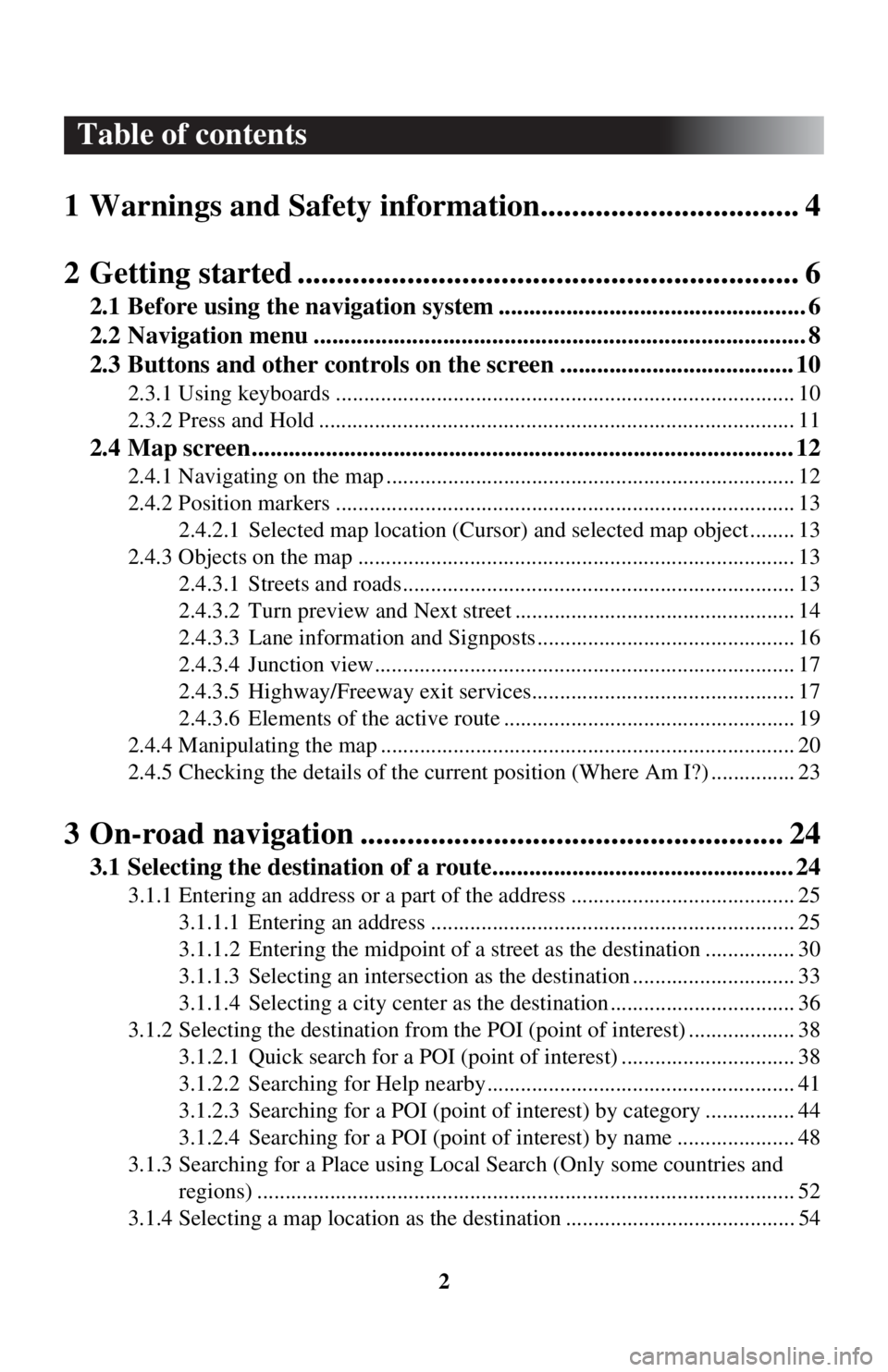
2
Table of contents
1 Warnings and Safety inform ation................................. 4
2 Getting started ..................... ........................................... 6
2.1 Before using the navigation system .................................................. 6
2.2 Navigation menu ................................................................................ 8
2.3 Buttons and other controls on the screen ...................................... 10
2.3.1 Using keyboards .................................................................................. 10
2.3.2 Press and Hold ..................................................................................... 11
2.4 Map screen........................................................................................ 12
2.4.1 Navigating on the map ......................................................................... 12
2.4.2 Position markers .................................................................................. 13
2.4.2.1 Selected map locat ion (Cursor) and selected map object ........ 13
2.4.3 Objects on the map .............................................................................. 13 2.4.3.1 Streets and roads...................................................................... 13
2.4.3.2 Turn preview and Next street .................................................. 14
2.4.3.3 Lane information and Signposts .............................................. 16
2.4.3.4 Junction view........................................................................... 17
2.4.3.5 Highway/Freeway exit services............................................... 17
2.4.3.6 Elements of the active route .................................................... 19
2.4.4 Manipulating the map .......................................................................... 20
2.4.5 Checking the details of the current position (Where Am I?) ............... 23
3 On-road navigation ................ ...................................... 24
3.1 Selecting the destination of a route................................................. 24
3.1.1 Entering an address or a part of the address ........................................ 25
3.1.1.1 Entering an address ................................................................. 25
3.1.1.2 Entering the midpoint of a street as the destinat ion ................ 30
3.1.1.3 Selecting an intersection as th e destination ............................. 33
3.1.1.4 Selecting a city cen ter as the destination ................................. 36
3.1.2 Selecting the destinati on from the POI (point of interest) ................... 38
3.1.2.1 Quick search for a POI (point of interest) ............................... 38
3.1.2.2 Searching for Help nearby....................................................... 41
3.1.2.3 Searching for a POI (point of interest) by category ................ 44
3.1.2.4 Searching for a POI (point of interest) by name ..................... 48
3.1.3 Searching for a Place using Local Search (Only some countries and
regions) ................................................................................................ 52
3.1.4 Selecting a map location as the destination ......................................... 54
Page 10 of 90

10
2.3 Buttons and other controls on the screen
2.3.1 Using keyboards
You only need to enter letters or numbers when you cannot avoid it. You can type
with your fingertips on the full-screen keyboards and you can switch between
various keyboard layouts, for example English, Greek or numerical.
TaskInstruction
Correcting your entry on
the keyboard Select to remove the unneeded character(s).
Select and hold the button to delete several characters
or the entire input string.
Entering a space, for
example between a first
name and a family name
or in multi-word street
names Select the button at the
bottom center of the screen.
Entering upper and lower
case letters When entering a text, the fi
rst character appears in
upper case while the rest of the text is in lower case.
Select to enter an upper case letter or select twice
to turn on Caps Lock. Se lect again and lower case
letters return.
Finalizing the keyboard
entry Select .
• Accepting the suggested search result
• Saving your input
Select .
• Opening the list of search results
Canceling the keyboard
entry (returning to the
previous screen) Select .
Page 11 of 90
11
1
2
3
4
5
6
2.3.2 Press and Hold
You usually need to select the screen only once, however , some useful features can
be accessed with combined touch screen selecting. Those are as follows:
ActionButton(s)Details
Continue
pressing the
button. ,
Touching the button on the map screen once
changes the scale in one step. Continuously
touching the button changes the scale sequentially.
, Touching the button on the map screen once
changes the point of view in one step.
Continuously touching the button changes the
point of view sequentially.
, Touching the button on the map screen once
rotates the map. Continuously touching the button
rotates the map sequentially.
Touching the button on the keyboard screen once
erases one character. Continuously touching the
button erases several characters rapidly.
Page 25 of 90
25
1
2
3
4
5
6
3.1.1 Entering an address or a part of the address
If you know at least a part of the address, it is the quickest way to select the
destination of the route.
Using the same screen, you can find an address by entering:
• Destination address
• The center of a city
• An intersection
• The midpoint of a street
3.1.1.1 Entering an address
To enter an address as the destination, do as follows:
1. Select after selectin g on the MAP screen.
2. Select .
3. By default, the navigation system pr oposes the country and city where you
are. If needed, select , enter the first few letters of the country name
on the keyboard, and select one country from the list of results.
If an address or part of a facility name is input, a search candidate list including the
input characters is displayed. The greater the number of characters input the more
the list is refined.
Page 26 of 90
26
4. If needed, select a new city:
a. Select .
b. Start entering the name of the city on the keyboard.
c. Find the city you need:• The most likely city na me is always shown in the input field. To accept
it, select .
• If the desired name does not show up, the names that match the string appear in a list after entering a coup le of characters (to open the list of
results before it appears automatically , select ). Select the city from
the list.
Page 27 of 90
27
1
2
3
4
5
6
5. Enter the street name:a. Select .
b. Start entering the street name on the keyboard.
c. Find the street you need:• The most likely street name is always shown in the input field. To accept
it, select .
• If the desired name does not show up, the names that match the string appear in a list after entering a coup le of characters (to open the list of
results before it appears automatically , select ). Select the street from
the list.
Page 28 of 90
28
6. Enter the house number:
a. Select .
b. Enter the house number on the keyboard. (To enter letters, select .)
c. Select to finish entering the ad dress. (If the entered house number
cannot be found, the midpoint of the street is selected as the destination.)
7. The selected location is shown on the map. The system transitions to the next screen by selecting , or it
returns to the previous screen by selecting the button. By touching the
location displayed on the screen, you can change the destination to anywhere
on the map.
• : You can search for POI (point of interest)
around the selected location.
• : The selected location can be registered to Favorites.
Page 30 of 90
30
3.1.1.2 Entering the midpoint of
a street as the destination
You can navigate to the midpoint of a street if the house number is not available: 1. Select after selectin g on the MAP screen.
2. Select .
3. If necessary, modify the country and city as described earlier (page 25).
4. Enter the street name:
a. Select .
b. Start entering the street name on the keyboard.
c. Find the street you need:• The most likely street name is always shown in the input field. To accept
it, select .
• If the desired name does not show up, the names that match the string appear in a list after entering a coup le of characters (to open the list of
results before it appears automatically , select ). Select the street from
the list.