Page 74 of 90

74
4.1.3 Road safety cameras and other proximity alert points (Only some
countries and regions)
There is a special proximity warning for road safety camer as (like speed or red light
cameras) and other proximity alert points (like schools or railroad crossings).
The application can warn you when you a pproach road safety cameras like speed
cameras or dangerous areas li ke school zones or railroad crossings. You can set up
the different alert type s individually in Warning Settings (page 78).
The following alert types are available:
• Audio warning: When appr oaching one of these points, a beep sound (regular
sound) can be used or the type of warning can be announced (TTS), and an extra
alert can warn you if you exceed the given speed limit while approaching the point.
• Always: The type of the alert point, its distance, and the related speed limit appear
on the Map screen while you are approaching one of these points.
For some of the alert points, the enforced or expected speed limit is available. For
these points, the audio alert can be diff erent if you are below or above the given
speed limit.
Setting can be selected using Warning Settings:
• Only when speeding: The audio alert is only played when you exceed the given
speed limit.
• When approaching: The audio alert is always played when approaching one of these alert points. To draw you attentio n, the alert may differ if you exceed the
speed limit.
The warning for road safety cameras is di sabled when you are in a country where
road safety camera warning is prohibited. However, you must ensure on your own
liability that using this feature is legal in the country where you intend to use it.
Page 75 of 90
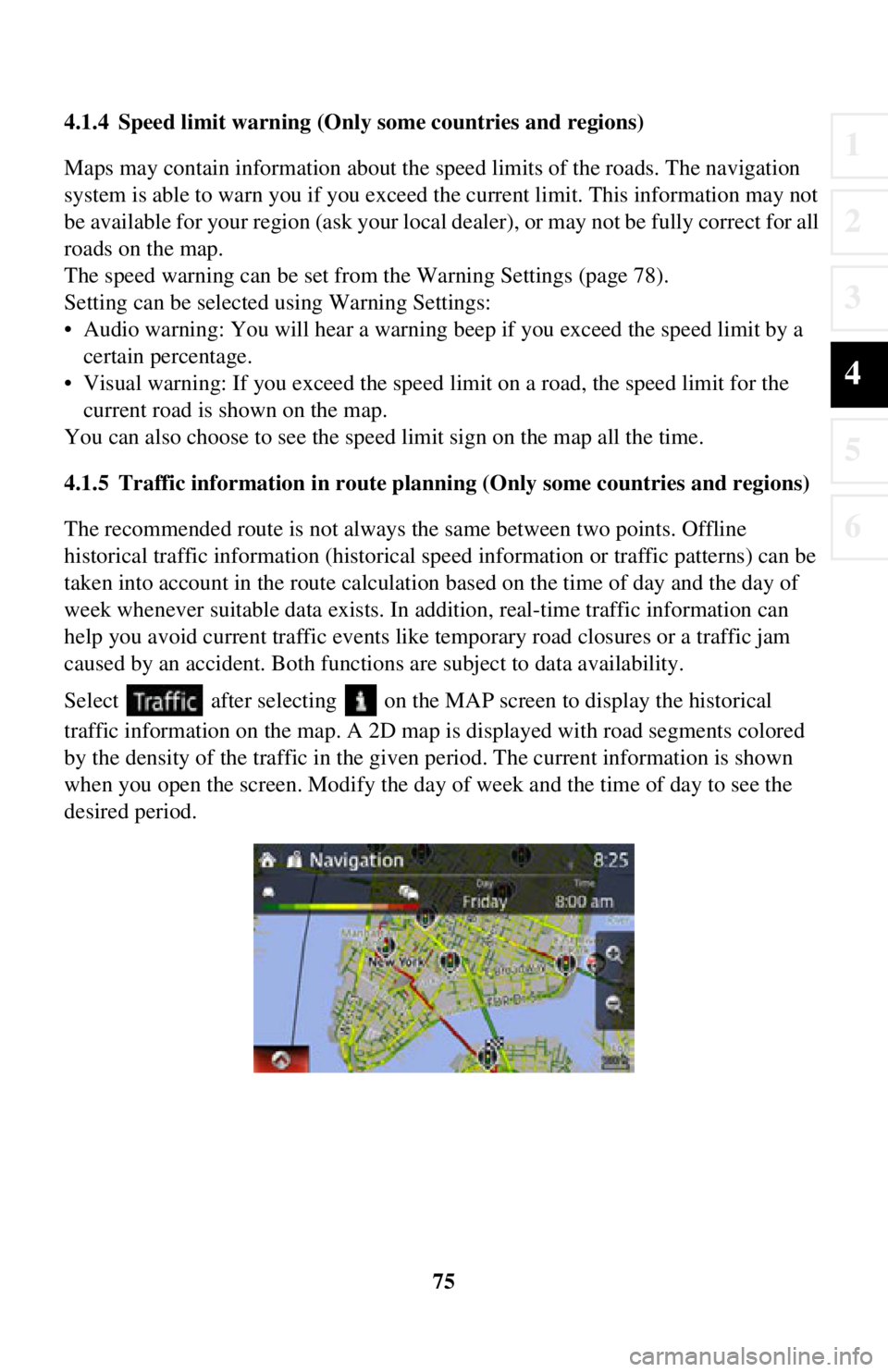
75
1
2
3
4
5
6
4.1.4 Speed limit warning (Only some countries and regions)
Maps may contain information about the speed limits of the roads. The navigation
system is able to warn you if you exceed the current limit. This information may not
be available for your region (ask your local dealer), or may not be fully correct for all
roads on the map.
The speed warning can be set from the Warning Settings (page 78).
Setting can be selected using Warning Settings:
• Audio warning: You will hear a warning beep if you exceed the speed limit by a certain percentage.
• Visual warning: If you exceed the speed limit on a road, the speed limit for the
current road is shown on the map.
You can also choose to see the speed limit sign on the map all the time.
4.1.5 Traffic information in route planning (Only some countries and regions)
The recommended route is not always the same between two points. Offline
historical traffic info rmation (historical speed informat ion or traffic patterns) can be
taken into account in the route calculation based on the time of day and the day of
week whenever suitable data exists. In addition, real-time traffic information can
help you avoid current traffic events like temporary road closures or a traffic jam
caused by an accident. Both functions are subject to data availability.
Select after selecting on the MA P screen to display the historical
traffic information on the map. A 2D map is displayed with road segments colored
by the density of the traffic in the given period. The current information is shown
when you open the screen. Modify the day of week and the time of day to see the
desired period.
Page 78 of 90
78
4.2.1 Guidance Settings
4.2.2 Warning Settings
Warning and alert settings are available.
ButtonDescription
The guidance audio volume can be changed during
route guidance.
ButtonDescription
The following alert types are available:
: No display and sound
: Only display : Both sound and display
* If the guidance volume is set to 0, the speed limit notification is also 0 because it is part of the guidance.
The speed limit warning display can be changed.
: Constantly displayed
: Displays only when vehicle speed
exceeds speed limit
A setting is available which sou nds a beep at alert points, and
it can be set to on or off. In addition, detailed settings
concerning the warning can be made.
: No display and sound
: Only display : Both sound and display
The speed camera warning setting can be changed.
: No display and sound
: Only display : Both sound and display