Page 205 of 620
2054-5. Using the driving support systems
4
Driving
COROLLA_TMMMS_TMMC_U (OM12J84U)
Vehicles without a smart key sys-
tem: The rear view image is dis-
played when the shift position is in
R and the engine switch is in the
“ON” position.
Vehicles with a smart key system:
The rear view image is displayed
when the shift position is in R and
the engine switch is in IGNITION
ON mode.
The rear view monitor system will
be deactivated when the shift lever
is in any position other than R.
Rear view monitor system
: If equipped
The rear view monitor system assists the driver by displaying
guide lines and an image of the view behind the vehicle while
backing up, for example while parking.
The screen illustrations used in this text are intended as examples,
and may differ from the image that is actually displayed on the
screen.
Page 206 of 620
2064-5. Using the driving support systems
COROLLA_TMMMS_TMMC_U (OM12J84U)n
Screen description
Vehicle width guide lines
The line indicates a guide path when the vehicle is being backed
straight up.
The displayed width is wider than the actual vehicle width.
Vehicle center guide lines
These lines indicate the estimated vehicle center on the ground.
Distance guide line
The line shows points approximately 1.5 ft. (0.5 m) (red) from the edge
of the bumper.
Distance guide line
The line shows distance behind the vehicle, a point approximately 3 ft.
(1 m) (blue) from the edge of the bumper.
Using the rear view monitor system
1
2
3
4
Page 207 of 620
2074-5. Using the driving support systems
4
Driving
COROLLA_TMMMS_TMMC_U (OM12J84U)n
Area displayed on screen
The rear view monitor system
displays an image of the view
from the bumper of the rear
area of the vehicle.
To adjust the image on the rear
view monitor system screen.
(
P. 301)
• The area displayed on the
screen may vary according to
vehicle orientation conditions.
• Objects which are close to either corner of the bumper or under
the bumper cannot be dis-
played.
• The camera uses a special lens.
The distance of the image that
appears on the screen differs
from the actual distance.
• Items which are located higher than the camera may not be displayed on the monitor.
Rear view monitor system precautions
Corners of bumper
Page 213 of 620
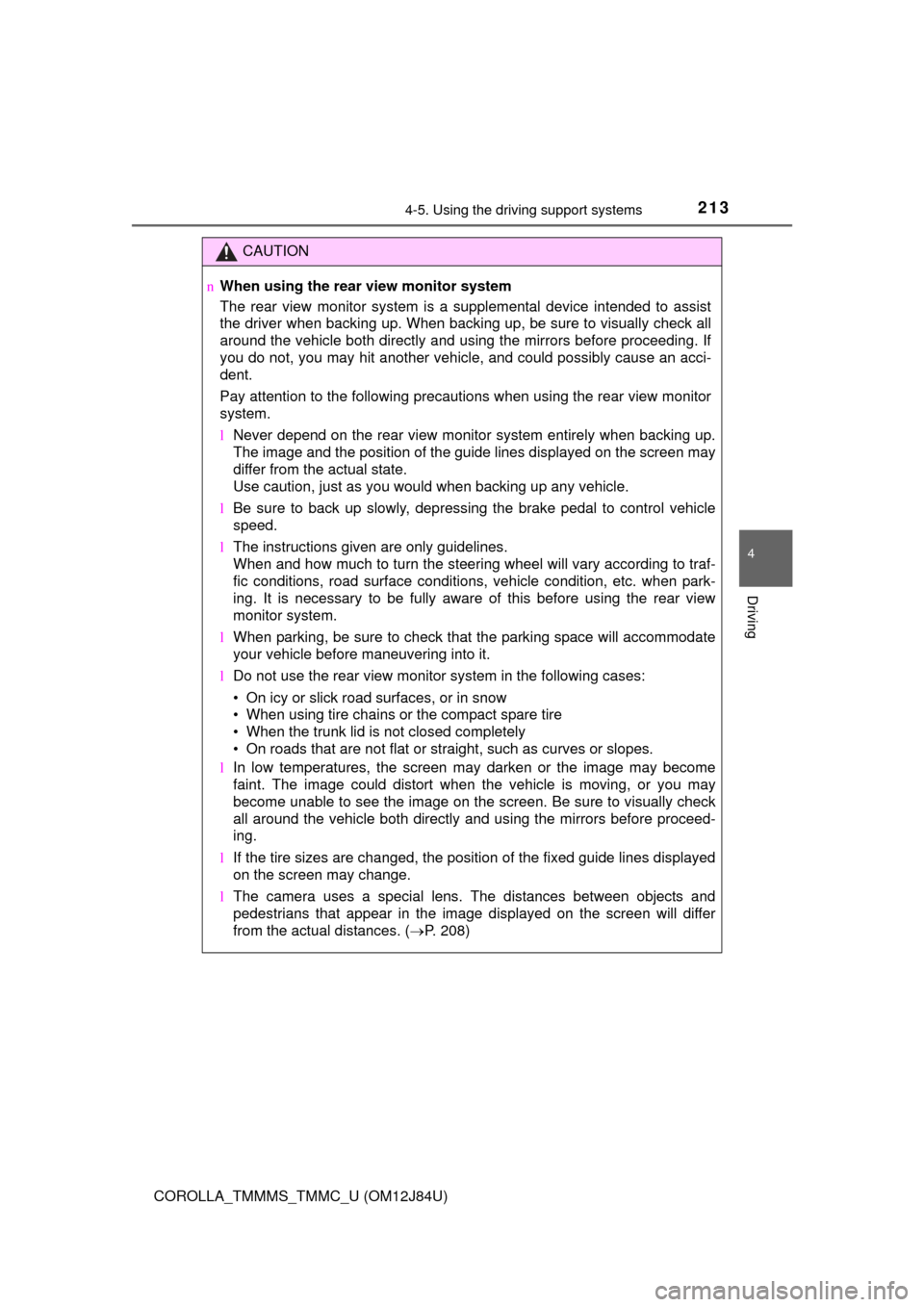
2134-5. Using the driving support systems
4
Driving
COROLLA_TMMMS_TMMC_U (OM12J84U)
CAUTION
nWhen using the rear view monitor system
The rear view monitor system is a supplemental device intended to assist
the driver when backing up. When backing up, be sure to visually check all
around the vehicle both directly and using the mirrors before proceeding. If
you do not, you may hit another vehicle, and could possibly cause an acci-
dent.
Pay attention to the following precautions when using the rear view moni\
tor
system.
l Never depend on the rear view monitor system entirely when backing up.
The image and the position of the guide lines displayed on the screen may
differ from the actual state.
Use caution, just as you would when backing up any vehicle.
l Be sure to back up slowly, depressing the brake pedal to control vehicle
speed.
l The instructions given are only guidelines.
When and how much to turn the steering wheel will vary according to traf-
fic conditions, road surface conditions, vehicle condition, etc. when park-
ing. It is necessary to be fully aware of this before using the rear view
monitor system.
l When parking, be sure to check that the parking space will accommodate
your vehicle before maneuvering into it.
l Do not use the rear view monitor system in the following cases:
• On icy or slick road surfaces, or in snow
• When using tire chains or the compact spare tire
• When the trunk lid is not closed completely
• On roads that are not flat or straight, such as curves or slopes.
l In low temperatures, the screen may darken or the image may become
faint. The image could distort when the vehicle is moving, or you may
become unable to see the image on the screen. Be sure to visually check
all around the vehicle both directly and using the mirrors before proceed-
ing.
l If the tire sizes are changed, the position of the fixed guide lines displayed
on the screen may change.
l The camera uses a special lens. The distances between objects and
pedestrians that appear in the image displayed on the screen will differ
from the actual distances. ( P. 208)
Page 226 of 620

226
COROLLA_TMMMS_TMMC_U (OM12J84U)5-7. “SET UP” menu
Using the “SET UP” menu (“Bluetooth” menu) .......... 269
Using the “SET UP” menu (“Phone” menu) ............... 274
5-8. Bluetooth
® Audio
Operating a Bluetooth®
enabled portable
player .............................. 279
5-9. Bluetooth
® Phone
Making a phone call .......... 282
Receiving a phone call ...... 285
Speaking on the phone ..... 286
5-10. Bluetooth
®
Bluetooth®......................... 288
5-11. Basic Operations (Multimedia system)
Multimedia system ............ 290
Steering wheel audio switches .......................... 292
USB port/AUX port ............ 293
Basic audio operations...... 294 5-12. Setup
(Multimedia system)
Setup menu....................... 296
General settings ................ 297
Audio settings ................... 299
Display settings ................. 301
Voice settings.................... 302
5-13. Using the Multimedia system
Selecting the audio source ............................. 303
List screen operation......... 304
Optimal use of the multimedia system .......... 306
5-14. Using the radio (Multimedia system)
Radio operation................. 307
5-15. Playing an audio CD and MP3/WMA/AAC discs
(Multimedia system)
CD player operation .......... 309
5-16. Using an external device (Multimedia system)
Listening to an iPod .......... 315
Listening to a USB memory device ............... 320
Using the AUX port ........... 324
Page 227 of 620

227
5Audio system
COROLLA_TMMMS_TMMC_U (OM12J84U)5-17. Connecting Bluetooth
®
(Multimedia system)
Preparations to use wireless
communication ................ 325
Registering a Bluetooth
®
audio player for the first
time ................................. 329
Registering a Bluetooth
®
phone for the first
time ................................. 330
Registering a Bluetooth
®
device.............................. 331
Connecting a Bluetooth
®
device.............................. 334
Displaying a Bluetooth
®
device details .................. 337
Detailed Bluetooth
®
system settings ............... 339
5-18. Bluetooth
® Audio
(Multimedia system)
Listening to Bluetooth
®
Audio ............................... 341 5-19. Bluetooth
® phone
(Multimedia system)
Using a Bluetooth
®
Phone ............................. 343
Making a call ..................... 346
Receiving a call ................. 349
Speaking on the phone ..... 350
Bluetooth
® phone
message function ............ 354
Using the steering wheel switches ................ 359
Bluetooth
® phone
settings ........................... 360
Contact/Call History Settings ........................... 362
What to do if... (Troubleshooting) ............ 372
5-20. Bluetooth
®
(Multimedia system)
Bluetooth
®......................... 376
5-21. Using the voice command system
(Multimedia system)
Voice command system ............................ 381
Page 235 of 620
235
5
Audio system
COROLLA_TMMMS_TMMC_U (OM12J84U)
5-2. Using the audio system
Displays the current mode
Changes the following setting
• Sound quality and volume bal- ance ( P. 235)
The sound quality and balance set-
ting can be changed to produce the
best sound.
• Automatic Sound Levelizer on/
off ( P. 236)
Selects a mode
nChanging sound quality modes
Press .
Turn to select “Sound Setting”.
Press .
Turn to select the desired mode.
“BASS”, “TREBLE”, “FADER”, “BALANCE”, or “ASL”
Press .
Optimal use of the audio system
Sound quality (treble/bass) and volume balance can be
adjusted.
1
2
3
Using the audio control function
1
2
3
4
5
Page 236 of 620
2365-2. Using the audio system
COROLLA_TMMMS_TMMC_U (OM12J84U)n
Adjusting sound quality
Turning adjusts the level.
*: The sound quality level is adjusted individually in each audio mode.
n
Adjusting the Automatic Sound Levelizer (ASL)
When ASL is selected, turning to the right changes the
amount of ASL in the order of “LOW”, “MID” and “HIGH”.
Turning to the left turns ASL off.
ASL automatically adjusts the volume and tone quality according to the
vehicle speed.
Sound qual- ity modeMode
displayedLevelTurn to the leftTurn to the right
Bass*“BASS”-5 to 5LowHighTreble*“TREBLE”-5 to 5
Front/rear volume
balance
“FADER”F7 to R7Shifts to rearShifts to front
Left/right volume
balance
“BALANCE”L7 to R7Shifts to leftShifts to right