Page 290 of 620
290
COROLLA_TMMMS_TMMC_U (OM12J84U)
5-11.Basic Operations (Multimedia system)
Multimedia system
: If equipped
With Entune Audio
Operations such as listening to audio, using the hands-free
phone and changing multimedia sy stem settings are started by
using the following buttons.
With Entune Audio Plus
Owners of this system should refer to the “NAVIGATION AND
MULTIMEDIA SYSTEM OWNER'S MANUAL”.
Multimedia system operation buttons
“AUDIO” button
Display the “Select Audio Source”
screen or audio top screen.
( P. 303)
button
Press this button to access the Bluetooth
® hands-free system.
( P. 343)
“CAR” button
Press this button to access the fuel consumption screen.
(P. 8 9 ) “SETUP” button
Press this button to customize
the function settings. (
P. 296)
Page 291 of 620
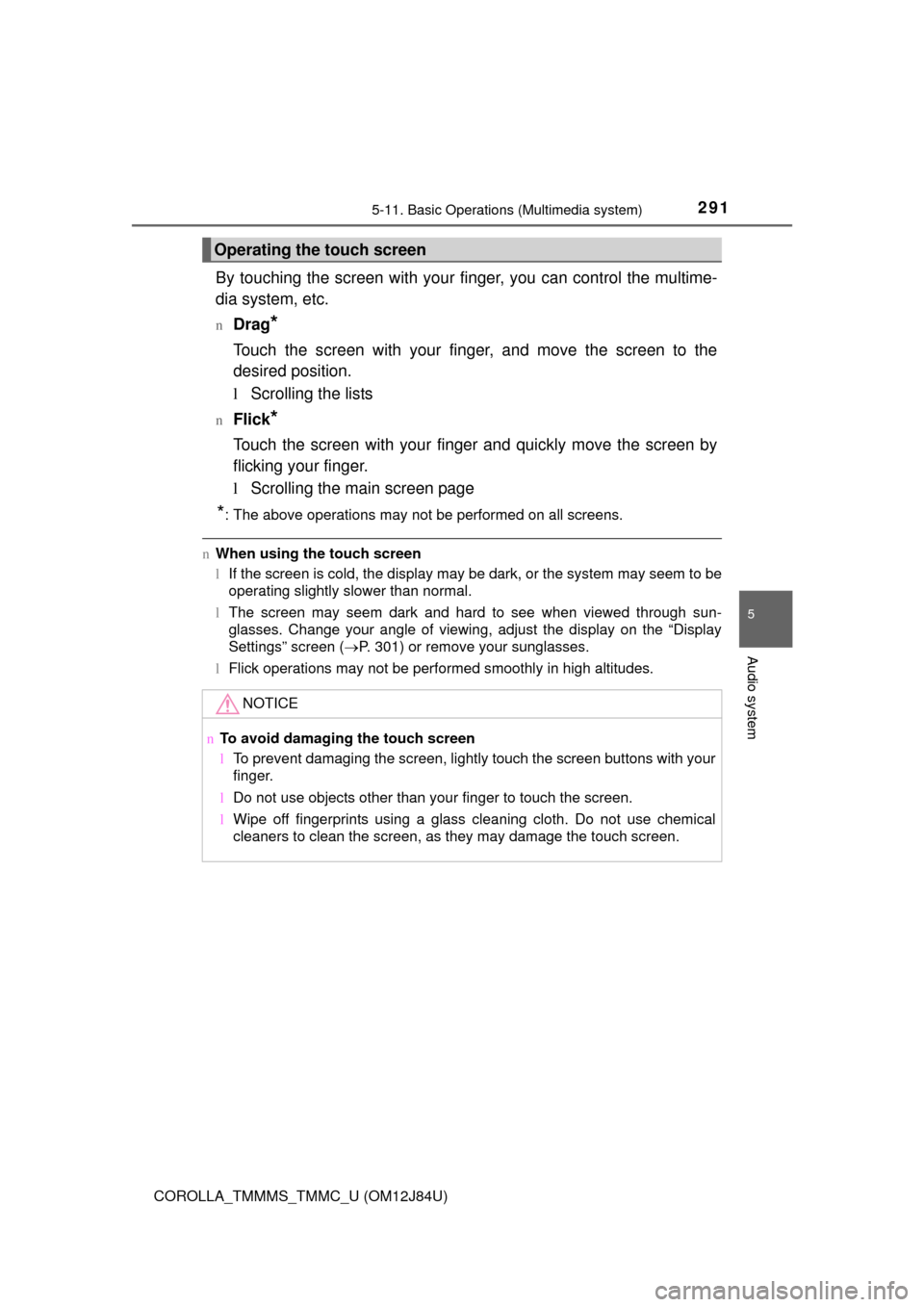
2915-11. Basic Operations (Multimedia system)
5
Audio system
COROLLA_TMMMS_TMMC_U (OM12J84U)
By touching the screen with your finger, you can control the multime-
dia system, etc.
nDrag*
Touch the screen with your finger, and move the screen to the
desired position.
l Scrolling the lists
nFlick*
Touch the screen with your finger and quickly move the screen by
flicking your finger.
lScrolling the main screen page
*: The above operations may not be performed on all screens.
nWhen using the touch screen
lIf the screen is cold, the display may be dark, or the system may seem to be
operating slightly slower than normal.
l The screen may seem dark and hard to see when viewed through sun-
glasses. Change your angle of viewing, adjust the display on the “Display
Settings” screen ( P. 301) or remove your sunglasses.
l Flick operations may not be performed smoothly in high altitudes.
Operating the touch screen
NOTICE
n To avoid damaging the touch screen
lTo prevent damaging the screen, lightly touch the screen buttons with your
finger.
l Do not use objects other than your finger to touch the screen.
l Wipe off fingerprints using a glass cleaning cloth. Do not use chemical
cleaners to clean the screen, as they may damage the touch screen.
Page 292 of 620

2925-11. Basic Operations (Multimedia system)
COROLLA_TMMMS_TMMC_U (OM12J84U)
Vo l u m e s w i t c h• Increases/decreases volume
• Press and hold: Continuously increases/decreases volume
Back switch • Returns to the previous screen
Cursor switch • Selects (radio stations/radio presets/tracks/files/songs)
• Moves cursor
• Press and hold: Seek up/down (radio stations)
• Fast up/down (tracks/files)
Enter switch • Displays the preset/list screen
• Selects items
“MODE/HOLD” switch • Changes audio source
• Press and hold this switch to mute or pause the current operation To cancel the mute or pause, press and hold.
Steering wheel audio switches
Some audio features can be c ontrolled using the switches on
the steering wheel.
Operation may differ depending on the type of multimedia sys-
tem or navigation system. For de tails, refer to the manual pro-
vided with the multimedia system or navigation system.
Operating the multimedia system using the steering wheel
switches
1
12
3
4
5
CAUTION
n To reduce the risk of an accident
Exercise care when operating the audio switches on the steering wheel.
Page 294 of 620
2945-11. Basic Operations (Multimedia system)
COROLLA_TMMMS_TMMC_U (OM12J84U)
Basic audio operations
Basic audio operations and functions common to each mode are
explained in this section.
Operating the multimedia system
Press the “ ” or “ ” button to
seek up or down for a radio
station, or to access a
desired track or file.
Press this knob to turn the mul-
timedia system on and off, and
turn it to adjust the volume.
Press this button
to eject a disc
Press to pause or resume
playing music.
Insert a disc into
the disc slot
:Select to pause music. Turn this knob to select radio
station bands, tracks and files.
Also the knob can be used to
select items in the list display. :Select to resume playing music.
Page 296 of 620
296
COROLLA_TMMMS_TMMC_U (OM12J84U)
5-12.Setup (Multimedia system)
Press the “SETUP” button to display the “Setup” screen.Select to adjust the settings for
operation sounds, screen ani-
mation, etc. ( P. 297)
Select to set the voice settings.
( P. 302)
Select to adjust the settings for
contrast and brightness of the
screen. ( P. 301)
Select to adjust the settings for registering, removing, connecting
and disconnecting Bluetooth
® devices. ( P. 339)
Select to adjust the settings for phone sound, contact, etc.
( P. 362)
Select to set audio settings. ( P. 299)
Select to turn the screen off.
Select to set the vehicle customization ( P. 576).
Setup menu
You can adjust the multimedia system to your desired settings.
Display “Setup” screen
1
2
3
4
5
6
7
8
Page 297 of 620
2975-12. Setup (Multimedia system)
5
Audio system
COROLLA_TMMMS_TMMC_U (OM12J84U)
Press the “SETUP” button.
Select “General” on the “Setup”
screen.“English”, “Français” or
“Español” can be selected.
On/off can be selected to
sound beeps.
Select to change the screen
color.
Select to change the keyboard layout.
The animation effect for the screen can be set to on/off.
Select to delete personal data ( P. 298)
Select to update program versions. For details, contact your
Toyota dealer.
Select to display the software info rmation. Notices related to third
party software used in this pr oduct are enlisted. (This includes
instructions for obtaining such software, where applicable.)
n To return to the default volume settings
Select “Default”, and then “Yes”.
General settings
Settings are available for adjusting the operation sounds,
screen animation, etc.
Screen for general settings
1
2
1
2
3
4
5
6
7
8
Page 298 of 620
2985-12. Setup (Multimedia system)
COROLLA_TMMMS_TMMC_U (OM12J84U)
Select “Delete Personal Data” on the “General Settings” screen.
Select “Delete”.
Check carefully beforehand, as data cannot be retrieved once deleted.
A confirmation screen will be displayed. Select “Yes”.
The following personal data will be deleted or changed to its default
settings.
• General settings
• Audio settings
• Phone settings
Delete personal data
1
2
3
Page 299 of 620
2995-12. Setup (Multimedia system)
5
Audio system
COROLLA_TMMMS_TMMC_U (OM12J84U)
Press the “SETUP” button.
Select “Audio” on the “Setup” screen.Number of Radio Presets
Select the number of radio
preset stations.
Display Cover Art on/off
Automatic Sound Levelizer
( P. 300)
Audio settings
Settings are available for adjusting the radio operation, cover
art, etc.
Screen for audio settings
1
2
1
2
3