Page 355 of 620
3555-19. Bluetooth® phone (Multimedia system)
5
Audio system
COROLLA_TMMMS_TMMC_U (OM12J84U)
nReceiving a message
lDepending on the cellular phone used for receiving messages, or its regis-
tration status with the navigation system, some information may not be dis-
played.
l The pop up screen is separately available for incoming e-mail and SMS/
MMS messages under the following conditions:
E-mail:
• “Incoming E-mail Display” is set to “Full Screen”. ( P. 370)
• “E-mail Notification Popup” is set to on. ( P. 370)
SMS/MMS:
• “Incoming SMS/MMS Display” is set to “Full screen”. (P. 370)
• “SMS/MMS Notification Popup” is set to on. ( P. 370)
Page 356 of 620
3565-19. Bluetooth® phone (Multimedia system)
COROLLA_TMMMS_TMMC_U (OM12J84U)
Display the message inbox screen. (P. 354)
Select the desired message from the list.
Check that the message is displayed.
E-mails: Select “Mark
Unread” or “Mark Read” to
mark mail unread or read on
the message inbox screen.
This function is available when
“Update Read Status on Phone”
is set to on ( P. 370)
Select to make a call to the
sender.
Select to have messages read out. To cancel this function, select
“Stop”.
Select to display the previous or next message.
Select to reply the message.
Checking the messages
1
2
3
1
2
3
4
5
Page 357 of 620
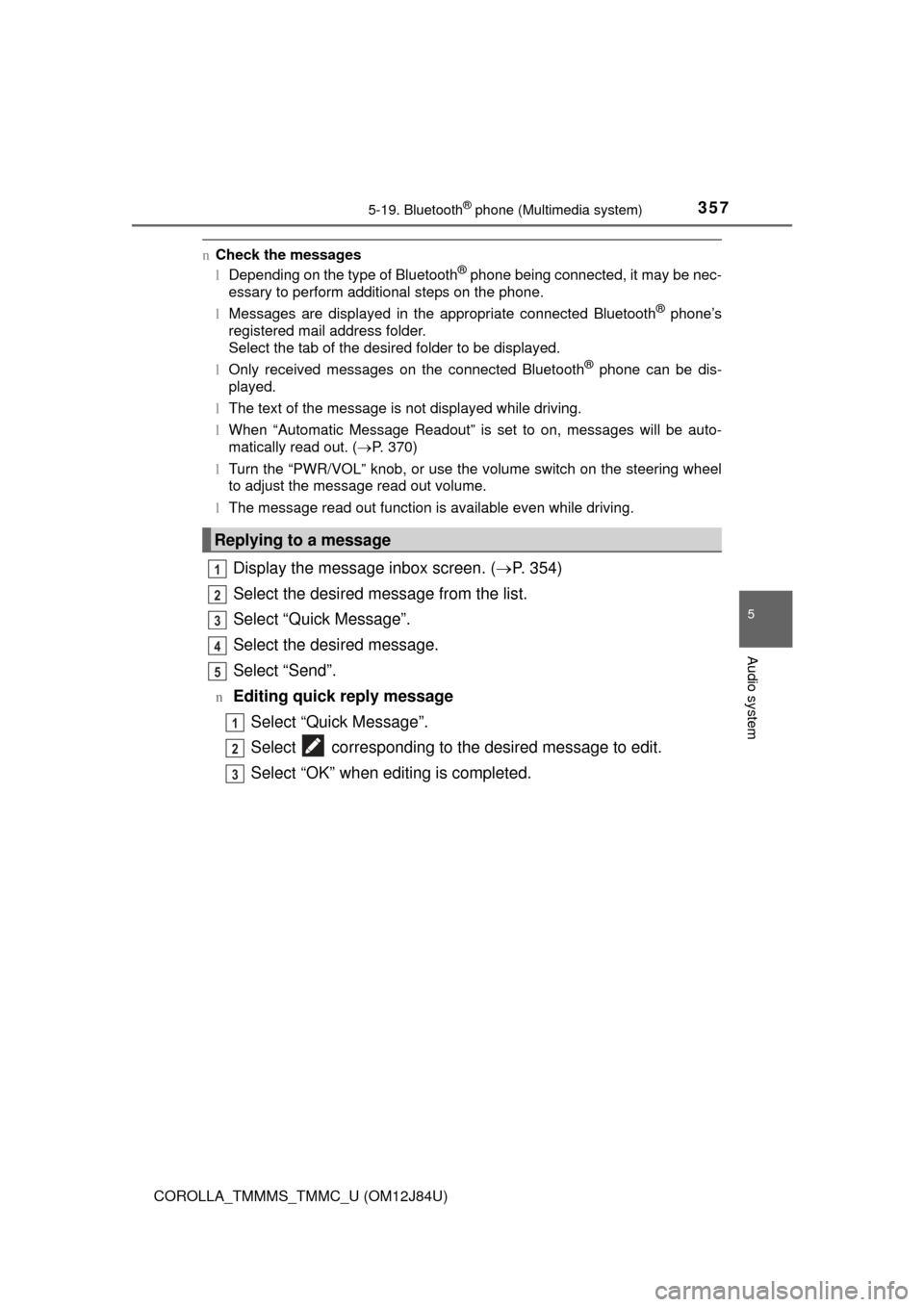
3575-19. Bluetooth® phone (Multimedia system)
5
Audio system
COROLLA_TMMMS_TMMC_U (OM12J84U)
nCheck the messages
lDepending on the type of Bluetooth® phone being connected, it may be nec-
essary to perform additional steps on the phone.
l Messages are displayed in the appropriate connected Bluetooth
® phone’s
registered mail address folder.
Select the tab of the desired folder to be displayed.
l Only received messages on the connected Bluetooth
® phone can be dis-
played.
l The text of the message is not displayed while driving.
l When “Automatic Message Readout” is set to on, messages will be auto-
matically read out. ( P. 370)
l Turn the “PWR/VOL” knob, or use the volume switch on the steering wheel
to adjust the message read out volume.
l The message read out function is available even while driving.
Display the message inbox screen. ( P. 354)
Select the desired message from the list.
Select “Quick Message”.
Select the desired message.
Select “Send”.
nEditing quick reply message Select “Quick Message”.
Select corresponding to the desired message to edit.
Select “OK” when editing is completed.
Replying to a message
1
2
3
4
5
1
2
3
Page 358 of 620
3585-19. Bluetooth® phone (Multimedia system)
COROLLA_TMMMS_TMMC_U (OM12J84U)
Calls can be made to an e-mail/SMS/MMS message sender's phone
number.Display the message inbox screen. ( P. 354)
Select the desired message.
Select .
Check that the “Call” screen is displayed.
nCalling from a number within a message
Calls can be made to a number identified in a message's text area.
Display the message inbox screen. ( P. 354)
Select the desired message.
Select the text area.
Select corresponding to the desired number.
Check that the “Call” screen is displayed.
nCalling from the incoming message screen P. 352
Calling the message sender
1
2
3
4
1
2
3
4
5
Page 359 of 620
3595-19. Bluetooth® phone (Multimedia system)
5
Audio system
COROLLA_TMMMS_TMMC_U (OM12J84U)n
Steering wheel switches on the right hand side
Off hook switch• Make a call
• Receive a call
• Display “Phone” screen
On hook switch • End a call
• Refuse a call
nSteering wheel switches on the left hand side
Vo l u m e s w i t c h• Increase/Decrease the volume
• Press and hold: Continuously increase/
decrease the volume
Back switch • Return to the previous screen
Cursor switch • Select a list/tab
Enter switch • Select an item
Using the steering wheel switches
The steering wheel switches can be used to operate a connected
cellular phone.
Operating a telephone using the steering wheel switches
1
2
1
2
3
4
Page 360 of 620
3605-19. Bluetooth® phone (Multimedia system)
COROLLA_TMMMS_TMMC_U (OM12J84U)
To display the screen shown below, press the “SETUP” button, and
select “Phone” on the “Setup” screen.Set the phone connection
( P. 331)
Setting the sound ( P. 361)
Contact/Call History Settings
( P. 362)
Set the message settings
( P. 370)
Set the phone display
( P. 371)
Bluetooth® phone settings
You can adjust the hands-free system to your desired settings.
“Phone/Message Settings” screen
1
2
13
14
5
Page 361 of 620
3615-19. Bluetooth® phone (Multimedia system)
5
Audio system
COROLLA_TMMMS_TMMC_U (OM12J84U)
Display the “Phone/Message Settings” screen. (P. 360)
Select “Sound Settings” on the “Phone/Message Settings” screen.
Set the desired ringtone.
Adjust the ringtone volume.
Adjust the message readout
volume.
Set the desired incoming
SMS/MMS tone.
Adjust the incoming SMS/
MMS tone volume.
Set the incoming e-mail tone.
Adjust the incoming e-mail
tone volume.
Adjust the default volume of the other party's voice.
nTo return to the default volume settings
Select “Default”, and then “Yes”.
Sound setting
1
2
1
2
13
4
5
6
7
8
Page 362 of 620
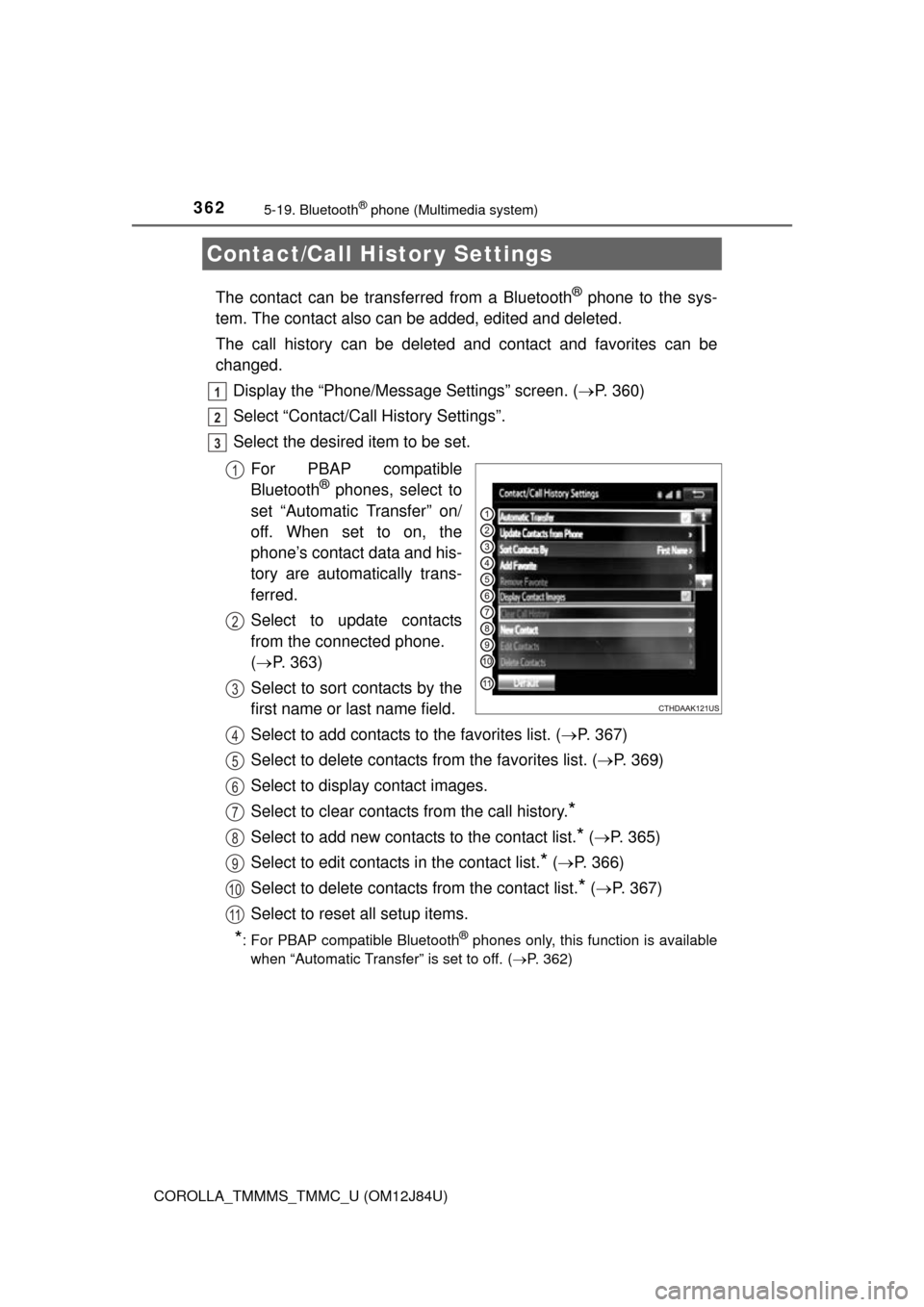
3625-19. Bluetooth® phone (Multimedia system)
COROLLA_TMMMS_TMMC_U (OM12J84U)
The contact can be transferred from a Bluetooth® phone to the sys-
tem. The contact also c an be added, edited and deleted.
The call history can be deleted and contact and favorites can be
changed. Display the “Phone/Message Settings” screen. ( P. 360)
Select “Contact/Call History Settings”.
Select the desired item to be set.
For PBAP compatible
Bluetooth
® phones, select to
set “Automatic Transfer” on/
off. When set to on, the
phone’s contact data and his-
tory are automatically trans-
ferred.
Select to update contacts
from the connected phone.
( P. 363)
Select to sort contacts by the
first name or last name field.
Select to add contacts to the favorites list. ( P. 367)
Select to delete contacts from the favorites list. ( P. 369)
Select to display contact images.
Select to clear contacts from the call history.
*
Select to add new contacts to the contact list.* ( P. 365)
Select to edit contacts in the contact list.
* ( P. 366)
Select to delete contacts from the contact list.
* ( P. 367)
Select to reset all setup items.
*: For PBAP compatible Bluetooth® phones only, this function is available
when “Automatic Transfer” is set to off.
( P. 362)
Contact/Call Histor y Settings
1
2
3
1
2
3
4
5
6
7
8
9
10
11