Page 112 of 179
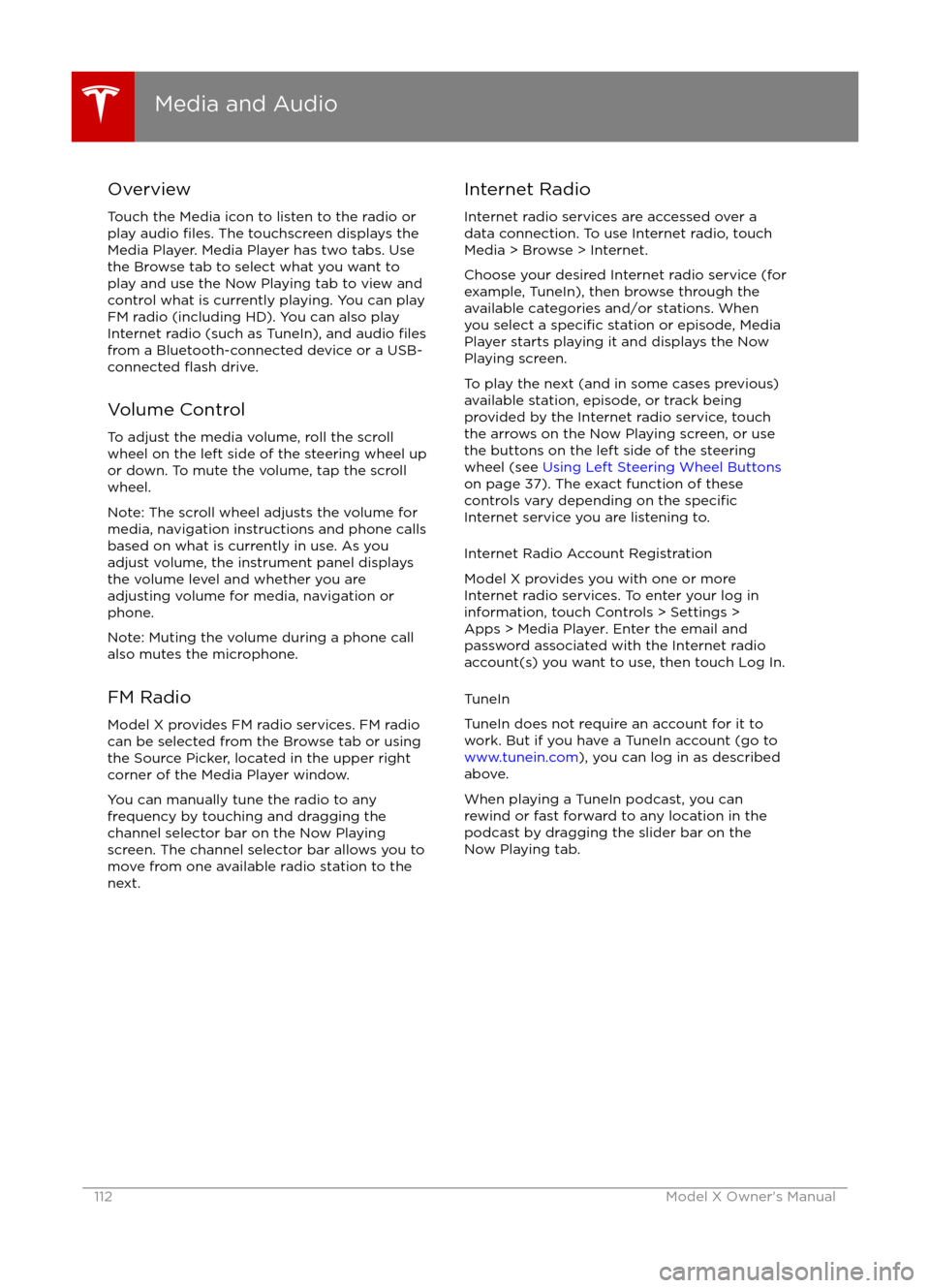
Overview
Touch the Media icon to listen to the radio or
play audio
files. The touchscreen displays the
Media Player. Media Player has two tabs. Use the Browse tab to select what you want to
play and use the Now Playing tab to view and
control what is currently playing. You can play
FM radio (including HD). You can also play Internet radio (such as TuneIn), and audio
filesfrom a Bluetooth-connected device or a USB-
connected flash drive.
Volume Control To adjust the media volume, roll the scroll
wheel on the left side of the steering wheel up
or down. To mute the volume, tap the scroll
wheel.
Note: The scroll wheel adjusts the volume for
media, navigation instructions and phone calls
based on what is currently in use. As you
adjust volume, the instrument panel displays
the volume level and whether you are
adjusting volume for media, navigation or phone.
Note: Muting the volume during a phone call
also mutes the microphone.
FM Radio Model X provides FM radio services. FM radio
can be selected from the Browse tab or using
the Source Picker, located in the upper right corner of the Media Player window.
You can manually tune the radio to any
frequency by touching and dragging the
channel selector bar on the Now Playing
screen. The channel selector bar allows you to
move from one available radio station to the next.
Internet Radio
Internet radio services are accessed over a
data connection. To use Internet radio, touch Media > Browse > Internet.
Choose your desired Internet radio service (for
example, TuneIn), then browse through the
available categories and/or stations. When
you select a
specific station or episode, Media
Player starts playing it and displays the Now
Playing screen.
To play the next (and in some cases previous)
available station, episode, or track being
provided by the Internet radio service, touch
the arrows on the Now Playing screen, or use
the buttons on the left side of the steering wheel (see Using Left Steering Wheel Buttons
on page 37). The exact function of these
controls vary depending on the
specificInternet service you are listening to.
Internet Radio Account Registration
Model X provides you with one or more
Internet radio services. To enter your log in
information, touch Controls > Settings > Apps > Media Player. Enter the email and
password associated with the Internet radio account(s) you want to use, then touch Log In.
TuneIn
TuneIn does not require an account for it to work. But if you have a TuneIn account (go to www.tunein.com ), you can log in as described
above.
When playing a TuneIn podcast, you can rewind or fast forward to any location in the
podcast by dragging the slider bar on the Now Playing tab.
Media and Audio
112Model X Owner
Page 113 of 179
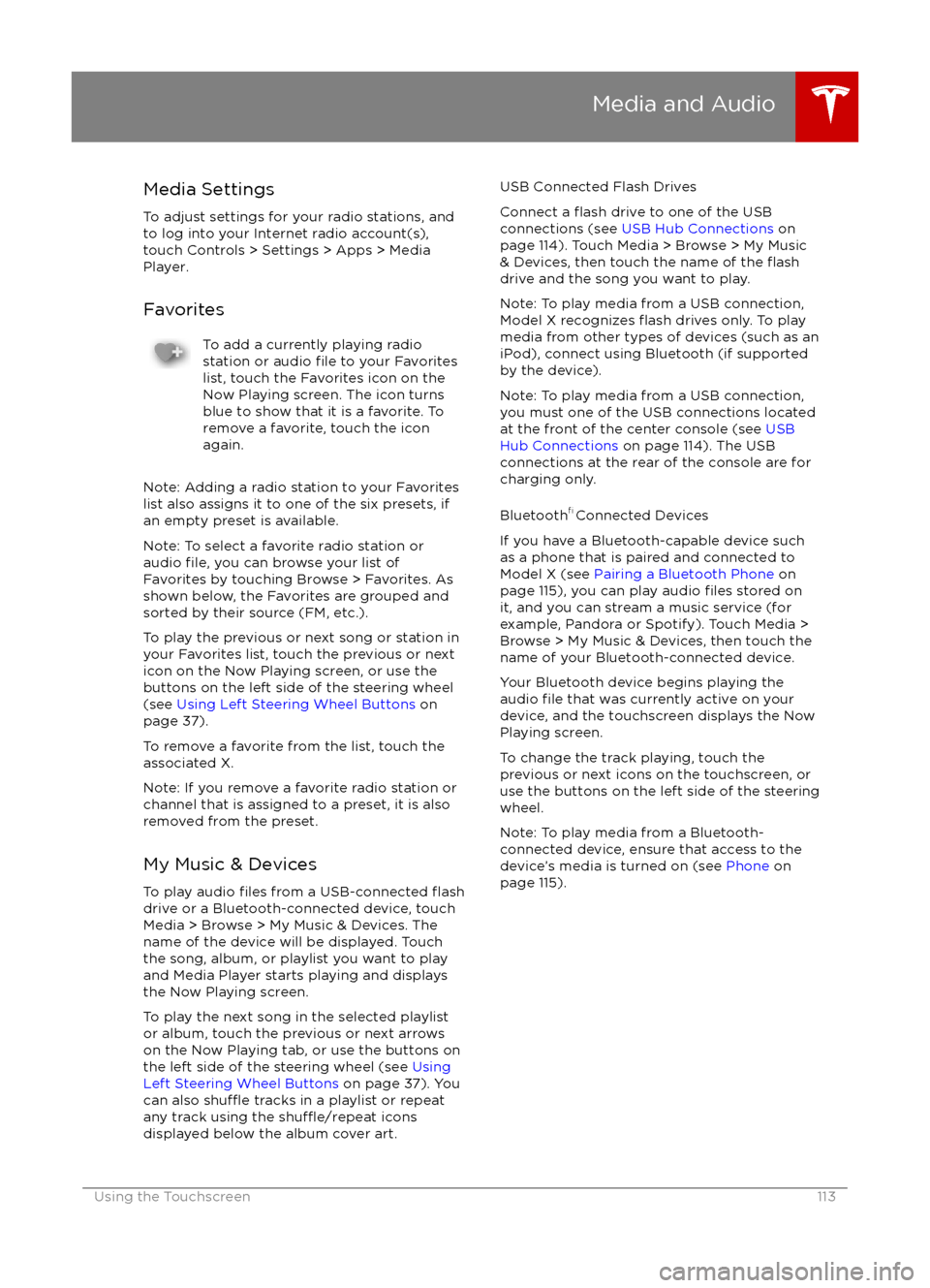
Media SettingsTo adjust settings for your radio stations, and
to log into your Internet radio account(s),
touch Controls > Settings > Apps > Media
Player.
FavoritesTo add a currently playing radio
station or audio file to your Favorites
list, touch the Favorites icon on the
Now Playing screen. The icon turns
blue to show that it is a favorite. To
remove a favorite, touch the icon
again.
Note: Adding a radio station to your Favorites
list also assigns it to one of the six presets, if
an empty preset is available.
Note: To select a favorite radio station or
audio
file, you can browse your list of
Favorites by touching Browse > Favorites. As
shown below, the Favorites are grouped and
sorted by their source (FM, etc.).
To play the previous or next song or station in
your Favorites list, touch the previous or next
icon on the Now Playing screen, or use the buttons on the left side of the steering wheel
(see Using Left Steering Wheel Buttons on
page 37).
To remove a favorite from the list, touch the associated X.
Note: If you remove a favorite radio station or
channel that is assigned to a preset, it is also
removed from the preset.
My Music & Devices
To play audio
files from a USB-connected flashdrive or a Bluetooth-connected device, touch Media > Browse > My Music & Devices. The
name of the device will be displayed. Touch
the song, album, or playlist you want to play
and Media Player starts playing and displays
the Now Playing screen.
To play the next song in the selected playlist or album, touch the previous or next arrows
on the Now Playing tab, or use the buttons on
the left side of the steering wheel (see Using
Left Steering Wheel Buttons on page 37). You
can also
shu
Page 178 of 179
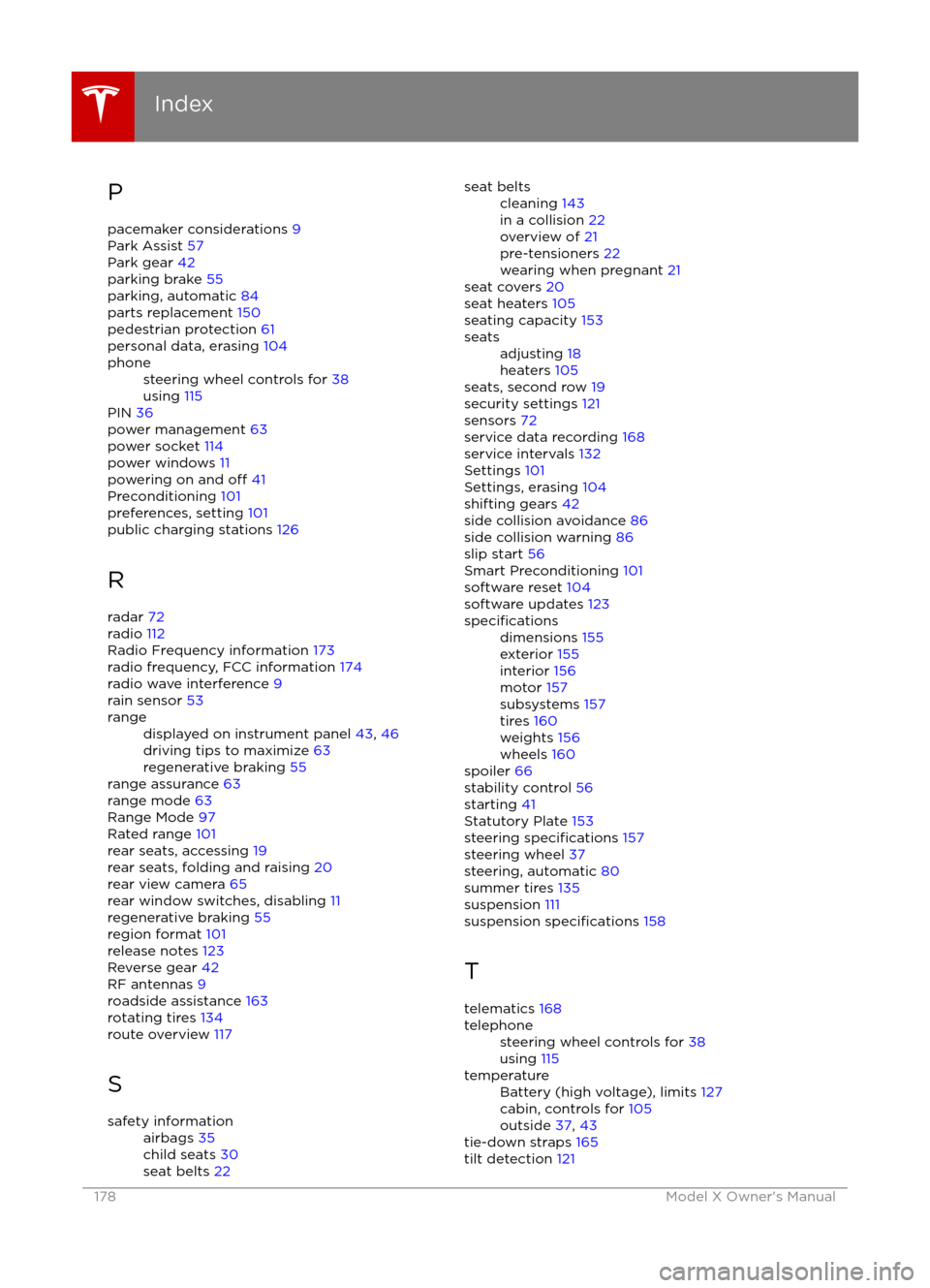
Ppacemaker considerations 9
Park Assist 57
Park gear 42
parking brake 55
parking, automatic 84
parts replacement 150
pedestrian protection 61
personal data, erasing 104phonesteering wheel controls for 38
using 115
PIN 36
power management 63
power socket 114
power windows 11
powering on and
off 41
Preconditioning 101
preferences, setting 101
public charging stations 126
R
radar 72
radio 112
Radio Frequency information 173
radio frequency, FCC information 174
radio wave interference 9
rain sensor 53
rangedisplayed on instrument panel 43, 46
driving tips to maximize 63
regenerative braking 55
range assurance 63
range mode 63
Range Mode 97
Rated range 101
rear seats, accessing 19
rear seats, folding and raising 20
rear view camera 65
rear window switches, disabling 11
regenerative braking 55
region format 101
release notes 123
Reverse gear 42
RF antennas 9
roadside assistance 163
rotating tires 134
route overview 117
S
safety informationairbags 35
child seats 30
seat belts 22seat beltscleaning 143
in a collision 22
overview of 21
pre-tensioners 22
wearing when pregnant 21
seat covers 20
seat heaters 105
seating capacity 153
seatsadjusting 18
heaters 105
seats, second row 19
security settings 121
sensors 72
service data recording 168
service intervals 132
Settings 101
Settings, erasing 104
shifting gears 42
side collision avoidance 86
side collision warning 86
slip start 56
Smart Preconditioning 101
software reset 104
software updates 123
specificationsdimensions 155
exterior 155
interior 156
motor 157
subsystems 157
tires 160
weights 156
wheels 160
spoiler 66
stability control 56
starting 41
Statutory Plate 153
steering
specifications 157
steering wheel 37
steering, automatic 80
summer tires 135
suspension 111
suspension
specifications 158
T
telematics 168
telephonesteering wheel controls for 38
using 115temperatureBattery (high voltage), limits 127
cabin, controls for 105
outside 37, 43
tie-down straps 165
tilt detection 121
Index
178Model X Owner