2016 SUBARU WRX ad blue
[x] Cancel search: ad bluePage 344 of 594

tion under the influence of radio
waves. Radio waves could have
unexpected effects on the opera-
tion of such medical devices.
CAUTIONDo not leave your cellular phone in
the vehicle. The temperature inside
mayrisetoalevelthatcould
damage the phone.
NOTE . If your cellular phone does not
support Bluetooth, this system cannot
function.
. In the following conditions, the sys-
tem may not function:
– The cellular phone is turned off.
– The current position is outside
the communication area.
– The cellular phone is not con-
nected.
– The cellular phone has a low
battery.
. When using the hands free function
and other Bluetooth functions at the
same time, the following problems may
occur:
– The Bluetooth connection may be cut.
– Noise may be heard when play-
ing back voice with the Bluetooth
function.
! Registering/connecting a Bluetooth
phone
To use the hands-free system for cellular
phones, it is necessary to register a
cellular phone with the system. Refer to
“ Registering/connecting Bluetooth ®
de-
vice ” F 5-81.
! Bluetooth phone condition dis-
play
The condition of the Bluetooth phone
appears on the upper right side of the
screen. Refer to “ Bluetooth phone condi-
tion display ” F 5-89.
! Using the phone switch/micro-
phone
Steering switch
By pressing the phone switch, a call can
be received or ended without taking your
hands off the steering wheel. & 1
Volume control switch
. Press the “ + ” side to increase the
volume.
. Press the “ - ” side to decrease the
volume.
& 2
Off hook switch
& 3
On hook switch
Microphone
The microphone is used when talking on
the phone.Audio/Phone operation (Hands – free system for cellular phones)
– CONTINUED –5-89
Page 346 of 594
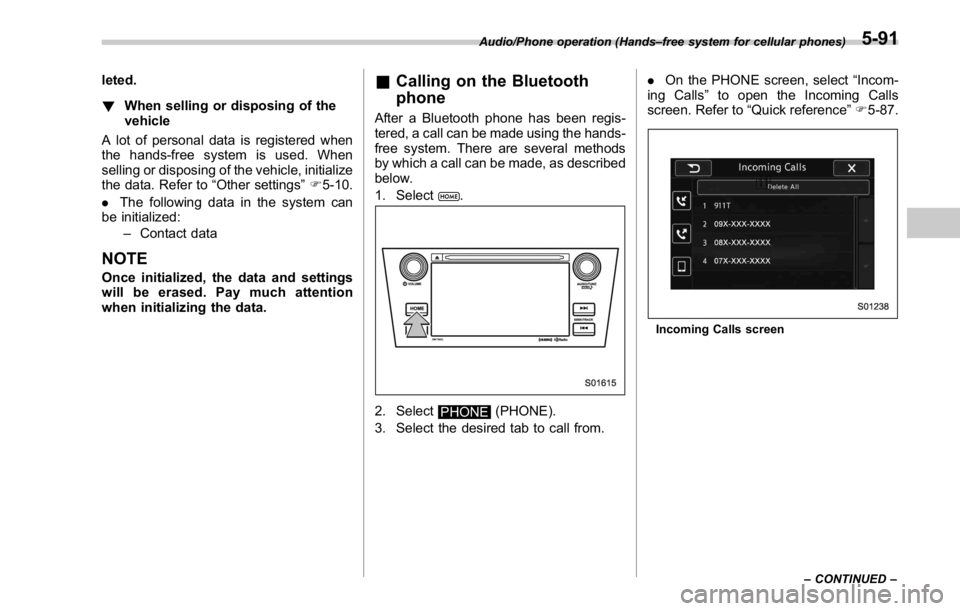
leted.
! When selling or disposing of the
vehicle
A lot of personal data is registered when
the hands-free system is used. When
selling or disposing of the vehicle, initialize
the data. Refer to “ Other settings ” F 5-10.
. The following data in the system can
be initialized:
– Contact data
NOTE Once initialized, the data and settings
will be erased. Pay much attention
when initializing the data. & Calling on the Bluetooth
phone After a Bluetooth phone has been regis-
tered, a call can be made using the hands-
free system. There are several methods
by which a call can be made, as described
below.
1. Select
.
2. Select
PHONE (PHONE).
3. Select the desired tab to call from. . On the PHONE screen, select “ Incom-
ing Calls ” to open the Incoming Calls
screen. Refer to “ Quick reference ” F 5-87.
Incoming Calls screenAudio/Phone operation (Hands – free system for cellular phones)
– CONTINUED –5-91
Page 350 of 594

! By contacts list
. Up to 1000 items in the contact data
are listed. Scroll the screen to see items
that are not on the screen.
. Select an item in the contact list to
open the Phone Number List screen.
. You can make a call by selecting an
item in the phone number list (up to five
phone numbers are listed).
. If there is no contact data, a message
is displayed to indicate that there is no
contact data.
Contacts screen Phone Number List screen (Example when
“ Adam ” is selected)
Contacts screen (When there is no data) No. Function
& 1
“ Incoming Calls ” key: Opens the
Incoming Calls screen.
& 2
“ Outgoing Calls ” key: Opens the Out-
going Calls screen.
& 3
“ Download Contacts ” key: Opens a
pop-up screen for starting the down-
load of contact data.
& 4
“ Delete All ” key: Deletes all contact
data. The “ Delete All ” key is disabled
when there is no contact data.
& 5
“ Search ” key: Opens a list of contacts
that starts with the selected character.
This key is cross-hatched and cannot
be selected if there is no contact data
that starts with the selected character,
Select the up/down arrow key to scroll the
“ Search ” key.
! When the contact is empty
For PBAP incompatible but OPP com-
patible Bluetooth phones
. On the Contacts screen, select “ Down-
load Contacts ” . A screen where you can
select how to download contacts opens.
. You can select to download all items or
download one item.
*: To download all items, you may need to
change the settings in your cellular phone
beforehand.Audio/Phone operation (Hands – free system for cellular phones)
– CONTINUED –5-95
Page 352 of 594
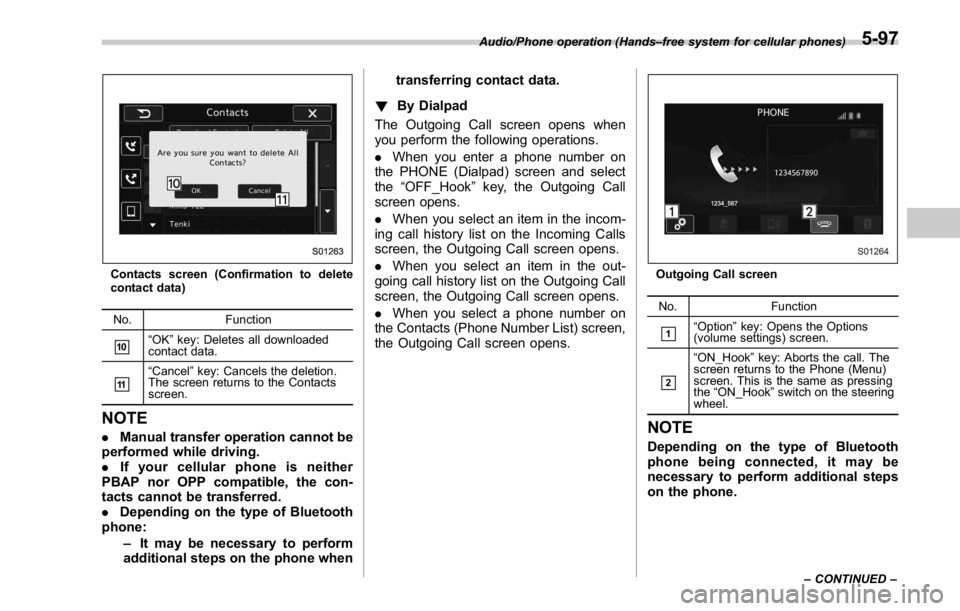
Contacts screen (Confirmation to delete
contact data)
No. Function
& 10
“ OK ” key: Deletes all downloaded
contact data.
& 11
“ Cancel ” key: Cancels the deletion.
The screen returns to the Contacts
screen.
NOTE . Manual transfer operation cannot be
performed while driving.
. If your cellular phone is neither
PBAP nor OPP compatible, the con-
tacts cannot be transferred.
. Depending on the type of Bluetooth
phone:
– It may be necessary to perform
additional steps on the phone when transferring contact data.
! By Dialpad
The Outgoing Call screen opens when
you perform the following operations.
. When you enter a phone number on
the PHONE (Dialpad) screen and select
the “ OFF_Hook ” key, the Outgoing Call
screen opens.
. When you select an item in the incom-
ing call history list on the Incoming Calls
screen, the Outgoing Call screen opens.
. When you select an item in the out-
going call history list on the Outgoing Call
screen, the Outgoing Call screen opens.
. When you select a phone number on
the Contacts (Phone Number List) screen,
the Outgoing Call screen opens. Outgoing Call screen
No. Function
& 1
“ Option ” key: Opens the Options
(volume settings) screen.
& 2
“ ON_Hook ” key: Aborts the call. The
screen returns to the Phone (Menu)
screen. This is the same as pressing
the “ ON_Hook ” switch on the steering
wheel.
NOTE Depending on the type of Bluetooth
phone being connected, it may be
necessary to perform additional steps
on the phone.Audio/Phone operation (Hands – free system for cellular phones)
– CONTINUED –5-97
Page 353 of 594

Audio/Phone operation (Hands – free system for cellular phones)
! By off hook switch
1. Press the
switch on the steering
wheel to display the phone top screen.
2. Check that the “ Call (Call) ” screen is
displayed.
& Receiving on the Bluetooth
phone! Incoming calls
When a call is received, the incoming call
screen is displayed with a sound.
. When you are on the Outgoing Call
screen, the screen changes to the Call
screen when the other party answers the
call.
. The “ Mute ” , “ Speaker ” , and “ Bluetooth ”
keys are disabled on the Outgoing Call
screen.
. When you receive a phone call while
the cellular phone is connected, the
screen changes to the Incoming Call
screen. Incoming Call screen
Unable to put call on hold screen
No. Function
& 1
“ Option ” key: Opens the Options
(volume settings) screen. No. Function
& 2
“ Hold ” key: Puts the incoming call on
hold. This function may not work on
some cell phone models. This func-
tion is the same as pressing the
“ ON_Hook ” switch on the steering
wheel for a short period of time.
& 3
“ OFF_Hook ” key: Opens the Call
screen. This function is the same as
pressing the “ OFF_Hook ” switch on
the steering wheel.
& 4
“ ON_Hook ” key: Rejects the incoming
call. This function is the same as
pressing and holding the “ ON_Hook ”
switch on the steering wheel.
NOTE . During international phone calls, the
other party ’ s name or number may not
be displayed correctly depending on
the type of cellular phone you have.
. The call and ringtone volume that
has been adjusted in the
Sound Set-
tings (Sound Settings) screen sounds
when there is an incoming call. De-
pending on the type of Bluetooth
phone, both the system and Bluetooth
phone may sound simultaneously
when there is an incoming call. Refer
to ““ Sound Settings (Sound Settings) ”
screen ” F 5-101.5-98
Page 354 of 594

& Talking on the Bluetooth
phone While talking on the phone, this screen is
displayed. The operations outlined below
can be performed on this screen.
. When the Incoming Call screen is
displayed and you accept the call, the
screen changes to the Call screen. The
screen stays on the Incoming Call screen
if you reject the call.
. The “ Dialpad ” and “ Bluetooth Setting ”
keys are disabled on the Incoming Call
screen.
The Call screen opens when you perform
the following operations.
. When you accept a call on the Incom-
ing Call screen (by selecting the
“ OFF_Hook ” key), the Call screen opens.
. When you are on the Outgoing Call
screen, the screen changes to the Call
screen when the other party answers the
call. Call screen
Call screen (Your voice Mute ON) Call screen (Private ON)
Call (Dialpad) screen (DTMF)
No. Function
& 1
“ Option ” key: Opens the Options
(volume settings) screen.Audio/Phone operation (Hands – free system for cellular phones)
– CONTINUED –5-99
Page 355 of 594

Audio/Phone operation (Hands – free system for cellular phones)
No. Function
& 2
“ Mute ” key: Mutes your voice to the
other party. Press the “ Mute ” key
again to deactivate the Mute mode.
This key is disabled in the Private
mode.
& 3
“ Speaker ” key: Changes the mode to
Private mode. The other party ’ s voice
emits from the cell phone. Press the
“ Speaker ” key again to deactivate the
Private mode.
& 4
“ ON_Hook ” key: Ends the call. You
return to the Phone (Menu) screen
when ending outgoing calls and the
previous screen when ending incom-
ing calls. This function is the same as
pressing and holding the “ ON_Hook ”
switch on the steering wheel.
& 5
“ Dialpad ” key: Opens the Call (Dia-
lpad) screen.
& 6
“ Switch Screen ” key: Switches the
screen to the Phone (Menu) screen.
& 7
“ Dialpad ” key: Allows you to make
DTMF (Dual Tone Multi Frequency)
calls. The numbers you enter are sent
as tone signals.
NOTE . When cellular phone call is changed
to hands-free call, the hands-free
screen will be displayed and its func-
tions can be operated on the screen.
. Changing between cellular phone
call and hands-free call can be per- formed by operating the cellular phone
directly.
. Transferring methods and opera-
tions will be different depending on
the type of cellular phone you have.
. For the operation of the cellular
phone, see the manual that comes with
it.
. On the PHONE (Menu) screen, the
screen changes to the Phone (Dialpad)
screen when you select “ Dialpad ” .
. After entering the phone number on the
keypad, the call is made when you select
the “ OFF_Hook ” key.
Phone (Dialpad) screen No. Function
& 1
“ Dialpad ” keys: Allows you to enter
numbers from 0 to 9 and *, #, and +.
To enter “ + ” , press and hold the “ 0 ”
key.
& 2
“ Delete ” key: Deletes one character
from the entered characters.
& 3
“ Switch Screen ” key: Switches the
screen to the Phone (Menu) screen.
& 4
“ OFF_Hook ” key: Opens the Outgoing
Calls screen and dials the entered
phone number. This is the same as
pressing the “ OFF_Hook ” switch on
the steering wheel. This key is cross-
hatched and cannot be selected until
the phone number is entered.
& 5
“ Option ” key: Opens the Options
(volume settings) screen.
& 6
“ Bluetooth Setting ” key: Opens the BT
Devices Connection screen.
NOTE The sound quality of the voice heard
from the other party ’ s speaker may be
negatively impacted.5-100
Page 356 of 594

Setup & Phone settings ! “ Sound Settings (Sound Settings) ”
screen
The call and ringtone volume can be
adjusted. A ringtone can be selected.
1. Display the “ PHONE ” screen. Refer to
“ Quick reference ” F 5-87.
2. Select
Option (Option).
3. Select the desired item to be set.
. Select to adjust the volume of the
telephone function.
. On the PHONE screen, the screen
changes to the Options screen when you
select the “ Option ” key. Options (volume settings) screen
No. Function
& 1
Phone Ringer Volume +/- keys: Ad-
justs the ringtone volume. The “ - ” key
lowers the volume, and the “ + ” key
increases the volume. (Default vo-
lume: 4 out of a total of 16 volume
levels)
& 2
Phone Incoming Volume +/- keys:
Adjusts the receive volume. The “ - ”
key lowers the volume, and the “ + ”
key increases the volume. (Default
volume: 4 out of a total of 16 volume
levels)
& 3Phone Outgoing Volume +/- keys:
Adjusts the transmit volume. The “ - ”
key lowers the volume, and the “ + ”
key increases the volume. (Default
volume: 3 out of a total of 5 volume
levels) NOTE . Depending on the type of phone,
certain functions may not be available.
. Contact data is managed indepen-
dently for every registered phone.
When one phone is connected, another
phone ’ s registered data cannot be
read.
! Update contacts from phone
Operation methods differ between PBAP
compatible and PBAP incompatible but
OPP compatible Bluetooth phones.
If your cellular phone is neither PBAP nor
OPP compatible, the contacts cannot be
transferred.
For PBAP compatible Bluetooth
phones
1. Select
Download Contacts (Down-
load Contacts).
. Contacts are transferred automati-
cally.
2. Check that a confirmation screen is
displayed when the operation is complete.
. This operation may be unnecessary
depending on the type of cellular
phone. Audio/Setup
– CONTINUED –5-101