2016 SKODA KODIAQ display
[x] Cancel search: displayPage 155 of 344

Video DVD
video player
main menu
Only valid for Infotainment Columbus.
Fig. 184
Video DVD: Main Menu
›
to display the main menu, insert a CD / DVD in the corresponding slot in the
external module.
›
or: In the main menu Media, select the video source, display the folder / track
list and start the video file.
Main menu » Fig. 184
Select a video source
Reproduction time axis
Information for the selected video file (e.g., video title, chapter)
Display the Video DVD menu
Menu settings Video DVD
Note
For safety reasons, the image display is switched off at speeds over 5 km/h.
Only the sound continues. The respective message appears on the screen.
Control playback
OperationActionPlay / PauseTap /Play the previous videoTap within 3 s from the start of the
track playbackABCOperationActionPlay the current video from the startTap after 3 s after the start of the
playbackFast rewindPress and hold a)Play the next videoTap
Fast forwardPress and hold a)Forward / rewind the video at the de-
sired timeTapping the reproduction timelineB
» Fig. 184 on page 153
a)
The longer the function surface is held, the faster the fast forward/reverse.
DVD menu
Fig. 185
DVD menu
›
To display the DVD menu, in the main menu Video DVD, tap the function sur-
face
» Fig. 184 on page 153 .
Description of the DVD menu » Fig. 185
Operating surface
Example of the displayed menu
Function surfaces on the operating surface
SymbolOperation / Move the operating surface left / right / Show / hide full screen display of the operating
surfaceClose the operating surface Movement in the EPG/teletextConfirmationMain menuReturn to video DVD main menuAB153Video DVD
Page 156 of 344

Supported video sources and file formats
Supported video sourcesSourceInterfaceTypeSpecificationFile sys- temMapSD readerStandard sizeSD, SDHC, SDXC
FAT16VFAT
FAT32
exFAT NTFSUSB
devices
USB 1.x; 2.x and 3.x or
higher with support of USB 2.x
MSC
USB stick;
HDD (without any special software); The MSC-opera-tion supporting USB devices
CD/DVDCD/DVDDrive
CD-R / RW (Up to 700 MB);
DVD±R/RW;
default DVD; DVD-Video;ISO9660;
Joliet (Level 1,2,3); UDF 1.x;UDF 2.x
-
Supported video file formats
Codec type
(File formats)File suffixMax. frames per secondMax. resolutionMPEG-1.mpeg30352 x 288MPEG-2
25720 x 576
MPEG-4.mp4QuickTime.movMatroska.mkvDivX; XviD.aviMJPEGMedia Command
Operation
Introduction to the subject
Applies to Infotainment Amundsen.
The Media Commandfunction allows playback of audio files or videos in up to
two Tablets That are connected to Infotainment via WLAN, to control Infotain-
ment .
The function Media Command enables operation of tablets with the Android
operating system or iOS.
Connect tablet with Infotainment
›
Turn on the Infotainment hotspot (WLAN) (press the button then the
function surface Tap on
→
WLAN
→
Mobile hotspot
→
Mobile hotspot
).
›
Switch on Wi-Fi in the tablet.
›
Establishing a Wi-Fi connection in the tablet » page 170, Hotspot (WLAN) .
›
In the tablet, start the application ŠKODA Media Command.
CAUTION
If several devices are connected to Infotainment via WLAN, there is a risk that
the quality of the WLAN connection, and therefore the function of Media
Command may be affected.
Main Menu - Connected to a tablet
Fig. 186
Main menu: a tablet connected
›
to display the main menu Media Command press the button , then the
function surface
.
154Infotainment
Page 157 of 344

Main menu » Fig. 186
Information on playing track
Playback timeline with a slider
Tablet name
Playback control Increase / decrease the tablet volume
Selection of the playback source
WLAN options
Main Menu - two tablets connected
Fig. 187
two tablets connected / use one of the two connected Tablets
›
to display the main menu Media Command press the button , then the
function surface .
›
To initiate operation of the tablet, the function surface
Tap on each tablet
» Fig. 187 -
.
›
To return to the main menu, the function surface
» Fig. 187 -
.
Main menu » Fig. 187
Name of the first tablet
Name of the second tablet
Playback control
Information on playing track
Playback timeline with a slider
Name of the tablet being operated Increase / decrease the tablet volume
Selection of the playback source
WLAN options
ABCD ABCDEF Initiation of tablet operation
Return to main menu
Select source and control playback
Fig. 188
Select Source / Select Category
›
To select the playback source tap the function surface in the main menu
Tap on and select the source-tablet » Fig. 188 -
.
›
to
playback select the Category » Fig. 188 -
and then the title.
If two tablets are connected, the title playback starts in the two tablets at the
same time.
Playback can be controlled via Infotainment or on each tablet, and are inde-
pendent from each other. This means there is an option to playback different
titles on the tablets at the same time.
Playback control
OperationActionPlay / PauseTap Plays the current track from the startTap
after 3 s from the start of the track playbackPlay the previous titleTap
within 3 seconds from the start of the track playbackPlay back the next titleTap
The movement within the track is possible by touching the timeline
B
» Fig. 186 on page 154 and
E
» Fig. 187 on page 155 .
155Media Command
Page 160 of 344
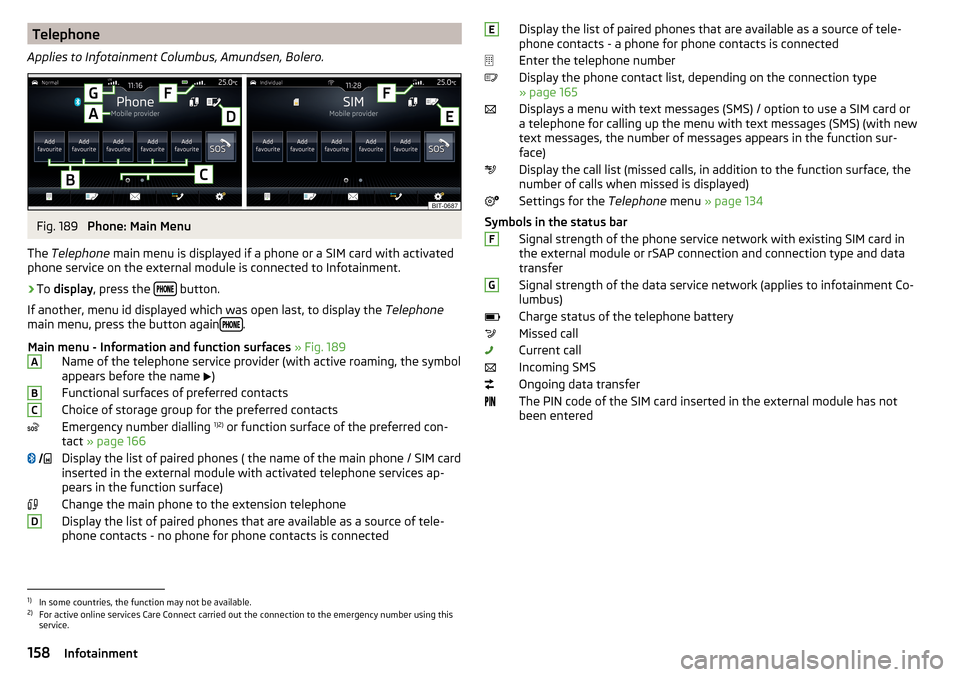
Telephone
Applies to Infotainment Columbus, Amundsen, Bolero.Fig. 189
Phone: Main Menu
The Telephone main menu is displayed if a phone or a SIM card with activated
phone service on the external module is connected to Infotainment.
›
To display , press the button.
If another, menu id displayed which was open last, to display the Telephone
main menu, press the button again
.
Main menu - Information and function surfaces » Fig. 189
Name of the telephone service provider (with active roaming, the symbol
appears before the name )
Functional surfaces of preferred contacts
Choice of storage group for the preferred contacts
Emergency number dialling 1)2)
or function surface of the preferred con-
tact » page 166
Display the list of paired phones ( the name of the main phone / SIM card
inserted in the external module with activated telephone services ap-
pears in the function surface)
Change the main phone to the extension telephone
Display the list of paired phones that are available as a source of tele-
phone contacts - no phone for phone contacts is connected
ABC DDisplay the list of paired phones that are available as a source of tele-
phone contacts - a phone for phone contacts is connected
Enter the telephone number
Display the phone contact list, depending on the connection type
» page 165
Displays a menu with text messages (SMS) / option to use a SIM card or
a telephone for calling up the menu with text messages (SMS) (with new
text messages, the number of messages appears in the function sur-
face)
Display the call list (missed calls, in addition to the function surface, the
number of calls when missed is displayed)
Settings for the Telephone menu » page 134
Symbols in the status bar Signal strength of the phone service network with existing SIM card inthe external module or rSAP connection and connection type and data
transfer
Signal strength of the data service network (applies to infotainment Co-
lumbus)
Charge status of the telephone battery
Missed call
Current call
Incoming SMS
Ongoing data transfer
The PIN code of the SIM card inserted in the external module has not
been enteredEFG1)
In some countries, the function may not be available.
2)
For active online services Care Connect carried out the connection to the emergency number using this
service.
158Infotainment
Page 161 of 344
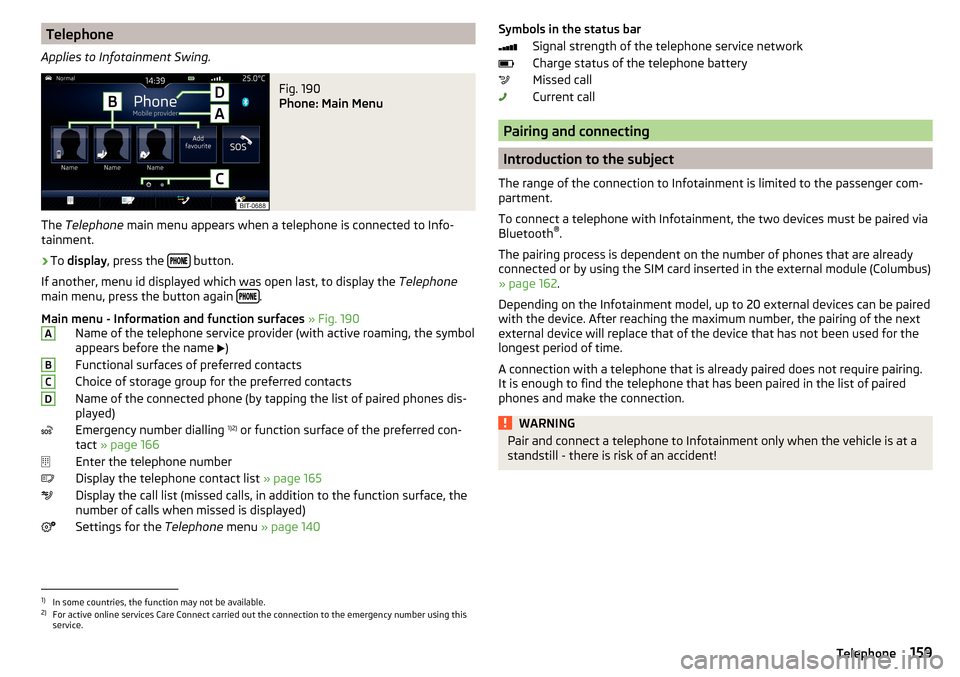
Telephone
Applies to Infotainment Swing.Fig. 190
Phone: Main Menu
The Telephone main menu appears when a telephone is connected to Info-
tainment.
›
To display , press the button.
If another, menu id displayed which was open last, to display the Telephone
main menu, press the button again
.
Main menu - Information and function surfaces » Fig. 190
Name of the telephone service provider (with active roaming, the symbol
appears before the name )
Functional surfaces of preferred contacts
Choice of storage group for the preferred contacts
Name of the connected phone (by tapping the list of paired phones dis- played)
Emergency number dialling 1)2)
or function surface of the preferred con-
tact » page 166
Enter the telephone number
Display the telephone contact list » page 165
Display the call list (missed calls, in addition to the function surface, the
number of calls when missed is displayed)
Settings for the Telephone menu » page 140
ABCDSymbols in the status bar
Signal strength of the telephone service network
Charge status of the telephone battery
Missed call
Current call
Pairing and connecting
Introduction to the subject
The range of the connection to Infotainment is limited to the passenger com-
partment.
To connect a telephone with Infotainment, the two devices must be paired via
Bluetooth ®
.
The pairing process is dependent on the number of phones that are already
connected or by using the SIM card inserted in the external module (Columbus)
» page 162 .
Depending on the Infotainment model, up to 20 external devices can be paired
with the device. After reaching the maximum number, the pairing of the next
external device will replace that of the device that has not been used for the
longest period of time.
A connection with a telephone that is already paired does not require pairing.
It is enough to find the telephone that has been paired in the list of paired
phones and make the connection.
WARNINGPair and connect a telephone to Infotainment only when the vehicle is at a
standstill - there is risk of an accident!1)
In some countries, the function may not be available.
2)
For active online services Care Connect carried out the connection to the emergency number using this
service.
159Telephone
Page 162 of 344
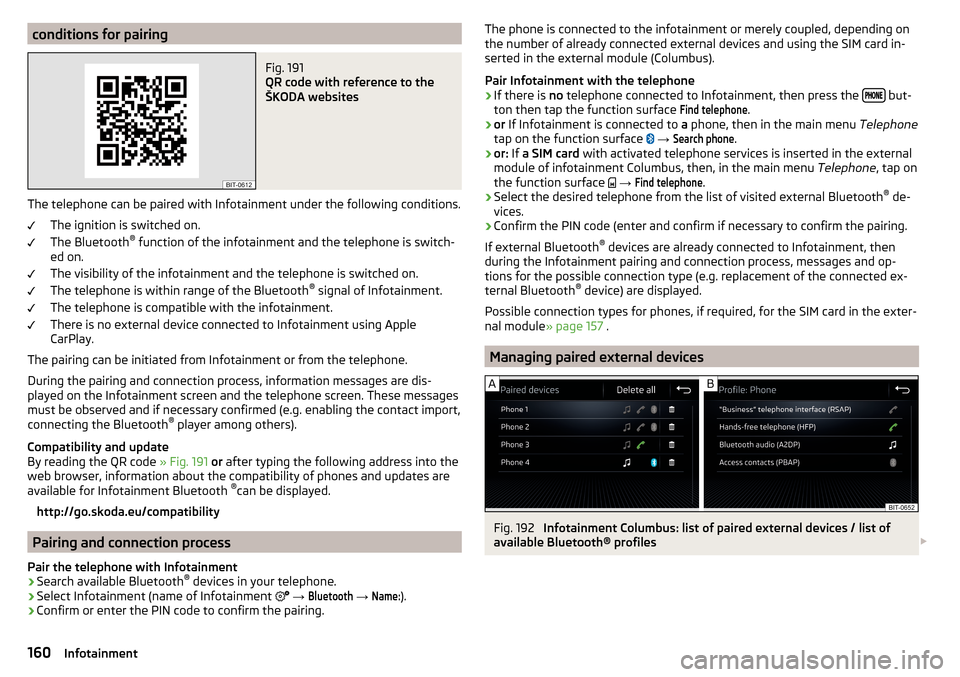
conditions for pairingFig. 191
QR code with reference to the
ŠKODA websites
The telephone can be paired with Infotainment under the following conditions.
The ignition is switched on.
The Bluetooth ®
function of the infotainment and the telephone is switch-
ed on.
The visibility of the infotainment and the telephone is switched on.
The telephone is within range of the Bluetooth ®
signal of Infotainment.
The telephone is compatible with the infotainment.
There is no external device connected to Infotainment using Apple
CarPlay.
The pairing can be initiated from Infotainment or from the telephone.
During the pairing and connection process, information messages are dis-
played on the Infotainment screen and the telephone screen. These messages
must be observed and if necessary confirmed (e.g. enabling the contact import,
connecting the Bluetooth ®
player among others).
Compatibility and update
By reading the QR code » Fig. 191 or after typing the following address into the
web browser, information about the compatibility of phones and updates are
available for Infotainment Bluetooth ®
can be displayed.
http://go.skoda.eu/compatibility
Pairing and connection process
Pair the telephone with Infotainment
›
Search available Bluetooth ®
devices in your telephone.
›
Select Infotainment (name of Infotainment
→
Bluetooth
→
Name:
).
›
Confirm or enter the PIN code to confirm the pairing.
The phone is connected to the infotainment or merely coupled, depending on
the number of already connected external devices and using the SIM card in-
serted in the external module (Columbus).
Pair Infotainment with the telephone›
If there is no telephone connected to Infotainment, then press the but-
ton then tap the function surface
Find telephone
.
›
or If Infotainment is connected to a phone, then in the main menu Telephone
tap on the function surface
→
Search phone
.
›
or: If a SIM card with activated telephone services is inserted in the external
module of infotainment Columbus, then, in the main menu Telephone, tap on
the function surface
→
Find telephone
.
›
Select the desired telephone from the list of visited external Bluetooth ®
de-
vices.
›
Confirm the PIN code (enter and confirm if necessary to confirm the pairing.
If external Bluetooth ®
devices are already connected to Infotainment, then
during the Infotainment pairing and connection process, messages and op-
tions for the possible connection type (e.g. replacement of the connected ex-
ternal Bluetooth ®
device) are displayed.
Possible connection types for phones, if required, for the SIM card in the exter- nal module » page 157 .
Managing paired external devices
Fig. 192
Infotainment Columbus: list of paired external devices / list of
available Bluetooth® profiles
160Infotainment
Page 163 of 344
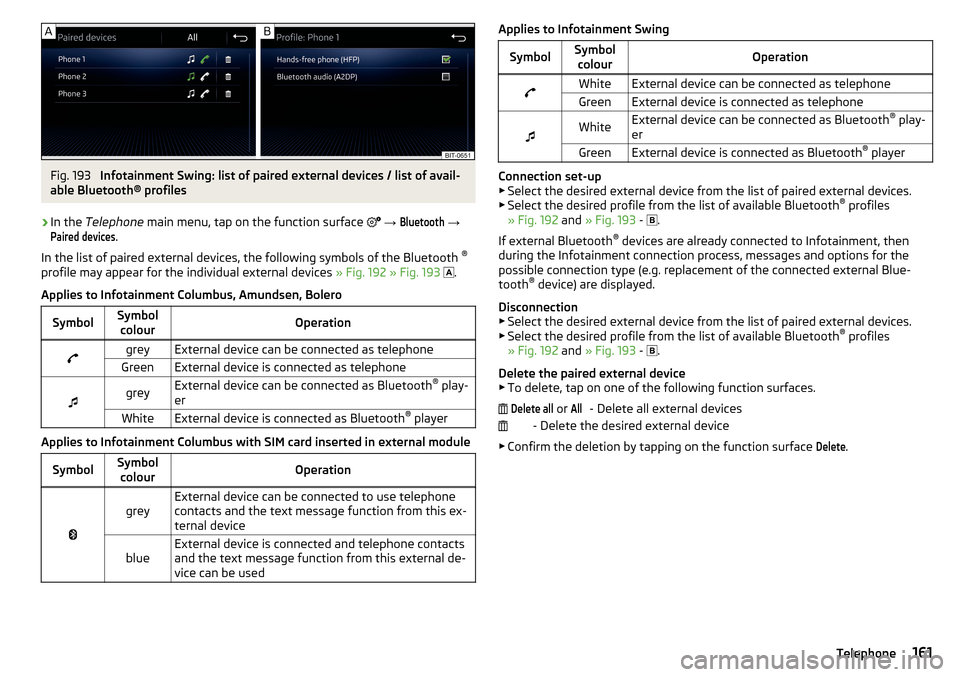
Fig. 193
Infotainment Swing: list of paired external devices / list of avail-
able Bluetooth® profiles
›
In the Telephone main menu, tap on the function surface
→
Bluetooth
→
Paired devices
.
In the list of paired external devices, the following symbols of the Bluetooth ®
profile may appear for the individual external devices » Fig. 192 » Fig. 193
.
Applies to Infotainment Columbus, Amundsen, Bolero
SymbolSymbol colourOperationgreyExternal device can be connected as telephoneGreenExternal device is connected as telephone
greyExternal device can be connected as Bluetooth ®
play-
erWhiteExternal device is connected as Bluetooth ®
player
Applies to Infotainment Columbus with SIM card inserted in external module
SymbolSymbol
colourOperation
greyExternal device can be connected to use telephone
contacts and the text message function from this ex-
ternal deviceblueExternal device is connected and telephone contacts
and the text message function from this external de-
vice can be usedApplies to Infotainment SwingSymbolSymbol colourOperationWhiteExternal device can be connected as telephoneGreenExternal device is connected as telephone
WhiteExternal device can be connected as Bluetooth ®
play-
erGreenExternal device is connected as Bluetooth ®
player
Connection set-up
▶ Select the desired external device from the list of paired external devices.
▶ Select the desired profile from the list of available Bluetooth ®
profiles
» Fig. 192 and » Fig. 193 -
.
If external Bluetooth ®
devices are already connected to Infotainment, then
during the Infotainment connection process, messages and options for the
possible connection type (e.g. replacement of the connected external Blue-
tooth ®
device) are displayed.
Disconnection
▶ Select the desired external device from the list of paired external devices.
▶ Select the desired profile from the list of available Bluetooth ®
profiles
» Fig. 192 and » Fig. 193 -
.
Delete the paired external device ▶ To delete, tap on one of the following function surfaces.
- Delete all external devices
- Delete the desired external device
▶ Confirm the deletion by tapping on the function surface
Delete
.
Delete all or All161Telephone
Page 164 of 344
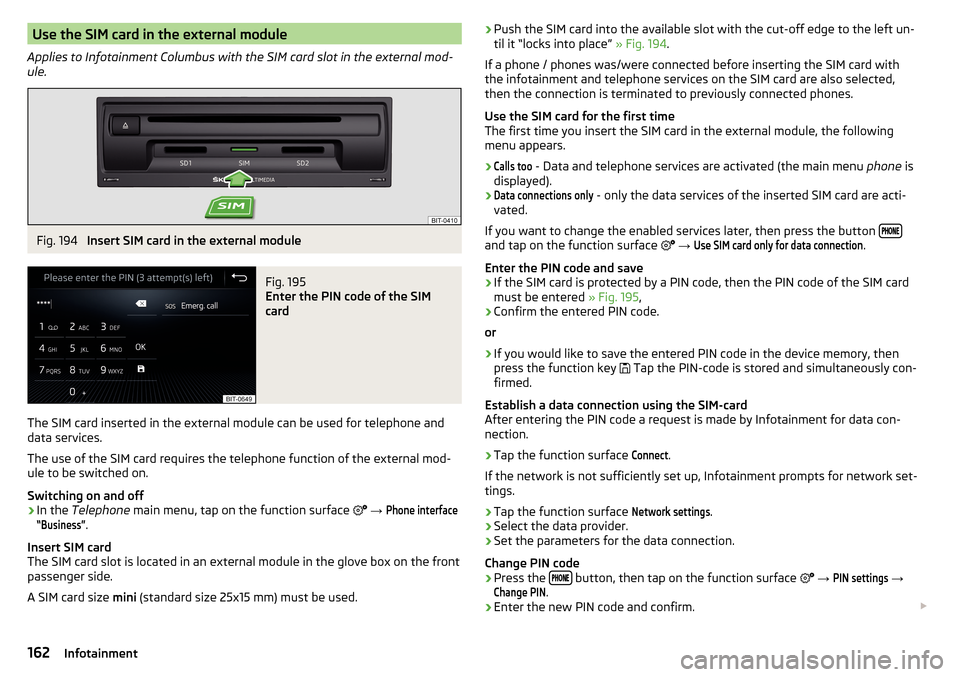
Use the SIM card in the external module
Applies to Infotainment Columbus with the SIM card slot in the external mod-
ule.Fig. 194
Insert SIM card in the external module
Fig. 195
Enter the PIN code of the SIM
card
The SIM card inserted in the external module can be used for telephone and
data services.
The use of the SIM card requires the telephone function of the external mod-
ule to be switched on.
Switching on and off
›
In the Telephone main menu, tap on the function surface
→
Phone interface“Business”
.
Insert SIM card
The SIM card slot is located in an external module in the glove box on the front
passenger side.
A SIM card size mini (standard size 25x15 mm) must be used.
›Push the SIM card into the available slot with the cut-off edge to the left un-
til it “locks into place” » Fig. 194.
If a phone / phones was/were connected before inserting the SIM card with the infotainment and telephone services on the SIM card are also selected,
then the connection is terminated to previously connected phones.
Use the SIM card for the first time
The first time you insert the SIM card in the external module, the following
menu appears.›Calls too
- Data and telephone services are activated (the main menu phone is
displayed).
›Data connections only
- only the data services of the inserted SIM card are acti-
vated.
If you want to change the enabled services later, then press the button
and tap on the function surface
→
Use SIM card only for data connection
.
Enter the PIN code and save
›
If the SIM card is protected by a PIN code, then the PIN code of the SIM card
must be entered » Fig. 195,
›
Confirm the entered PIN code.
or
›
If you would like to save the entered PIN code in the device memory, then
press the function key Tap the PIN-code is stored and simultaneously con-
firmed.
Establish a data connection using the SIM-card
After entering the PIN code a request is made by Infotainment for data con- nection.
›
Tap the function surface
Connect
.
If the network is not sufficiently set up, Infotainment prompts for network set-
tings.
›
Tap the function surface
Network settings
.
›
Select the data provider.
›
Set the parameters for the data connection.
Change PIN code
›
Press the button, then tap on the function surface
→
PIN settings
→
Change PIN
.
›
Enter the new PIN code and confirm.
162Infotainment