2016 SKODA KODIAQ display
[x] Cancel search: displayPage 175 of 344

CAUTIONTo establish the connection, it is necessary that the date and time in Infotain-
ment are set correctly. If the date and time setting is based on the GPS signal,
then problems may arise with establishing a connection with a poor GPS signal
reception.
Note
■ During the connection process, information messages may be displayed on
the Infotainment screen, and in the phone display. These messages must be
observed and confirmed if necessary (e.g. Release of data transfer, enabling
the contact import, release of text messages).■
We recommend that you use extension cords from ŠKODA Original Accesso-
ries.
■
With some connected devices, it is necessary that the connected external
device is unlocked over the entire duration of the connection for trouble-free
functioning of the SmartLink function“”.
Main menu
Fig. 210
no connection / example of an active connection
›
to display of the main menu SmartLink the key or.
to press.
Main menu - Functional surfaces Active connection
Display of information about SmartLink
Disconnection
Settings for the SmartLink » page 136 menu or » page 141
AConnection set-up
▶ Connect the external device via a connecting cable to the USB input
» page 90 .
▶ In the main menu SmartLink Choose the connected external device and the
type of communication system if necessary » Fig. 210 -
.
Return to the main menu of the active connection from another Infotainment
menu
(E.g. From the Radio menu)
▶ Press the button
and select the active connection.
Disconnection ▶ To end the connection, tap on the function surface in the main menu
SmartLink
» Fig. 210 -
.
▶ or Disconnect the device from the USB input.
If the connection was ended by tapping on the function surface from the
main menu SmartLink, the connection needs to be re-established when the
external device is connected again.
If the connection was terminated by disconnecting the cable from the USB
port, then the last active connection is shown in the main menu when the ex-
ternal device is reconnected.
Android Auto
Introduction to the subject
The Android Auto- connection can be set up under the following conditions. The ignition is switched on.
Infotainment is switched on.
The external device to be connected is switched on.
Some applications require the data connection in the connected external de-
vice to be switched on.
If Infotainment is connected to an external device via Android Auto then all the
phones currently connected, as well as the Bluetooth ®
players are disconnec-
ted.
The external device to be connected will automatically establish a telephone
connection via Bluetooth ®
as a main phone. Connecting an additional tele-
phone and using telephone services of the SIM card in the external module are
173SmartLink
Page 176 of 344

not possible for the duration of the connection. A possible data connection us-
ing the SIM card inserted in the external module remains operational
» page 171 .
An external device connected using Android Auto cannot be used as an audio source in the menu Media.
If route guidance is taking place at this moment in Infotainment, then there is
the option to start the route guidance in the Android Auto application. This is
also true reciprocally.
A list of devices and applications that the Android Autoconnection supports
can be found on the Google websites. Functionality is not guaranteed outside
of the supported regions.
main menu
Fig. 211
Android Auto: Main Menu
Main menu - function areas and information in the area
A
Navigation applications
Telephone applications
Overview regarding current applications, telephone calls, accepted text
messages, tasks in the working directory, weather or similar.
Music applications
Return to SmartLink main menu
Start the application ▶ Tap on the function surface of the desired application to launch the applica-
tion.
The symbol appears next to the function surface in the area
A
, then, by
tapping on this function surface again, a list of new applications is displayed.
Apple CarPlay
Introduction to the subject
The Apple CarPlay connection can be set up under the following conditions. The ignition is switched on.
Infotainment is switched on.
The external device to be connected is switched on.
The data connection is turned on in the device to be connected.
Voice control is turned on in the device to be connected.
If Infotainment is connected to an external device via Apple CarPlay then the use of the Bluetooth ®
connection is not possible and the Telephone menu is
not available. A possible data connection via the SIM card remains operational
» page 171 .
A device connected using Apple CarPlay cannot be used as an audio source in
the menu Media.
If route guidance is taking place at this moment using Infotainment, then this
is terminated by starting the route guidance in the Apple CarPlay application.
This is also true reciprocally.
A list of devices and applications that support the Apple CarPlayconnection
can be found on the Apple websites. Functionality is not guaranteed outside of
the supported regions.
main menu
Fig. 212
Apple carplay: Main Menu
174Infotainment
Page 177 of 344

Main menu - function surfaces and informationList of available applications
Other pages with applications (by running your finger sideways across the
screen or by turning the dial, the next page can be displayed
)
Depending on how long the function surface is pressed: ▶ Tap - Return to main menu Apple Carplay
▶ Hold - Switching on voice control
Start the application ▶ In the Apple CarPlay main menu connection select the desired application in
the field A
» Fig. 212 .
MirrorLink ®
Introduction to the subject
Fig. 213
Information about MirrorLink®
on the ŠKODA websites
The MirrorLink ®
- connection can be set up under the following conditions.
The ignition is switched on.
Infotainment is switched on.
The external device to be connected is switched on.
Some applications require the data connection in the connected external de-
vice to be switched on.
If you want to use the menu Telephone, then before establishing the
MirrorLink ®
connection with the telephone then connect Infotainment first via
Bluetooth ®
.
An external device connected using MirrorLink ®
cannot be used as an audio
source in the Media menu.
ABIf route guidance is taking place at this moment using Infotainment, then this
is not terminated by starting the route guidance in the MirrorLink ®
- applica-
tion.
Read in the QR code » Fig. 213orenter the following address in the web brows-
er to open the website with information on the supported MirrorLink ®
system.
http://go.skoda.eu/connectivity
main menu
Fig. 214
MirrorLink®: Main Menu
Main menu - function surfaces and information Return to SmartLink main menu » page 173
Displays a list of running applications with the ability to terminate them
Display the application last shown (as long as the application is running)/
show the display content of the connected external device
Settings for the SmartLink » page 136 menu or » page 141
List of applications
Other pages with applications (by performing a finger movement sideways
across the screen, other pages with applications are displayed)
Application is not certified for use while driving
AB175SmartLink
Page 178 of 344

OperationFig. 215
Infotainment Columbus, Amund-
sen, Bolero: Example of current
MirrorLink® application
Fig. 216
Infotainment Swing: Example of
current MirrorLink® application
Start the application ▶ In the Mirrorlink ®
connection main menu, select the desired application in the
field
A
» Fig. 214 on page 175 .
The application starts and the following function surfaces are displayed. Display of functional areas below / above (does not apply to the info-
tainment Swing)
Move the functional surfaces in the desired corner of the screen
(applies to the infotainment Swing)
Return to MirrorLink ®
main menu
Hide/ show the function surfaces ▶ Turning the control knob / press.
Display of the running application
▶ In the main menu of the MirrorLink ®
- connection, press the function surface
» Fig. 214 on page 175 The last displayed application is displayed.
If you want to display a different application, then the function surface of the
desired application must be tapped in the main menu of the MirrorLink ®
con-
nectionA
» Fig. 214 on page 175 .
Ending the current application
▶ Tap the function surface
→
.
▶ Press the function surface of the desired application with the symbol
.
By tapping the function surface
Close all
, all running applications are closed.
function problems
If problems occur with the MirrorLink ®
connection, then one of the following
messages may occur on the screen.
■
Error: transfer
- Disconnect the external device and reconnect.
■
MirrorLink® audio is unavailable.
- Disconnect the external device and reconnect
■
MirrorLink® availability on this mobile device is restricted.
Using of the connected de-
vice is not possible while driving
■
The mobile device is locked. Please unlock the mobile device to use MirrorLink®
- Unlock
the connected “external device ”
■
Unable to start app or app not working.
- Disconnect the external device and recon-
nect
application ŠKODA One App
Introductory information
Fig. 217
Information on the use ŠKODA
One App to ŠKODA websites
A mobile phone connected via Wi-Fi to the infotainment allows the ŠKODA
One App to process and analyse journey data.
The ŠKODA One App is available from the App Store and Google Play.
176Infotainment
Page 179 of 344
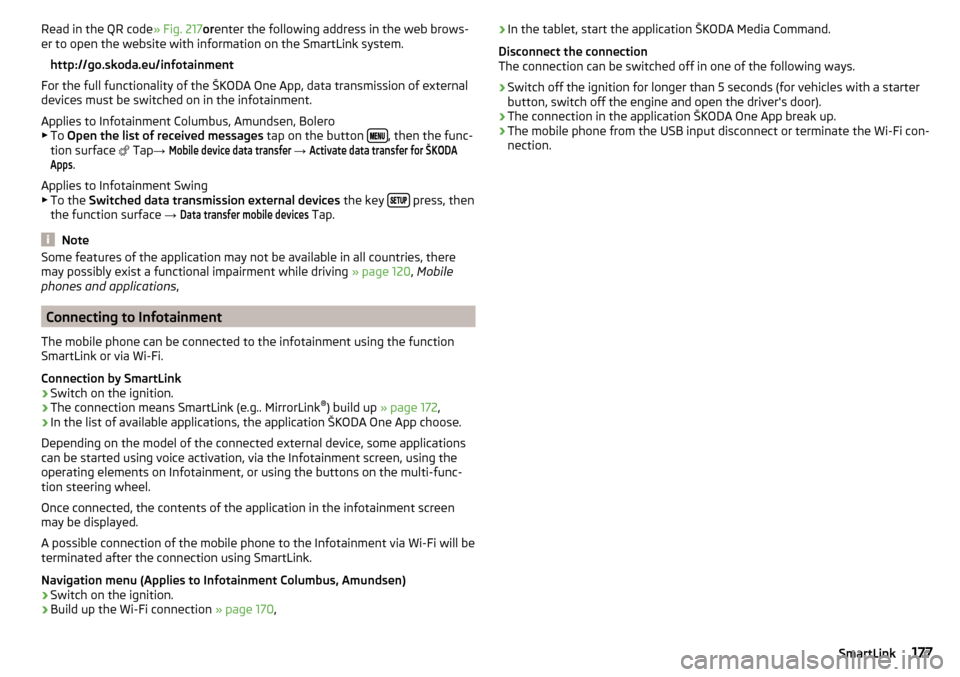
Read in the QR code» Fig. 217orenter the following address in the web brows-
er to open the website with information on the SmartLink system.
http://go.skoda.eu/infotainment
For the full functionality of the ŠKODA One App, data transmission of external
devices must be switched on in the infotainment.
Applies to Infotainment Columbus, Amundsen, Bolero
▶ To Open the list of received messages tap on the button
, then the func-
tion surface
Tap →
Mobile device data transfer
→
Activate data transfer for ŠKODAApps
.
Applies to Infotainment Swing ▶ To the Switched data transmission external devices the key
press, then
the function surface →
Data transfer mobile devices
Tap.
Note
Some features of the application may not be available in all countries, there
may possibly exist a functional impairment while driving » page 120, Mobile
phones and applications ,
Connecting to Infotainment
The mobile phone can be connected to the infotainment using the function
SmartLink or via Wi-Fi.
Connection by SmartLink
›
Switch on the ignition.
›
The connection means SmartLink (e.g.. MirrorLink ®
) build up » page 172 ,
›
In the list of available applications, the application ŠKODA One App choose.
Depending on the model of the connected external device, some applications
can be started using voice activation, via the Infotainment screen, using the
operating elements on Infotainment, or using the buttons on the multi-func-
tion steering wheel.
Once connected, the contents of the application in the infotainment screen
may be displayed.
A possible connection of the mobile phone to the Infotainment via Wi-Fi will be
terminated after the connection using SmartLink.
Navigation menu (Applies to Infotainment Columbus, Amundsen)
›
Switch on the ignition.
›
Build up the Wi-Fi connection » page 170,
›In the tablet, start the application ŠKODA Media Command.
Disconnect the connection
The connection can be switched off in one of the following ways.›
Switch off the ignition for longer than 5 seconds (for vehicles with a starter
button, switch off the engine and open the driver's door).
›
The connection in the application ŠKODA One App break up.
›
The mobile phone from the USB input disconnect or terminate the Wi-Fi con-
nection.
177SmartLink
Page 180 of 344

Navigation
Introductory information
Navigation - function sequence
Applies to Infotainment Columbus, Amundsen.
Route guidance is started as follows.
›
Search for/ enter a new destination or Select one of the stored destinations.
›
Confirm the route calculation in the destination details or if necessary, adjust
the route options.
›
Select the preferred route type, if this is requested by Infotainment.
A route calculation occurs and route guidance starts.
The route guidance is provided by graphical driving recommendations and nav. announcements.
The is an option to add additional destinations during route guidance, or to
adapt the route.
If a traffic radio station is available, information concerning traffic delays is
evaluated by Infotainment and, if necessary, an alternative route is offered.
If you deviate from the route, then a new route calculation is carried out.
GPS satellite signal
Infotainment uses the GPS (Global Positioning System) satellite signal for
route guidance.
Outside the range of the GPS satellite signal (e.g. in dense vegetation, in tun-
nels, parking garages, etc.), Infotainment navigates only with restrictions using
vehicle sensors.
The unit offers the possibility to show in the split screen display the following
Position
» Fig. 222 on page 181 information about the current geographical po-
sition of the vehicle and the satellite signal.
Geographical longitude
Geographical latitude
Elevation
Number of received/available satellites
If no GPS satellite signal is available, no values are displayed.
Navigation data
Navigation data source Columbus
The navigation data is stored in the Infotainment memory.
Navigation data source Amundsen
The navigation data is stored on an Original SD Card.
In order to ensure the function of the navigation, the Original SD card, with the
navigation data, must be inserted in the respective slot in the external module
» page 123 .
If the original SD card is damaged or lost, a new original SD card can be pur-
chased from the ŠKODA Original Accessories.
With a Non-original SD Card, navigation does not work .
Determining the version of the navigation data›
In the Navigation main menu, tap the function surface
Tap
→
Version infor-mation
.
Update navigation data
We recommend that you update the navigation data on a regular basis (e.g.
Due to newly developed roads and changed traffic signs).
The information on updating the navigation data is to be obtained from a
ŠKODA partner or on the following ŠKODA Internet pages.
http://go.skoda.eu/updateportal
Update navigation data online
When activated online services infotainment online » page 118 can the naviga-
tion data for the infotainment Columbus Updating online » page 179, Naviga-
tion data and POI categories Import / Update online ,
If an update of the navigation data for the current vehicle position or the desti-
nation of the route is available, which in this regard from a Infotainment auto-
matic Note issued and offered an upgrade option.
An online update of navigation data is also manually feasible as follows.
▶ In the Navigation main menu, tap the function surface
→
version information
→
→
Update (online)
→
Map update
Tap.
▶ The Select / the desired country / region.
▶ Tap on the function surface
Retrieve
.
During the upgrade process, infotainment is usable without limitation.
178Infotainment
Page 181 of 344

To complete the update of the navigation data, is the ignition for at least. Off
30 min.
Navigation data and POI categories Import / Update online
Fig. 218
Menu for importing / updating
the navigation data and POI cat-
egories
When activated online services infotainment online » page 118 it is possible
Navigation data download / update (applies to the infotainment Columbus) or
POI categories download.
▶ In the Navigation main menu, tap the function surface
→
version information
→
Update (online)
→
Recall
Tap.
or
▶ Press the
button, then tap on the function surface
→
.
There is a menu for importing / updating the navigation data and POI catego-
ries displayed » Fig. 218,
▶ Tap the function surface Tap and select one of the following menus, de-
pending on the context.
■
All
- Import all the available navigation data
■
Favourites
- Import of navigation data preferably countries / regions (applies to
the infotainment Columbus)
■
My POIs
- Import of the user profile on the website ŠKODA Connect Portal cre-
ated POI category » page 188
■
Map update
- Import of available for the countries / regions navigation data
(valid for the infotainment Columbus) » page 178, Update navigation data
online
▶ Tap the function surface
Retrieve
and confirm the deletion.
During the upgrade process, infotainment is usable without limitation.
Main menuFig. 219
Navigation: Main Menu
›
To display , press the button.
›
If the main menu
navigation is not shown, then press the button again .
Description of the function surfaces
A
» Fig. 219
Context-dependent:
Route guidance is deactivated - Search / enter a new destination
Route guidance is enabled - The following menu is displayed:
▶
Route details
- Displays the route details » page 194
▶
Change route in map
- Displays a menu for the route change in the map (ap-
plies to Infotainment Columbus) » page 195
▶
Congestion ahead
- Manually adjusts traffic conditions » page 200
▶
Enter dest.
- Search / enter a new destination / stopover » page 182
▶
Stop route guidance
- Stops route guidance » page 194
The following menu is displayed:
▶
Store position
- Store the current vehicle position as a flagged destination
» page 185
▶
Routes
- Display the list of saved routes » page 196
▶
Destinations
- Display the list of stored destinations » page 185
▶
Last destinations
- Display the list of recent destinations to which route
guidance was carried out » page 184
▶
Home address
- Route guidance to your home address » page 185
Search for POIs in the categories ,
and
Map presentation options » page 189
Operation of
Media
/
Radio
playback
Navigation settings » page 136
179Navigation
Page 182 of 344

MapFig. 220
Card description
The following information and function surfaces can be displayed in the map.Vehicle position
Route
Function surfaces for card use » page 189
Function surface of the POI
Function surface for the POI list
Function surface for displaying a traffic incident » page 200
Information on the maximum permitted speed
Destination position
Intermediate destination position
Destination position
Home address
Favourite position
Information in the status line Street name / street number of the current vehicle position
Distance to destination
Route to the stopover
Estimated travelling time to the destination
Estimated travel time to the stopover
Estimated time of arrival at destination / stopover
ABCDEFGGoogle Earth ™
-Online Card and Google Street View ™
Only valid for Infotainment Columbus.Fig. 221
Google Earth ™ Card / Google Street View ™ display
In the Google Earth ™
Card is represented by the map of the downloaded from
the Internet pictures.
The Google Street View ™
Function is an extension of the Google Earth ™
Card to
panoramic images is, if they are available for the affected site.
To display the Google Earth ™
Card and the Google Street View ™
-Pictures The
following conditions must be met.
The online services infotainment online are activated » page 118,
The data connection is established, the Internet is » page 171,
The signal from the data service provider network for the data connection
is available.
›
to display of the Google Earth ™
Card the function surface
F
tap » page 189 ,
Options for map display ,
›
to display of the Google Street View ™
-Pictures Regulator in the Google
Earth ™
Display (with a map scale of 30 m) to the right, or the function surface
Tap into one of the following displays.
▶ In the Google Earth ™
-Map.
▶ In displayed after tapping the card point menu.
▶ In the destination details.
▶ In the details of a traffic message.
The Google Street View ™
Indicator is available at a speed of less than 5 km / h.
In gray illustrated function surface is no Google Street View ™
Indicator availa-
ble.
180Infotainment