2016 SKODA KODIAQ display
[x] Cancel search: displayPage 183 of 344

Google Street View™
control indicator
The Google Street View ™
Display can be controlled in one of two ways.OperationActionMoving the display in the de-
sired directionPressing the function area » Fig. 221 - Change the direction of viewDrag your finger over the screen in the re-
quired directionIncrease / decrease the displayTurning the knob left / right
Completion of the display
Pressing the function area or. Turning the knob to the left at maximum
display
The orientation of the Google Street View ™
Indicator with respect to the cardi-
nal points by means of the symbol 1)
.
Note
■ In the Google Earth ™
Display is possible no insertion of the symbols of the POI
categories.■
When driving through a tunnel changes the 3D representation of the Google
Earth ™
Card automatically in the 2D display.
■
The speed of Google Earth ™
- as Google Street View ™
Indicator depends on
the Internet connection speed.
additional window
Fig. 222
Split screen
›
To switch on/off in the main menu Navigation, tap on the function surface
→
Split screen
.
› To
select content of the additional window A » Fig. 222 tap the function
surface Tap and select one of the following menus, depending on the con-
text.
■Audio
- Operation of
Radio
/
Media
playback
■
Compass
- Displays the current vehicle location in relation to the compass di-
rections
■
Freq. Routes
- Display the three most frequently travelled routes (if route guid-
ance is disabled) » page 194
■
Manoeuvre
- Displays graphical driving recommendations (if route guidance is
enabled) » page 193
■
Position
- Displays the geographical coordinates of the current vehicle location
■
Map
- Displays the preview map (applies to Infotainment Columbus)
» page 191
1)
The letter inside the symbol is dependent on the chosen Infotainment language.
181Navigation
Page 184 of 344

Search for destination and enter
Search POI destination /
Fig. 223
Destination search: Main menu / list of visited destinations
Fig. 224
Search goal line: Main menu / list of visited destinations
The feature allows a full text search of locations or points of interest (POI) by
entering keywords.
Display main menu
›
Route guidance is disabled - From the navigation main menu, the function
surface .
›
Route guidance is enabled
- From the main menu navigation, tap on the
function surface
→
Enter dest.
or
›
Press the button, then tap on the function surface
→
.
› If no menu is displayed for destination search, but a display for destination
input via the address or the destination entry in the map, then tap on the
function surface
→ Find
.
Search destination in the navigation data
›
The function surface
A
» Fig. 223 →
.
›
In the entry line, enter the POI name or the POI category (POI),
If required the
place and street name or house number / postal code.
›
To display the visited destinations, the function surface
C
» Fig. 223 .
Find Target online
›
The function surface
A
» Fig. 224 →
.
›
In the entry line, enter the POI name or the POI category (POI), If required the
place and street name or house number / postal code.
›
To display the visited destinations, the function surface
C
» Fig. 224 .
Description of the functional surfaces » Fig. 223 or. » Fig. 224
Choice of search
- Searching for a destination or POI (point of interest) by name
- Search for a point along the route (only works with active route guid-
ance)
- Searching for a destination near the entered destination (after selec-
tion in destination details » page 192)
- Online POI search
Input line
Depending on whether a mark is in the entry line, the following menu is
displayed.
- View a list of visited locations corresponding to the entered charac-
ters » Fig. 223 -
- View a list of visited locations corresponding to the entered characters
» Fig. 224 -
- Choose the type of destination search / destination entry (no charac-
ter is entered)
▶
Find
- Destination / POI search » Fig. 223
▶
Address
- Enter destination via the address » page 183, Enter destina-
tion using the address
▶
On map
- Enter destination via the map point / using the GPS coordinates
» page 183
List of last destinations (no character is entered) / List of visited destina-
tions
Alphanumeric keypad
Signal strength of the data services and ongoing data transmission
ABCDEF182Infotainment
Page 185 of 344

List of visited destinations
In the list of visited destinations, there is a maximum of 6 destinations shown,
each is identified with a letter.
In the navigation data roamed objectives.
Online roamed objectives.
Enter destination using the address
Fig. 225
Enter destination using the address: Main menu / list of visited
places
Display main menu
›
Route guidance is disabled - From the navigation main menu, the function
surface .
›
Route guidance is enabled
- From the main menu navigation, tap on the
function surface
→ Tap
Enter dest.›
If the destination entry menu » Fig. 225 -
is not shown using the address,
then tap on the function surface
→
Address
.
Enter dest.
›
Enter the destination address and then confirm.
Relevant names (e.g. Place/street names) are offered in the entry line during entry, depending on the context. Previously entered names are offered on a
preferential basis.
The location of the destination offered, which is specified in the entry line in
parentheses, can be displayed in the map by tapping the function surface
Map
.
List of locations visited
There is a possibility that a map with a list of places of the same name will be
displayed during entry » Fig. 225 -
.
The list of places visited can also be called up during address entry by pressing
the function surface .
In the list of visited locations, there is a maximum of 6 locations shown,
marked with a letter. Then, these places are marked with the symbol
in the
map and a letter, which coincides with the character in the list of visited loca-
tions.
If several places were visited, then the list can be scrolled through by turning
the controller
or sliding the slider.
Note
■
While entering a street name there is an option to enter the centre of a given
place as a destination instead of a street name by tapping the function surfaceCentre
.
■
After entering the street name, the house number or intersection can be en-
tered using the name / number of the intersecting road.
Enter destination on the map and using GPS coordinates
Fig. 226
Enter dest.: over the map point / using GPS coordinates
Show map
›
Route guidance is disabled - From the navigation main menu, the function
surface .
›
Route guidance is enabled
- From the main menu navigation, tap on the
function surface
→ Tap
Enter dest.›
Then tap the function surface
and choose the menu item
On map
.
Enter destination via the point
›
While entering a destination into the map, the map scale displayed can be
changed manually » page 190, Manual change of scale .
183Navigation
Page 186 of 344

›By sliding the screen move the desired destination into the cross-hair
» Fig. 226 - .›
Confirm the destination entry by tapping the function surface
to confirm.
through via coordinates
›
The function surface with the desired GPS value coordinates for latitude
and longitude
» Fig. 226 -
.
›
Set the desired value and the destination input by pressing the function sur-
face
to confirm.
If information is available about the point entered in the navigation data, then
these will be displayed instead of the GPS coordinates (e.g. address
A
» Fig. 226 ).
seek gas station, restaurant or car park
Fig. 227
List of visited stations: in the navigation data / online
Fig. 228
List of visited parking: in the navigation data / online
Infotainment enables quick search of petrol stations, restaurants, or parking.
› In the
Navigation main menu, tap the function surface .›The function surface of the desired category button.
or›
Press the button, then tap on the function surface
→
or.
.
Search destination in the navigation data
Depending on the context below a list be examined POIs in the selected cate-
gory is displayed.
▶ No route guidance is taking place - The nearest destinations in a radius of
200 km from the current vehicle position are displayed.
▶ Route guidance is taking place - Destinations on the route or near the route
are displayed.
Find Target online
When activated online services infotainment online » page 118 is displayed
within the current vehicle position, regardless of whether or not a route guid-
ance is a list be examined POIs in the selected category.
After performing destination search, it is possible to switch between the list of
visited in the navigation data or online goals by one of the following functional
areas on the position
A
» Fig. 227 or. » Fig. 228 is tapped.
Displays the list of visited in the navigation data targets.
Displays list of last destinations
Note
With activated function → Fuel options → Select preferred fuel station the prefer-
red fuel stations are displayed in the first three positions during the fuel sta-
tion search.
Last destinations
List of last destinations
›
In the Navigation main menu, tap the function surface
→
Last destinations
.
Details of the final destination
›
In the main menu Navigation, press the button .
If route guide is disabled , then the details of the last destination are displayed
to where the route guidance was carried out. If route guidance is enabled,
Then the details of the final destinations are displayed.
184Infotainment
Page 187 of 344
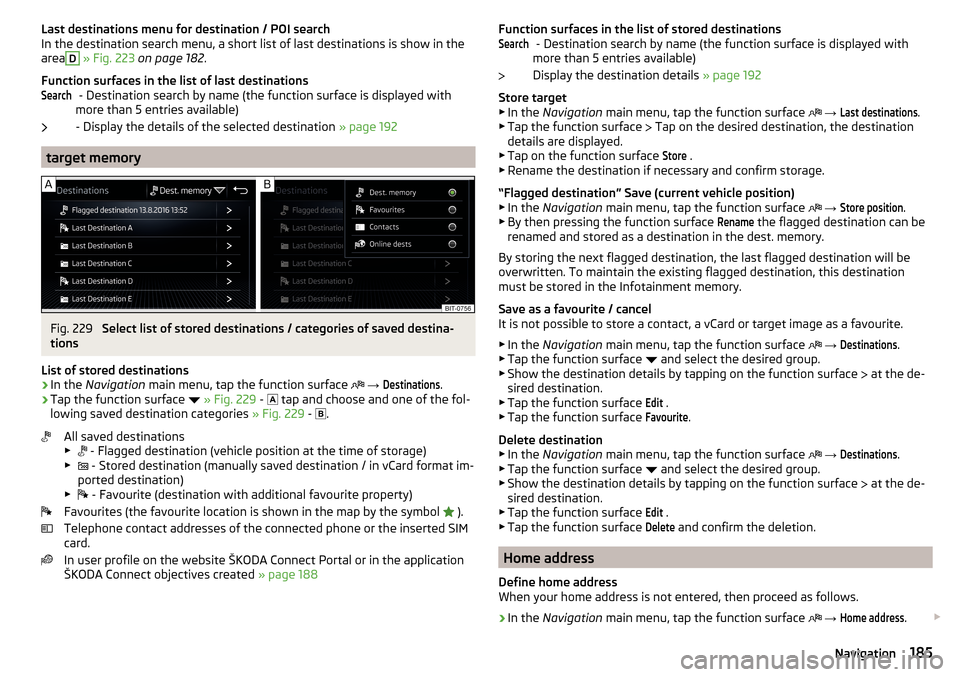
Last destinations menu for destination / POI searchIn the destination search menu, a short list of last destinations is show in the
areaD
» Fig. 223 on page 182 .
Function surfaces in the list of last destinations - Destination search by name (the function surface is displayed with
more than 5 entries available)
- Display the details of the selected destination » page 192
target memory
Fig. 229
Select list of stored destinations / categories of saved destina-
tions
List of stored destinations
›
In the Navigation main menu, tap the function surface
→
Destinations
.
›
Tap the function surface
» Fig. 229 -
tap and choose and one of the fol-
lowing saved destination categories » Fig. 229 -
.
All saved destinations
▶ - Flagged destination (vehicle position at the time of storage)
▶ - Stored destination (manually saved destination / in vCard format im-
ported destination)
▶ - Favourite (destination with additional favourite property)
Favourites (the favourite location is shown in the map by the symbol ).
Telephone contact addresses of the connected phone or the inserted SIM
card.
In user profile on the website ŠKODA Connect Portal or in the application
ŠKODA Connect objectives created » page 188
SearchFunction surfaces in the list of stored destinations
- Destination search by name (the function surface is displayed with
more than 5 entries available)
Display the destination details » page 192
Store target
▶ In the Navigation main menu, tap the function surface
→ Last destinations
.
▶ Tap the function surface
Tap on the desired destination, the destination
details are displayed.
▶ Tap on the function surface
Store
.
▶ Rename the destination if necessary and confirm storage.
“Flagged destination” Save (current vehicle position) ▶ In the Navigation main menu, tap the function surface
→
Store position
.
▶ By then pressing the function surface
Rename
the flagged destination can be
renamed and stored as a destination in the dest. memory.
By storing the next flagged destination, the last flagged destination will be
overwritten. To maintain the existing flagged destination, this destination
must be stored in the Infotainment memory.
Save as a favourite / cancel
It is not possible to store a contact, a vCard or target image as a favourite.
▶ In the Navigation main menu, tap the function surface
→
Destinations
.
▶ Tap the function surface and select the desired group.
▶ Show the destination details by tapping on the function surface at the de-
sired destination.
▶ Tap the function surface
Edit
.
▶ Tap the function surface
Favourite
.
Delete destination ▶ In the Navigation main menu, tap the function surface
→
Destinations
.
▶ Tap the function surface and select the desired group.
▶ Show the destination details by tapping on the function surface at the de-
sired destination.
▶ Tap the function surface
Edit
.
▶ Tap the function surface
Delete
and confirm the deletion.
Home address
Define home address
When your home address is not entered, then proceed as follows.
›
In the Navigation main menu, tap the function surface
→
Home address
.
Search185Navigation
Page 189 of 344

Import your own goals
Introduction to the subject
Fig. 230
MyDestination application on the
ŠKODA websites
Fig. 231
Websites ŠKODA Connect
In this chapter, destinations are described which can be imported into the Info-
tainment memory.
The own objectives by means of ŠKODA-Application “MyDestination”, In the
user profile on the website ŠKODA Connect Portal or in the application ŠKODA Connect to be created.
By reading the QR code » Fig. 230 or after typing the following address in the
web browser, more information on the “MyDestination”application is displayed.
http://go.skoda.eu/my-destination
Access to the ŠKODA Connect Portal is the website ŠKODA Connect refer to. This is carried out by reading the QR code » Fig. 231 or after entering the fol-
lowing address into the web browser.
http://go.skoda.eu/connectivity
Goals in vCard format
In the Infotainment memory, a custom destination can be imported in the
vCard format (*.vcf) from an SD card or a USB source.
Import›
Insert the SD card into the exernal module or connect a USB source with the
file of the custom destination.
›
In the Navigation main menu, tap the function surface
→
Manage memory
→
Import destinations (SD/USB)
.
›
Select the source and confirm the import.
Route guidance
›
In the Navigation main menu, tap the function surface
→
Destinations
→
→ .
›
Search for and select the desired imported destination.
Delete own destination
›
In the Navigation main menu, tap the function surface
→
Destinations
→
→ .
›
Tap the function surface
Tap on the desired own destination.
›
In the destination details, tap the function surface
Edit
→
Delete
and confirm
the deletion.
In the application “MyDestination” created POI categories
Import / update
›
Insert the SD card into the external module or connect a USB source with the
POI categories.
›
In the Navigation main menu, tap the function surface
→
Manage memory
→
Update "My POIs" (SD/USB)
Tap.
If there is already the same POI category name in the Infotainment memory,
then it will be overwritten during the import.
Show POIs in the map
›
In the Navigation main menu, tap the function surface
→
Map
→
Select cate-gories for POIs
→
My points of interest (Personal POI)
.
›
Select the desired POI category.
The insertion of the symbols of the POI categories in the Google Earth ™
Card is
not possible.
Guidance to an online destination
›
Tip on the traffic obstruction icon in the map.
187Navigation
Page 190 of 344

There are details of the selected target appears » page 192,
Clear all own POI categories›
In the Navigation main menu, tap the function surface
Tap on →
Managememory
→
Delete my POIs
→ Delete.
›
Tap the function surface
Delete
and confirm the deletion.
In user profile “ŠKODA Connect Portal” created POI categories
The in the user profile on the website ŠKODA Connect Portal started own POI
categories can be imported into the infotainment memory.
The prerequisite for importing a POI category are the activated services
infotainment online » page 118,
Import POI categories
In the Navigation main menu, tap the function surface
→
version information
→
Update (online)
Tap.
or
›
Press the button, then tap on the function surface
→
.
There is a menu for importing / updating the navigation data and POI catego- ries displayed » Fig. 218 on page 179 ,
›
Tap the function surface
→
My POIs
→
Retrieve
Tap.
Are new POI categories available, their number and the file size is displayed on
the Infotainment.
›
Tap the function surface
Start
to start route guidance.
›
To complete the import, the function surface
Next
Tap and confirm the im-
port.
Show POIs in the map
›
In the Navigation main menu, tap the function surface
→
Map
→
Select cate-gories for POIs
→
My points of interest (Personal POI)
.
›
Select the desired POI category.
The insertion of the symbols of the POI categories in the Google Earth ™
Card is
not possible.
Route guidance to a destination of imported POI category
›
Tip on the traffic obstruction icon in the map.
There are details of the selected target appears » page 192,
Clear all own POI categories›In the Navigation main menu, tap the function surface Tap on →
Managememory
→
Delete my POIs
→ Delete.
›
Tap the function surface
Delete
and confirm the deletion.
In user profile “ŠKODA Connect Portal” objectives created
The in the user profile on the website ŠKODA Connect Portal or in the applica- tion ŠKODA Connect drawn objects can be imported to the infotainment mem-
ory.
The prerequisite for importing the goals are enabled services infotainment
online » page 118 ,
import goals
›
In the Navigation main menu, tap the function surface
→
Destinations
→
→ .
or
›
Press the button, then tap on the function surface
→
.
›
Tap on the function surface
Store
.
›
Are new targets available, then confirm the import.
If the user profile on the website ŠKODA Connect Portal or in the application ŠKODA Connect creates an object and sent to the infotainment, after switch-
ing on the ignition in the infotainment screen displays a message regarding a
new destination with the option to import this displayed.
Guidance to an online destination
›
In the Navigation main menu, tap the function surface
→
Destinations
→
→ .
›
In the list of online dests to visit and select the desired destination.
Delete online dests
›
to delete all Online destinations in the main menu navigation the function
surface
→
Manage memory
→
Delete User Data
→
Online dests
Tap.
›
to delete one Online destination in the main menu navigation the function
surface
→
Destinations
→
→
→
→
Edit
→
Delete
Tap.
188Infotainment
Page 191 of 344

Image with GPS coordinatesFig. 232
Image with GPS coordinates
Infotainment enables guidance to the GPScoordinate data stored in the image.
›
Press the button, then tap on the function surface
Images
.
›
Select the connected source and open the image with GPS coordinates.
›
Tap the function surface
» Fig. 232 in the image, a menu opens with the
option to start route guidance.
The image can be obtained from an external device in which GPS coordinates are stored in image formation. If necessary, can this in the application
“MyDestination” be created and imported » Fig. 230 on page 187 ,
Map
Tap map point
Fig. 233
Menu after tapping the map
point
By tapping the map in the Main Menu Navigation the symbol
and a menu
with the following menu items appear (depending on the context) » Fig. 233.
Display the details of the selected item (e.g. Address)
Display the POI details / display the POI list
Street View ™
-Display » page 180
ABStart route guidance to the selected point
Paste the selected point as the next destination in the current route
guidance
Start route guidance to the favourite
Start route guidance to the home address
Destination search in the vicinity of the selected point » page 182
Define the starting point for demo mode (if it is turned on) » page 193
Show POIs in the map ▶ To switch on/off the display in the main menu Navigation, tap on the func-
tion surface
→ POIs
.
▶ To select to display POIs in the main menu Navigation tap on the function
surface Tap on
→
Map
→
Select categories for POIs
and select the desired cate-
gories (maximum of 10).
Options for map display
Fig. 234
Map options
›
In the Navigation main menu, tap the function surface
.
The following function surfaces are displayed » Fig. 234.
2D - Two-dimensional map display
3D - Three-dimensional map display
Display of the route from the current vehicle location to the destination
Presentation of the destination or the next interim destination in the map
(depending on the menu item setting)
→
Advanced settings
→
Status line:
)
Automatic map display in day or night mode (depending on the currently
active vehicle lighting)
Daytime map display
Night-time map display
Switching on / off of the split screen display » page 181
CABCD189Navigation