Page 5 of 398

308_en_Chap00a_sommaire_ed02-2015
Driving recommendations 146
Starting-switching off the engine
14
8
Manual parking brake
15
4
ele
ctric parking brake
15
5
Hill start assist
16
2
5-speed manual gearbox
16
3
6-speed manual gearbox
16
3
Gear ef ficiency indicator
16
4
Automatic gearbox
16
5
Dynamic pack
16
9
Stop & Start
17
0
Memorising speeds
17
3
Speed limiter
17
4
Cruise control
17
7
Active cruise control
18
0
Display of inter-vehicle time
187
emer
gency collision alert system,
emergency collision braking system
19
0
Blind spot sensors
19
5
Parking sensors
19
8
Reversing camera
20
0
Park Assist
20
1
Under-inflation detection
209 F
uel tank 21 3
Diesel misfuel prevention
21
4
Snow chains
21
6
Very cold climate screen
21
7
tow
ing a trailer
21
8
ene
rgy economy mode
21
9
Accessories
22
0
Changing a wiper blade
22
2
Fitting roof bars
22
3
Bonnet
2
26
Petrol engine
22
7
Diesel engine
22
8
Checking levels
22
9
Checks
23
3
AdBlue
® additive and SCR system
(BlueHDi Diesel) 235
W
arning triangle
24
3
temp
orary puncture
repair kit
24
4
Changing a wheel
25
0
Changing a bulb
25
6
Changing a fuse
26
6
12 V battery
27
2
to w
i n g
2
7 5
Running out of fuel (Diesel)
27
7Petrol engines
27
8
Petrol weights
28
1
Diesel engines
28
4
Diesel weights
28
8
Dimensions
29
2
Identification markings
29
5
Driving
Practical information
In the event of a breakdowntec hnical data
.
emergency or assistance 296
D
eNO
N equipment
29
8
7-inch touch screen
29
9
P
eu
ge
Ot C
onnect Sound (RD5)
36
3
Audio equipment and telematics
Alphabetical index
Contents
Page 10 of 398
8
308_en_Chap00b_vue-ensemble_ed02-2015
Hazard warning lamps 119
Locking/unlocking from inside
64
L
ighting
1
08-114
Direction indicators
11
1
Instrument panel
12
W
arning lamps
13
-27
Indicators
28
-32
gea
r shift indicator
16
4
P
eu
ge
Ot i
- Cockpit
71
S
teering wheel adjustment
71
H
or n
12
0
Headlamp beam adjustment
11
4
Memorising speeds
17
3
Speed limiter
17
4-176
C r u i s e c o nt r o l
17 7
-179
Active cruise control
18
0 -186 W i p e r s
11
5 -118
tri
p computer
34
-36
Instruments and controls (cont.)
trip computer 34
, 36tri
p computer (tou ch screen) 35 , 36
Setting the date/time (
tou
ch screen)
44
S
etting the date/time
(screens C, A, A without audio
system)
4
5 - 47
Reversing camera
20
0
Display of inter-vehicle time
187
-189
Collision risk alert
19
0 -194
Automatic emergency braking
19
3 -19 4
Stop & Start
17
0 -172
Alarm
6
5-68
Over view
Page 40 of 398
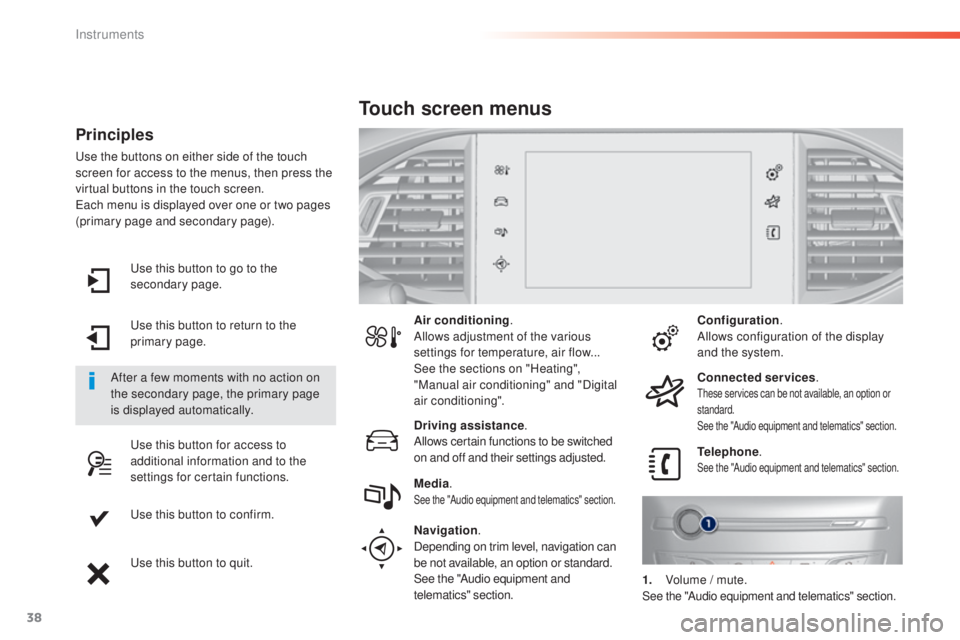
38
use this button to go to the
s econdary page.
use t
his button to return to the
primary page.
use t
his button for access to
additional information and to the
settings for certain functions.
use t
his button to confirm.
use t
his button to quit.
Principles
use the buttons on either side of the touch
s creen for access to the menus, then press the
virtual buttons in the touch screen.
eac
h menu is displayed over one or two pages
(primary page and secondary page).
After a few moments with no action on
the secondary page, the primary page
is displayed automatically. Air conditioning
.
Allows adjustment of the various
settings for temperature, air flow...
See the sections on "Heating",
"Manual air conditioning" and "Digital
air conditioning".
Touch screen menus
Driving assistance .
Allows certain functions to be switched
on and off and their settings adjusted. Telephone
.
See the "Audio equipment and telematics" section.Media.See the "Audio equipment and telematics" section.
Navigation .
Depending on trim level, navigation can
be not available, an option or standard.
See the "Audio equipment and
telematics" section. Configuration
.
Allows configuration of the display
and the system.
Connected services .
these services can be not available, an option or
s tandard.
See the "Audio equipment and telematics" section.
1. Volume / m ute.See the "Audio equipment and telematics" section.
Instruments
Page 44 of 398
42
the functions available through this menu are detailed in the table below.
"Configuration" menu
ButtonCorresponding function Comments
Audio settings Adjustment of volume, balance...
Color schemes Choice of color scheme.
Interactive help Access to the interactive user guide.
Turn off screen
Brightness
Instruments
Page 47 of 398
45
308_en_Chap01_instruments-de-bord_ed02-2015
For more information on the
Multimedia menu, refer to the "Audio
and telematics" section.
Screen C
F Press the MENU b utton for access to the
main menu . F
Pr
ess the "
7" or " 8" button to select the
Personalisation-configuration menu,
then confirm by pressing the " OK" button.
F
Pr
ess the "
5" or " 6" and " 7" or " 8" buttons
to set the date and time, then confirm by
pressing the " OK" button.
F
Pr
ess the "
5" or " 6" button to select the
Display configuration menu then confirm
by pressing the the " OK" button.
1
Instruments
Page 49 of 398
47
308_en_Chap01_instruments-de-bord_ed02-2015
Screen A (without audio system)
F Once you have selected a setting using
the "5 " o
r "6 " buttons, press the "OK"
button to change its value.
F
Wa
it for approximately ten seconds without
any action to allow the change to be
registered or press the "ESC" button to
cancel.
the s
creen then returns to the normal display.
1
Instruments
Page 85 of 398
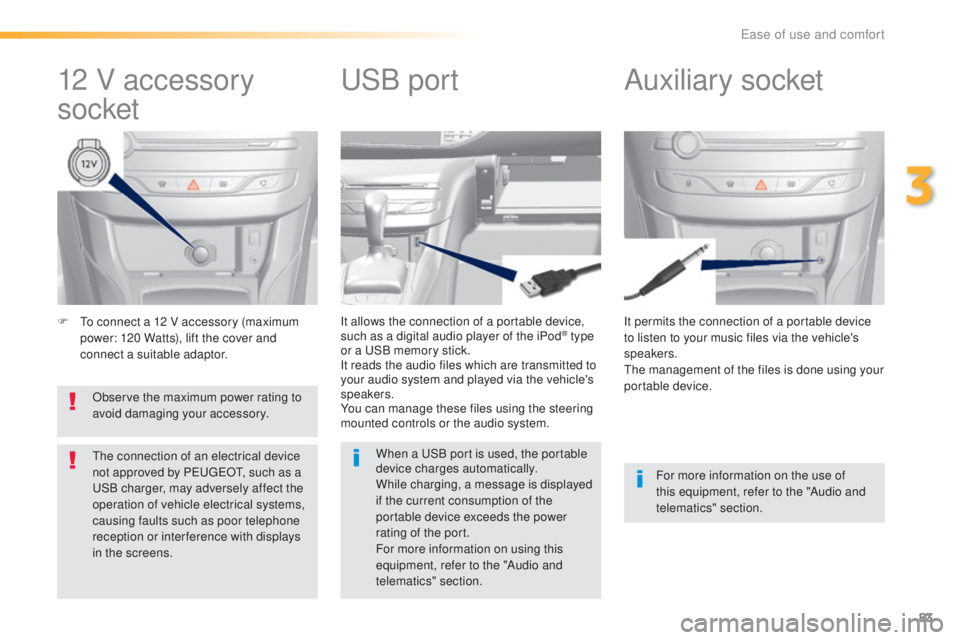
83
308_en_Chap03_ergonomie-et-confort_ed02-2015
F to connect a 12 V accessory (maximum
p ower: 120 Watts), lift the cover and
connect a suitable adaptor. It permits the connection of a portable device
to listen to your music files via the vehicle's
speakers.
the m
anagement of the files is done using your
portable device.
It allows the connection of a portable device,
such as a digital audio player of the iPod® type
or a uSB m
emory stick.
It reads the audio files which are transmitted to
your audio system and played via the vehicle's
speakers.
You can manage these files using the steering
mounted controls or the audio system.
12 V accessory
socket Auxiliary socketuSB po
rt
For more information on the use of
this equipment, refer to the "Audio and
telematics" section.
When a
uSB p
ort is used, the portable
device charges automatically.
While charging, a message is displayed
if the current consumption of the
portable device exceeds the power
rating of the port.
For more information on using this
equipment, refer to the "Audio and
telematics" section.
Observe the maximum power rating to
avoid damaging your accessory.
the c
onnection of an electrical device
not approved by Peu
geOt, su
ch as a uSB c
harger, may adversely affect the
operation of vehicle electrical systems,
causing faults such as poor telephone
reception or inter ference with displays
in the screens.
3
ease of use and comfort
Page 121 of 398
119
308_en_Chap05_securite_ed02-2015
Automatic operation of
hazard warning lamps
Hazard warning lamps
When braking in an emergency, depending on
the rate of deceleration, as well as when the
ABS regulation is invoked or in the event of an
impact, the hazard warning lamps come on
automatically.
the
y switch off automatically the first time you
accelerate.
F
Yo
u can also switch them off by pressing
the button.
emergency or
a ssistance call
this system allows you to make an emergency
o r assistance call to the emergency services or
to the dedicated P
eu
ge
Ot s
ervice.
For more information on the use of this
function, refer to the "Audio equipment
and telematics" section.
Visual warning with of all the direction
indicators flashing to alert other road users to a
vehicle breakdown, towing or accident.
F
Pr
ess this button, all of the direction
indicators flash.
the
y can operate with the ignition off.
5
Safety