Page 9 of 40
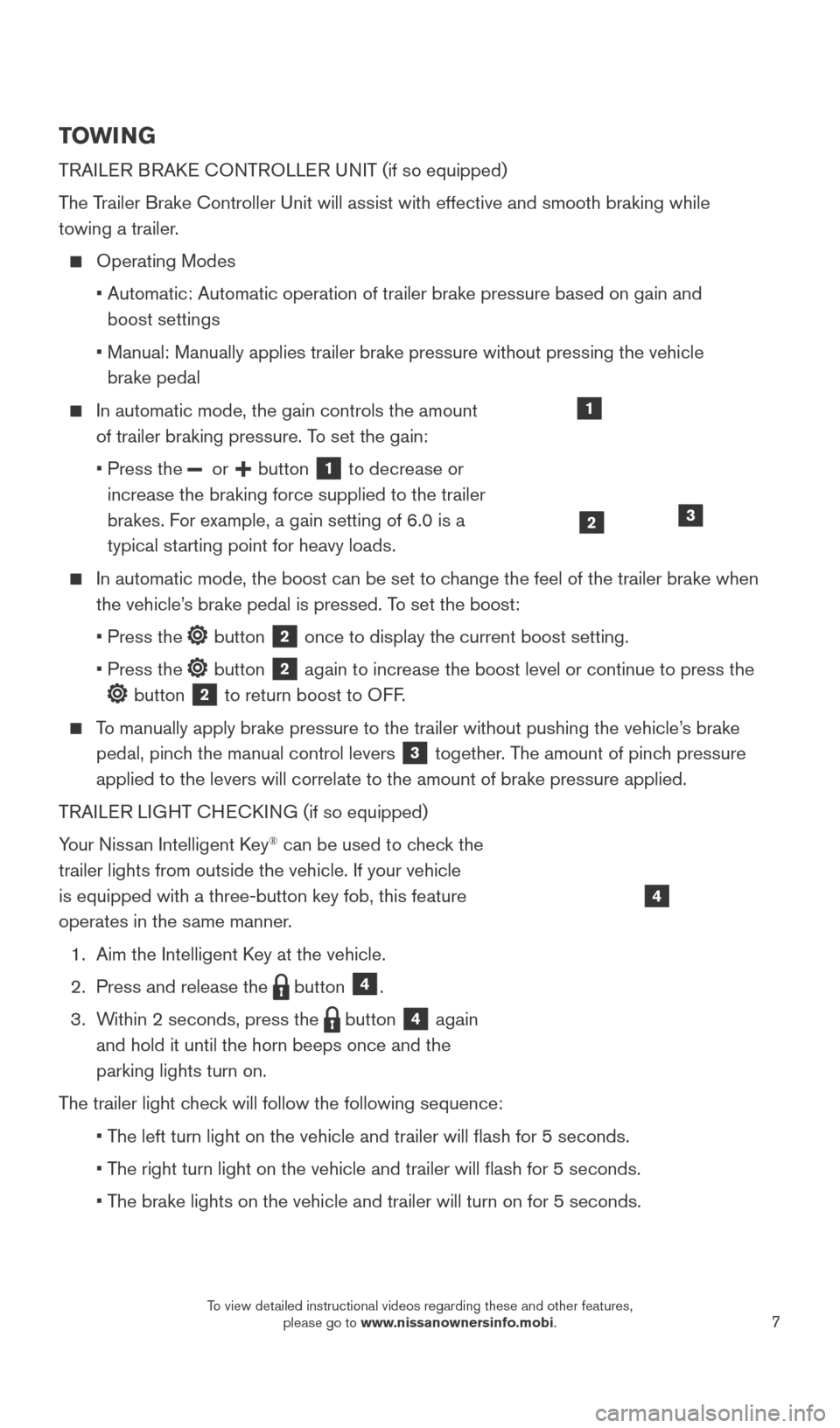
7
TOWI NG
TRAILER BRAKE CONTROLLER UNIT (if so equipped)
T
he Trailer Brake Controller Unit will assist with effective and smooth braki\
ng while
towing a trailer.
Operating Modes
•
Automatic: Automatic operation of trailer brake pressure based on gain a\
nd
boost settings
•
Manual: Manually applies trailer brake pressure without pressing the veh\
icle
brake pedal
In automatic mode, the gain controls the amount
of trailer braking pressure. T o set the gain:
•
Press the or button 1 to decrease or
increase the braking force supplied to the trailer
brakes. For example, a gain setting of 6.0 is a
typical starting point for heavy loads.
In automatic mode, the boost can be set to c hange the feel of the trailer brake when
the vehicle’s brake pedal is pressed. To set the boost:
•
Press the button 2 once to display the current boost setting.
•
Press the button 2 again to increase the boost level or continue to press the
button 2 to return boost to OFF.
To manually apply brake pressure to the trailer without pushing the vehic\
le’s brake pedal, pinch the manual control levers
3 together. The amount of pinch pressure
applied to the levers will correlate to the amount of brake pressure app\
lied.
TRAILER LIGHT CHECKING (if so equipped)
Your Nissan Intelligent Key
® can be used to check the
trailer lights from outside the vehicle. If your vehicle
is equipped with a three-button key fob, this feature
operates in the same manner.
1.
Aim the Intelligent K
ey at the vehicle.
2.
Press and release the button 4.
3.
W
ithin 2 seconds, press the
button 4 again
and hold it until the horn beeps once and the
parking lights turn on.
The trailer light check will follow the following sequence:
•
T
he left turn light on the vehicle and trailer will flash for 5 seconds\
.
•
T
he right turn light on the vehicle and trailer will flash for 5 second\
s.
•
T
he brake lights on the vehicle and trailer will turn on for 5 seconds.
1
23
4
2027886_16b_Titan_US_pQRG_010716.indd 71/7/16 2:02 PM
To view detailed instructional videos regarding these and other features, please go to www.nissanownersinfo.mobi.
Page 10 of 40
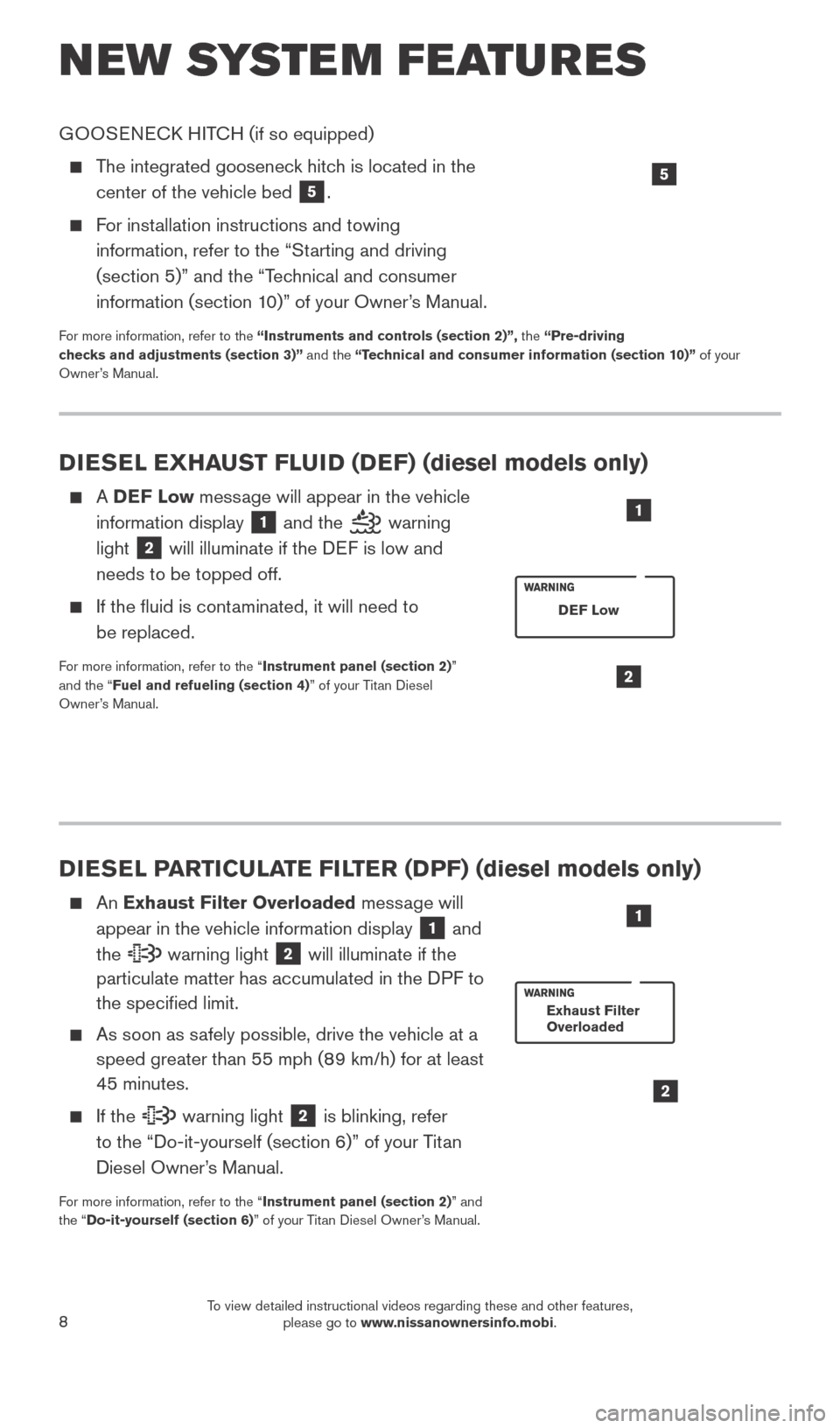
8
NEW SYSTEM FEATURES
DIESEL PARTICULATE FILTER (DPF) (diesel models only)
An Exhaust Filter Overloaded message will
appear in the vehicle information display
1 and
the warning light 2 will illuminate if the
particulate matter has accumulated in the DPF to
the specified limit.
As soon as s afely possible, drive the vehicle at a
speed greater than 55 mph (89 km/h) for at least
45 minutes.
If the warning light 2 is blinking, refer
to the “Do-it-yourself (section 6)” of your Titan
Diesel Owner’s Manual.
For more information, refer to the “Instrument panel (section 2)” and
the “Do-it-yourself (section 6)” of your Titan Diesel Owner’s Manual.
2
1
Exhaust Filter
Overloaded
DIESEL EXHAUST FLUID (DEF) (diesel models only)
A DEF Low message will appear in the vehicle
information display
1 and the warning
light
2 will illuminate if the DEF is low and
needs to be topped off.
If the fluid is cont aminated, it will need to
be replaced.
For more information, refer to the “Instrument panel (section 2)”
and the “Fuel and refueling (section 4)” of your Titan Diesel
Owner’s Manual.2
DEF Low
1
GOOSENECK HITCH (if so equipped)
The integrated gooseneck hitch is located in the center of the vehicle bed
5.
For installation instructions and towing information, refer to the “Starting and driving
(section 5)” and the “Technical and consumer
information (section 10)” of your Owner’s Manual.
For more information, refer to the “Instruments and controls (section 2)”, the “Pre-driving
checks and adjustments (section 3)” and the “Technical and consumer information (section 10)” of your
Owner’s Manual.
5
2027886_16b_Titan_US_pQRG_010716.indd 81/7/16 2:02 PM
To view detailed instructional videos regarding these and other features, please go to www.nissanownersinfo.mobi.
Page 11 of 40
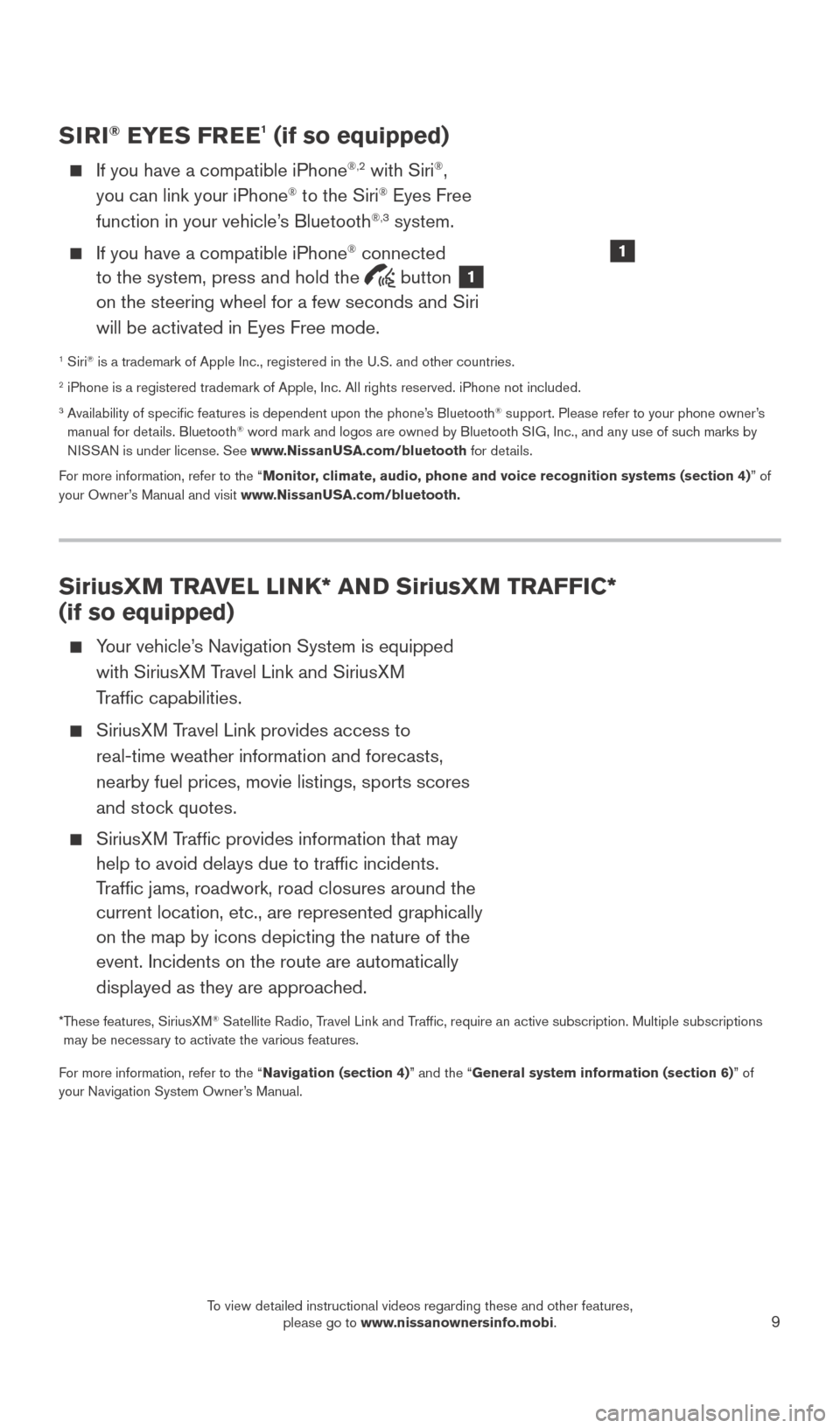
9
SiriusXM TRAVEL LINK* AND SiriusXM TRAFFIC*
(if so equipped)
Your vehicle’s Navigation System is equipped with SiriusXM Travel Link and SiriusXM
Traffic capabilities.
SiriusXM Travel Link provides access to real-time weather information and forecasts,
nearby fuel prices, movie listings, sports scores
and stock quotes.
SiriusXM Traffic provides information that may help to avoid delays due to traffic incidents.
Traffic jams, roadwork, road closures around the
current location, etc., are represented graphically
on the map by icons depicting the nature of the
event. Incidents on the route are automatically
displayed as they are approached.
* These features, SiriusXM® Satellite Radio, Travel Link and Traffic, require an active subscription. Multiple subscriptions
may be necessary to activate the various features.
For more information, refer to the “Navigation (section 4)” and the “General system information (section 6)” of
your Navigation System Owner’s Manual.
SIRI® EYES FREE1 (if so equipped)
If you have a compatible iPhone®,2 with Siri®,
you can link your iPhone® to the Siri® Eyes Free
function in your vehicle’s Bluetooth®,3 system.
If you have a compatible iPhone® connected
to the system, press and hold the
button 1
on the steering wheel for a few seconds and Siri
will be activated in Eyes Free mode.
1 Siri® is a trademark of Apple Inc., registered in the U.S. and other countrie\
s.2 iPhone is a registered trademark of Apple, Inc. All rights reserved. iP\
hone not included.3 Availability of specific features is dependent upon the phone’s Bluetooth® support. Please refer to your phone owner’s
manual for details. Bluetooth® word mark and logos are owned by Bluetooth SIG, Inc., and any use of such marks by
NISSAN is under license. See www.NissanUSA.com/bluetooth for details.
For more information, refer to the “Monitor, climate, audio, phone and voice recognition systems (section 4) ” of
your Owner’s Manual and visit www.NissanUSA.com/bluetooth.
1
2027886_16b_Titan_US_pQRG_010716.indd 91/7/16 2:02 PM
To view detailed instructional videos regarding these and other features, please go to www.nissanownersinfo.mobi.
Page 12 of 40
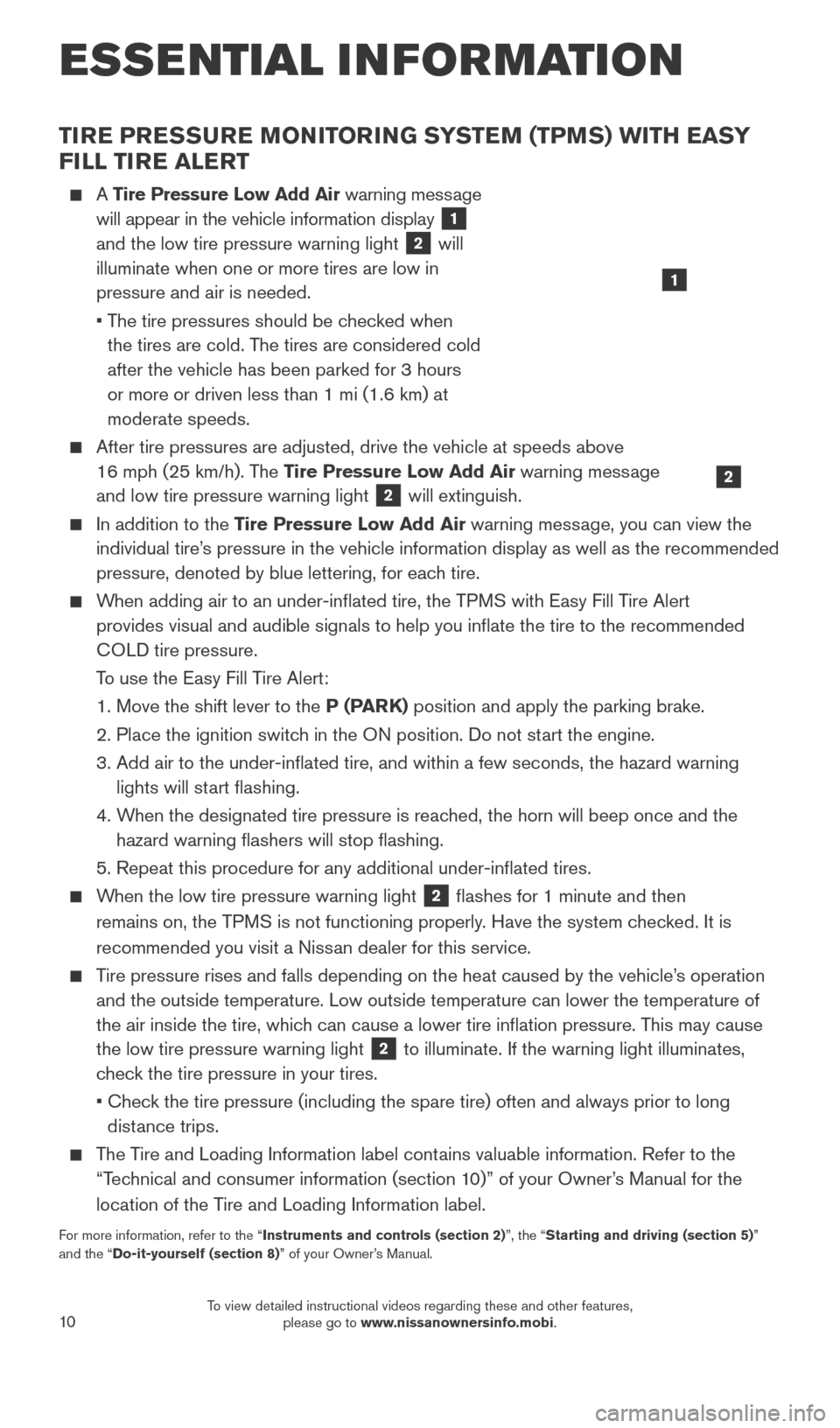
10
TIRE PRESSURE MONITORING SYSTEM (TPMS) WITH EASY
FILL TIRE ALERT
A Tire Pressure Low Add Air warning message
will appear in the vehicle information display
1
and the low tire pressure warning light
2 will
illuminate when one or more tires are low in
pressure and air is needed.
•
T
he tire pressures should be checked when
the tires are cold. The tires are considered cold
after the vehicle has been parked for 3 hours
or more or driven less than 1 mi (1.6 km) at
moderate speeds.
After tire pressures are adjusted, drive the vehicle at speeds above
16 mph (25 km/h). The Tire Pressure Low Add Air warning message
and low tire pressure warning light
2 will extinguish.
In addition to the Tire Pressure Low Add Air warning message, you can view the
individual tire’s pressure in the vehicle information display as well as the recommended\
pressure, denoted by blue lettering, for each tire.
When adding air to an under-inflated tire, the TPMS with Easy Fill Tire Alert provides visual and audible signals to help you inflate the tire to th\
e recommended
COLD tire pressure.
T
o use the Easy Fill Tire Alert:
1. Move the shift lever to the
P (PARK) position and apply the parking brake.
2.
Place the ignition switc
h in the ON position. Do not start the engine.
3.
Add air to the under-inflated tire, and within a few seconds, the haza\
rd warning
lights will st
art flashing.
4.
W
hen the designated tire pressure is reached, the horn will beep once and the
hazard warning flashers will stop flashing.
5. Repeat this procedure for any additional under-inflated tires.
When the low tire pressure warning light 2 flashes for 1 minute and then
remains on, the TPMS is not functioning properly. Have the system checked. It is
recommended you visit a Nissan dealer for this service.
Tire pressure rises and falls depending on the heat caused by the vehicle\
’s operation and the outside temperature. Low outside temperature can lower the tempe\
rature of
the air inside the tire, which can cause a lower tire inflation pressure. This may cause
the low tire pressure warning light
2 to illuminate. If the warning light illuminates,
check the tire pressure in your tires.
•
Chec
k the tire pressure (including the spare tire) often and always prior \
to long
distance trips.
The Tire and Loading Information label contains valuable information. Refer to the “Technical and consumer information (section 10)” of your Owner’s Manual for the
location of the Tire and Loading Information label.
For more information, refer to the “Instruments and controls (section 2)”, the “Starting and driving (section 5)”
and the “Do-it-yourself (section 8)” of your Owner’s Manual.
2
1
ESSE NTIAL I N FOR MATION
2027886_16b_Titan_US_pQRG_010716.indd 101/7/16 2:02 PM
To view detailed instructional videos regarding these and other features, please go to www.nissanownersinfo.mobi.
Page 13 of 40
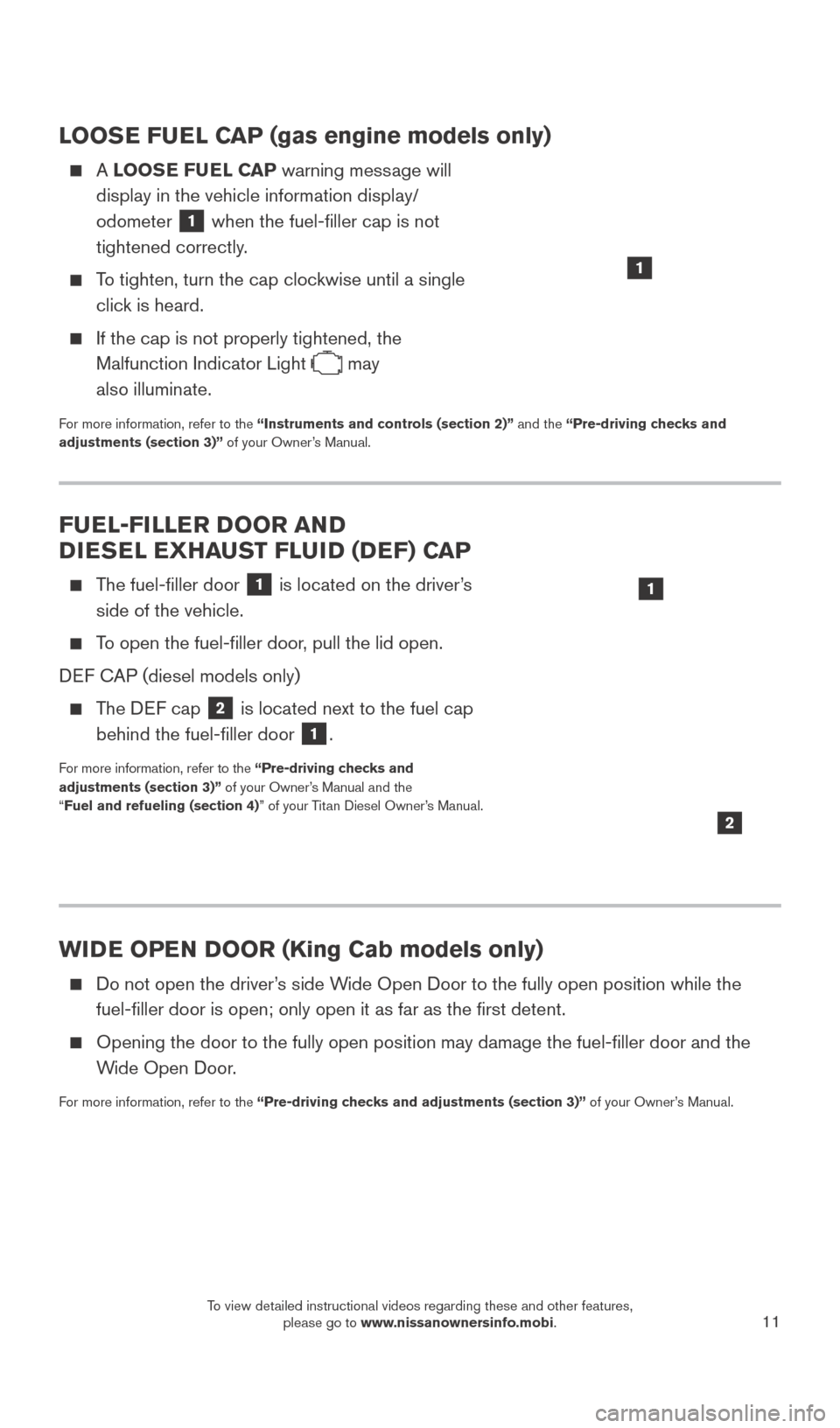
11
LOOSE FUEL CAP (gas engine models only)
A LOOSE FUEL CAP warning message will
display in the vehicle information display/
odometer
1 when the fuel-filler cap is not
tightened correctly.
To tighten, turn the cap clockwise until a single click is heard.
If the cap is not properly tightened, the
Malfunction Indicator Light
may
also illuminate.
For more information, refer to the “Instruments and controls (section 2)” and the “Pre-driving checks and
adjustments (section 3)” of your Owner’s Manual.
WIDE OPEN DOOR (King Cab models only)
Do not open the driver ’s side Wide Open Door to the fully open position while the
fuel-filler door is open; only open it as far as the first detent.
Opening the door to the fully open position may damage the fuel-filler\
door and the
W ide Open Door.
For more information, refer to the “Pre-driving checks and adjustments (section 3)” of your Owner’s Manual.
FUEL-FILLER DOOR AND
DIESEL EXHAUST FLUID (DEF) CAP
The fuel-filler door 1 is located on the driver’s
side of the vehicle.
To open the fuel-filler door, pull the lid open.
DEF CAP (diesel models only)
The DEF cap 2 is located next to the fuel cap
behind the fuel-filler door 1.
For more information, refer to the “Pre-driving checks and
adjustments (section 3)” of your Owner’s Manual and the
“ Fuel and refueling (section 4)” of your Titan Diesel Owner’s Manual.
2
1
1
2027886_16b_Titan_US_pQRG_010716.indd 111/7/16 2:02 PM
To view detailed instructional videos regarding these and other features, please go to www.nissanownersinfo.mobi.
Page 14 of 40
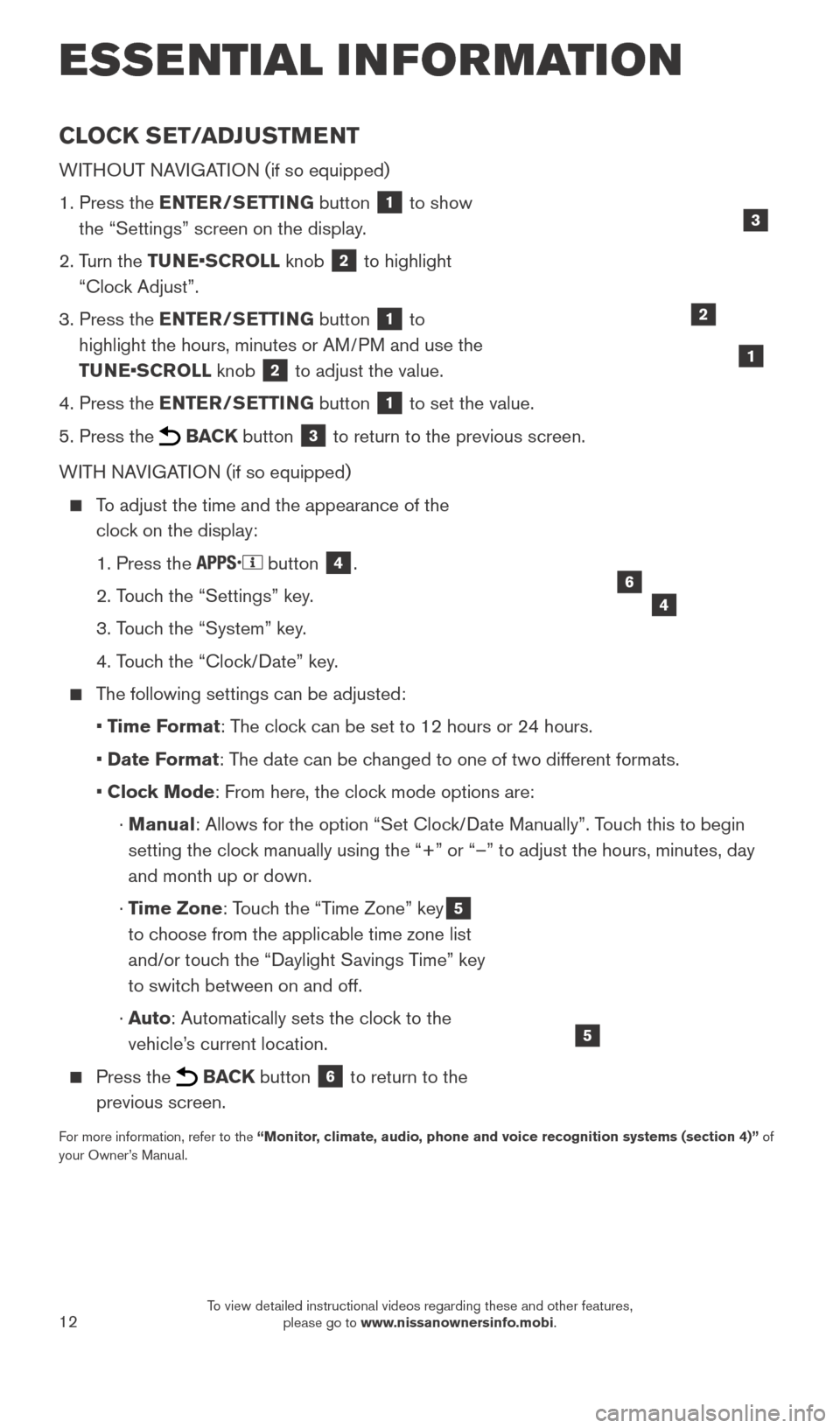
12
CLOCK SET/ADJUSTMENT
WITHOUT NAVIGATION (if so equipped)
1.
Press the
ENTER/SETTING button
1 to show
the “Settings” screen on the display.
2.
T
urn the TUNE•SCROLL knob
2 to highlight
“Clock Adjust”.
3.
Press the
ENTER/SETTING button
1 to
highlight the hours, minutes or AM/PM and use the
TUNE•SCROLL knob
2 to adjust the value.
4.
Press the
ENTER/SETTING button
1 to set the value.
5.
Press the BACK button 3 to return to the previous screen.
WITH NAVIGATION (if so equipped)
To adjust the time and the appearance of the clock on the display:
1. Press the button 4.
2. T
ouch the “Settings” key.
3. T
ouch the “System” key.
4. T
ouch the “Clock/Date” key.
The following settings can be adjusted:
•
T
ime Format: The clock can be set to 12 hours or 24 hours.
•
Date F
ormat: The date can be changed to one of two different formats.
• Cloc
k Mode: From here, the clock mode options are:
·
Manual: Allows for the option “Set Clock/Date Manually”. Touch this to begin
setting the clock manually using the “+” or “–” to adjust the hours, minu\
tes, day
and month up or down.
·
T
ime Zone: Touch the “Time Zone” key
5
to choose from the applicable time zone list
and/or touch the “Daylight Savings Time” key
to switch between on and off.
·
Auto: Automatically sets the clock to the
vehicle’s current location.
Press the BACK button 6 to return to the
previous screen.
For more information, refer to the “Monitor, climate, audio, phone and voice recognition systems (section 4)” of
your Owner’s Manual.
5
2
ESSE NTIAL I N FOR MATION
1
46
3
2027886_16b_Titan_US_pQRG_010716.indd 121/7/16 2:02 PM
To view detailed instructional videos regarding these and other features, please go to www.nissanownersinfo.mobi.
Page 15 of 40
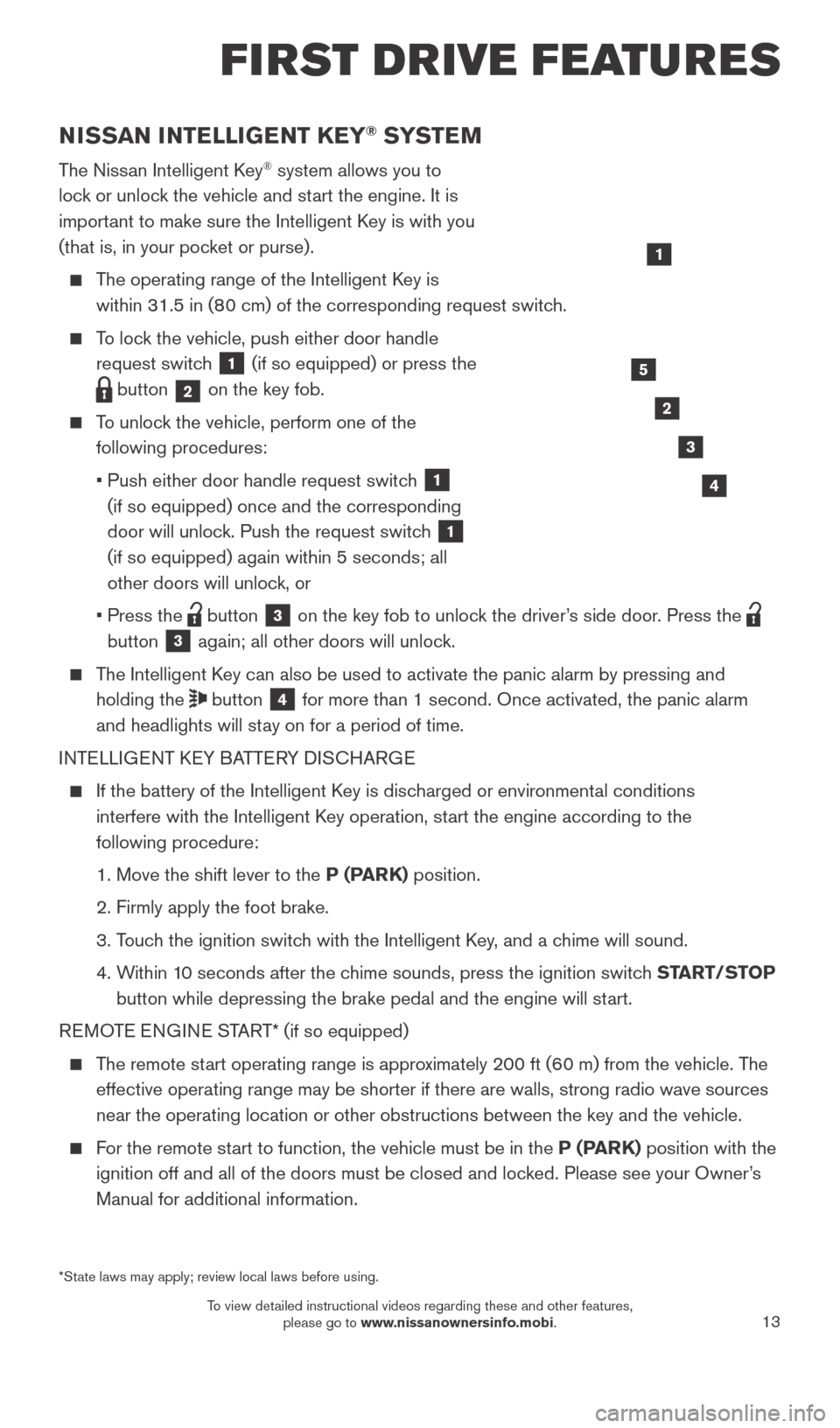
13
NISSAN INTELLIGENT KEY® SYSTE M
The Nissan Intelligent Key® system allows you to
lock or unlock the vehicle and start the engine. It is
important to make sure the Intelligent Key is with you
(that is, in your pocket or purse).
The operating range of the Intelligent Key is within 31.5 in (80 cm) of the corresponding request switch.
To lock the vehicle, push either door handle request switch
1 (if so equipped) or press the
button 2 on the key fob.
To unlock the vehicle, perform one of the
following procedures:
•
Push either door handle request switc
h
1
(if so equipped) once and the corresponding
door will unlock. Push the request switch
1
(if so equipped) again within 5 seconds; all
other doors will unlock, or
•
Press the button 3 on the key fob to unlock the driver’s side door. Press the
button 3 again; all other doors will unlock.
The Intelligent Key can also be used to activate the panic alarm by pressing and
holding the
button 4 for more than 1 second. Once activated, the panic alarm
and headlights will stay on for a period of time.
INTELLIGENT KEY BATTERY DISCHARGE
If the battery of the Intelligent K ey is discharged or environmental conditions
interfere with the Intelligent Key operation, start the engine according to the
following procedure:
1. Move the shift lever to the
P (PARK) position.
2. Firmly apply the foot brake.
3.
T
ouch the ignition switch with the Intelligent Key, and a chime will sound.
4.
W
ithin 10 seconds after the chime sounds, press the ignition switch START/STOP
button while depressing the brake pedal and the engine will start.
REMOTE ENGINE START* (if so equipped)
The remote start operating range is approximately 200 ft (60 m) from the vehicle. The effective operating range may be shorter if there are walls, strong radi\
o wave sources
near the operating location or other obstructions between the key and th\
e vehicle.
For the remote start to function, the vehicle must be in the P (PARK) position with the ignition off and all of the doors must be closed and locked. Please see your Owner’s
Manual for additional information.
1
FIRST DRIVE FEATURES
2
3
4
5
*State laws may apply; review local laws before using.
2027886_16b_Titan_US_pQRG_010716.indd 131/7/16 2:03 PM
To view detailed instructional videos regarding these and other features, please go to www.nissanownersinfo.mobi.
Page 16 of 40
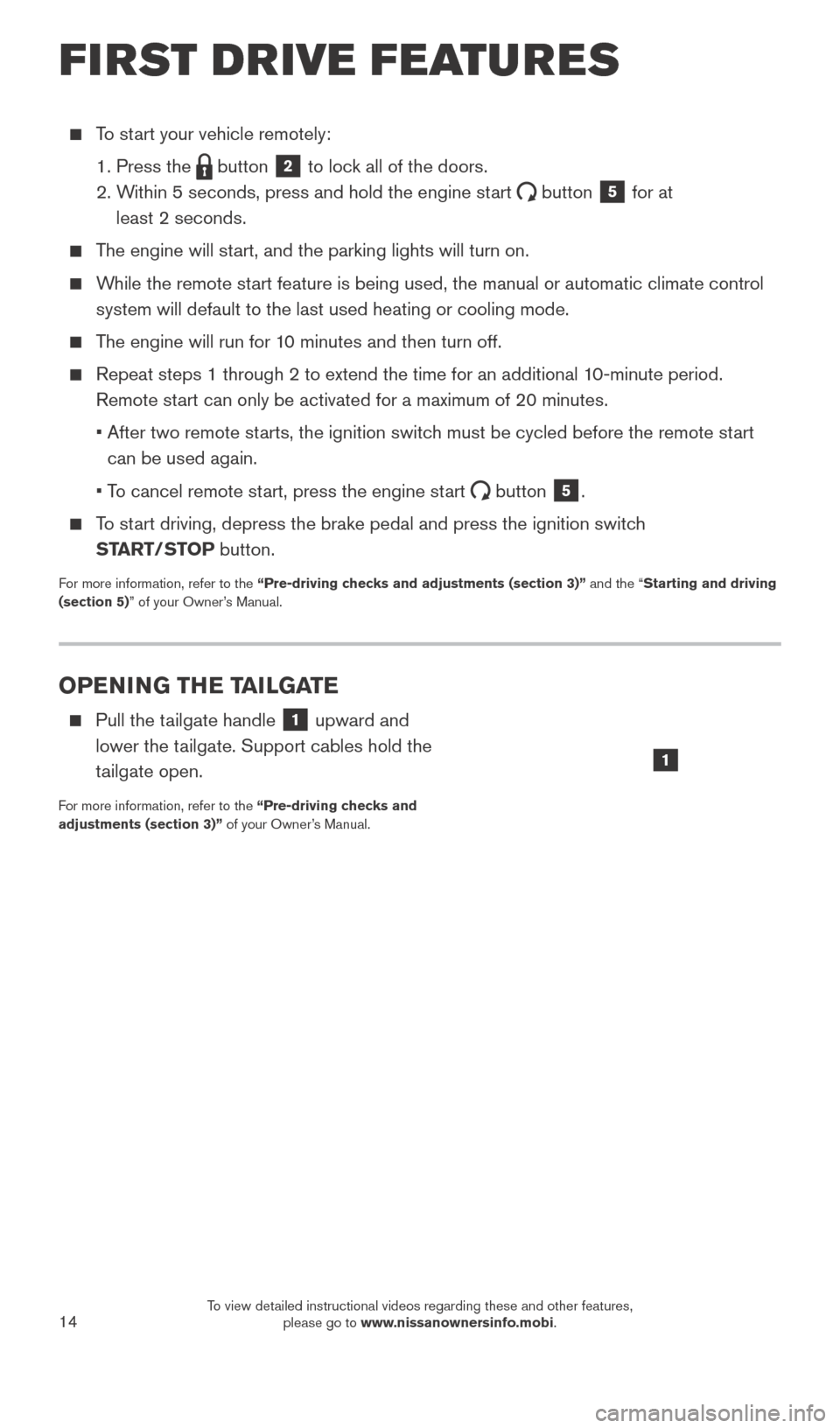
14
OPENING THE TAILGATE
Pull the tailgate handle 1 upward and
lower the tailgate. Support cables hold the
tailgate open.
For more information, refer to the “Pre-driving checks and
adjustments (section 3)” of your Owner’s Manual.
To start your vehicle remotely:
1. Press the button 2 to lock all of the doors.
2.
W
ithin 5 seconds, press and hold the engine start
button 5 for at
least 2 seconds.
The engine will start, and the parking lights will turn on.
While the remote start feature is being used, the manual or automatic climate control system will default to the last used heating or cooling mode.
The engine will run for 10 minutes and then turn off.
Repeat steps 1 through 2 to extend the time for an additional 1 0-minute period.
Remote start can only be activated for a maximum of 20 minutes.
•
After two remote st
arts, the ignition switch must be cycled before the remote start
can be used again.
•
T
o cancel remote start, press the engine start
button 5.
To start driving, depress the brake pedal and press the ignition switch START/STOP button.
For more information, refer to the “Pre-driving checks and adjustments (section 3)” and the “Starting and driving
(section 5)” of your Owner’s Manual.
1
FIRST DRIVE FEATURES
2027886_16b_Titan_US_pQRG_010716.indd 141/7/16 2:03 PM
To view detailed instructional videos regarding these and other features, please go to www.nissanownersinfo.mobi.