Page 17 of 87
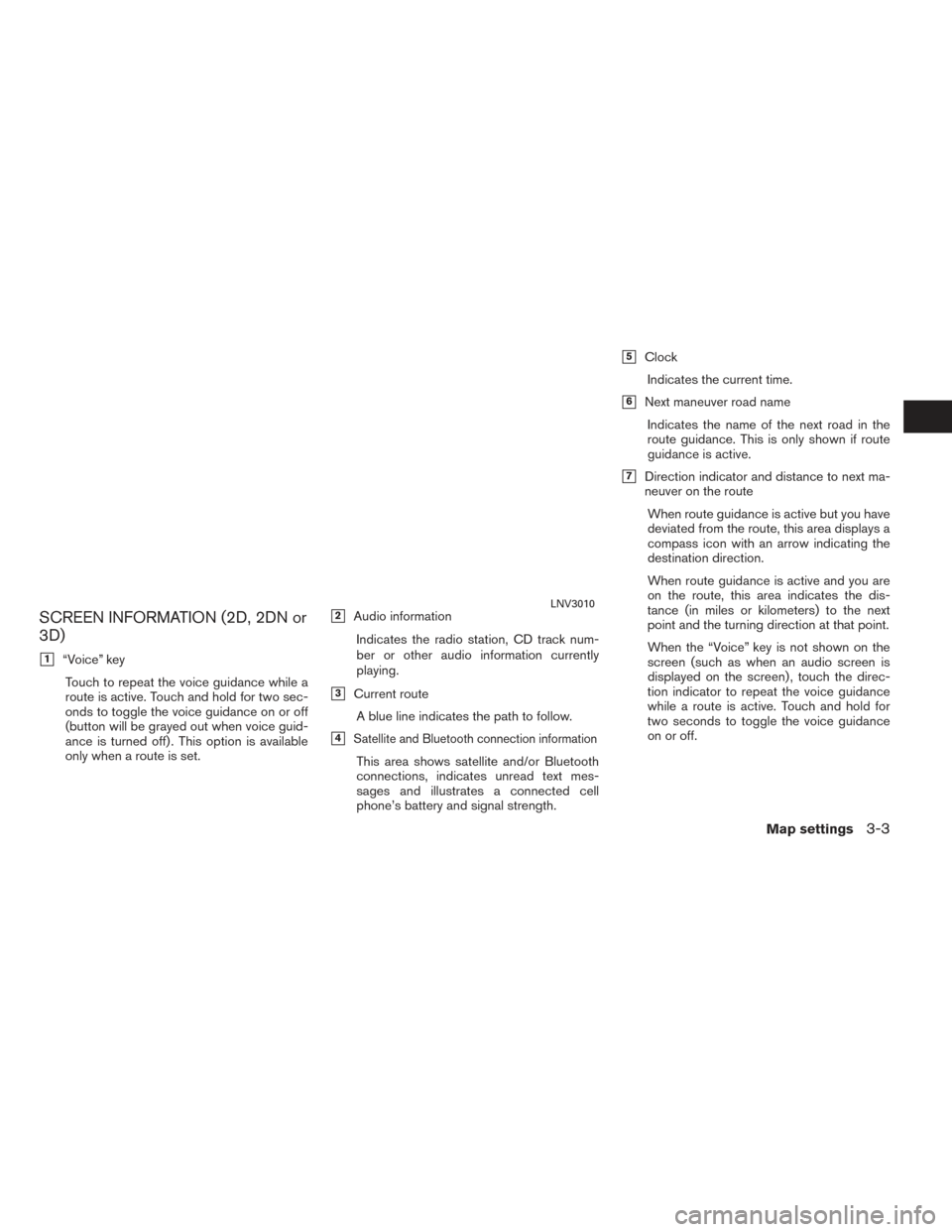
SCREEN INFORMATION (2D, 2DN or
3D)
�1“Voice” keyTouch to repeat the voice guidance while a
route is active. Touch and hold for two sec-
onds to toggle the voice guidance on or off
(button will be grayed out when voice guid-
ance is turned off) . This option is available
only when a route is set.
�2Audio information
Indicates the radio station, CD track num-
ber or other audio information currently
playing.
�3Current routeA blue line indicates the path to follow.
�4Satellite and Bluetooth connection information
This area shows satellite and/or Bluetooth
connections, indicates unread text mes-
sages and illustrates a connected cell
phone’s battery and signal strength.
�5ClockIndicates the current time.
�6Next maneuver road nameIndicates the name of the next road in the
route guidance. This is only shown if route
guidance is active.
�7Direction indicator and distance to next ma-
neuver on the route
When route guidance is active but you have
deviated from the route, this area displays a
compass icon with an arrow indicating the
destination direction.
When route guidance is active and you are
on the route, this area indicates the dis-
tance (in miles or kilometers) to the next
point and the turning direction at that point.
When the “Voice” key is not shown on the
screen (such as when an audio screen is
displayed on the screen) , touch the direc-
tion indicator to repeat the voice guidance
while a route is active. Touch and hold for
two seconds to toggle the voice guidance
on or off.
LNV3010
Map settings3-3
Page 18 of 87
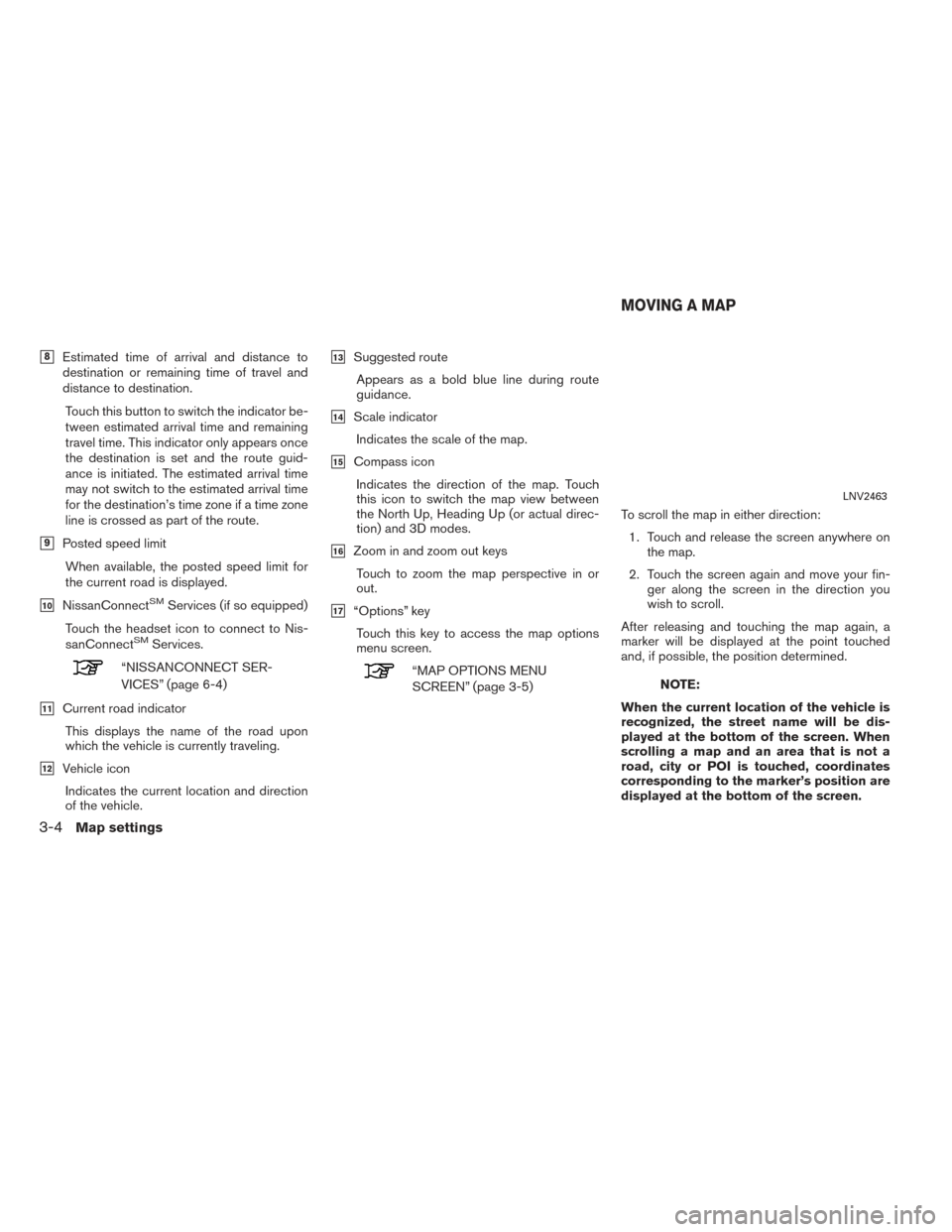
�8Estimated time of arrival and distance to
destination or remaining time of travel and
distance to destination.
Touch this button to switch the indicator be-
tween estimated arrival time and remaining
travel time. This indicator only appears once
the destination is set and the route guid-
ance is initiated. The estimated arrival time
may not switch to the estimated arrival time
for the destination’s time zone if a time zone
line is crossed as part of the route.
�9Posted speed limitWhen available, the posted speed limit for
the current road is displayed.
�10NissanConnectSMServices (if so equipped)
Touch the headset icon to connect to Nis-
sanConnect
SMServices.
“NISSANCONNECT SER-
VICES” (page 6-4)
�11Current road indicator This displays the name of the road upon
which the vehicle is currently traveling.
�12Vehicle iconIndicates the current location and direction
of the vehicle.
�13Suggested routeAppears as a bold blue line during route
guidance.
�14Scale indicatorIndicates the scale of the map.
�15Compass iconIndicates the direction of the map. Touch
this icon to switch the map view between
the North Up, Heading Up (or actual direc-
tion) and 3D modes.
�16Zoom in and zoom out keysTouch to zoom the map perspective in or
out.
�17“Options” keyTouch this key to access the map options
menu screen.
“MAP OPTIONS MENU
SCREEN” (page 3-5) To scroll the map in either direction:
1. Touch and release the screen anywhere on the map.
2. Touch the screen again and move your fin- ger along the screen in the direction you
wish to scroll.
After releasing and touching the map again, a
marker will be displayed at the point touched
and, if possible, the position determined.NOTE:
When the current location of the vehicle is
recognized, the street name will be dis-
played at the bottom of the screen. When
scrolling a map and an area that is not a
road, city or POI is touched, coordinates
corresponding to the marker’s position are
displayed at the bottom of the screen.
LNV2463
MOVING A MAP
3-4Map settings
Page 19 of 87
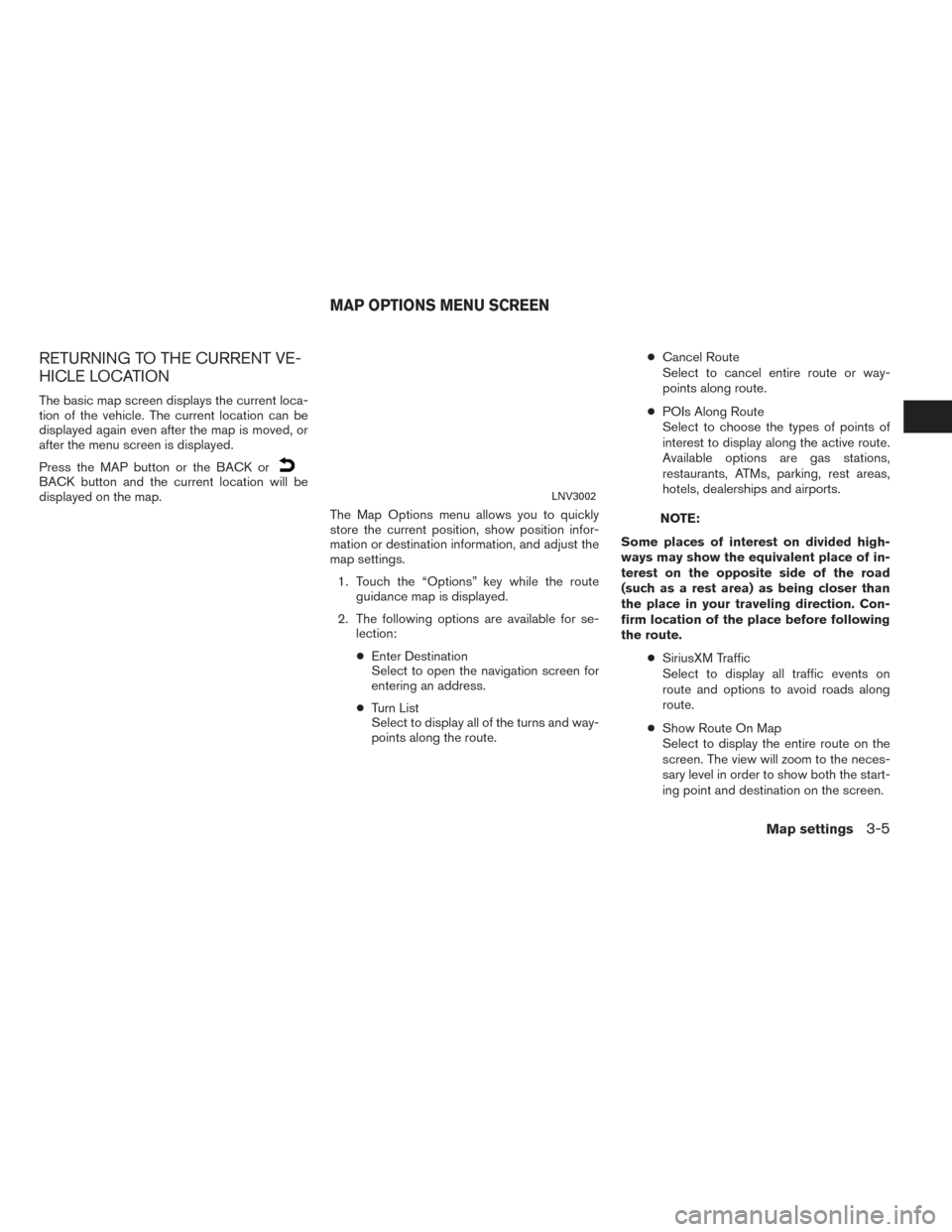
RETURNING TO THE CURRENT VE-
HICLE LOCATION
The basic map screen displays the current loca-
tion of the vehicle. The current location can be
displayed again even after the map is moved, or
after the menu screen is displayed.
Press the MAP button or the BACK or
BACK button and the current location will be
displayed on the map.The Map Options menu allows you to quickly
store the current position, show position infor-
mation or destination information, and adjust the
map settings.
1. Touch the “Options” key while the route guidance map is displayed.
2. The following options are available for se- lection:
● Enter Destination
Select to open the navigation screen for
entering an address.
● Turn List
Select to display all of the turns and way-
points along the route. ●
Cancel Route
Select to cancel entire route or way-
points along route.
● POIs Along Route
Select to choose the types of points of
interest to display along the active route.
Available options are gas stations,
restaurants, ATMs, parking, rest areas,
hotels, dealerships and airports.
NOTE:
Some places of interest on divided high-
ways may show the equivalent place of in-
terest on the opposite side of the road
(such as a rest area) as being closer than
the place in your traveling direction. Con-
firm location of the place before following
the route. ●SiriusXM Traffic
Select to display all traffic events on
route and options to avoid roads along
route.
● Show Route On Map
Select to display the entire route on the
screen. The view will zoom to the neces-
sary level in order to show both the start-
ing point and destination on the screen.
LNV3002
MAP OPTIONS MENU SCREEN
Map settings3-5
Page 20 of 87
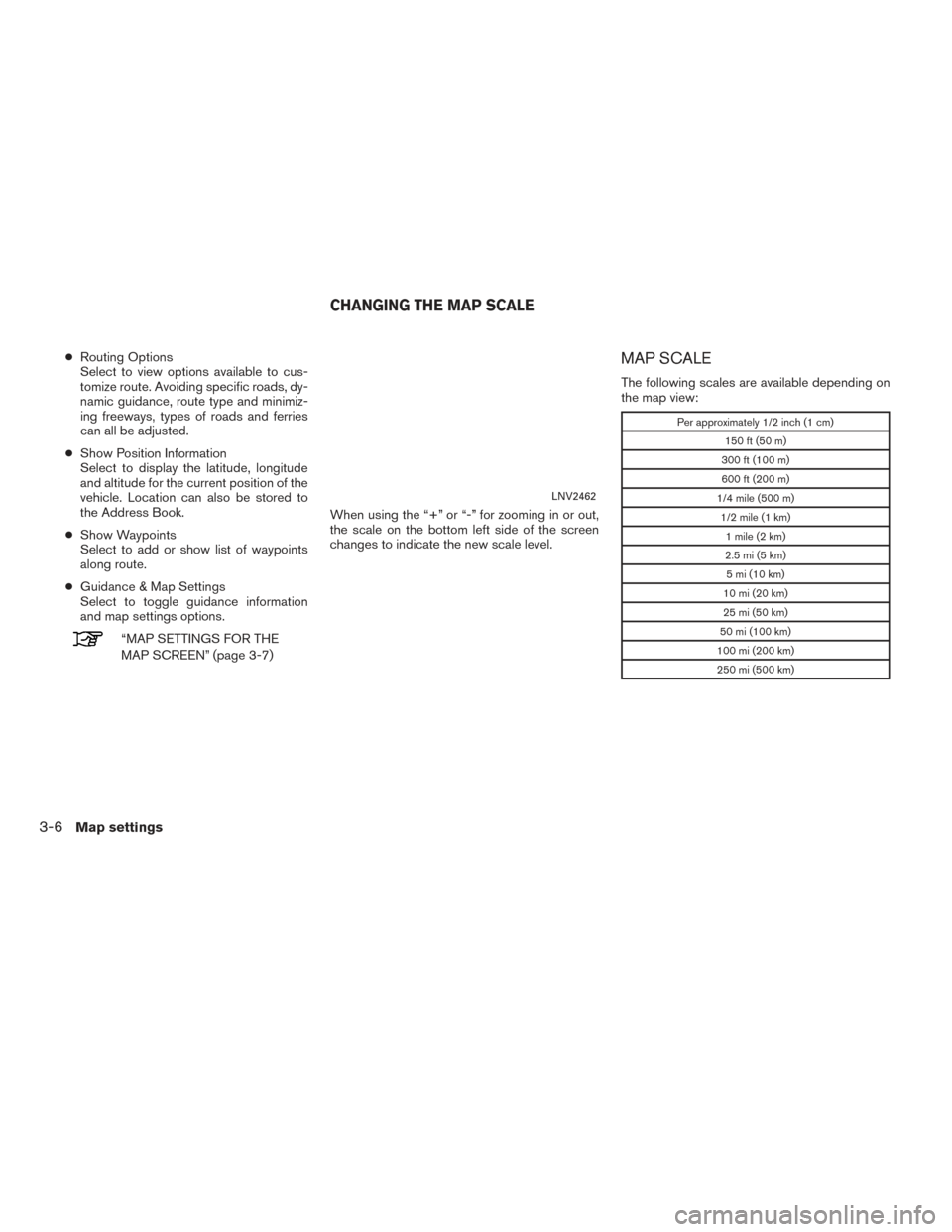
●Routing Options
Select to view options available to cus-
tomize route. Avoiding specific roads, dy-
namic guidance, route type and minimiz-
ing freeways, types of roads and ferries
can all be adjusted.
● Show Position Information
Select to display the latitude, longitude
and altitude for the current position of the
vehicle. Location can also be stored to
the Address Book.
● Show Waypoints
Select to add or show list of waypoints
along route.
● Guidance & Map Settings
Select to toggle guidance information
and map settings options.
“MAP SETTINGS FOR THE
MAP SCREEN” (page 3-7) When using the “+” or “-” for zooming in or out,
the scale on the bottom left side of the screen
changes to indicate the new scale level.
MAP SCALE
The following scales are available depending on
the map view:
Per approximately 1/2 inch (1 cm)
150 ft (50 m)
300 ft (100 m)
600 ft (200 m)
1/4 mile (500 m) 1/2 mile (1 km) 1 mile (2 km)
2.5 mi (5 km) 5 mi (10 km)
10 mi (20 km)
25 mi (50 km)
50 mi (100 km)
100 mi (200 km)
250 mi (500 km)
LNV2462
CHANGING THE MAP SCALE
3-6Map settings
Page 21 of 87
Icons of various categories of locations can be
displayed on the map.
MAP SYMBOLS
This navigation system uses symbols to display
various types of facilities. The following icons (if
so equipped) may be used on the map screen.
LOOKING AT INFORMATION ON THE
MAP
Map settings3-7
Page 22 of 87
Page 23 of 87
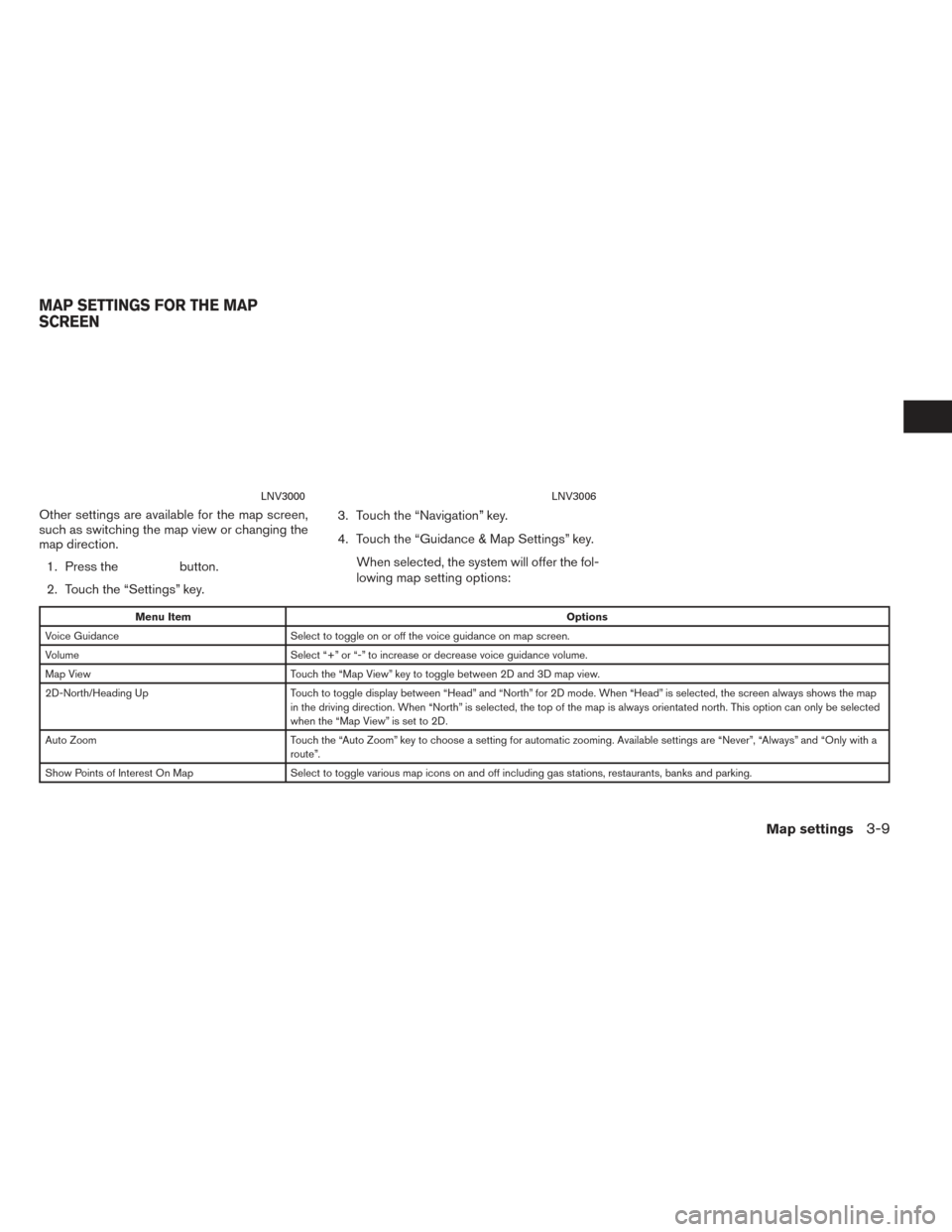
Other settings are available for the map screen,
such as switching the map view or changing the
map direction.1. Press the
button.
2. Touch the “Settings” key. 3. Touch the “Navigation” key.
4. Touch the “Guidance & Map Settings” key.
When selected, the system will offer the fol-
lowing map setting options:
Menu Item Options
Voice Guidance Select to toggle on or off the voice guidance on map screen.
Volume Select “+” or “-” to increase or decrease voice guidance volume.
Map View Touch the “Map View” key to toggle between 2D and 3D map view.
2D-North/Heading Up Touch to toggle display between “Head” and “North” for 2D mode. When “Head” is selected, the screen always shows the map
in the driving direction. When “North” is selected, the top of the map is always orientated north. This option can only be selected
when the “Map View” is set to 2D.
Auto Zoom Touch the “Auto Zoom” key to choose a setting for automatic zooming. Available settings are “Never”, “Always” and “Only with a
route”.
Show Points of Interest On Map Select to toggle various map icons on and off including gas stations, restaurants, banks and parking.
LNV3000LNV3006
MAP SETTINGS FOR THE MAP
SCREEN
Map settings3-9
Page 24 of 87
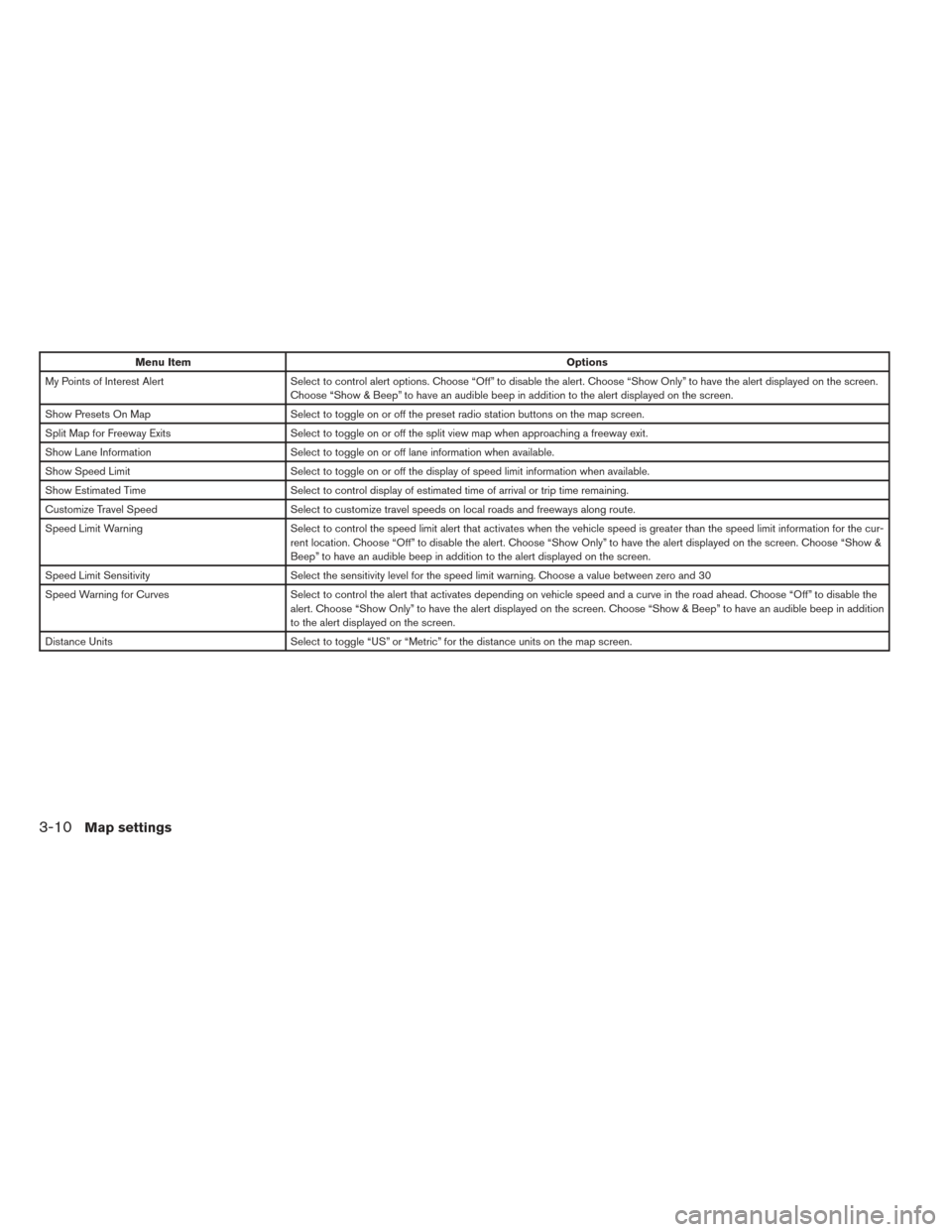
Menu ItemOptions
My Points of Interest Alert Select to control alert options. Choose “Off” to disable the alert. Choose “Show Only” to have the alert displayed on the screen.
Choose “Show & Beep” to have an audible beep in addition to the alert displayed on the screen.
Show Presets On Map Select to toggle on or off the preset radio station buttons on the map screen.
Split Map for Freeway Exits Select to toggle on or off the split view map when approaching a freeway exit.
Show Lane Information Select to toggle on or off lane information when available.
Show Speed Limit Select to toggle on or off the display of speed limit information when available.
Show Estimated Time Select to control display of estimated time of arrival or trip time remaining.
Customize Travel Speed Select to customize travel speeds on local roads and freeways along route.
Speed Limit Warning Select to control the speed limit alert that activates when the vehicle speed is greater than the speed limit information for the cu r-
rent location. Choose “Off” to disable the alert. Choose “Show Only” to have the alert displayed on the screen. Choose “Show &
Beep” to have an audible beep in addition to the alert displayed on the screen.
Speed Limit Sensitivity Select the sensitivity level for the speed limit warning. Choose a value between zero and 30
Speed Warning for Curves Select to control the alert that activates depending on vehicle speed and a curve in the road ahead. Choose “Off” to disable the
alert. Choose “Show Only” to have the alert displayed on the screen. Choose “Show & Beep” to have an audible beep in addition
to the alert displayed on the screen.
Distance Units Select to toggle “US” or “Metric” for the distance units on the map screen.
3-10Map settings