2016 NISSAN NV PASSENGER VAN bluetooth
[x] Cancel search: bluetoothPage 5 of 380
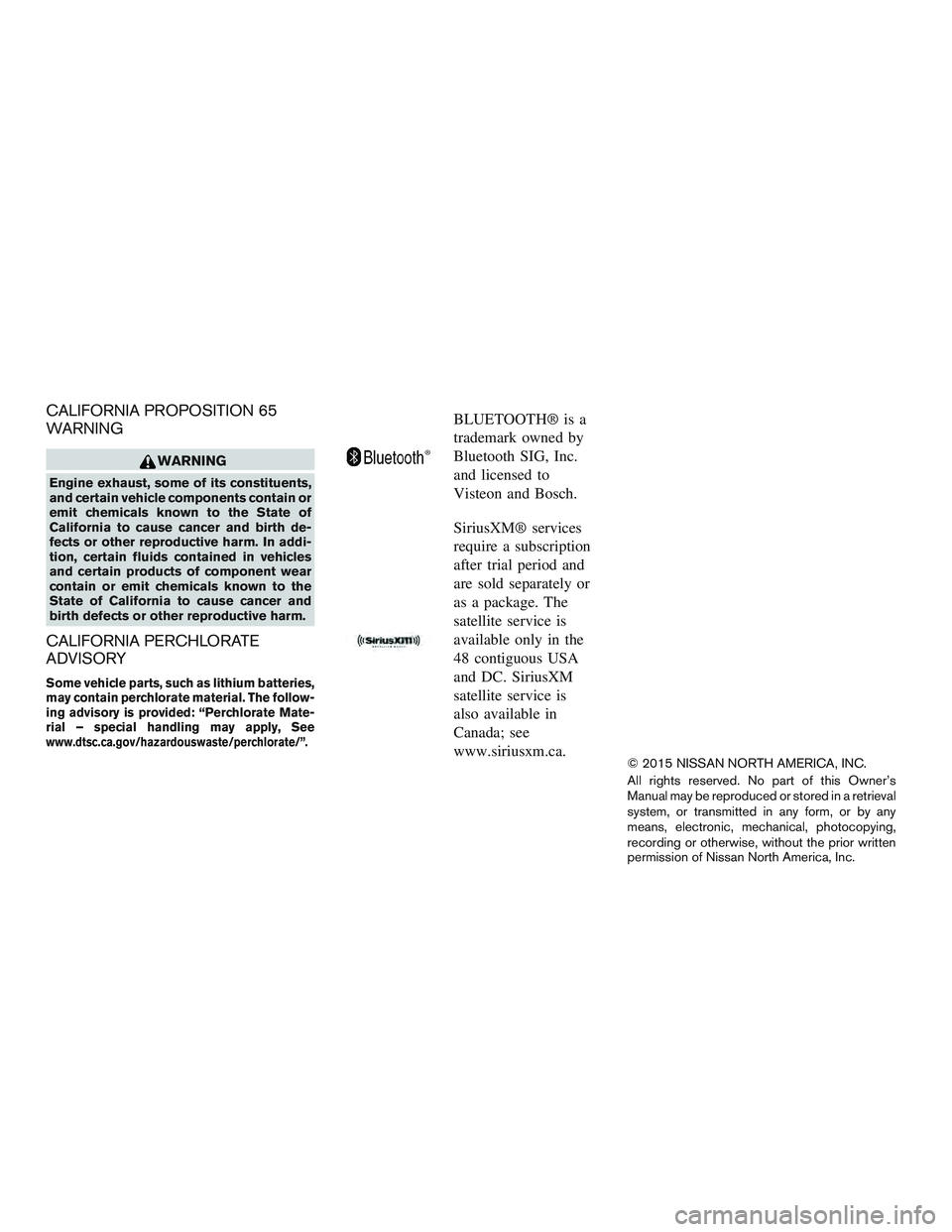
CALIFORNIA PROPOSITION 65
WARNING
WARNING
Engine exhaust, some of its constituents,
and certain vehicle components contain or
emit chemicals known to the State of
California to cause cancer and birth de-
fects or other reproductive harm. In addi-
tion, certain fluids contained in vehicles
and certain products of component wear
contain or emit chemicals known to the
State of California to cause cancer and
birth defects or other reproductive harm.
CALIFORNIA PERCHLORATE
ADVISORY
Some vehicle parts, such as lithium batteries,
may contain perchlorate material. The follow-
ing advisory is provided: “Perchlorate Mate-
rial – special handling may apply, See
www.dtsc.ca.gov/hazardouswaste/perchlorate/”.
BLUETOOTH® is a
trademark owned by
Bluetooth SIG, Inc.
and licensed to
Visteon and Bosch.
SiriusXM® services
require a subscription
after trial period and
are sold separately or
as a package. The
satellite service is
available only in the
48 contiguous USA
and DC. SiriusXM
satellite service is
also available in
Canada; see
www.siriusxm.ca.
© 2015 NISSAN NORTH AMERICA, INC.
All rights reserved. No part of this Owner’s
Manual may be reproduced or stored in a retrieval
system, or transmitted in any form, or by any
means, electronic, mechanical, photocopying,
recording or otherwise, without the prior written
permission of Nissan North America, Inc.
Page 15 of 380
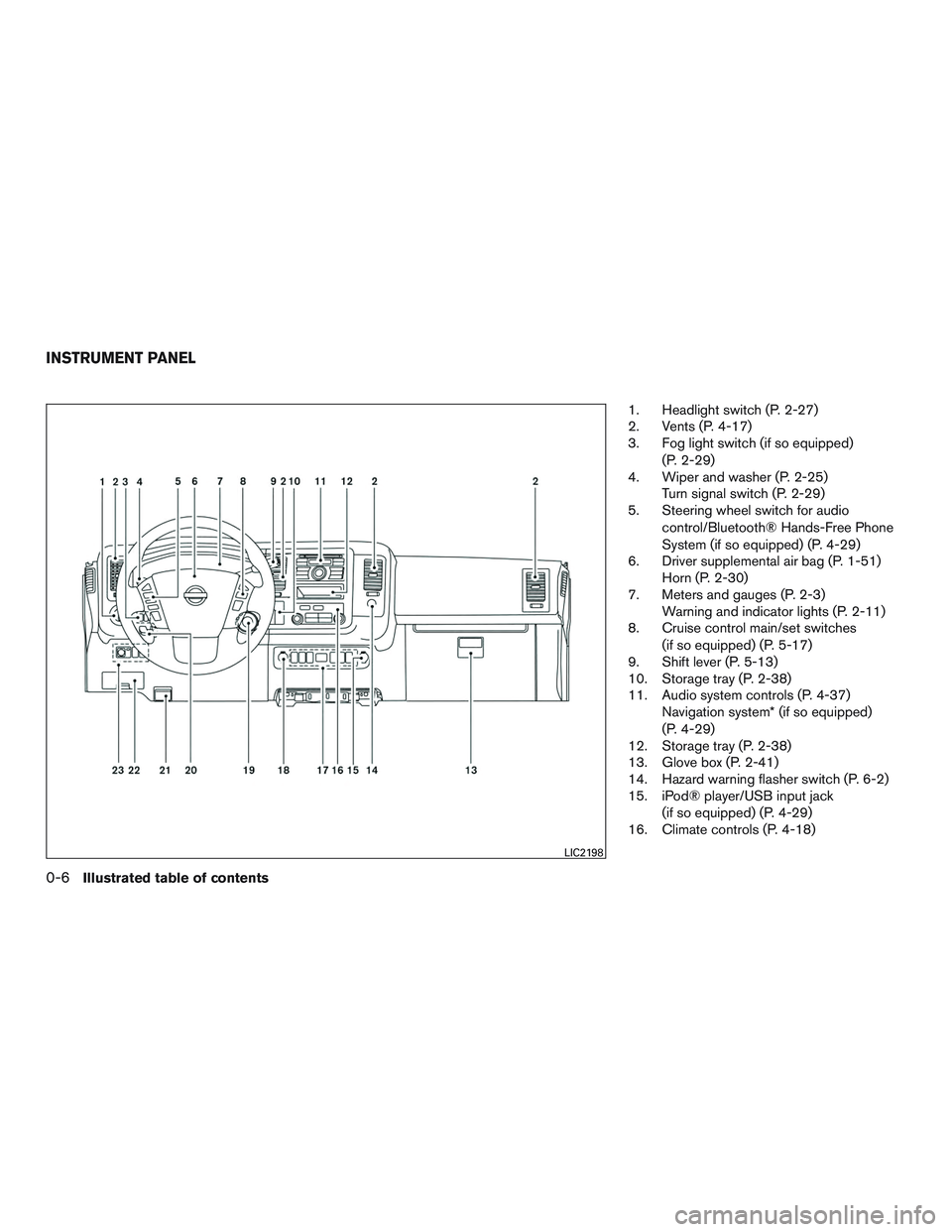
1. Headlight switch (P. 2-27)
2. Vents (P. 4-17)
3. Fog light switch (if so equipped)(P. 2-29)
4. Wiper and washer (P. 2-25) Turn signal switch (P. 2-29)
5. Steering wheel switch for audio
control/Bluetooth® Hands-Free Phone
System (if so equipped) (P. 4-29)
6. Driver supplemental air bag (P. 1-51) Horn (P. 2-30)
7. Meters and gauges (P. 2-3) Warning and indicator lights (P. 2-11)
8. Cruise control main/set switches
(if so equipped) (P. 5-17)
9. Shift lever (P. 5-13)
10. Storage tray (P. 2-38)
11. Audio system controls (P. 4-37) Navigation system* (if so equipped)
(P. 4-29)
12. Storage tray (P. 2-38)
13. Glove box (P. 2-41)
14. Hazard warning flasher switch (P. 6-2)
15. iPod® player/USB input jack
(if so equipped) (P. 4-29)
16. Climate controls (P. 4-18)
LIC2198
INSTRUMENT PANEL
0-6Illustrated table of contents
Page 87 of 380
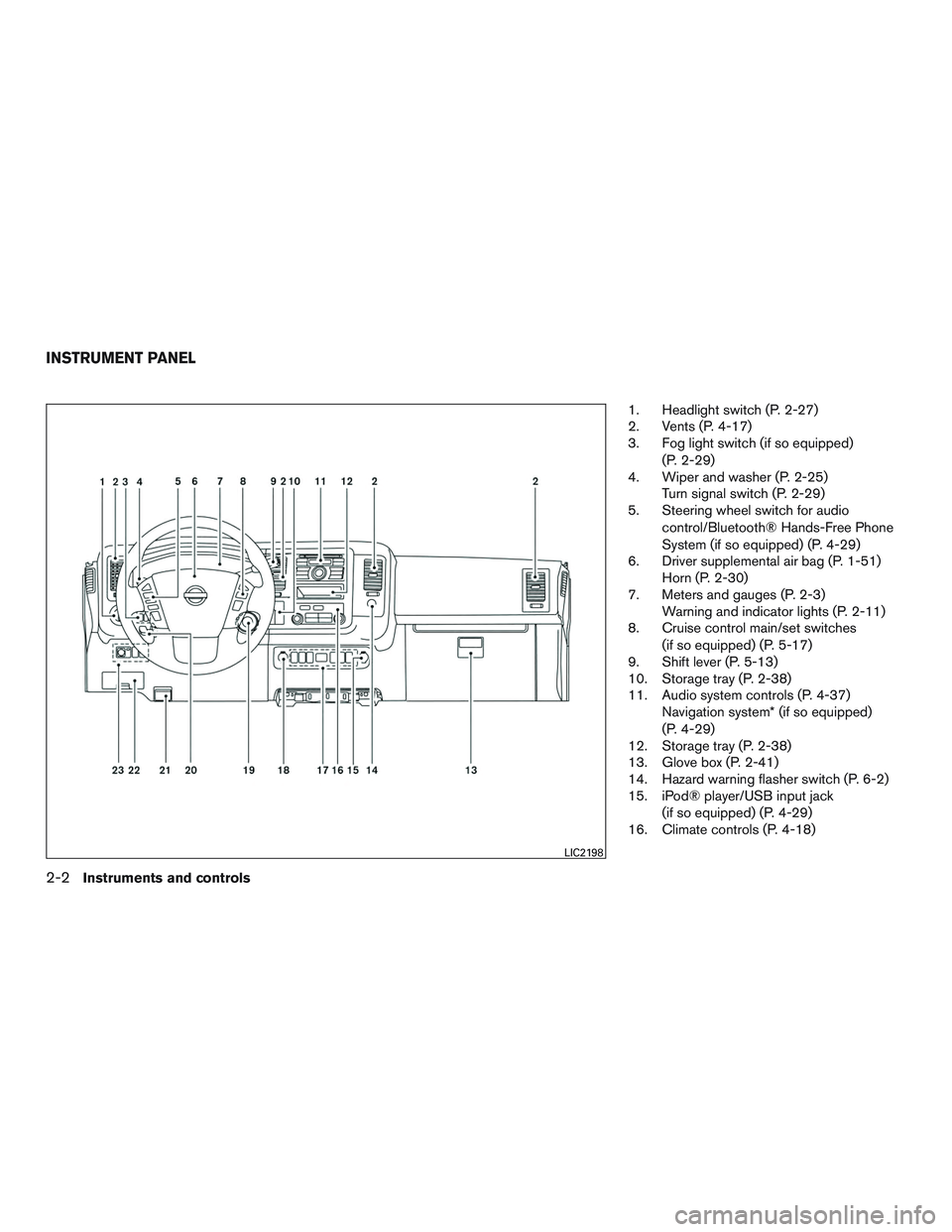
1. Headlight switch (P. 2-27)
2. Vents (P. 4-17)
3. Fog light switch (if so equipped)(P. 2-29)
4. Wiper and washer (P. 2-25) Turn signal switch (P. 2-29)
5. Steering wheel switch for audio
control/Bluetooth® Hands-Free Phone
System (if so equipped) (P. 4-29)
6. Driver supplemental air bag (P. 1-51) Horn (P. 2-30)
7. Meters and gauges (P. 2-3) Warning and indicator lights (P. 2-11)
8. Cruise control main/set switches
(if so equipped) (P. 5-17)
9. Shift lever (P. 5-13)
10. Storage tray (P. 2-38)
11. Audio system controls (P. 4-37) Navigation system* (if so equipped)
(P. 4-29)
12. Storage tray (P. 2-38)
13. Glove box (P. 2-41)
14. Hazard warning flasher switch (P. 6-2)
15. iPod® player/USB input jack
(if so equipped) (P. 4-29)
16. Climate controls (P. 4-18)
LIC2198
INSTRUMENT PANEL
2-2Instruments and controls
Page 157 of 380
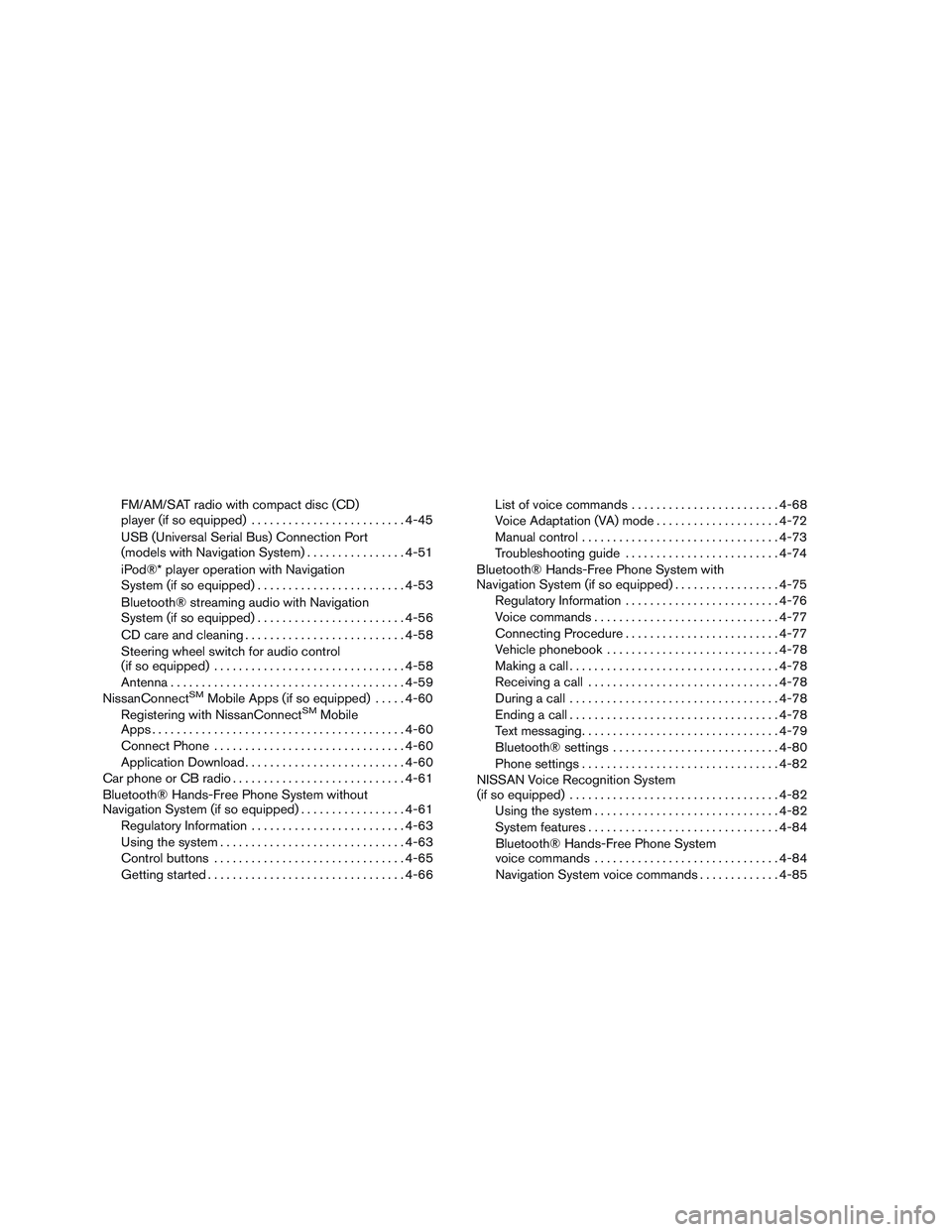
FM/AM/SAT radio with compact disc (CD)
player (if so equipped)......................... 4-45
USB (Universal Serial Bus) Connection Port
(models with Navigation System) ................4-51
iPod®* player operation with Navigation
System (if so equipped) ........................ 4-53
Bluetooth® streaming audio with Navigation
System (if so equipped) ........................ 4-56
CD care and cleaning .......................... 4-58
Steering wheel switch for audio control
(if so equipped) ............................... 4-58
Antenna ...................................... 4-59
NissanConnect
SMMobile Apps (if so equipped) .....4-60
Registering with NissanConnectSMMobile
Apps ......................................... 4-60
Connect Phone ............................... 4-60
Application Download .......................... 4-60
Car phone or CB radio ............................ 4-61
Bluetooth® Hands-Free Phone System without
Navigation System (if so equipped) .................4-61
Regulatory Information ......................... 4-63
Using the system .............................. 4-63
Control buttons ............................... 4-65
Getting started ................................ 4-66List of voice commands
........................ 4-68
Voice Adaptation (VA) mode ....................4-72
Manual control . . .............................. 4-73
Troubleshooting guide ......................... 4-74
Bluetooth® Hands-Free Phone System with
Navigation System (if so equipped) .................4-75
Regulatory Information ......................... 4-76
Voice commands .............................. 4-77
Connecting Procedure ......................... 4-77
Vehicle phonebook ............................ 4-78
Making a call . ................................. 4-78
Receiving a call ............................... 4-78
During a call .................................. 4-78
Ending a call .................................. 4-78
Text messaging. . .............................. 4-79
Bluetooth® settings ........................... 4-80
Phone settings ................................ 4-82
NISSAN Voice Recognition System
(if so equipped) .................................. 4-82
Using the system .............................. 4-82
System features ............................... 4-84
Bluetooth® Hands-Free Phone System
voice commands .............................. 4-84
Navigation System voice commands .............4-85
Page 160 of 380
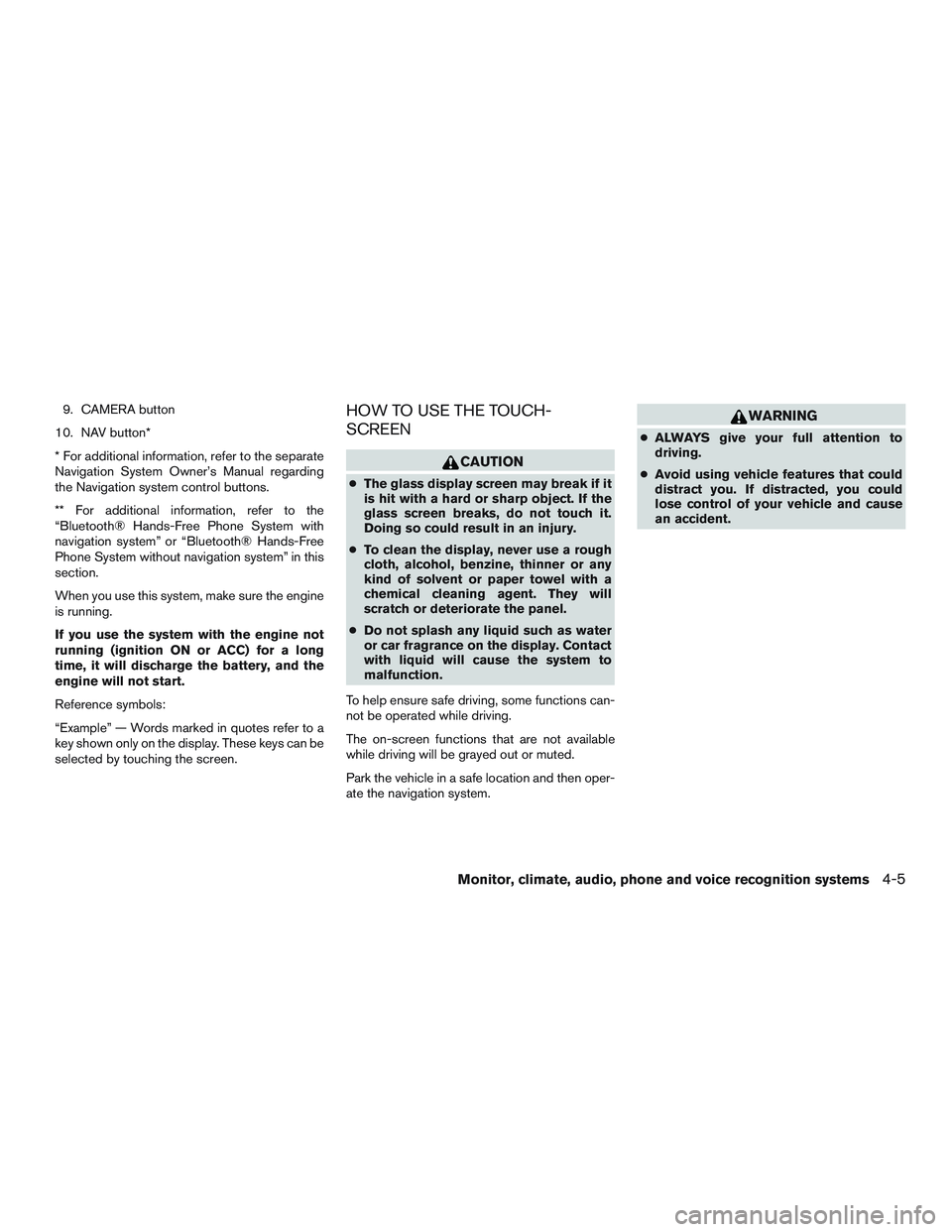
9. CAMERA button
10. NAV button*
* For additional information, refer to the separate
Navigation System Owner’s Manual regarding
the Navigation system control buttons.
** For additional information, refer to the
“Bluetooth® Hands-Free Phone System with
navigation system” or “Bluetooth® Hands-Free
Phone System without navigation system” in this
section.
When you use this system, make sure the engine
is running.
If you use the system with the engine not
running (ignition ON or ACC) for a long
time, it will discharge the battery, and the
engine will not start.
Reference symbols:
“Example” — Words marked in quotes refer to a
key shown only on the display. These keys can be
selected by touching the screen.HOW TO USE THE TOUCH-
SCREEN
CAUTION
● The glass display screen may break if it
is hit with a hard or sharp object. If the
glass screen breaks, do not touch it.
Doing so could result in an injury.
● To clean the display, never use a rough
cloth, alcohol, benzine, thinner or any
kind of solvent or paper towel with a
chemical cleaning agent. They will
scratch or deteriorate the panel.
● Do not splash any liquid such as water
or car fragrance on the display. Contact
with liquid will cause the system to
malfunction.
To help ensure safe driving, some functions can-
not be operated while driving.
The on-screen functions that are not available
while driving will be grayed out or muted.
Park the vehicle in a safe location and then oper-
ate the navigation system.
WARNING
● ALWAYS give your full attention to
driving.
● Avoid using vehicle features that could
distract you. If distracted, you could
lose control of your vehicle and cause
an accident.
Monitor, climate, audio, phone and voice recognition systems4-5
Page 163 of 380
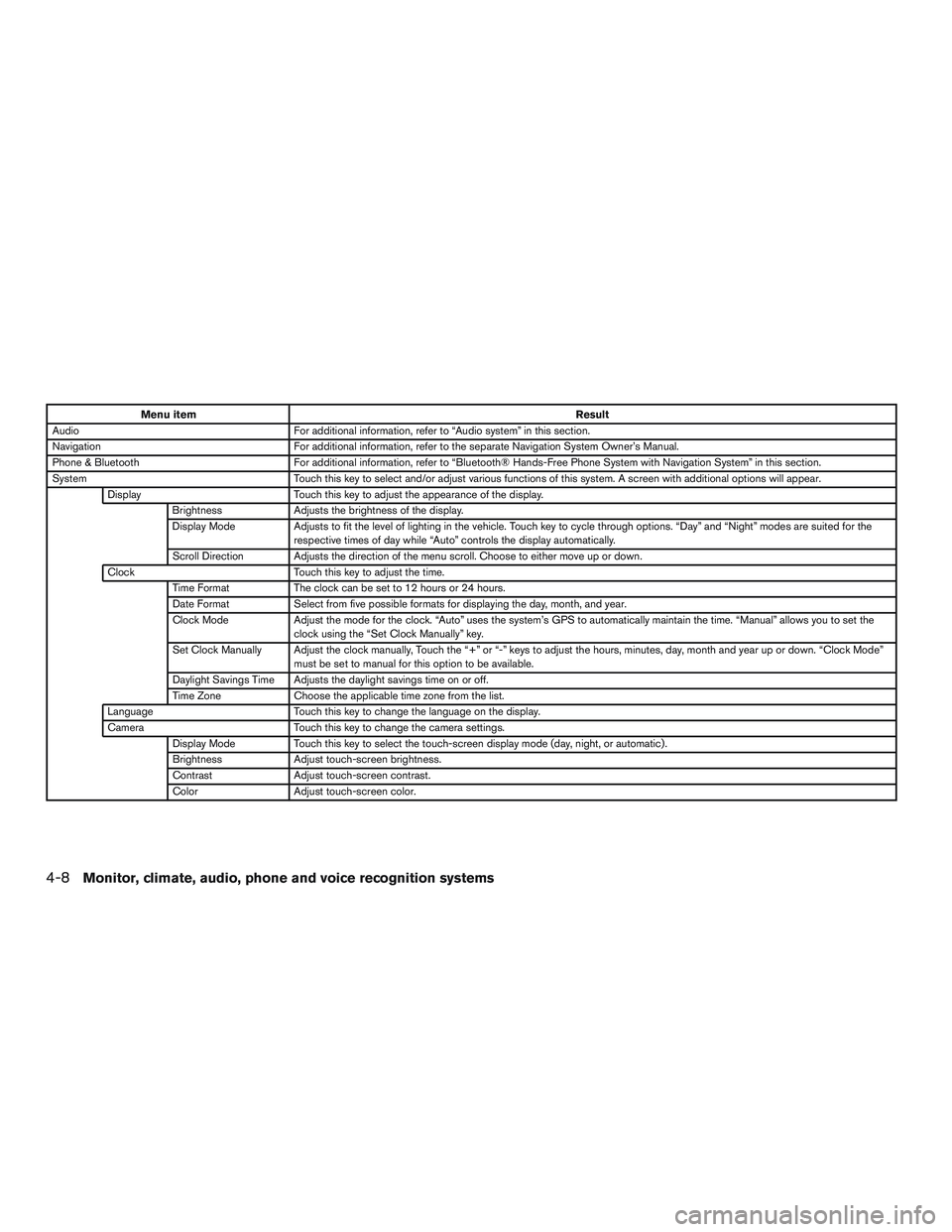
Menu itemResult
Audio For additional information, refer to “Audio system” in this section.
Navigation For additional information, refer to the separate Navigation System Owner’s Manual.
Phone & Bluetooth For additional information, refer to “Bluetooth® Hands-Free Phone System with Navigation System” in this section.
System Touch this key to select and/or adjust various functions of this system. A screen with additional options will appear.
Display Touch this key to adjust the appearance of the display.
Brightness Adjusts the brightness of the display.
Display Mode Adjusts to fit the level of lighting in the vehicle. Touch key to cycle through options. “Day” and “Night” modes are suited for the
respective times of day while “Auto” controls the display automatically.
Scroll Direction Adjusts the direction of the menu scroll. Choose to either move up or down.
Clock Touch this key to adjust the time.
Time Format The clock can be set to 12 hours or 24 hours.
Date Format Select from five possible formats for displaying the day, month, and year.
Clock Mode Adjust the mode for the clock. “Auto” uses the system’s GPS to automatically maintain the time. “Manual” allows you to set the
clock using the “Set Clock Manually” key.
Set Clock Manually Adjust the clock manually, Touch the “+” or “-” keys to adjust the hours, minutes, day, month and year up or down. “Clock Mode” must be set to manual for this option to be available.
Daylight Savings Time Adjusts the daylight savings time on or off.
Time Zone Choose the applicable time zone from the list.
Language Touch this key to change the language on the display.
Camera Touch this key to change the camera settings.
Display Mode Touch this key to select the touch-screen display mode (day, night, or automatic) .
Brightness Adjust touch-screen brightness.
Contrast Adjust touch-screen contrast.
Color Adjust touch-screen color.
4-8Monitor, climate, audio, phone and voice recognition systems
Page 200 of 380
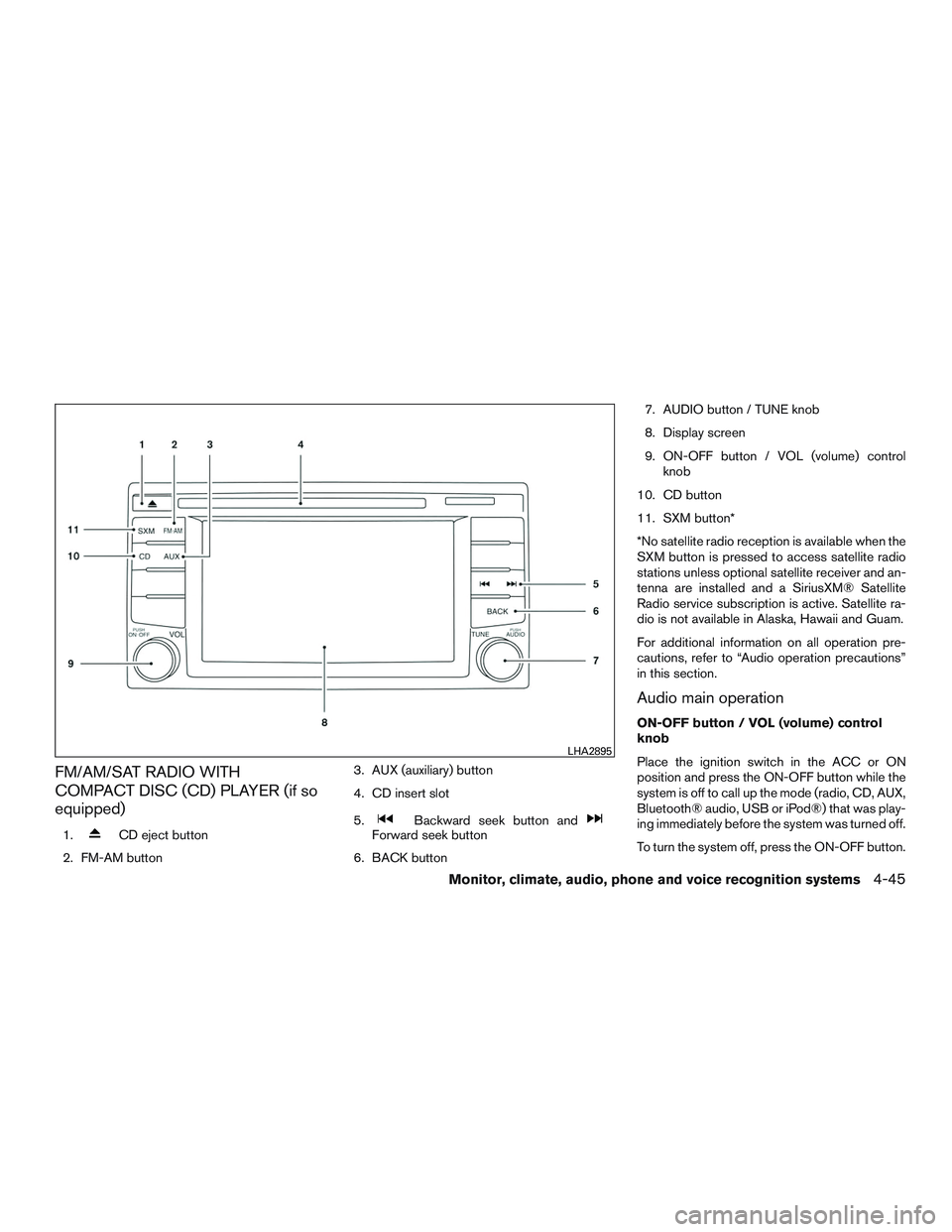
FM/AM/SAT RADIO WITH
COMPACT DISC (CD) PLAYER (if so
equipped)
1.CD eject button
2. FM-AM button 3. AUX (auxiliary) button
4. CD insert slot
5.Backward seek button andForward seek button
6. BACK button 7. AUDIO button / TUNE knob
8. Display screen
9. ON-OFF button / VOL (volume) control
knob
10. CD button
11. SXM button*
*No satellite radio reception is available when the
SXM button is pressed to access satellite radio
stations unless optional satellite receiver and an-
tenna are installed and a SiriusXM® Satellite
Radio service subscription is active. Satellite ra-
dio is not available in Alaska, Hawaii and Guam.
For additional information on all operation pre-
cautions, refer to “Audio operation precautions”
in this section.
Audio main operation
ON-OFF button / VOL (volume) control
knob
Place the ignition switch in the ACC or ON
position and press the ON-OFF button while the
system is off to call up the mode (radio, CD, AUX,
Bluetooth® audio, USB or iPod®) that was play-
ing immediately before the system was turned off.
To turn the system off, press the ON-OFF button.
LHA2895
Monitor, climate, audio, phone and voice recognition systems4-45
Page 206 of 380
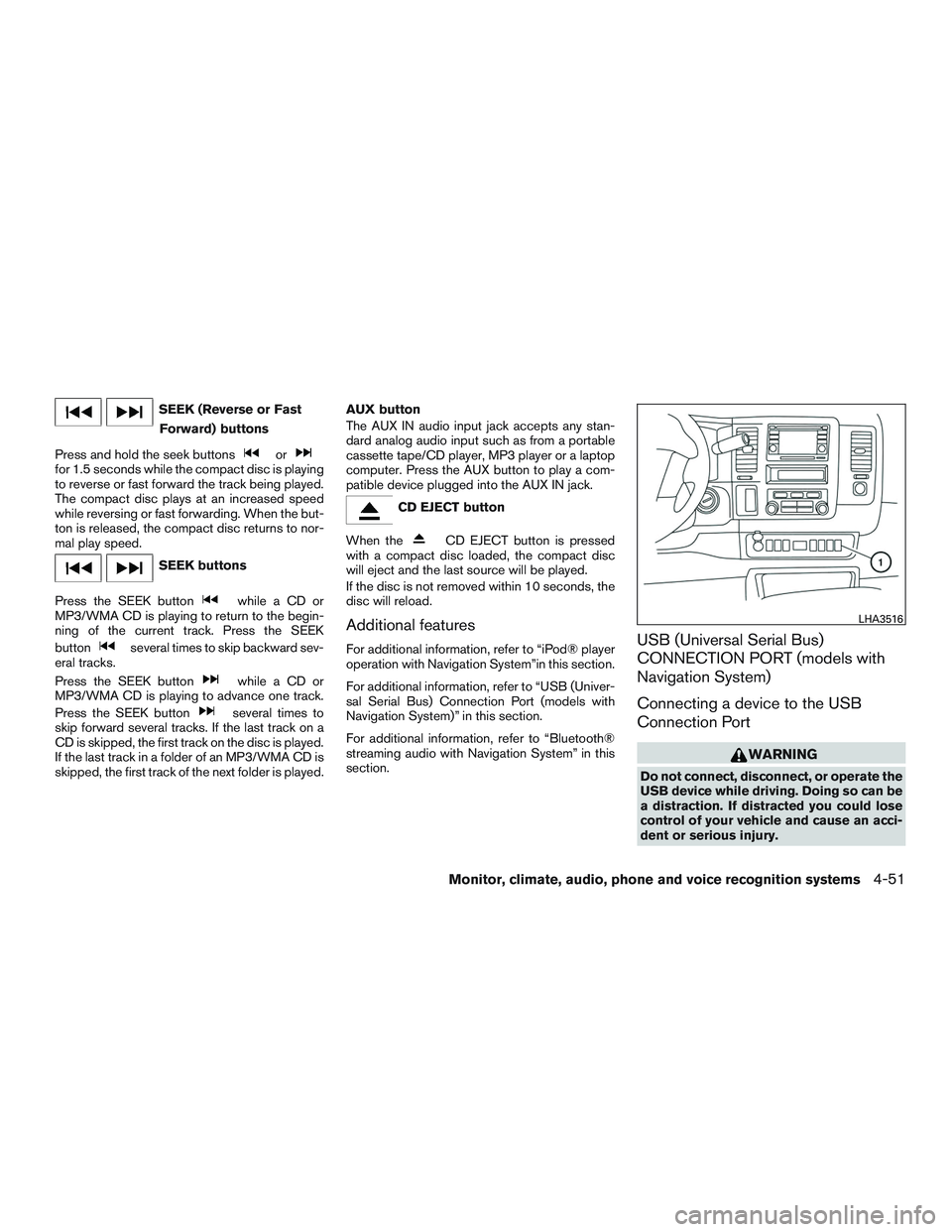
SEEK (Reverse or FastForward) buttons
Press and hold the seek buttons
orfor 1.5 seconds while the compact disc is playing
to reverse or fast forward the track being played.
The compact disc plays at an increased speed
while reversing or fast forwarding. When the but-
ton is released, the compact disc returns to nor-
mal play speed.
SEEK buttons
Press the SEEK button
while a CD or
MP3/WMA CD is playing to return to the begin-
ning of the current track. Press the SEEK
button
several times to skip backward sev-
eral tracks.
Press the SEEK button
while a CD or
MP3/WMA CD is playing to advance one track.
Press the SEEK button
several times to
skip forward several tracks. If the last track on a
CD is skipped, the first track on the disc is played.
If the last track in a folder of an MP3/WMA CD is
skipped, the first track of the next folder is played. AUX button
The AUX IN audio input jack accepts any stan-
dard analog audio input such as from a portable
cassette tape/CD player, MP3 player or a laptop
computer. Press the AUX button to play a com-
patible device plugged into the AUX IN jack.
CD EJECT button
When the
CD EJECT button is pressed
with a compact disc loaded, the compact disc
will eject and the last source will be played.
If the disc is not removed within 10 seconds, the
disc will reload.
Additional features
For additional information, refer to “iPod® player
operation with Navigation System”in this section.
For additional information, refer to “USB (Univer-
sal Serial Bus) Connection Port (models with
Navigation System)” in this section.
For additional information, refer to “Bluetooth®
streaming audio with Navigation System” in this
section.USB (Universal Serial Bus)
CONNECTION PORT (models with
Navigation System)
Connecting a device to the USB
Connection Port
WARNING
Do not connect, disconnect, or operate the
USB device while driving. Doing so can be
a distraction. If distracted you could lose
control of your vehicle and cause an acci-
dent or serious injury.
LHA3516
Monitor, climate, audio, phone and voice recognition systems4-51