2016 NISSAN NV PASSENGER VAN CD player
[x] Cancel search: CD playerPage 15 of 380
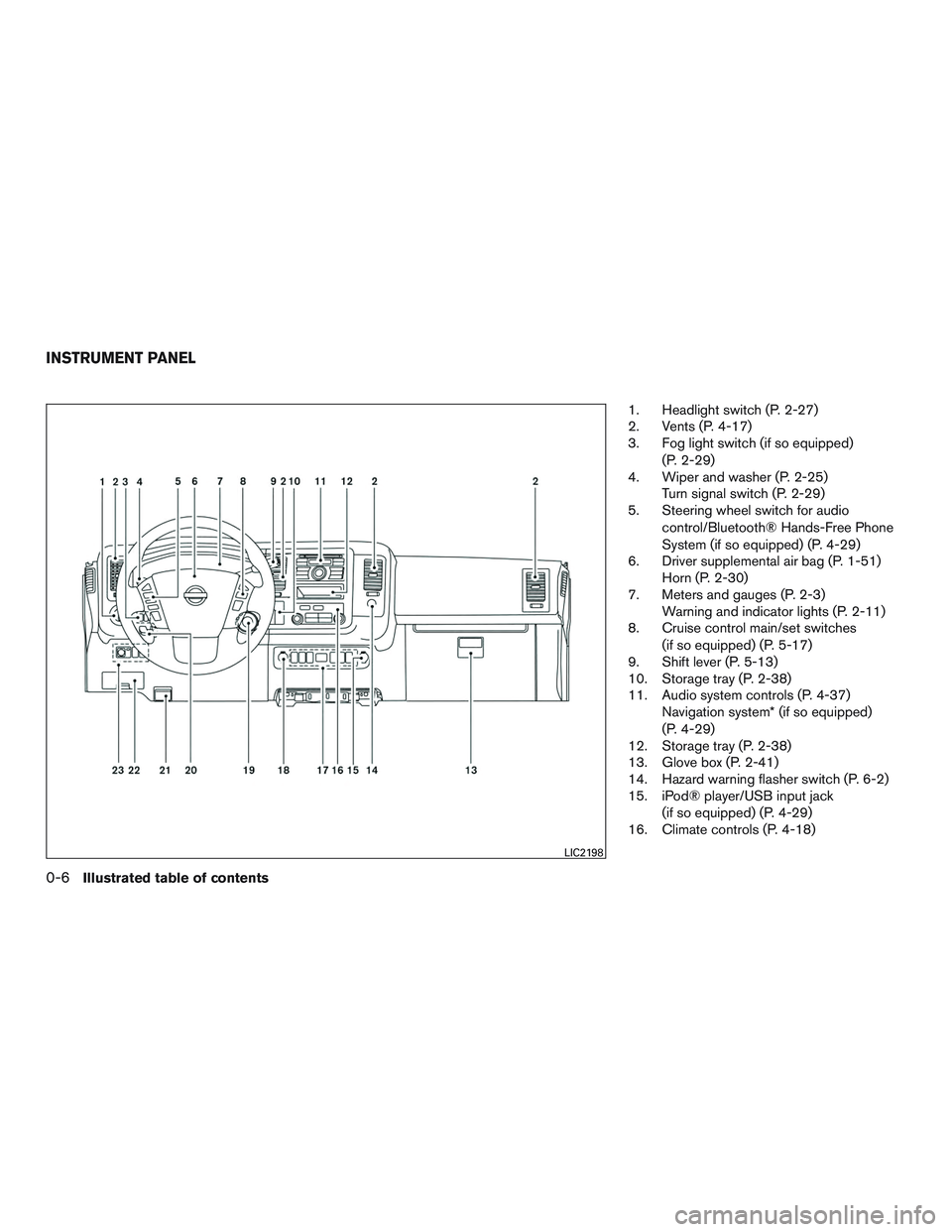
1. Headlight switch (P. 2-27)
2. Vents (P. 4-17)
3. Fog light switch (if so equipped)(P. 2-29)
4. Wiper and washer (P. 2-25) Turn signal switch (P. 2-29)
5. Steering wheel switch for audio
control/Bluetooth® Hands-Free Phone
System (if so equipped) (P. 4-29)
6. Driver supplemental air bag (P. 1-51) Horn (P. 2-30)
7. Meters and gauges (P. 2-3) Warning and indicator lights (P. 2-11)
8. Cruise control main/set switches
(if so equipped) (P. 5-17)
9. Shift lever (P. 5-13)
10. Storage tray (P. 2-38)
11. Audio system controls (P. 4-37) Navigation system* (if so equipped)
(P. 4-29)
12. Storage tray (P. 2-38)
13. Glove box (P. 2-41)
14. Hazard warning flasher switch (P. 6-2)
15. iPod® player/USB input jack
(if so equipped) (P. 4-29)
16. Climate controls (P. 4-18)
LIC2198
INSTRUMENT PANEL
0-6Illustrated table of contents
Page 87 of 380
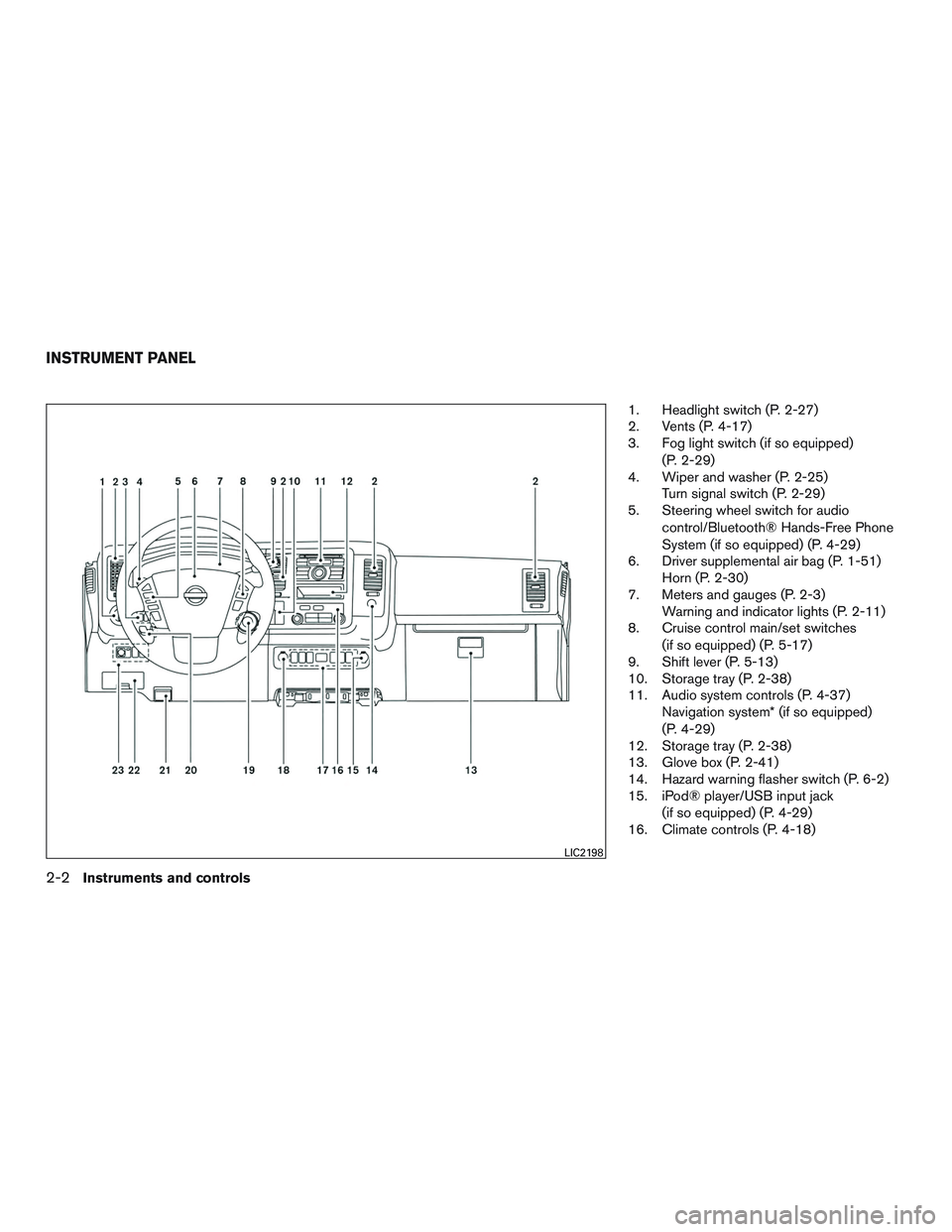
1. Headlight switch (P. 2-27)
2. Vents (P. 4-17)
3. Fog light switch (if so equipped)(P. 2-29)
4. Wiper and washer (P. 2-25) Turn signal switch (P. 2-29)
5. Steering wheel switch for audio
control/Bluetooth® Hands-Free Phone
System (if so equipped) (P. 4-29)
6. Driver supplemental air bag (P. 1-51) Horn (P. 2-30)
7. Meters and gauges (P. 2-3) Warning and indicator lights (P. 2-11)
8. Cruise control main/set switches
(if so equipped) (P. 5-17)
9. Shift lever (P. 5-13)
10. Storage tray (P. 2-38)
11. Audio system controls (P. 4-37) Navigation system* (if so equipped)
(P. 4-29)
12. Storage tray (P. 2-38)
13. Glove box (P. 2-41)
14. Hazard warning flasher switch (P. 6-2)
15. iPod® player/USB input jack
(if so equipped) (P. 4-29)
16. Climate controls (P. 4-18)
LIC2198
INSTRUMENT PANEL
2-2Instruments and controls
Page 156 of 380
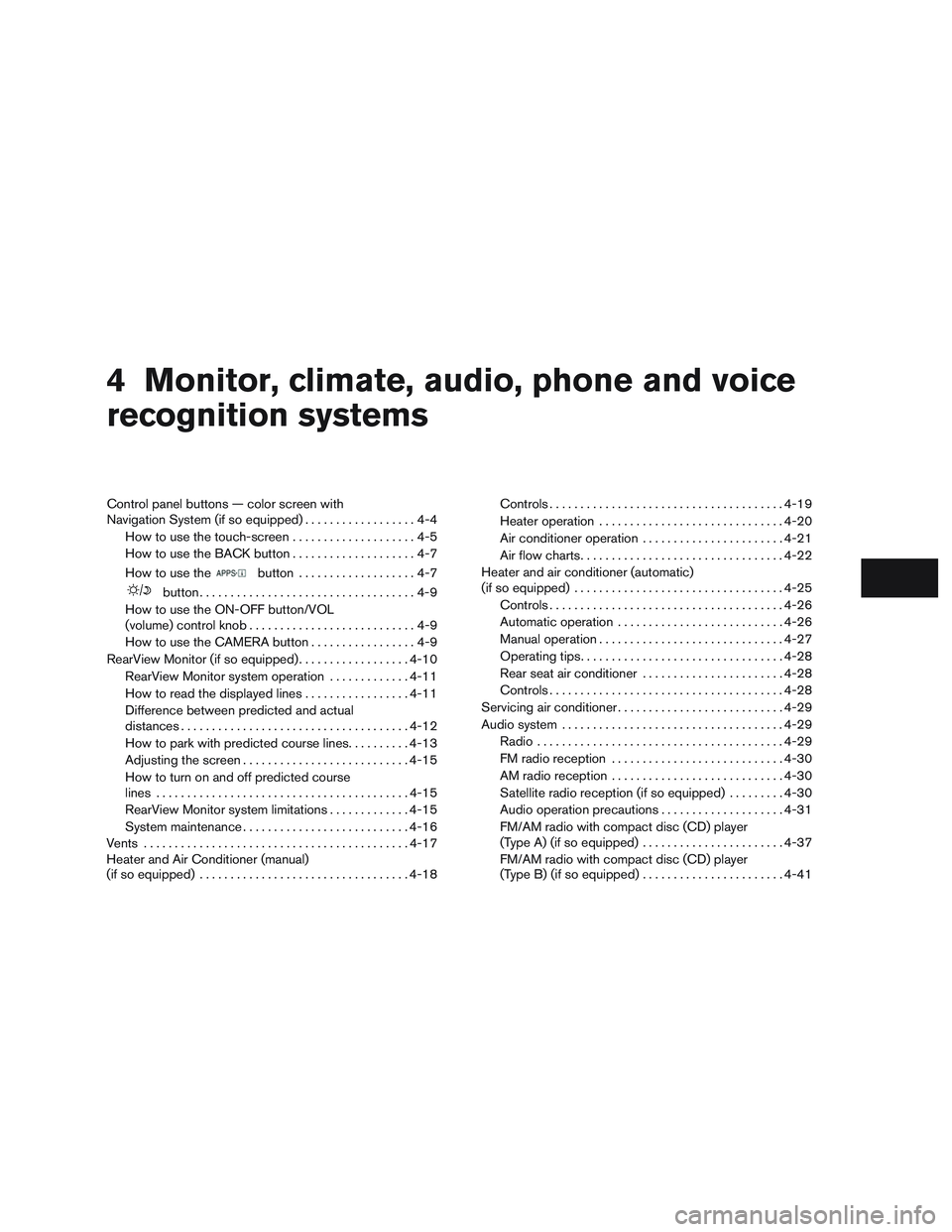
4 Monitor, climate, audio, phone and voice
recognition systems
Control panel buttons — color screen with
Navigation System (if so equipped)..................4-4
How to use the touch-screen . . ..................4-5
How to use the BACK button ....................4-7
How to use the
button ...................4-7
button...................................4-9
How to use the ON-OFF button/VOL
(volume) control knob ...........................4-9
How to use the CAMERA button .................4-9
RearView Monitor (if so equipped) ..................4-10
RearView Monitor system operation .............4-11
How to read the displayed lines .................4-11
Difference between predicted and actual
distances ..................................... 4-12
How to park with predicted course lines ..........4-13
Adjusting the screen ........................... 4-15
How to turn on and off predicted course
lines ......................................... 4-15
RearView Monitor system limitations .............4-15
System maintenance ........................... 4-16
Vents ........................................... 4-17
Heater and Air Conditioner (manual)
(if so equipped) .................................. 4-18Controls
...................................... 4-19
Heater operation .............................. 4-20
Air conditioner operation .......................4-21
Air flow charts ................................. 4-22
Heater and air conditioner (automatic)
(if so equipped) .................................. 4-25
Controls ...................................... 4-26
Automatic operation ........................... 4-26
Manual operation .............................. 4-27
Operating tips ................................. 4-28
Rear seat air conditioner .......................4-28
Controls ...................................... 4-28
Servicing air conditioner ........................... 4-29
Audio system .................................... 4-29
Radio ........................................ 4-29
FM radio reception ............................ 4-30
AM radio reception ............................ 4-30
Satellite radio reception (if so equipped) .........4-30
Audio operation precautions ....................4-31
FM/AM radio with compact disc (CD) player
(Type A) (if so equipped) .......................4-37
FM/AM
radio with compact disc (CD) player
(Type B) (if so equipped) .......................4-41
Page 157 of 380
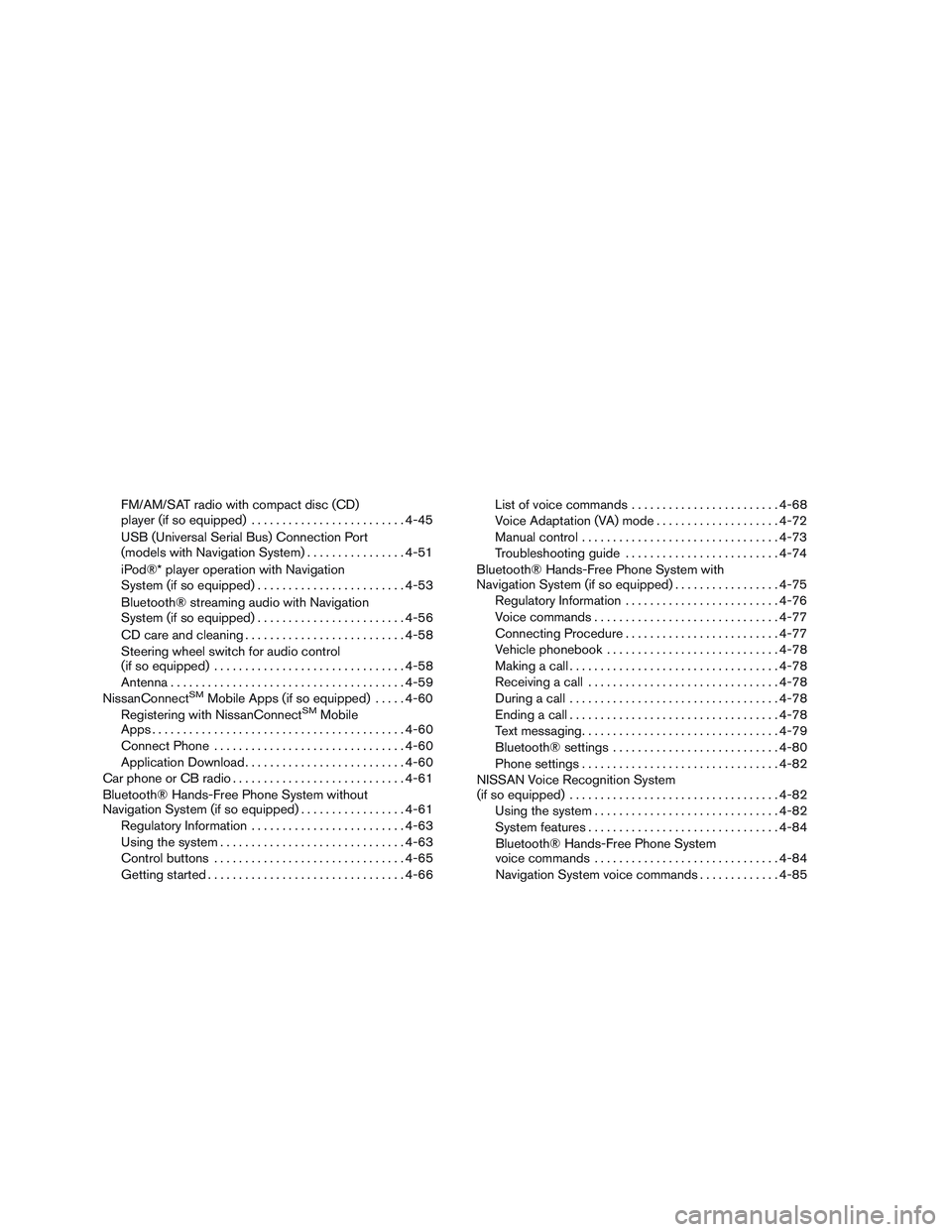
FM/AM/SAT radio with compact disc (CD)
player (if so equipped)......................... 4-45
USB (Universal Serial Bus) Connection Port
(models with Navigation System) ................4-51
iPod®* player operation with Navigation
System (if so equipped) ........................ 4-53
Bluetooth® streaming audio with Navigation
System (if so equipped) ........................ 4-56
CD care and cleaning .......................... 4-58
Steering wheel switch for audio control
(if so equipped) ............................... 4-58
Antenna ...................................... 4-59
NissanConnect
SMMobile Apps (if so equipped) .....4-60
Registering with NissanConnectSMMobile
Apps ......................................... 4-60
Connect Phone ............................... 4-60
Application Download .......................... 4-60
Car phone or CB radio ............................ 4-61
Bluetooth® Hands-Free Phone System without
Navigation System (if so equipped) .................4-61
Regulatory Information ......................... 4-63
Using the system .............................. 4-63
Control buttons ............................... 4-65
Getting started ................................ 4-66List of voice commands
........................ 4-68
Voice Adaptation (VA) mode ....................4-72
Manual control . . .............................. 4-73
Troubleshooting guide ......................... 4-74
Bluetooth® Hands-Free Phone System with
Navigation System (if so equipped) .................4-75
Regulatory Information ......................... 4-76
Voice commands .............................. 4-77
Connecting Procedure ......................... 4-77
Vehicle phonebook ............................ 4-78
Making a call . ................................. 4-78
Receiving a call ............................... 4-78
During a call .................................. 4-78
Ending a call .................................. 4-78
Text messaging. . .............................. 4-79
Bluetooth® settings ........................... 4-80
Phone settings ................................ 4-82
NISSAN Voice Recognition System
(if so equipped) .................................. 4-82
Using the system .............................. 4-82
System features ............................... 4-84
Bluetooth® Hands-Free Phone System
voice commands .............................. 4-84
Navigation System voice commands .............4-85
Page 186 of 380
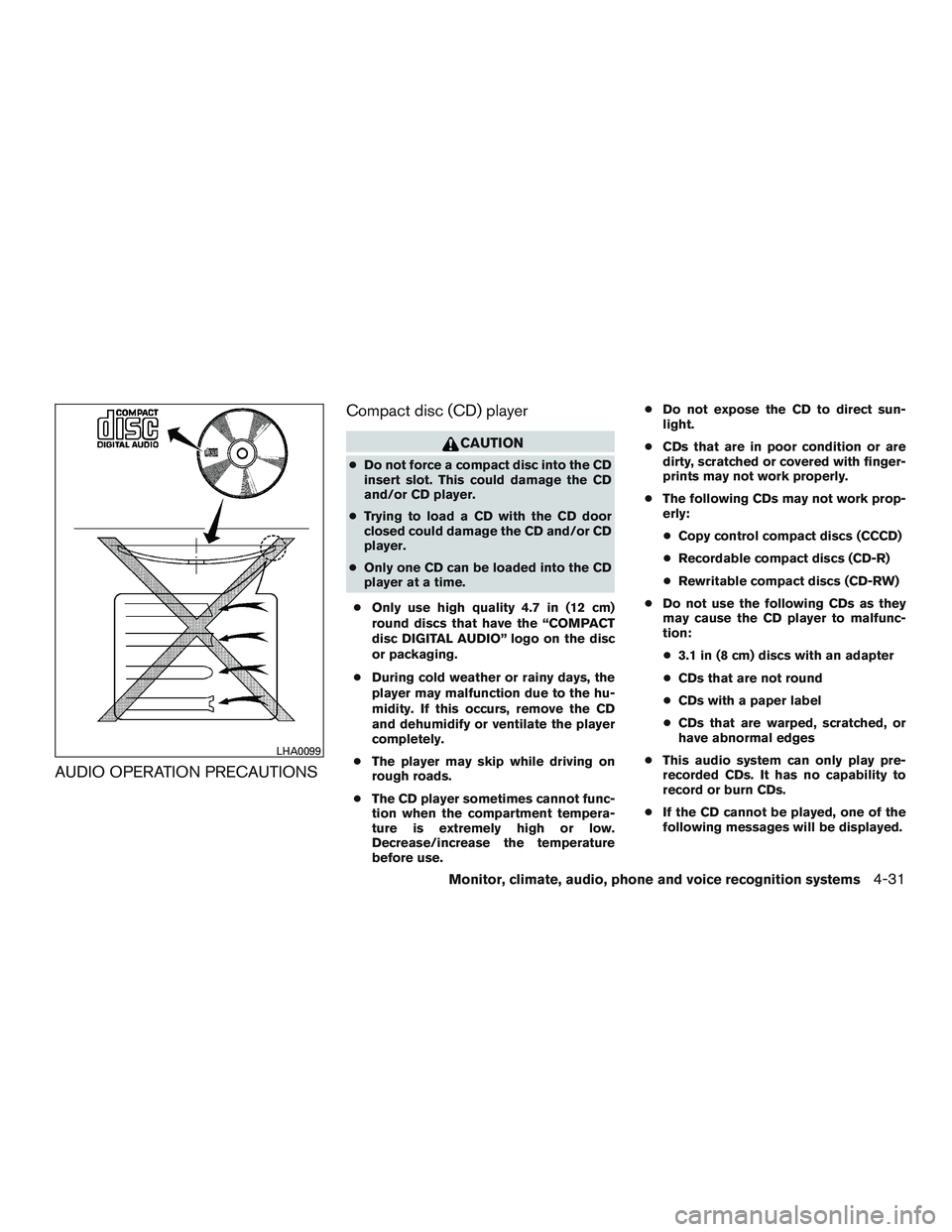
AUDIO OPERATION PRECAUTIONSCompact disc (CD) player
CAUTION
●
Do not force a compact disc into the CD
insert slot. This could damage the CD
and/or CD player.
● Trying to load a CD with the CD door
closed could damage the CD and/or CD
player.
● Only one CD can be loaded into the CD
player at a time.
● Only use high quality 4.7 in (12 cm)
round discs that have the “COMPACT
disc DIGITAL AUDIO” logo on the disc
or packaging.
● During cold weather or rainy days, the
player may malfunction due to the hu-
midity. If this occurs, remove the CD
and dehumidify or ventilate the player
completely.
● The player may skip while driving on
rough roads.
● The CD player sometimes cannot func-
tion when the compartment tempera-
ture is extremely high or low.
Decrease/increase the temperature
before use. ●
Do not expose the CD to direct sun-
light.
● CDs that are in poor condition or are
dirty, scratched or covered with finger-
prints may not work properly.
● The following CDs may not work prop-
erly:
● Copy control compact discs (CCCD)
● Recordable compact discs (CD-R)
● Rewritable compact discs (CD-RW)
● Do not use the following CDs as they
may cause the CD player to malfunc-
tion:
● 3.1 in (8 cm) discs with an adapter
● CDs that are not round
● CDs with a paper label
● CDs that are warped, scratched, or
have abnormal edges
● This audio system can only play pre-
recorded CDs. It has no capability to
record or burn CDs.
● If the CD cannot be played, one of the
following messages will be displayed.
LHA0099
Monitor, climate, audio, phone and voice recognition systems4-31
Page 187 of 380
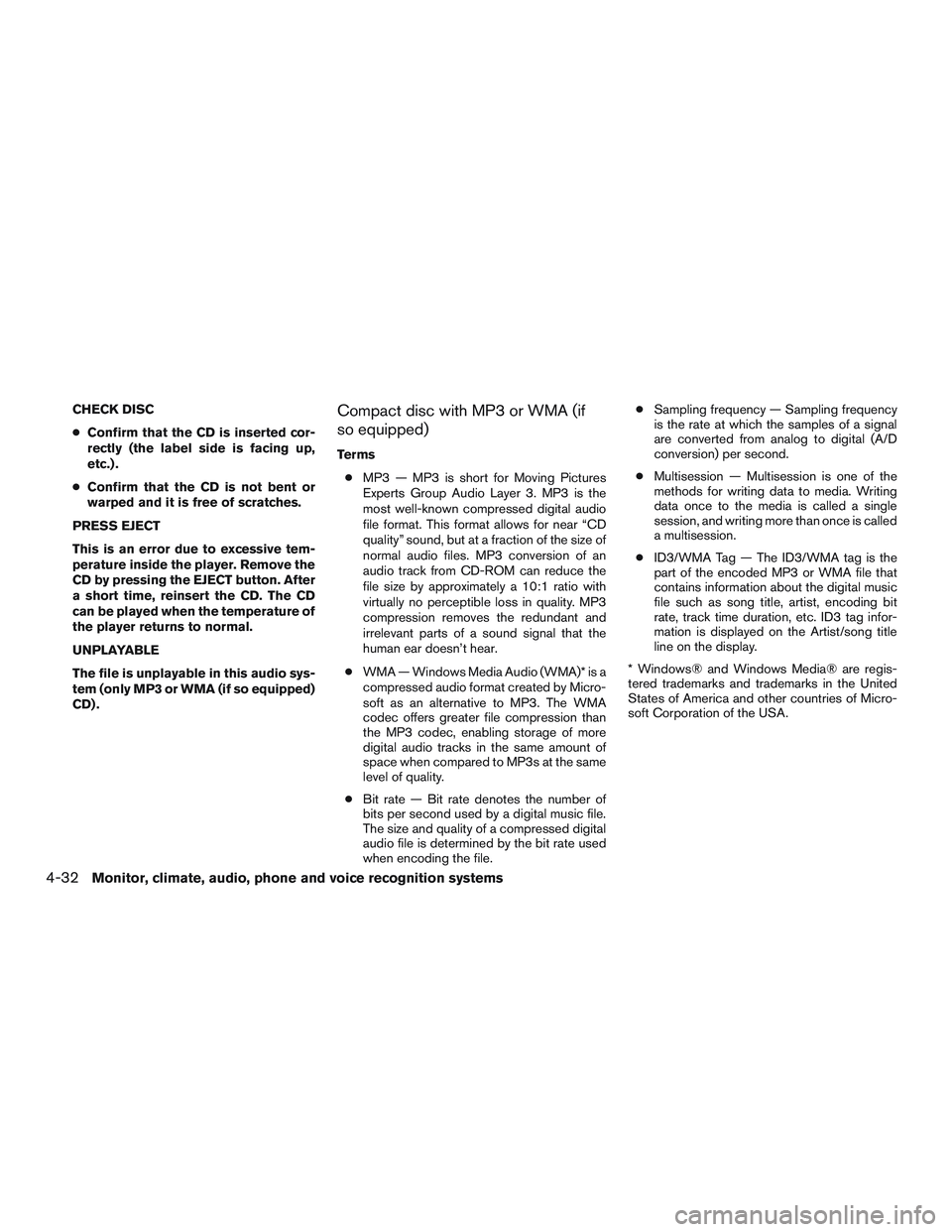
CHECK DISC
●Confirm that the CD is inserted cor-
rectly (the label side is facing up,
etc.) .
● Confirm that the CD is not bent or
warped and it is free of scratches.
PRESS EJECT
This is an error due to excessive tem-
perature inside the player. Remove the
CD by pressing the EJECT button. After
a short time, reinsert the CD. The CD
can be played when the temperature of
the player returns to normal.
UNPLAYABLE
The file is unplayable in this audio sys-
tem (only MP3 or WMA (if so equipped)
CD) .Compact disc with MP3 or WMA (if
so equipped)
Terms ● MP3 — MP3 is short for Moving Pictures
Experts Group Audio Layer 3. MP3 is the
most well-known compressed digital audio
file format. This format allows for near “CD
quality” sound, but at a fraction of the size of
normal audio files. MP3 conversion of an
audio track from CD-ROM can reduce the
file size by approximately a 10:1 ratio with
virtually no perceptible loss in quality. MP3
compression removes the redundant and
irrelevant parts of a sound signal that the
human ear doesn’t hear.
● WMA — Windows Media Audio (WMA)* is a
compressed audio format created by Micro-
soft as an alternative to MP3. The WMA
codec offers greater file compression than
the MP3 codec, enabling storage of more
digital audio tracks in the same amount of
space when compared to MP3s at the same
level of quality.
● Bit rate — Bit rate denotes the number of
bits per second used by a digital music file.
The size and quality of a compressed digital
audio file is determined by the bit rate used
when encoding the file. ●
Sampling frequency — Sampling frequency
is the rate at which the samples of a signal
are converted from analog to digital (A/D
conversion) per second.
● Multisession — Multisession is one of the
methods for writing data to media. Writing
data once to the media is called a single
session, and writing more than once is called
a multisession.
● ID3/WMA Tag — The ID3/WMA tag is the
part of the encoded MP3 or WMA file that
contains information about the digital music
file such as song title, artist, encoding bit
rate, track time duration, etc. ID3 tag infor-
mation is displayed on the Artist/song title
line on the display.
* Windows® and Windows Media® are regis-
tered trademarks and trademarks in the United
States of America and other countries of Micro-
soft Corporation of the USA.
4-32Monitor, climate, audio, phone and voice recognition systems
Page 190 of 380
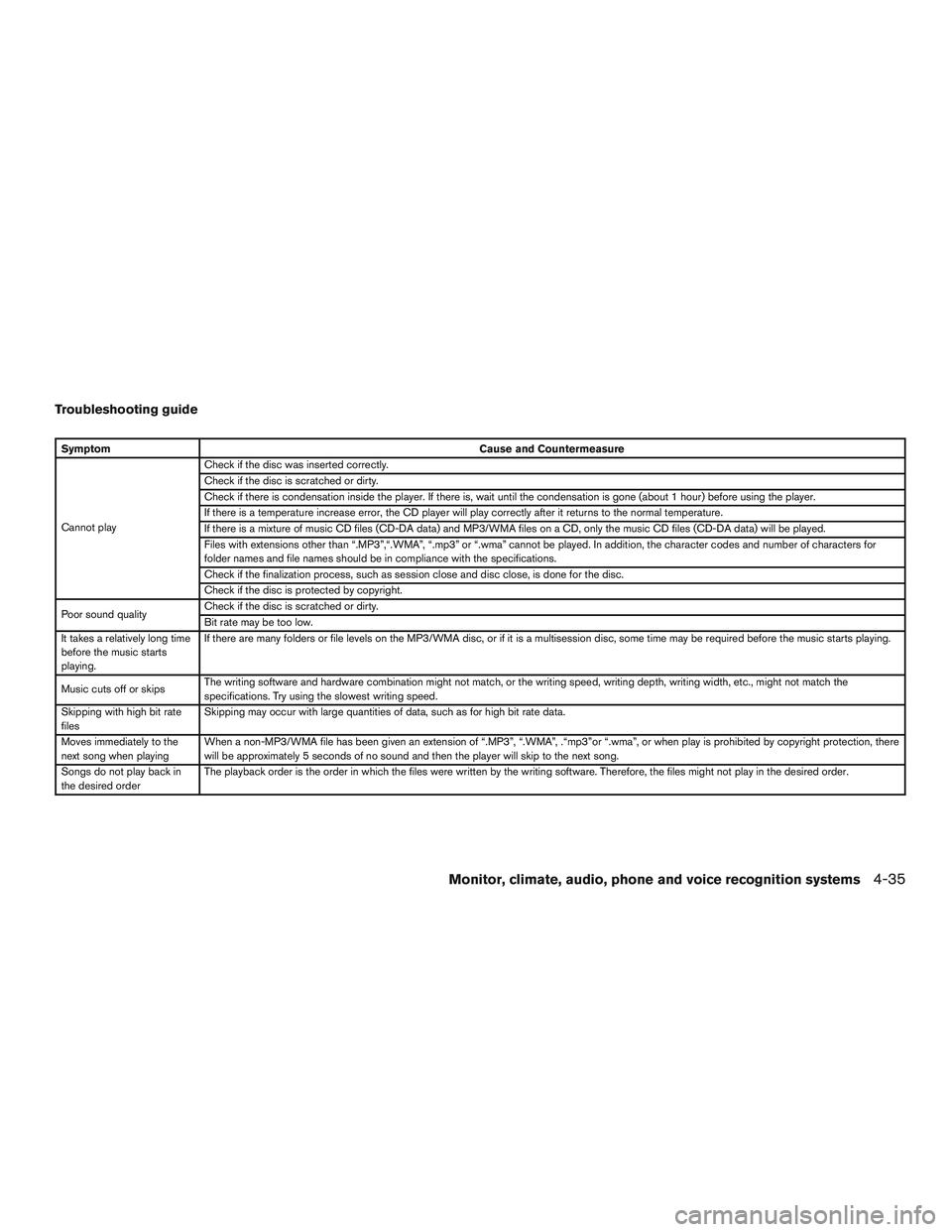
Troubleshooting guide
SymptomCause and Countermeasure
Cannot play Check if the disc was inserted correctly.
Check if the disc is scratched or dirty.
Check if there is condensation inside the player. If there is, wait until the condensation is gone (about 1 hour) before using the player.
If there is a temperature increase error, the CD player will play correctly after it returns to the normal temperature.
If there is a mixture of music CD files (CD-DA data) and MP3/WMA files on a CD, only the music CD files (CD-DA data) will be played.
Files with extensions other than “.MP3”,“.WMA”, “.mp3” or “.wma” cannot be played. In addition, the character codes and number of characters for
folder names and file names should be in compliance with the specifications.
Check if the finalization process, such as session close and disc close, is done for the disc.
Check if the disc is protected by copyright.
Poor sound quality Check if the disc is scratched or dirty.
Bit rate may be too low.
It takes a relatively long time
before the music starts
playing. If there are many folders or file levels on the MP3/WMA disc, or if it is a multisession disc, some time may be required before the music starts playing.
Music cuts off or skips The writing software and hardware combination might not match, or the writing speed, writing depth, writing width, etc., might not match the
specifications. Try using the slowest writing speed.
Skipping with high bit rate
files Skipping may occur with large quantities of data, such as for high bit rate data.
Moves immediately to the
next song when playing When a non-MP3/WMA file has been given an extension of “.MP3”, “.WMA”, .“mp3”or “.wma”, or when play is prohibited by copyright protection, there
will be approximately 5 seconds of no sound and then the player will skip to the next song.
Songs do not play back in
the desired order The playback order is the order in which the files were written by the writing software. Therefore, the files might not play in the desired order.
Monitor, climate, audio, phone and voice recognition systems4-35
Page 191 of 380
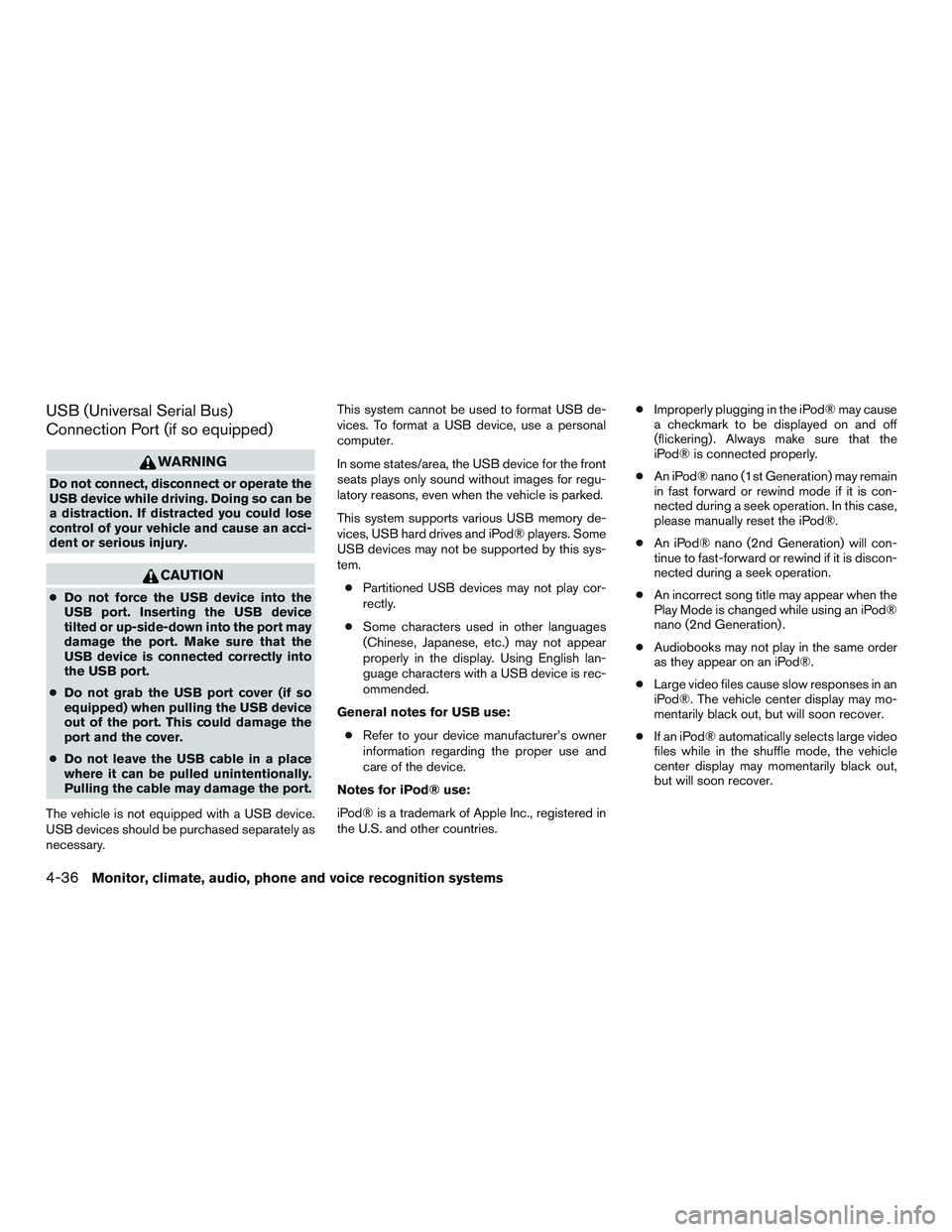
USB (Universal Serial Bus)
Connection Port (if so equipped)
WARNING
Do not connect, disconnect or operate the
USB device while driving. Doing so can be
a distraction. If distracted you could lose
control of your vehicle and cause an acci-
dent or serious injury.
CAUTION
●Do not force the USB device into the
USB port. Inserting the USB device
tilted or up-side-down into the port may
damage the port. Make sure that the
USB device is connected correctly into
the USB port.
● Do not grab the USB port cover (if so
equipped) when pulling the USB device
out of the port. This could damage the
port and the cover.
● Do not leave the USB cable in a place
where it can be pulled unintentionally.
Pulling the cable may damage the port.
The vehicle is not equipped with a USB device.
USB devices should be purchased separately as
necessary. This system cannot be used to format USB de-
vices. To format a USB device, use a personal
computer.
In some states/area, the USB device for the front
seats plays only sound without images for regu-
latory reasons, even when the vehicle is parked.
This system supports various USB memory de-
vices, USB hard drives and iPod® players. Some
USB devices may not be supported by this sys-
tem.
● Partitioned USB devices may not play cor-
rectly.
● Some characters used in other languages
(Chinese, Japanese, etc.) may not appear
properly in the display. Using English lan-
guage characters with a USB device is rec-
ommended.
General notes for USB use: ● Refer to your device manufacturer’s owner
information regarding the proper use and
care of the device.
Notes for iPod® use:
iPod® is a trademark of Apple Inc., registered in
the U.S. and other countries. ●
Improperly plugging in the iPod® may cause
a checkmark to be displayed on and off
(flickering) . Always make sure that the
iPod® is connected properly.
● An iPod® nano (1st Generation) may remain
in fast forward or rewind mode if it is con-
nected during a seek operation. In this case,
please manually reset the iPod®.
● An iPod® nano (2nd Generation) will con-
tinue to fast-forward or rewind if it is discon-
nected during a seek operation.
● An incorrect song title may appear when the
Play Mode is changed while using an iPod®
nano (2nd Generation) .
● Audiobooks may not play in the same order
as they appear on an iPod®.
● Large video files cause slow responses in an
iPod®. The vehicle center display may mo-
mentarily black out, but will soon recover.
● If an iPod® automatically selects large video
files while in the shuffle mode, the vehicle
center display may momentarily black out,
but will soon recover.
4-36Monitor, climate, audio, phone and voice recognition systems