2016 MERCEDES-BENZ SL-Class AUX
[x] Cancel search: AUXPage 292 of 614

Menu overview
NaviAudioTelephoneVideoSystemSymbol®
Route settingsFM/AM
radio (using
HD Radio™)TelephoneVideo DVDCalls up the
system
menuCalls up the
Digital
Operator's
Manual
(available
depending
on the vehi-
cle model)
Map settingsSatellite
radioAddress
bookAUXCalls up
COMAND
and Internet
Personal POIsDiscCalls up the
weather
service SIR-
IUS
Weather
Messages
(street name
announcements,
acoustic informa-
tion during calls,
audio fadeout,
reserve fuel level)Memory
cardCalls up the
Mercedes-
Benz Mobile
website
OActivates/
deactivates alter-
native routesMUSIC
REGISTER
Avoids an areaUSB stor-
age device
SIRIUS serviceBluetooth
Audio
Map versionMedia Inter-
face
AUX
290At a glance
COMAND
Page 295 of 614

COMAND control panel
FunctionPage
:Switches to radio mode437
Switches wavebands438
Switches to satellite radio442
;Switches to navigation
mode
321
Shows the menu system322
=Presshrepeatedly
• Switches to audio CD and
MP3 mode
448
• Switches to memory card
mode
448
• Switches to MUSIC REG-
ISTER
457
• Switches to USB storage
device mode
448
• Switches to Media Inter-
face or audio AUX mode
468
• Switches to Bluetooth®
audio mode465
?Calls up the telephone
basic menu:
• Telephony via the Blue-
tooth®interface387
ALoad/eject button447
FunctionPage
BSelects stations via the sta-
tion search function
438
Rewinds450
Selects the previous track449
CDisc slot
• To insert CDs/DVDs447
• To remove CDs/DVDs447
• Updates the digital map377
DSelects stations via the sta-
tion search function
438
Fast forward450
Selects the next track449
EClear button
• Deletes characters304
• Deletes an entry304
At a glance293
COMAND
Z
Page 301 of 614

XSelectBal/Fad(balance/fader) in the
sound menu by turning cVdthe COMAND
controller and press Wto confirm.
XSelect a balance setting by sliding XVYthe
COMAND controller and press Wto con-
firm.
Surround
General notes
If your vehicle is equipped with surround
sound, you can use one of two sound sys-
tems:
Rharman/kardon®Logic 7®surround sound
system
The harman/kardon
®Logic 7®surround
sound system allows you to set the opti-
mum surround sound in the vehicle interior
(
Ypage 299).
RBang & Olufsen sound system
(
Ypage 300)
Both sound systems are available for the fol-
lowing operating modes:
Rradio (FM only)
Rsatellite radio
Raudio CD
RMP3 (including SD memory card and USB
storage device)
RMedia Interface
RBluetooth®audio mode
Rvideo DVD (PCM, dts and Dolby Digital
audio formats)
RAUX
Because some DVDs contain both stereo and
multichannel audio formats, it may be neces- sary to set the audio format (
Ypage 479).
Discs which support the audio formats men-
tioned have the following logos:
Harman/kardon®Logic 7®surround
sound system
At a glance299
COMAND
Z
Page 308 of 614

You can connect your own headphones to a
special headphones jack. You can use the
remote control to operate them.
Points to remember
RYou can only adjust the volume for the
headphones supplied, directly on the head-
phones.
ROnly entertainment functions, i.e. audio,
TV, video and Internet, for example, may be
used with SPLITVIEW.
RDifferent media can be used on the driver
and front-passenger sides as long as they
use different media sources. Example: if a
medium from the single DVD drive is being
played on the driver's side, then another
medium that is also played from the single
DVD drive cannot be played separately on
the front-passenger side. However, other
media can be used at the same time on the
front-passenger side, including radio,
memory card, MUSIC REGISTER, Media
Interface, USB or AUX.
RIf you use the same medium on both sides, you can both carry out the respective set-
tings.
RInternet use is only available at any one
time to the driver or the front passenger.
A corresponding message appears on the
display.
RInternet can only be used, if it is set and
connected via a telephone on the driver's
side.
RThe multifunction steering wheel can only
be used for functions which relate to the
driver's side.
Switching SPLITVIEW on/off
Switching on SPLITVIEW
XSelect Systemin the main function bar by
turning cVdthe COMAND controller and
press Wto confirm.
XSelect ;in the menu bar and confirm.
SPLITVIEW symbol :appears in the dis-
play and display ;switches to Off
.
The front passenger sees the display of the
function last activated. If the switch-on
time was longer than 30 minutes previ-
ously, the display from the driver's side is
shown.
The front passenger can now call up the
COMAND functions with the remote con-
trol.
Switching off SPLITVIEW
XSelect ;in the menu bar by turning cVd
the COMAND controller and press Wto
confirm.
SPLITVIEW symbol :disappears from the
display. Display ;switches to On
.
iIf COMAND has already been switched
on, you can also use the remote control to
switch SPLITVIEW on and off. Make sure
that the SPLITVIEW symbol is set on the
remote control thumbwheel (
Ypage 484).
The SPLITVIEW display remains on for approx-
imately 30 minutes after the SmartKey has
been turned to position 0in the ignition lock.
After this time or after the SmartKey has been
removed, the settings on the front-passenger side are saved for approximately 30 minutes
306At a glance
COMAND
Page 450 of 614

Switching to audio CD or MP3 mode
Inserting or connecting a medium
XInsert CDs (Ypage 446)
or
XInserting an SD memory card
(
Ypage 447)
or
XConnect a USB device (Ypage 447).
COMAND loads the medium inserted and
starts to play it.
Switching on using the button
XPress the hbutton one or more times.
By pressing the hbutton repeatedly, you
can switch modes in the following order:
R
R
CD/video DVD/MP3 CD/MP3 DVD in the
single DVD drive (disc mode)
RMemory card mode
RMUSIC REGISTER
RUSB storage device
RMedia Interface or audio AUX mode
RBluetooth®audio mode
XSelect an audio medium from the media list
(
Ypage 449).
Switching modes via the audio menu
XSelect Audioin the main function bar by
sliding ZVand turning cVdthe COMAND
controller and press Wto confirm.
The last active audio source is now activa-
ted.
You can activate a different audio source
using the audio menu.
XSelect Audioby sliding ZVand turning
cVd the COMAND controller and press W
to confirm.
The audio menu appears.
XSelect Disc,MemoryCard,MusicRegis‐
ter, USB Storageor Media Interface
and press Wto confirm.
This switches to the desired audio source.
XSelect an audio medium from the media list (
Ypage 449).
Example display: audio CD mode
:CD cover (if available)
;Gracenote®media data found, then the
elapsed track time
=Track number and track name (if stored
on the disc as CD text or if Gracenote®
data is available)
?Graphic time and track display
ADisc type, disc position in the media list
and disc name (if stored on the disc as CD
text or if Gracenote
®data is available)
BArtist (if stored on the disc as CD text or if
Gracenote®data is available)
CCD mode menu
Example display: MP3 mode
:Cover (if available)
;Track time
=Track number and name
?Graphic time and track display
448Audio
COMAND
Page 460 of 614
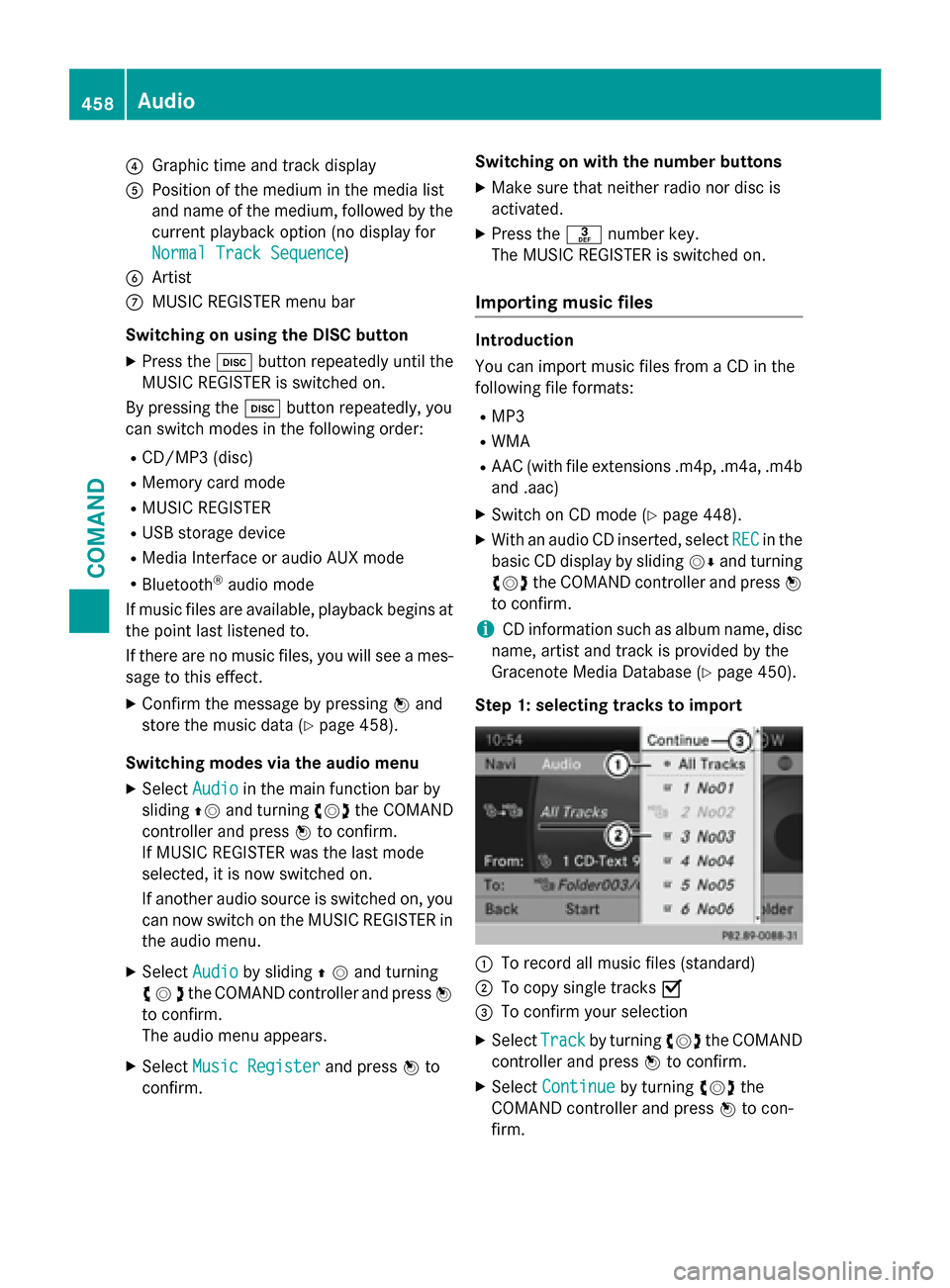
?Graphic time and track display
APosition of the medium in the media list
and name of the medium, followed by the
current playback option (no display for
Normal Track Sequence
)
BArtist
CMUSIC REGISTER menu bar
Switching on using the DISC button
XPress the hbutton repeatedly until the
MUSIC REGISTER is switched on.
By pressing the hbutton repeatedly, you
can switch modes in the following order:
RCD/MP3 (disc)
RMemory card mode
RMUSIC REGISTER
RUSB storage device
RMedia Interface or audio AUX mode
RBluetooth®audio mode
If music files are available, playback begins at
the point last listened to.
If there are no music files, you will see a mes-
sage to this effect.
XConfirm the message by pressing Wand
store the music data (
Ypage 458).
Switching modes via the audio menu
XSelect Audioin the main function bar by
sliding ZVand turning cVdthe COMAND
controller and press Wto confirm.
If MUSIC REGISTER was the last mode
selected, it is now switched on.
If another audio source is switched on, you
can now switch on the MUSIC REGISTER in
the audio menu.
XSelect Audioby sliding ZVand turning
cVd the COMAND controller and press W
to confirm.
The audio menu appears.
XSelect Music Registerand press Wto
confirm. Switching on with the number buttons
XMake sure that neither radio nor disc is
activated.
XPress the
mnumber key.
The MUSIC REGISTER is switched on.
Importing music files
Introduction
You can import music files from a CD in the
following file formats:
RMP3
RWMA
RAAC (with file extensions .m4p, .m4a, .m4b and .aac)
XSwitch on CD mode (Ypage 448).
XWith an audio CD inserted, select RECin the
basic CD display by sliding VÆand turning
cVd the COMAND controller and press W
to confirm.
iCD information such as album name, disc
name, artist and track is provided by the
Gracenote Media Database (
Ypage 450).
Step 1: selecting tracks to import
:To record all music files (standard)
;To copy single tracks O
=To confirm your selection
XSelectTrackby turning cVdthe COMAND
controller and press Wto confirm.
XSelect Continueby turning cVdthe
COMAND controller and press Wto con-
firm.
458Audio
COMAND
Page 467 of 614

Switching to Bluetooth®audio mode
The Bluetooth®audio basic display
Example: Bluetooth®audio basic display
:
Track name
;Current playback settings (no symbol for
"Normal track sequence")
=Album name
?Sound settings
AMedia list
BArtist
CTo stop Éor start Ìplayback
DTo connect a Bluetooth®audio device, to
increase the volume on COMAND
EBluetooth®audio data medium type
FData medium position in the media list
iIf the Bluetooth®audio device connected
supports metadata and corresponding data
is available, then the artist, track and album
name can be displayed.
Using the Bluetooth
®audio basic display
XConnect Bluetooth®audio devices
(
Ypage 461)
or
XReconnect the Bluetooth®audio device
(
Ypage 463).
COMAND activates the Bluetooth®audio
device. The basic display appears and the
device starts playing. Using the DISC button
XPress the
hbutton one or more times.
By pressing the hbutton repeatedly, you
can switch modes in the following order:
RCD/MP3 (disc)
RMemory card mode
RMUSIC REGISTER
RUSB storage device
RMedia Interface or audio AUX mode
RBluetooth®audio mode
Using the media list
XSelect Bluetooth Audioin the media list
by turning cVdthe COMAND controller
and press Wto confirm (
Ypage 449).
COMAND activates the connected device.
You will see a message to this effect. The
basic display then appears.
Starting/stopping playback
XTo start playback: selectÌby sliding
VÆ and turning cVdthe COMAND con-
troller and press Wto confirm.
Playback starts. Éis selected.
XTo stop playback: selectÉby turning
cVd the COMAND controller and press W
to confirm.
A message appears. Ìis selected.
XTo continue playback: selectÌby
turning cVdthe COMAND controller and
press Wto confirm.
A message appears. Éis selected.
Audio465
COMAND
Z
Page 469 of 614

Increasing the volume on COMAND
XSelect BTAudioby sliding VÆand turning
cVd the COMAND controller and press W
to confirm.
XSe lect Volumeand press Wto confirm.
A menu appears. The #dot indicates the
current setting.
XSe lect StandardorBoostand press Wto
confirm.
In formation about sound settings
(
Ypage 298)
You willfind further information inthe "Audio
AUX mode" section (
Ypage 473)
Operation with the Media Interface
Connection options
Overview
You willfind the connection sockets in the
center console stowage compartment.
Device-specific adapter cables are required
to connect external devices to the Media
In terface. Country-specific versions are sup-
plied wit h the Media Interface (
Ypage 467).
You can connect the following data carriers to
COMAND via the Media Interface:
RiPod®
RiPhone®
Rcertain MP3 players
iSt ore ind ividual parts ina safe place.
Only use genuine Mercedes-Benz connec-
tion cables.
iiPod®and iPhone®are registered trade-
marks of Ap ple Inc., Cupertino, California,
USA.
iMP3 players that support MTP ( Med ia
T ransfer Protoco l)can beused.
This allows the MP3 player to beeasily con-
nected to the Media Interface and removed
after use. Aud iodata isplayed without
problem.
On some MP3 players, you have to act ivate
the relevant function; see the MP3 player
operating instructions.
Supported devices
For details and a listof supported devices,
vis itht tp://www.mbusa- mobile.com . Or
call the Mercedes-Benz Customer Assistance
Center at 1-800-FOR-MERCedes
(1-800-367-6372 )(for the USA) or Customer
Relations at 1-800-387-0100 (for Canada).
Connecting an external device
Do not leave external devices in the vehicle.
They may malfunction in extreme tempera-
tures; see the operating instructions for the
respective device. Examples of extreme tem-
peratures are direct sunlight or very low out-
side temperatures. Mercedes-Benz USA, LLC
accepts no liability for damage to external
devices.
iNever connect more than one device at a
time. You will otherwise not be able to play back from the external device.
USB hubs (devices with several USB con-
nections) are not supported.
Audio467
COMAND
Z