2016 MERCEDES-BENZ SL-Class key
[x] Cancel search: keyPage 442 of 614

XOption 2:selectPresetsby sliding VÆ
and turning cVdthe COMAND controller
and press Wto confirm.
The channel preset memory appears.
XIrrespective of the option, select Autos‐
toreand pressWto confirm.
In both cases, COMAND searches for sta-
tions that can be received. You will see a
message to this effect. The available sta-
tions are automatically stored in the preset
positions.
XTo cancel storing: selectCanceland
press Wto confirm.
Weather Band
Activating
XPress the $function button repeatedly
until the Weather Band is switched on.
or
XSelect the currently set waveband FMorAM
by sliding VÆand turning cVdthe
COMAND controller and press Wto con-
firm.
XSelect WBfrom the menu and press Wto
confirm.
Searching for a channel
XQuick select: turncVd or slide XVYthe
COMAND controller while the display/
selection window is active.
or
XPress the EorF button.
Channel search scans up or down and
stops at the next channel found. Selecting a channel from the channel list
XSelect
Channelby sliding VÆand turning
cVd the COMAND controller and press W
to confirm.
The channel list appears.
XSelect a channel by turning cVdthe
COMAND controller and press Wto con-
firm.
or
XPress a number key on the control panel,
e.g. n, at any time.
Displaying station information
This function is only available for analog FM
programs and digital AM/FM programs (HD
Radio™).
Information relevant to the current station is
shown below the main function bar.
440Audio
COMAND
Page 447 of 614

Storing channels
XPressWthe COMAND controller when the
display/selection window is active.
or
XSelect Presetsin the submenu bar by turn-
ing cVd the COMAND controller and press
W to confirm.
In both cases, the channel presets appear.
The #dot in front of a preset entry indi-
cates that the currently selected channel is
stored under this preset.
XSelect a preset by turning cVdthe
COMAND controller and press and hold W
until you hear a tone.
or
XPress and hold a number button, e.g. n,
until you hear a tone.
The channel is stored under the preset.
Storing channels automatically
This function automatically stores channels
with adequate reception in the preset mem-
ory. Channels stored manually in the preset
memory will be overwritten.
XOption 1: pressWthe COMAND controller
when the display/selection window is
active.
XSelect Autostorein the presets by turning
cVd the COMAND controller and press W
to confirm.
XOption 2: selectPresetsin the submenu
bar by sliding VÆandcVd turning the
COMAND controller and press Wto con-
firm.
XSelect Autostoreand press Wto confirm.
In both cases, COMAND searches for chan- nels that can be received. You will see a
message to this effect. The available chan-
nels are automatically stored in the preset
positions.
XTo cancel storing: selectCanceland
press Wto confirm. Selecting a channel from the preset list
XTo call up the channel preset list:
select
Presets
in the submenu bar by turning
cVd the COMAND controller and press W
to confirm.
The channel preset list appears.
XTo set a channel: select a preset by turn-
ing cVd the COMAND controller and press
W to confirm.
or
XPress a number key, such as n.
Displaying information
XSelect Infoin the submenu bar by turning
cVd the COMAND controller and press W
to confirm.
Information on the currently received pro-
gram is displayed.
If available, you will see:
Rthe full channel name
Rthe artist of the track that is currently being
played
Rthe track that is currently being played
XTo return to the radio display: confirm
Info
by pressing W.
XSlideZVthe COMAND controller up.
Audio445
COMAND
Z
Page 451 of 614

AMedium type, position of medium in the
media list, current folder or current album
BArtist (if available)
CMP3 mode menu
Pause function
CD and MP3 mode
XTo pause playback:briefly press the8
button.
The , symbol appears at the top left in
the status bar.
XTo continue playback: briefly press the
8 button again.
The , symbol disappears.
Selecting a CD or MP3 disc
Selecting via the media list
XIn CD and MP3 mode: selectMediausing
the COMAND controller VÆ(slide) and
cVd (turn) and confirm with W.
The media list appears. The #dot indicates
the current medium being played.
Media list
The media list shows the discs currently avail- able.
XSelect the data medium by turning cVd
the COMAND controller and press Wto
confirm.
Positions in the media list
Single DVD drive, position 1: readable data
media are audio CDs, MP3 CDs or MP3
DVDs and video DVDs
Memory card, position 2
MUSIC REGISTER, position 3
USB storage device, position 4
Media Interface, position 5
Bluetooth®audio: position 6
iIf a disc cannot be read, an entry appears
next to the corresponding magazine tray.
iIf you select a video DVD, the system
switches to video DVD mode (
Ypage 475).
Selecting a track using the number key-
pad
XWhen the display/selection window is
active, press a number key, e.g. n.
The medium at the corresponding position
in the media list is loaded and then played.
Selecting a track
Selecting by skipping to a track
XTo skip forwards or back to a track: turn
cVd the COMAND controller when the dis-
play/selection window is active.
or
XPress the EorF button.
The skip forward function skips to the next
track.
The skip back function skips to the begin-
ning of the current track if the track has
been playing for more than 8 seconds. If the
track has been playing for less than
8 seconds, it skips to the start of the pre-
vious track.
If the Random Tracks
orRandom Folder
playback option has been selected, the
track order is random.
Audio449
COMAND
Z
Page 452 of 614

Selecting a track using the number key-
pad
XPress the¯key on the number keypad.
A numerical entry field appears. The num-
ber of positions offered corresponds to the
number of tracks on the CD. Only numbers
that correspond to a track number on the
CD can be entered.
XEnter the desired track number using the
number keys.
The track plays after the last possible num-
ber is entered.
iPressing and holding a number key for
more than 2 seconds completes the entry,
and the corresponding track is played.
Selecting a track using music search
XSelect Current tracklist,Folderor a
category and press Wto confirm.
Select music via categories (e.g. album,
artist) with the music search function.
If you select a category, COMAND starts a
search for track information if the following
conditions are fulfilled:
Rthe data carriers are inserted or connected
Rthe track information from these data car-
riers is not yet contained in the COMAND
music database.
COMAND imports track information from the
following data carriers:
RDisc (CD/MP3)
RMemory card
RMUSIC REGISTER
RUSB storage device The
Track information is complete
message appears once the search is comple-
ted. COMAND stores the music data in its
own database. You can now select the avail-
able music data within the desired category.
You will find further information on searching
for music in the "Music search" section
(
Ypage 454).
XIn audio CD or MP3 mode, select Searchby
sliding VÆand turning cVdthe COMAND
controller and then press Wto confirm.
The category list appears.
Example: current track list
XSelect the track by turning cVdthe
COMAND controller and press Wto con-
firm.
The basic display appears and the track is
played.
Fast forwarding/rewinding
XWhile the display/selection window is
active, slide XVYand hold the COMAND
controller until the desired position has
been reached.
or
XPress and hold the EorF button
until the desired position is reached.
Gracenote®Media Database
Introduction
This function is only available in audio CD
mode.
450Audio
COMAND
Page 458 of 614

Selecting a year of publication
XSelectYearin the category list
(
Ypage 454) by turning cVdthe COMAND
controller and press Wto confirm.
XSelect an entry and press Wto confirm.
The genre list is displayed.
XSelect a genre, e.g. pop, and press Wto
confirm.
The track list is displayed.
XSelect a track and press Wto confirm.
Playback starts.
Selecting composers
XSelect Composersin the category list by
turning cVdthe COMAND controller and
press Wto confirm.
The available composers are displayed
alphabetically.
Selecting music genres
XSelect Genresin the category list by turn-
ing cVd the COMAND controller and press
W to confirm.
The available music genres are displayed
alphabetically.
Selecting a cover
XSelect Select By Coverin the category
list (
Ypage 454) by turning cVdthe
COMAND controller and press Wto con-
firm.
The available covers are displayed in alpha- betical order of the artists.
XSelect the desired cover by turning cVd
the COMAND controller and press Wto
confirm.
The corresponding album is played.
Selecting via keyword search
XSelect KeywordSearchin the category list
by turning cVdthe COMAND controller
and press Wto confirm.
An input menu appears.
XTo change the character set used in the
character bar: highlightSelect
by sliding
VÆ and turning cVdthe COMAND con-
troller and press Wto confirm.
A list of available character sets is shown.
XSelect the desired character set and press
W to confirm.
XEnter characters and confirm the entry.
Character entry (
Ypage 301).
Depending on the entry, the hits are shown
in a list.
456Audio
COMAND
Page 460 of 614
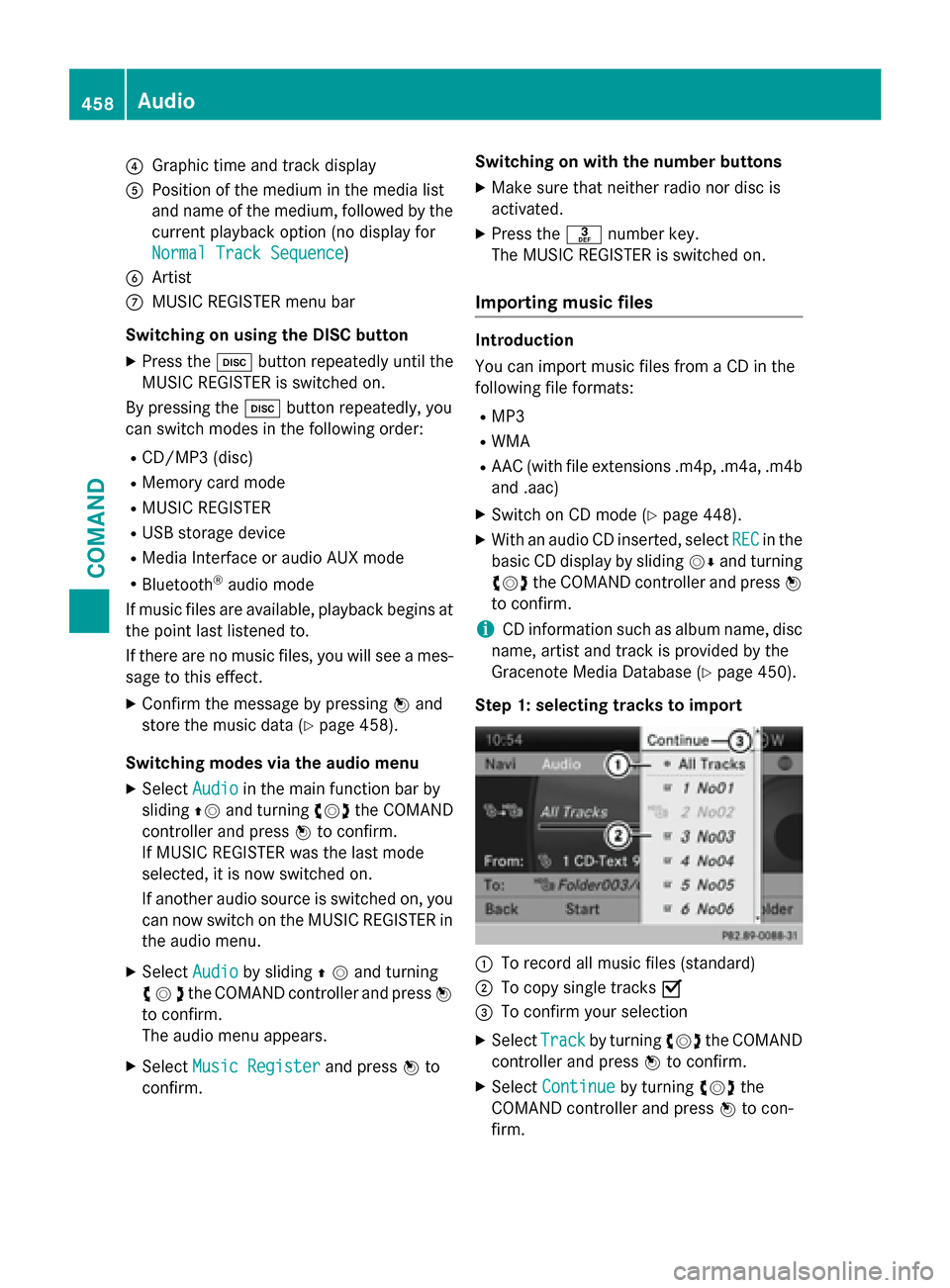
?Graphic time and track display
APosition of the medium in the media list
and name of the medium, followed by the
current playback option (no display for
Normal Track Sequence
)
BArtist
CMUSIC REGISTER menu bar
Switching on using the DISC button
XPress the hbutton repeatedly until the
MUSIC REGISTER is switched on.
By pressing the hbutton repeatedly, you
can switch modes in the following order:
RCD/MP3 (disc)
RMemory card mode
RMUSIC REGISTER
RUSB storage device
RMedia Interface or audio AUX mode
RBluetooth®audio mode
If music files are available, playback begins at
the point last listened to.
If there are no music files, you will see a mes-
sage to this effect.
XConfirm the message by pressing Wand
store the music data (
Ypage 458).
Switching modes via the audio menu
XSelect Audioin the main function bar by
sliding ZVand turning cVdthe COMAND
controller and press Wto confirm.
If MUSIC REGISTER was the last mode
selected, it is now switched on.
If another audio source is switched on, you
can now switch on the MUSIC REGISTER in
the audio menu.
XSelect Audioby sliding ZVand turning
cVd the COMAND controller and press W
to confirm.
The audio menu appears.
XSelect Music Registerand press Wto
confirm. Switching on with the number buttons
XMake sure that neither radio nor disc is
activated.
XPress the
mnumber key.
The MUSIC REGISTER is switched on.
Importing music files
Introduction
You can import music files from a CD in the
following file formats:
RMP3
RWMA
RAAC (with file extensions .m4p, .m4a, .m4b and .aac)
XSwitch on CD mode (Ypage 448).
XWith an audio CD inserted, select RECin the
basic CD display by sliding VÆand turning
cVd the COMAND controller and press W
to confirm.
iCD information such as album name, disc
name, artist and track is provided by the
Gracenote Media Database (
Ypage 450).
Step 1: selecting tracks to import
:To record all music files (standard)
;To copy single tracks O
=To confirm your selection
XSelectTrackby turning cVdthe COMAND
controller and press Wto confirm.
XSelect Continueby turning cVdthe
COMAND controller and press Wto con-
firm.
458Audio
COMAND
Page 465 of 614

XOption 1:enter the passkey (Ypage 385).
After successful authorization, the Blue-
tooth
®audio device is connected and
starts playing.
XOption 2 (Secure Simple Pairing): if the
digit codes displayed in COMAND and on
the Bluetooth
®audio device are the same,
confirm Yes
by pressing W.
If you select Yes
, authorization continues
and the Bluetooth®audio device is connec-
ted. Playback starts.
If you select No
, authorization will be can-
celed.
iThe Bluetooth®audio device must sup-
port Bluetooth®version 2.1 for connection
via Secure Simple Pairing. COMAND cre-
ates a six-digit code, which is displayed on
both devices that are to be connected
External authorization
If COMAND does not find your Bluetooth®
audio device, this may be due to particular
security settings on your Bluetooth®audio
device. In this case, check whether your Blue-
tooth
®audio device can locate COMAND. The
Bluetooth®device name of COMAND is MB
Bluetooth.
XSwitch on Bluetooth®audio mode
(
Ypage 465).
XSelect BTAudioby sliding VÆand turning
cVd the COMAND controller and press W
to confirm.
XConfirm Bluetooth Audio Device List
by pressing Wthe COMAND controller.
XTo search: confirmConnect via BT
Audio Deviceby pressing the COMAND
controller W.
The duration of the search depends on the
number of Bluetooth
®audio devices within
range and their characteristics.
XTo authorize: start the authorization on
the Bluetooth®audio device, see the oper-
ating instructions of the Bluetooth®audio
device.
After successful authorization, the Blue-
tooth
®audio device is connected and
starts playing.
iWith some Bluetooth®audio devices,
playback must first be started on the device
itself so that COMAND can play the audio
files.
Reconnecting a Bluetooth
®audio device
The Bluetooth
®audio profiles are connected
automatically under the following circum-
stances:
Rone of the last two mobile phones to have
been connected has also been used as a
Bluetooth
®audio player (if this function is
supported by the mobile phone).
Rthe mobile phone takes over the automatic
connection itself.
A Bluetooth
®audio player without telephone
functions is not automatically reconnected,
even if it was the last device connected.
If the No Bluetooth Audio Device Con‐
nectedmessage appears, you have two
options to connect a Bluetooth®audio
device:
Connecting last device
XConfirm Connect Last Devicein the
basic display by pressing Wthe COMAND
controller.
If COMAND can locate the Bluetooth
®
audio device, it will be connected and start
playing.
iWith some Bluetooth®audio devices,
playback must first be started on the device
Audio463
COMAND
Z
Page 471 of 614

RUSB storage device
RMedia Interface or audio AUX mode
RBluetooth®audio mode
Switching on using a number key
XPress the onumber key (single DVD
drive).
This selects the connected external audio
device directly.
Switching on via the media list
Media Interface mode (iPod®mode)
:
Cover (if available) or representation of
device
;Track number
=Elapsed track time (also in format
00:00:00 for audio books)
?Track name
AGraphic time display
BTrack position in playlist
CAlbum name (if available)
DArtist (if available)
EMusic search
FPosition in the media list
GType of data medium
HPlayback options
XIn the media list, turn cVdthe COMAND
controller to select the entry under position
5 and press Wto confirm (
Ypage 449).
COMAND activates the connected device.
You will see a message to this effect. The
basic display then appears. If no device is connected, you will see the
Media Interface
entry instead of a
device name.
The type of device connected is indicated by
the corresponding symbol for iPod
®
(iPhone®) or MP3 player.
The current playback option is shown with a
symbol after the album name (no display for
Normal Track Sequence
) (Ypage 472).
iIf the device connected does not contain
any playable tracks, a message appears to
this effect.
Selecting music files
Note
COMAND displays the data stored on the
iPod
®, iPhone®or MP3 player according to
the file structure used in the respective
medium.
Selecting by skipping to a track
XTo skip forwards or back to a track: turn
cVd the COMAND controller when the dis-
play/selection window is active.
or
XPress the EorF button.
The skip forward function skips to the next
track. The skip back function skips to the
beginning of the current track if the track
has been playing for more than eight sec-
onds. If the track has been playing for less
than eight seconds, it skips to the start of
the previous track. If you have selected a
playback option other than Normal
Track
Sequence, the track sequence is random.
Selecting using the number keypad
XTo make an entry: press thelbutton.
An input menu appears. The number of
characters available for input depends on
the number of stored tracks.
Audio469
COMAND
Z