2016 MERCEDES-BENZ S-COUPE phone
[x] Cancel search: phonePage 234 of 410
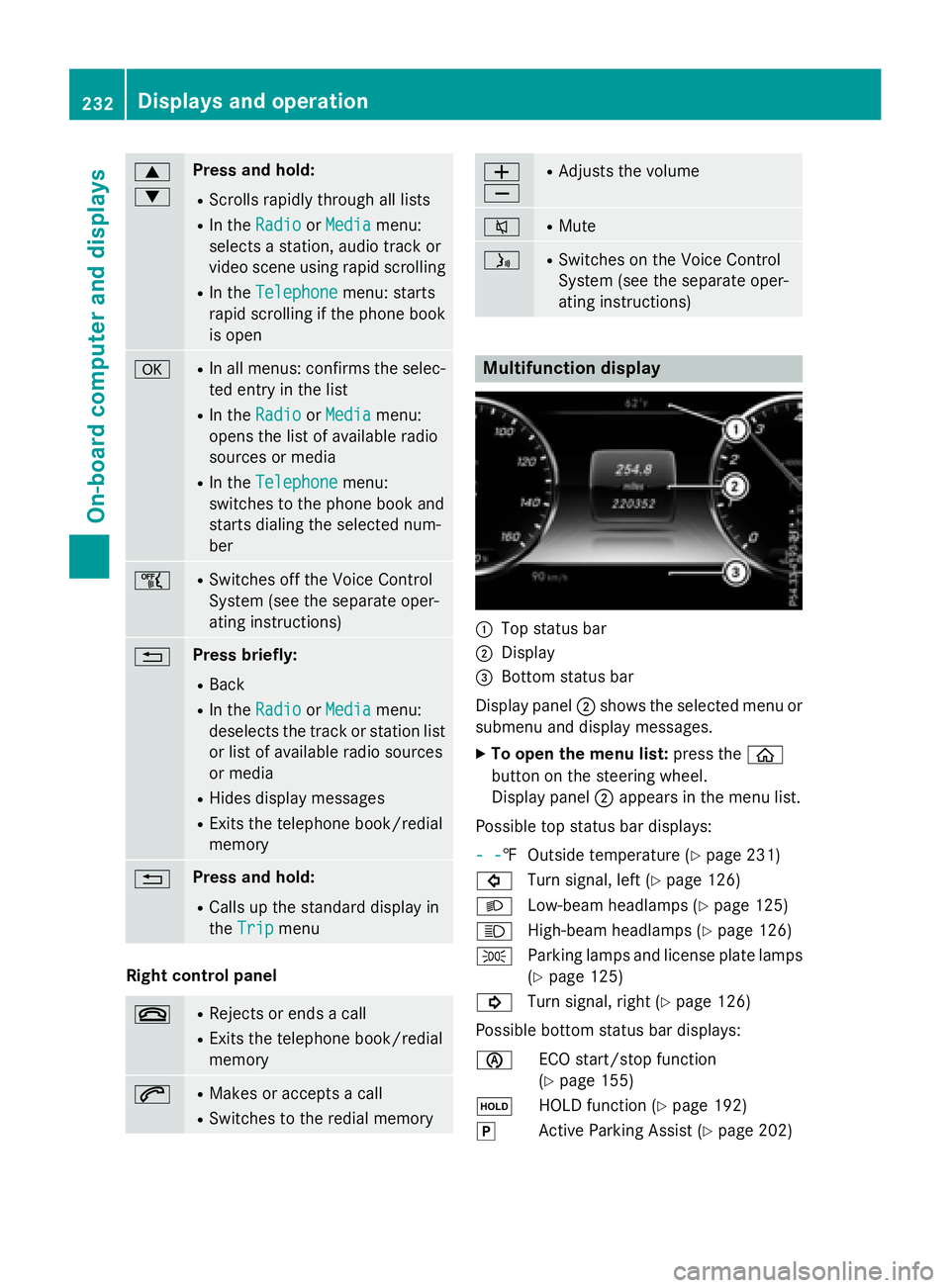
9
:Press and hold:
RScrolls rapidly through all lists
RIn theRadioorMediamenu:
selects a station, audio track or
video scene using rapid scrolling
RIn the Telephonemenu: starts
rapid scrolling if the phone book is open
aRIn all menus: confirms the selec-ted entry in the list
RIn the RadioorMediamenu:
opens the list of available radio
sources or media
RIn the Telephonemenu:
switches to the phone book and
starts dialing the selected num-
ber
ñRSwitches off the Voice Control
System (see the separate oper-
ating instructions)
%Press briefly:
RBack
RIn the RadioorMediamenu:
deselects the track or station list
or list of available radio sources
or media
RHides display messages
RExits the telephone book/redial
memory
%Press and hold:
RCalls up the standard display in
the Trip
menu
Right control panel
~RRejects or ends a call
RExits the telephone book/redial
memory
6RMakes or accepts a call
RSwitches to the redial memory
W
XRAdjusts the volume
8RMute
óRSwitches on the Voice Control
System (see the separate oper-
ating instructions)
Multifunction display
:Top status bar
;Display
=Bottom status bar
Display panel ;shows the selected menu or
submenu and display messages.
XTo open the menu list: press theò
button on the steering wheel.
Display panel ;appears in the menu list.
Possible top status bar displays:
- -
‡ Outside temperature (Ypage 231)
# Turn signal, left (
Ypage 126)
L Low-beam headlamps (
Ypage 125)
K High-beam headlamps (
Ypage 126)
T Parking lamps and license plate lamps
(
Ypage 125)
! Turn signal, right (
Ypage 126)
Possible bottom status bar displays:
è ECO start/stop function
(
Ypage 155)
ë HOLD function (
Ypage 192)
j Active Parking Assist (
Ypage 202)
232Displays and operation
On-board computer and displays
Page 237 of 410
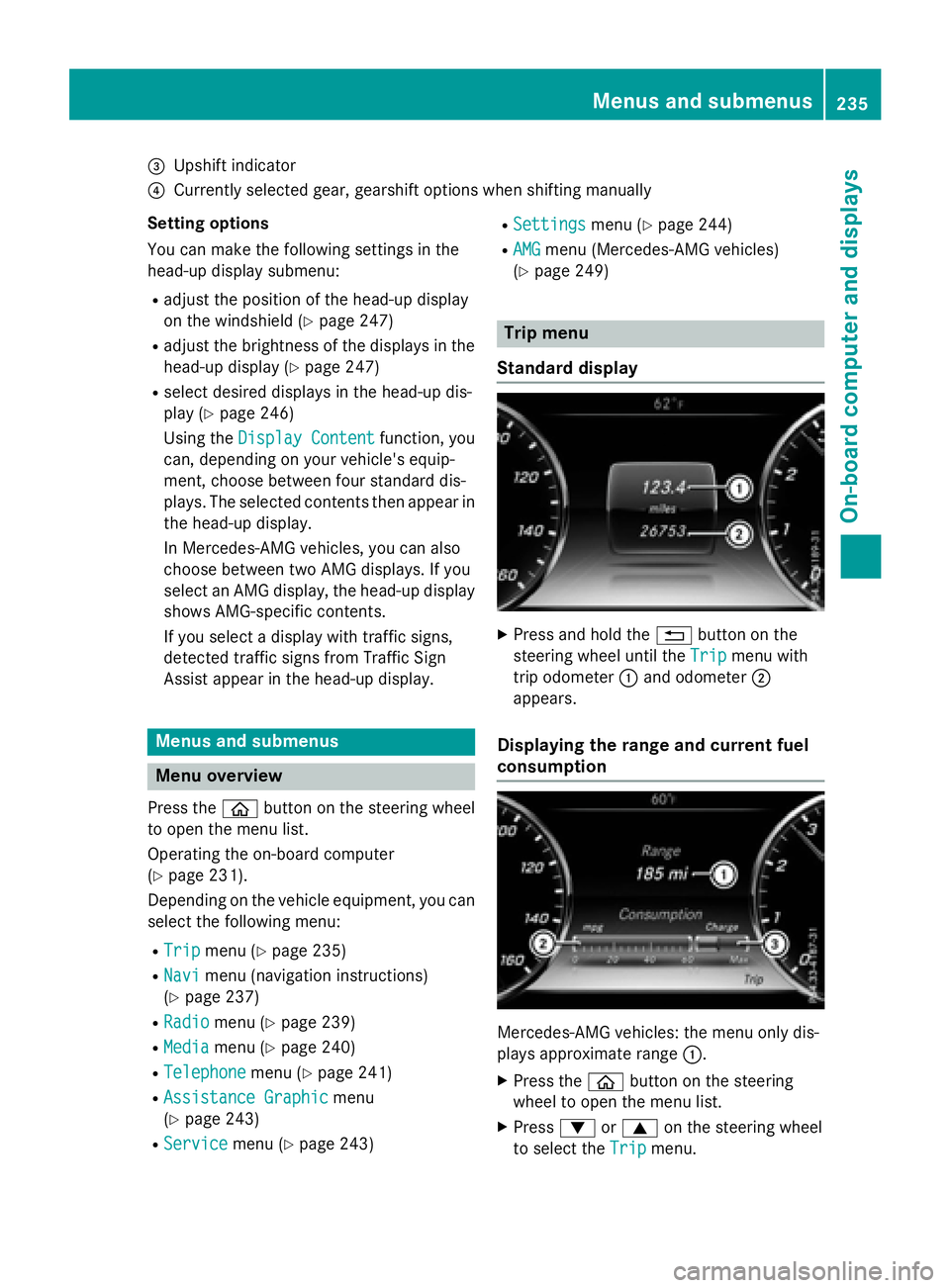
=Upshift indicator
?Currently selected gear, gearshift options when shifting manually
Setting options
You can make the following settings in the
head-up display submenu:
Radjust the position of the head-up display
on the windshield (
Ypage 247)
Radjust the brightness of the displays in the head-up display (
Ypage 247)
Rselect desired displays in the head-up dis-
play (
Ypage 246)
Using the Display Content
function, you
can, depending on your vehicle's equip-
ment, choose between four standard dis-
plays. The selected contents then appear in
the head-up display.
In Mercedes-AMG vehicles, you can also
choose between two AMG displays. If you
select an AMG display, the head-up display
shows AMG-specific contents.
If you select a display with traffic signs,
detected traffic signs from Traffic Sign
Assist appear in the head-up display.
Menus and submenus
Menu overview
Press the òbutton on the steering wheel
to open the menu list.
Operating the on-board computer
(
Ypage 231).
Depending on the vehicle equipment, you can
select the following menu:
RTripmenu (Ypage 235)
RNavimenu (navigation instructions)
(
Ypage 237)
RRadiomenu (Ypage 239)
RMediamenu (Ypage 240)
RTelephonemenu (Ypage 241)
RAssistance Graphicmenu
(
Ypage 243)
RServicemenu (Ypage 243)
RSettingsmenu (Ypage 244)
RAMGmenu (Mercedes-AMG vehicles)
(
Ypage 249)
Trip menu
Standard display
XPress and hold the %button on the
steering wheel until the Trip
menu with
trip odometer :and odometer ;
appears.
Displaying the range and current fuel
consumption
Mercedes-AMG vehicles: the menu only dis-
plays approximate range :.
XPress theòbutton on the steering
wheel to open the menu list.
XPress :or9 on the steering wheel
to select the Trip
menu.
Menus and submenus235
On-board computer and displays
Z
Page 243 of 410
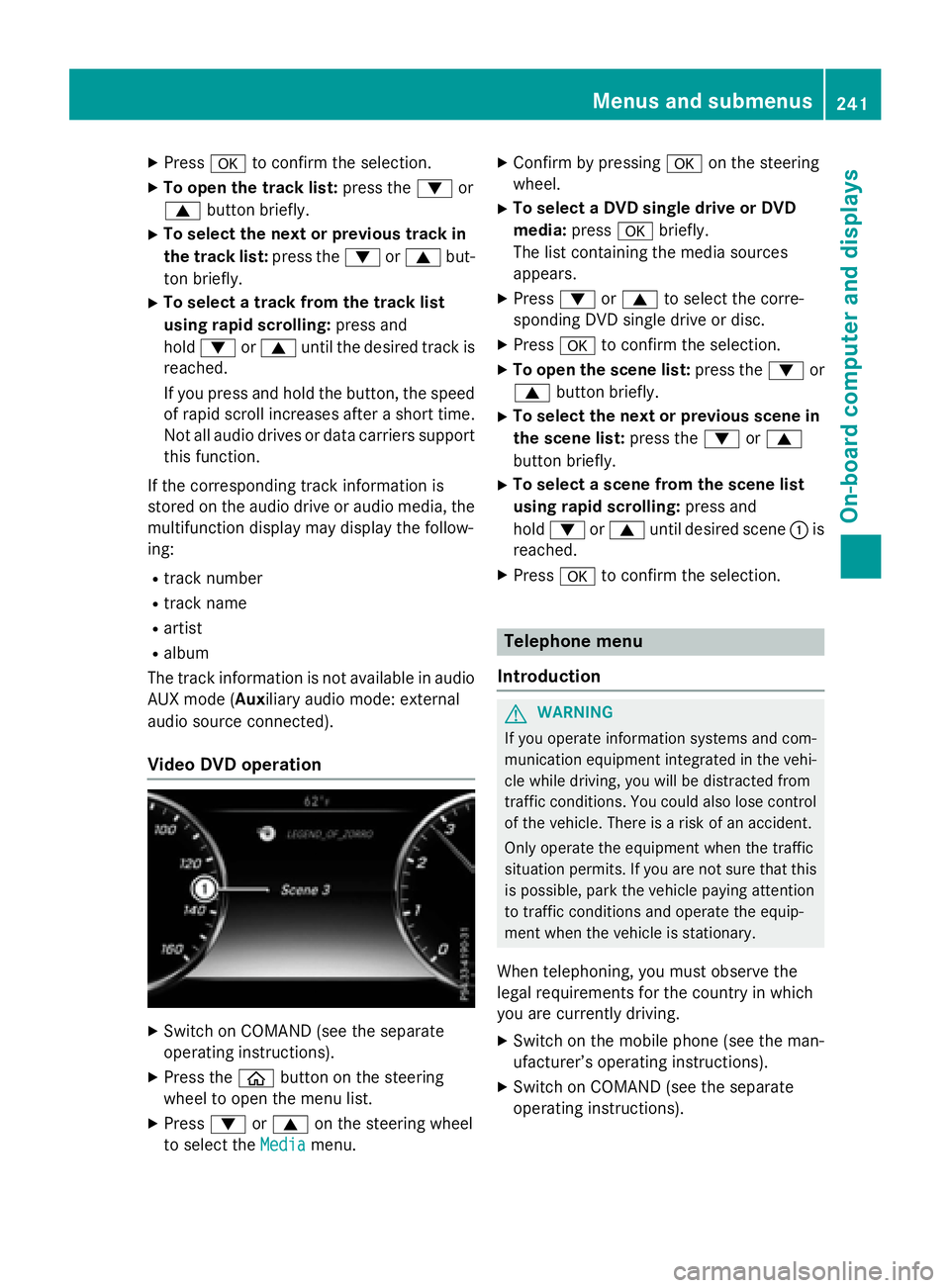
XPressato confirm the selection.
XTo open the track list: press the:or
9 button briefly.
XTo select the next or previous track in
the track list: press the:or9 but-
ton briefly.
XTo select a track from the track list
using rapid scrolling: press and
hold : or9 until the desired track is
reached.
If you press and hold the button, the speed
of rapid scroll increases after a short time.
Not all audio drives or data carriers support
this function.
If the corresponding track information is
stored on the audio drive or audio media, the
multifunction display may display the follow-
ing:
Rtrack number
Rtrack name
Rartist
Ralbum
The track information is not available in audio AUX mode (Auxiliary audio mode: external
audio source connected).
Video DVD operation
XSwitch on COMAND (see the separate
operating instructions).
XPress the òbutton on the steering
wheel to open the menu list.
XPress :or9 on the steering wheel
to select the Media
menu.
XConfirm by pressing aon the steering
wheel.
XTo select a DVD single drive or DVD
media: pressabriefly.
The list containing the media sources
appears.
XPress :or9 to select the corre-
sponding DVD single drive or disc.
XPress ato confirm the selection.
XTo open the scene list: press the:or
9 button briefly.
XTo select the next or previous scene in
the scene list: press the:or9
button briefly.
XTo select a scene from the scene list
using rapid scrolling: press and
hold : or9 until desired scene :is
reached.
XPress ato confirm the selection.
Telephone menu
Introduction
GWARNING
If you operate information systems and com-
munication equipment integrated in the vehi-
cle while driving, you will be distracted from
traffic conditions. You could also lose control
of the vehicle. There is a risk of an accident.
Only operate the equipment when the traffic
situation permits. If you are not sure that this
is possible, park the vehicle paying attention
to traffic conditions and operate the equip-
ment when the vehicle is stationary.
When telephoning, you must observe the
legal requirements for the country in which
you are currently driving.
XSwitch on the mobile phone (see the man-
ufacturer’s operating instructions).
XSwitch on COMAND (see the separate
operating instructions).
Menus and submenus241
On-board computer and displays
Z
Page 244 of 410
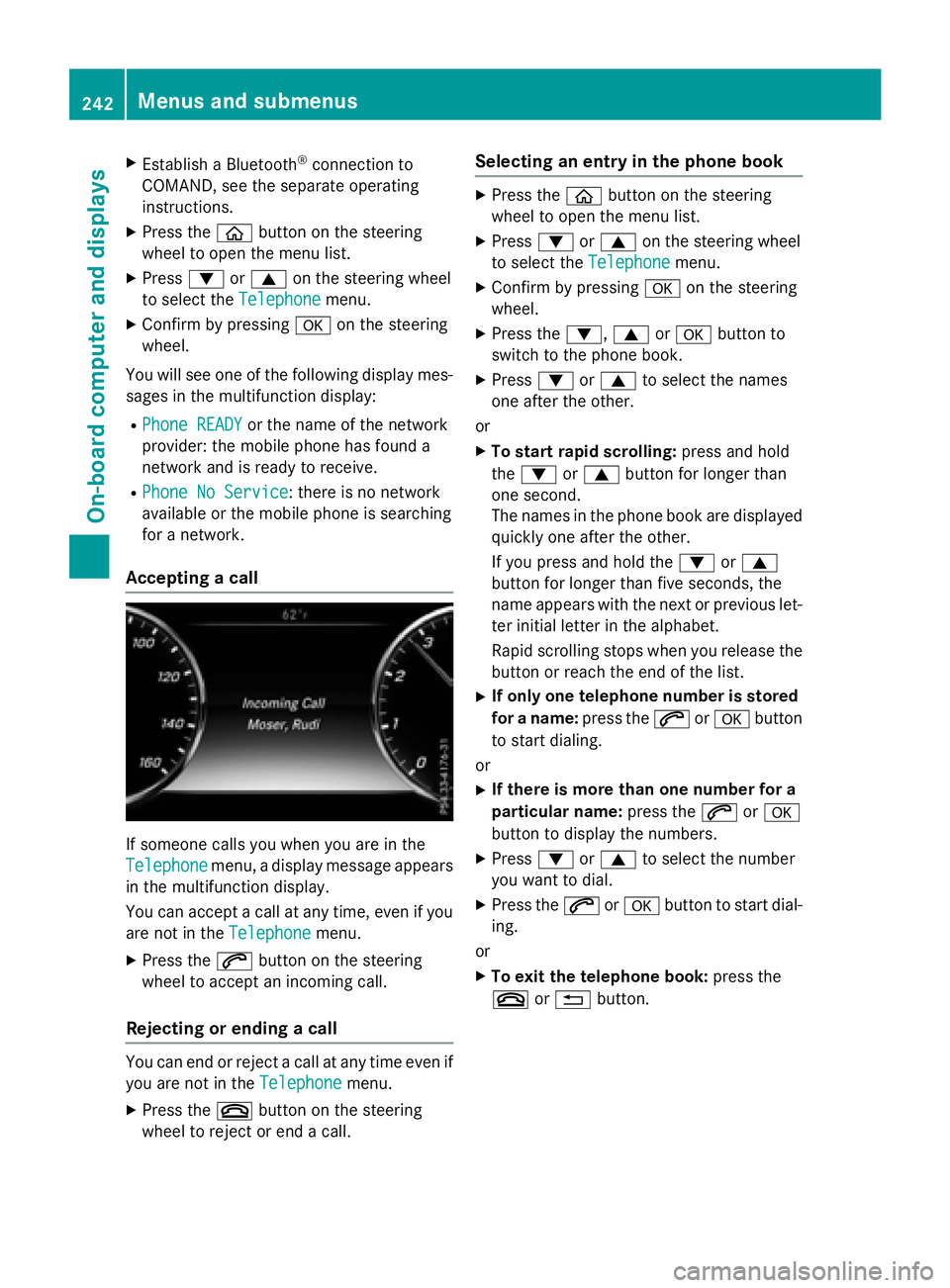
XEstablish a Bluetooth®connection to
COMAND, see the separate operating
instructions.
XPress the òbutton on the steering
wheel to open the menu list.
XPress :or9 on the steering wheel
to select the Telephone
menu.
XConfirm by pressing aon the steering
wheel.
You will see one of the following display mes-
sages in the multifunction display:
RPhone READYor the name of the network
provider: the mobile phone has found a
network and is ready to receive.
RPhone No Service: there is no network
available or the mobile phone is searching
for a network.
Accepting a call
If someone calls you when you are in the
Telephone
menu, a display message appears
in the multifunction display.
You can accept a call at any time, even if you
are not in the Telephone
menu.
XPress the6button on the steering
wheel to accept an incoming call.
Rejecting or ending a call
You can end or reject a call at any time even if
you are not in the Telephone
menu.
XPress the~button on the steering
wheel to reject or end a call.
Selecting an entry in the phone book
XPress the òbutton on the steering
wheel to open the menu list.
XPress :or9 on the steering wheel
to select the Telephone
menu.
XConfirm by pressing aon the steering
wheel.
XPress the :,9ora button to
switch to the phone book.
XPress :or9 to select the names
one after the other.
or
XTo start rapid scrolling: press and hold
the : or9 button for longer than
one second.
The names in the phone book are displayed quickly one after the other.
If you press and hold the :or9
button for longer than five seconds, the
name appears with the next or previous let-
ter initial letter in the alphabet.
Rapid scrolling stops when you release the
button or reach the end of the list.
XIf only one telephone number is stored
for a name: press the6ora button
to start dialing.
or
XIf there is more than one number for a
particular name: press the6ora
button to display the numbers.
XPress :or9 to select the number
you want to dial.
XPress the 6ora button to start dial-
ing.
or
XTo exit the telephone book: press the
~ or% button.
242Menus and submenus
On-board computer and displays
Page 245 of 410
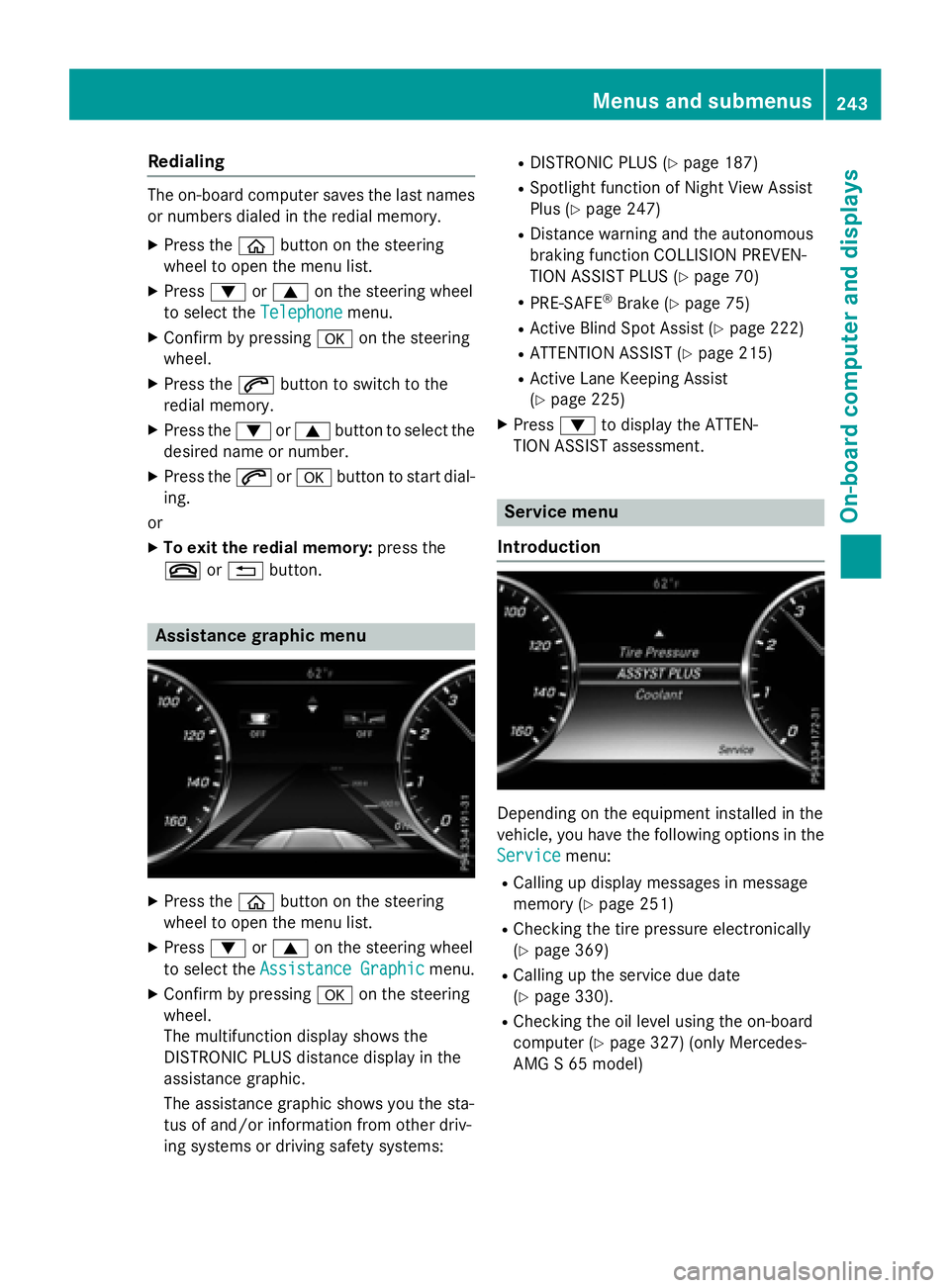
Redialing
The on-board computer saves the last namesor numbers dialed in the redial memory.
XPress the òbutton on the steering
wheel to open the menu list.
XPress :or9 on the steering wheel
to select the Telephone
menu.
XConfirm by pressing aon the steering
wheel.
XPress the 6button to switch to the
redial memory.
XPress the :or9 button to select the
desired name or number.
XPress the 6ora button to start dial-
ing.
or
XTo exit the redial memory: press the
~ or% button.
Assistance graphic menu
XPress the òbutton on the steering
wheel to open the menu list.
XPress :or9 on the steering wheel
to select the Assistance Graphic
menu.
XConfirm by pressing aon the steering
wheel.
The multifunction display shows the
DISTRONIC PLUS distance display in the
assistance graphic.
The assistance graphic shows you the sta-
tus of and/or information from other driv-
ing systems or driving safety systems:
RDISTRONIC PLUS (Ypage 187)
RSpotlight function of Night View Assist
Plus (
Ypage 247)
RDistance warning and the autonomous
braking function COLLISION PREVEN-
TION ASSIST PLUS (
Ypage 70)
RPRE-SAFE®Brake (Ypage 75)
RActive Blind Spot Assist (Ypage 222)
RATTENTION ASSIST (Ypage 215)
RActive Lane Keeping Assist
(
Ypage 225)
XPress :to display the ATTEN-
TION ASSIST assessment.
Service menu
Introduction
Depending on the equipment installed in the
vehicle, you have the following options in the
Service
menu:
RCalling up display messages in message
memory (
Ypage 251)
RChecking the tire pressure electronically
(
Ypage 369)
RCalling up the service due date
(
Ypage 330).
RChecking the oil level using the on-board
computer (
Ypage 327) (only Mercedes-
AMG S 65 model)
Menus and submenus243
On-board computer and displays
Z
Page 285 of 410
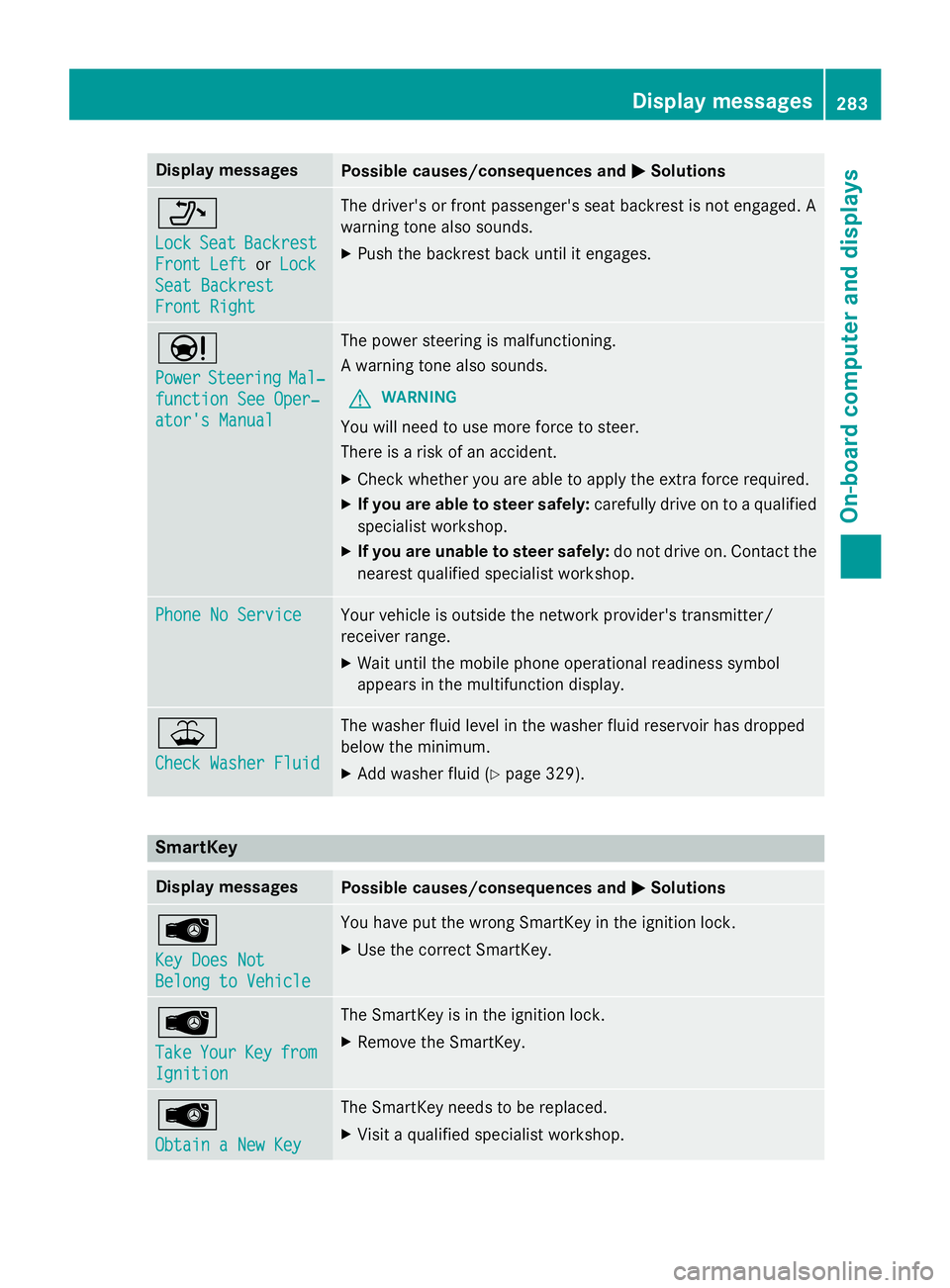
Display messagesPossible causes/consequences andMSolutions
_
LockSeatBackrest
Front Lef torLoc k
SeatBackrest
Front Right
The driver's or fron tpassenger's seat backrest is no tengaged. A
warnin gtone also sounds.
XPush th ebackrest bac kuntil it engages.
Ð
PowerSteeringMal ‐
function See Oper‐
ator's Manual
The powe rsteerin gis malfunctioning.
A warnin gtone also sounds.
GWARNIN G
You will need to use mor eforc eto steer .
There is aris kof an accident.
XChec kwhether you are able to apply th eextr aforc erequired.
XIf you ar eabl eto steer safely: carefully drive on to aqualified
specialist workshop .
XIf you areunable to steer safely :do no tdrive on .Contac tth e
neares tqualified specialist workshop .
Phone No ServiceYour vehicleis outside th enetwork provider' stransmitter/
receiver range.
XWait until th emobile phone operational readiness symbol
appears in th emultifunction display.
¥
Check Washer Fluid
The washer flui dlevel in th ewasher flui dreservoir has dropped
belo wtheminimum .
XAddwasher flui d (Ypage 329).
SmartKey
Display messagesPossible causes/consequences and MSolutions
Â
Key DoesNot
Belong to Vehicl e
You haveput th ewrong SmartKey in th eignition lock.
XUse th ecorrec tSmartKey.
Â
Tak eYourKeyfrom
Ignition
The SmartKey is in th eignition lock.
XRemove th eSmartKey.
Â
Obtain aNew Key
The SmartKey needs to be replaced.
XVisit aqualified specialist workshop .
Display messages283
On-board computer and displays
Z
Page 304 of 410
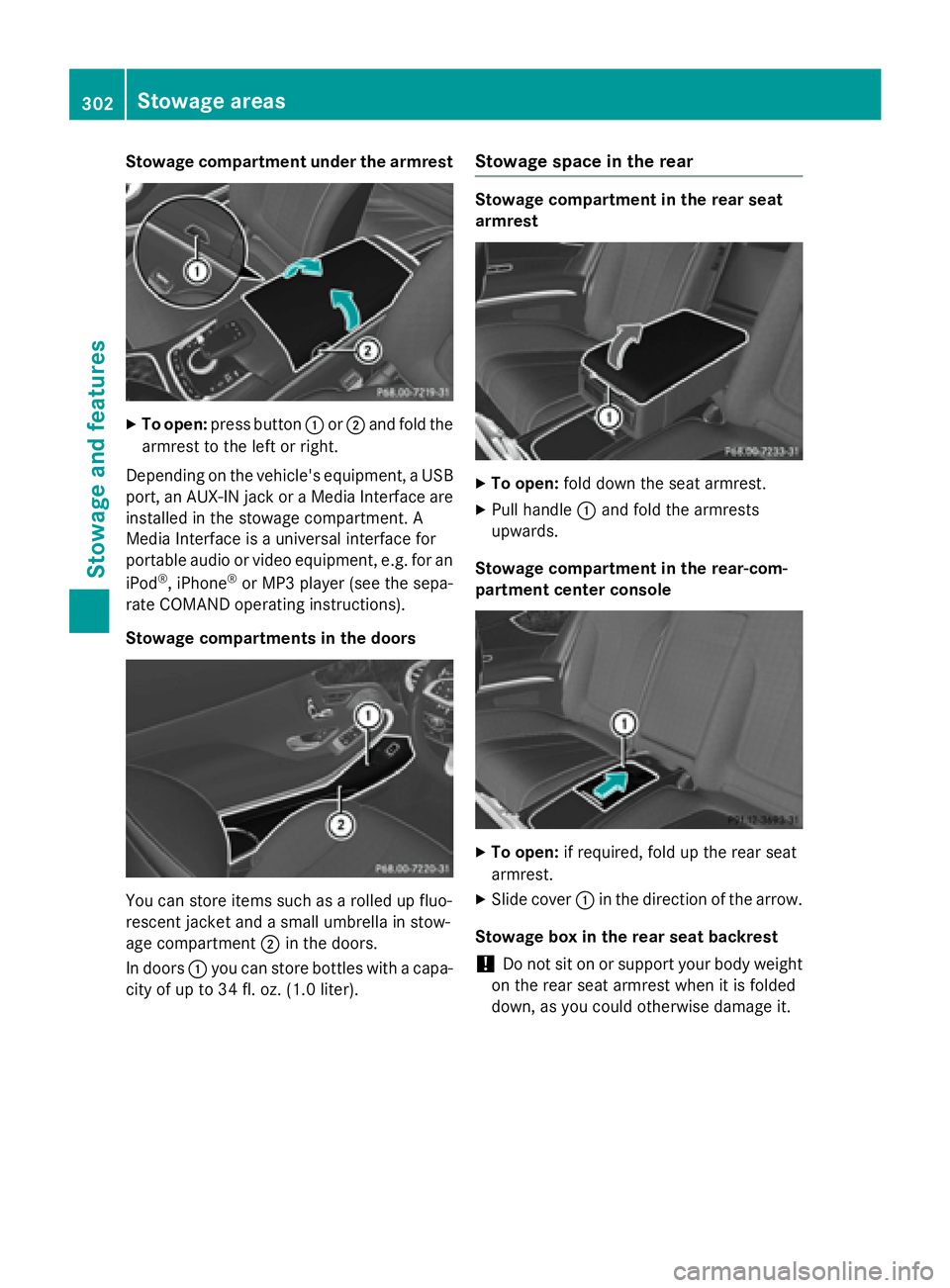
Stowage compartment under the armrest
XTo open:press button :or; and fold the
armrest to the left or right.
Depending on the vehicle's equipment, a USB
port, an AUX-IN jack or a Media Interface are
installed in the stowage compartment. A
Media Interface is a universal interface for
portable audio or video equipment, e.g. for an
iPod
®, iPhone®or MP3 player (see the sepa-
rate COMAND operating instructions).
Stowage compartments in the doors
You can store items such as a rolled up fluo-
rescent jacket and a small umbrella in stow-
age compartment ;in the doors.
In doors :you can store bottles with a capa-
city of up to 34 fl. oz. (1.0 liter).
Stowage space in the rear
Stowage compartment in the rear seat
armrest
XTo open: fold down the seat armrest.
XPull handle :and fold the armrests
upwards.
Stowage compartment in the rear-com-
partment center console
XTo open: if required, fold up the rear seat
armrest.
XSlide cover :in the direction of the arrow.
Stowage box in the rear seat backrest
!Do not sit on or support your body weight
on the rear seat armrest when it is folded
down, as you could otherwise damage it.
302Stowage areas
Stowage and features
Page 309 of 410
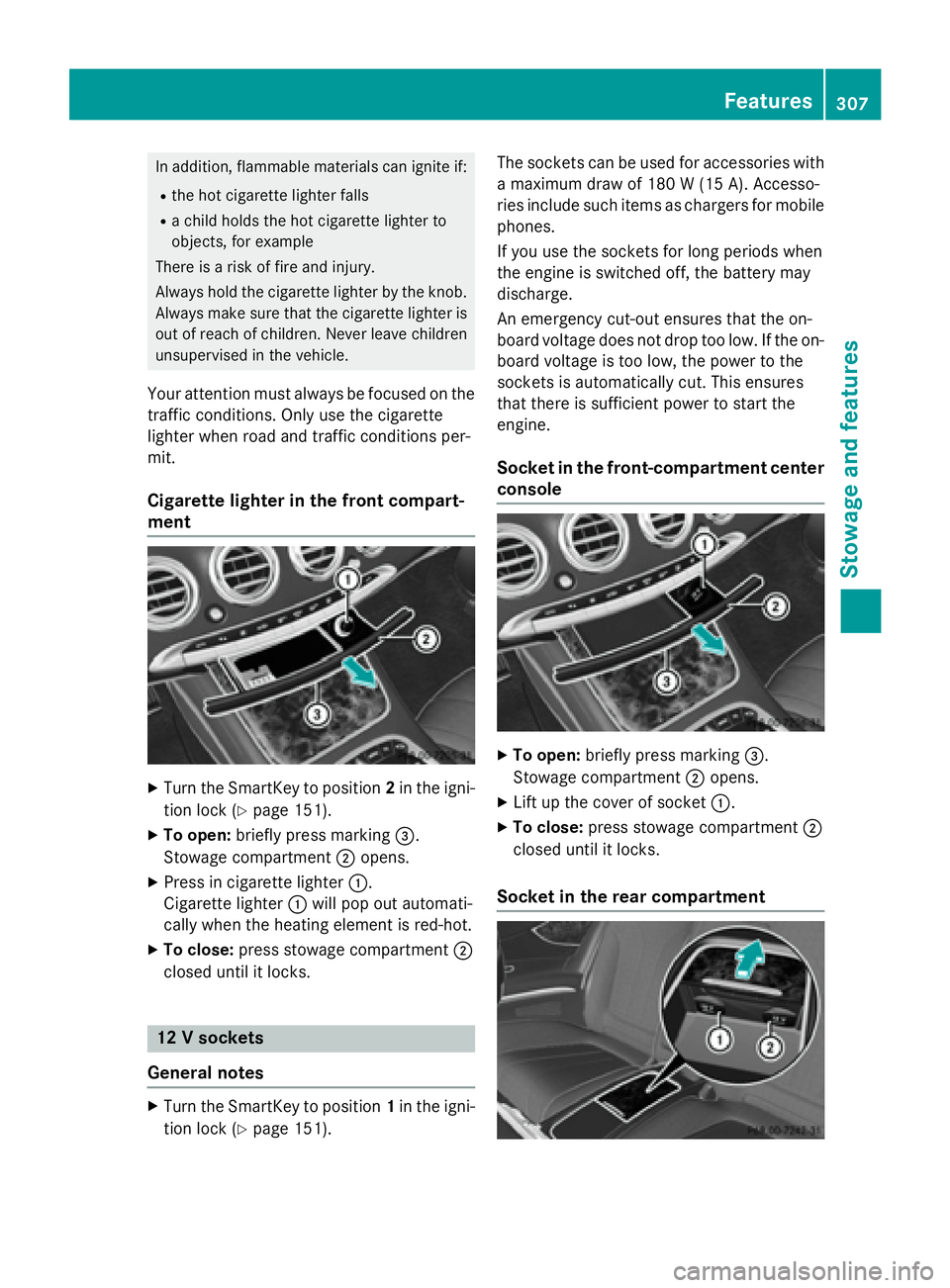
In addition, flammable materials can ignite if:
Rthe hot cigarette lighter falls
Ra child holds the hot cigarette lighter to
objects, for example
There is a risk of fire and injury.
Always hold the cigarette lighter by the knob.
Always make sure that the cigarette lighter is
out of reach of children. Never leave children
unsupervised in the vehicle.
Your attention must always be focused on the
traffic conditions. Only use the cigarette
lighter when road and traffic conditions per-
mit.
Cigarette lighter in the front compart-
ment
XTurn the SmartKey to position 2in the igni-
tion lock (
Ypage 151).
XTo open: briefly press marking =.
Stowage compartment ;opens.
XPress in cigarette lighter :.
Cigarette lighter :will pop out automati-
cally when the heating element is red-hot.
XTo close: press stowage compartment ;
closed until it locks.
12 V sockets
General notes
XTurn the SmartKey to position 1in the igni-
tion lock (
Ypage 151). The sockets can be used for accessories with
a maximum draw of 180 W (15A). Accesso-
rie sinclude suc hitem sas charger sfo rmobile
phones.
If you use th esockets fo rlon gperiod swhe n
th eengin eis switched off, th ebattery may
discharge.
An emergency cut-out ensures that th eon -
boar dvoltage doe sno tdrop to olow. If th eon -
boar dvoltage is to olow, th epower to th e
sockets is automatically cut .Thi sensures
that ther eis sufficien tpower to start th e
engine.
Socket in th efront-co mpartment center
console
XTo open: briefly press marking =.
Stowage compartment ;opens.
XLift up the cover of socket :.
XTo close:press stowage compartment ;
closed until it locks.
Socket in the rear compartment
Features307
Stowag ean d features
Z