2016 MERCEDES-BENZ S-Class SEDAN navigation
[x] Cancel search: navigationPage 94 of 298

search term is highlighted in orange for
exact matches.
XSelect an entry: turn and press the control-
ler.
The address entry menu appears, showing
the destination address.
XTo start route calculation: selectStart
(Ypage 90).
XTo select a POI:selectPOIs in the
VicinityorAll POIsby turning and
pressing the controller.
A list appears.
XSelect a POI.
The POI is shown.
XTo start route calculation: select Start
(Ypage 90).
XTo use online search:selectOnline
Search.
The search switches to the online func-
tions.
Online search requirement (USA): mbrace
must be activated for Internet access
(
Ypage 176).
Requirement for the online search (Can-
ada): a mobile phone must be connected
via Bluetooth
®(Ypage 140) or USB
(
Ypage 235) with COMAND.
Selecting search options
XTo switch to navigation mode: press the
Ø button.
XTo show the menu: slide6the control-
ler.
XTo select Destination: turn and press the
controller.
XSelect Keyword Search.
XTo select SearchOptions: slide5, turn
and press the controller.
XSelect Fuzzy SearchorPOI Search.
Switch the setting on Oor off ª.
The error-tolerant search is useful if parts
of the address are incomplete or the spell-
ing is unclear. The POI search takes into account points of
interest in the search.
Selecting a state/province
XTo switch to navigation mode: press the
Ø button.
XTo show the menu: slide6the control-
ler.
XTo select Destination: turn and press the
controller.
XSelect Keyword Search.
XTo select State/Province: slide5, turn
and press the controller.
States/provinces are sorted alphabeti-
cally.
XTo select a state/province : turn and press
the controller.
Using online search
Requirement (USA): mbrace must be activa-
ted for Internet access (
Ypage 176).
Requirement (Canada): a mobile phone must be connected via Bluetooth
®(Ypage 140) or
USB (
Ypage 235) with COMAND.
XTo switch to navigation mode: press the
Ø button.
XTo show the menu: slide6the control-
ler.
XTo select Destination: turn and press the
controller.
XSelect Keyword Search.
XTo select Online Search: slide5, turn
and press the controller.
The search switches to the online func-
tions.
92Destination entry
Navigation
Page 95 of 298

Selecting a destination from the list of
last destinations
COMAND automatically stores the last 50
destinations.
XTo switch to navigation mode:press the
Ø button.
XTo show the menu: slide6the control-
ler.
XTo select Destination: turn and press the
controller.
XSelect From Last Destinations.
XSelect the destination.
The address entry menu appears, showing
the destination address.
XTo start route calculation: selectStart
(Ypage 90).
Selecting an address book contact as
a destination
You can select navigable address book con-
tacts as the destination. These are identified
by theLsymbol. If you have already entered and saved your home address, you can select
this as the destination by using
My Address
.
XTo switch to navigation mode: press the
Ø button.
XTo show the menu: slide6the control-
ler.
XTo select Destination: turn and press the
controller.
XSelect From Contacts.
XSelect the destination.
The address entry menu appears, showing
the contact and associated destination
address.
XTo start route calculation: selectStart
(Ypage 90).
Selecting a destination from POIs
Calling up the POI menu
XTo switch to navigation mode: press the
Ø button.
XTo show the menu: slide6the control-
ler.
XTo select Destination: turn and press the
controller.
XSelect From POIs.
Destination entry93
Navigation
Z
Page 96 of 298

Defining theposition for th ePOI searc h
SelectionInstructions
Menuitem NearDesti‐
nation
(whe nrout eguidanc eis
active )
XCall up th ePOI men u (Ypage 93) .
XTo selectNea rDestination:turn and press th econtroller .
XSelect aPOI category (Ypage 95).
Menuitem Curren t
Position
Searchin th evicinit yof
th ecurren tvehicle posi-
tion
XCall up th ePOI men u (Ypage 93) .
XTo selectCurren tPosition:turn and press th econtroller .
XSelect aPOI category (Ypage 95).
Menuitem Other Cit y
Afterenterin g acity, th e
search is performed
within th ecity' sbounda-
rie s
Option 1
XCall up th ePOI men u (Ypage 93).
XTo selectOther Cit y:turn and press th econtroller .
XSelectth estate/province (Ypage 92),if desired.
XEnte rth ecity (Ypage 88) .
XSelect aPOI category (Ypage 95).
Option 2
XEnter acity in th eaddress entr ymen u (Ypage 88).
XTo selec tPOI s:slid e6, turn and press th econtroller .
XSelect aPOI category (Ypage 95).
94Destination entry
Navigation
Page 97 of 298

SelectionInstructions
Menu itemSearch By
Name
Search for all POIs on the
digital map or around
one of the three previ-
ously specified positions
XCall up the POI menu (Ypage 93).
XTo selectSearch By Name: turn and press the controller.
XSelectAll POIsor one of the three previously selected posi-
tions.
The POI list with character bar appears.
XEnter a name.
or
XTo select Mercedes-Benz Service: turn and press the con-
troller.
Menu item Search By
Phone Number
This function gives you
access to all POIs that
have a phone number.
XCall up the POI menu (Ypage 93).
XTo selectSearchByPhoneNumber: turn and press the con-
troller.
You will see a list of phone numbers.
XEnter the telephone number.
The telephone number consists of:
Rthe country code (international dialing code)
Rthe area code
When entering the area code, omit the leading "0"
Rthe telephone number of the participating caller
Selecting a POI category
POI categories appear after choosing the
menu items Near Destination
,Current
Positionand after entering another city.
XSelect a POI category: turn and press the
controller.
The Gsymbol after an entry shows that
further categories are available.
XSelect a sub-category.
The POI search covers a 240 mile (400 km)
radius around the selected position.
Once the search is completed, the POI list
is displayed.
The search results display the following
information:
Ran arrow that shows the linear direction
to the POI (search around vehicle posi-
tion)
Rthe linear distance to the POI
Rthe name of the POI
XSelect a POI.
The complete address of the POI is shown.
Destination entry95
Navigation
Z
Page 98 of 298

Selecting a POI
Requirement for "Calling up POI": a mobile phone must be connected to COMAND
(
Ypage 140).
Requirement for "Viewing the vicinity of the destination" and "Calling up the website for the
destination" (USA): mbrace must be activated for Internet access (
Ypage 176).
Requirement for "Viewing the vicinity of the destination" and "Calling up the website for the
destination" (Canada): a mobile phone must be connected via Bluetooth
®(Ypage 140) or USB
(
Ypage 235) with COMAND.
XTo view the vicinity of the destination: to select:, turn and press the controller.
If street images are available, the street in the vicinity of the destination address is shown.
XTo call up the map: selectMap.
XMove the map, change the map scale and select the POI (Ypage 97).
XTo call up a POI: selectCall.
If a phone number is available, COMAND switches to the telephone function.
XTo call up the website for the destination: selectwww.
If an Internet address is available, data is loaded from the Internet.
XTo save a POI: selectSaveby turning the controller and pressing to confirm.
The POI can be saved as:
Ras a navigable address book contact
Rhome address
XTo start route calculation: press the controller to select Start(Ypage 90).
96Destination entry
Navigation
Page 99 of 298

Using the map
:Crosshair
;Distance of crosshair position from current vehicle position
XTo switch to navigation mode:press theßbutton.
XTo show the menu: slide6the controller.
XTo select Destination: turn and press the controller.
XSelectUsing Map.
The map with crosshair is shown.
XTo move the map: slide1, 4or2 the controller.
XTo change the map scale: turn the controller until the desired map scale is selected.
The scale is displayed at the bottom. Turning clockwise zooms out from the map; turning
counter-clockwise zooms in.
XTo select a destination: press the controller.
The list contains the Menu
menu item. If several destinations are available in the area around
the crosshair, these are also displayed.
XTo show the menu: press the controller.
Destination entry97
Navigation
Z
Page 100 of 298
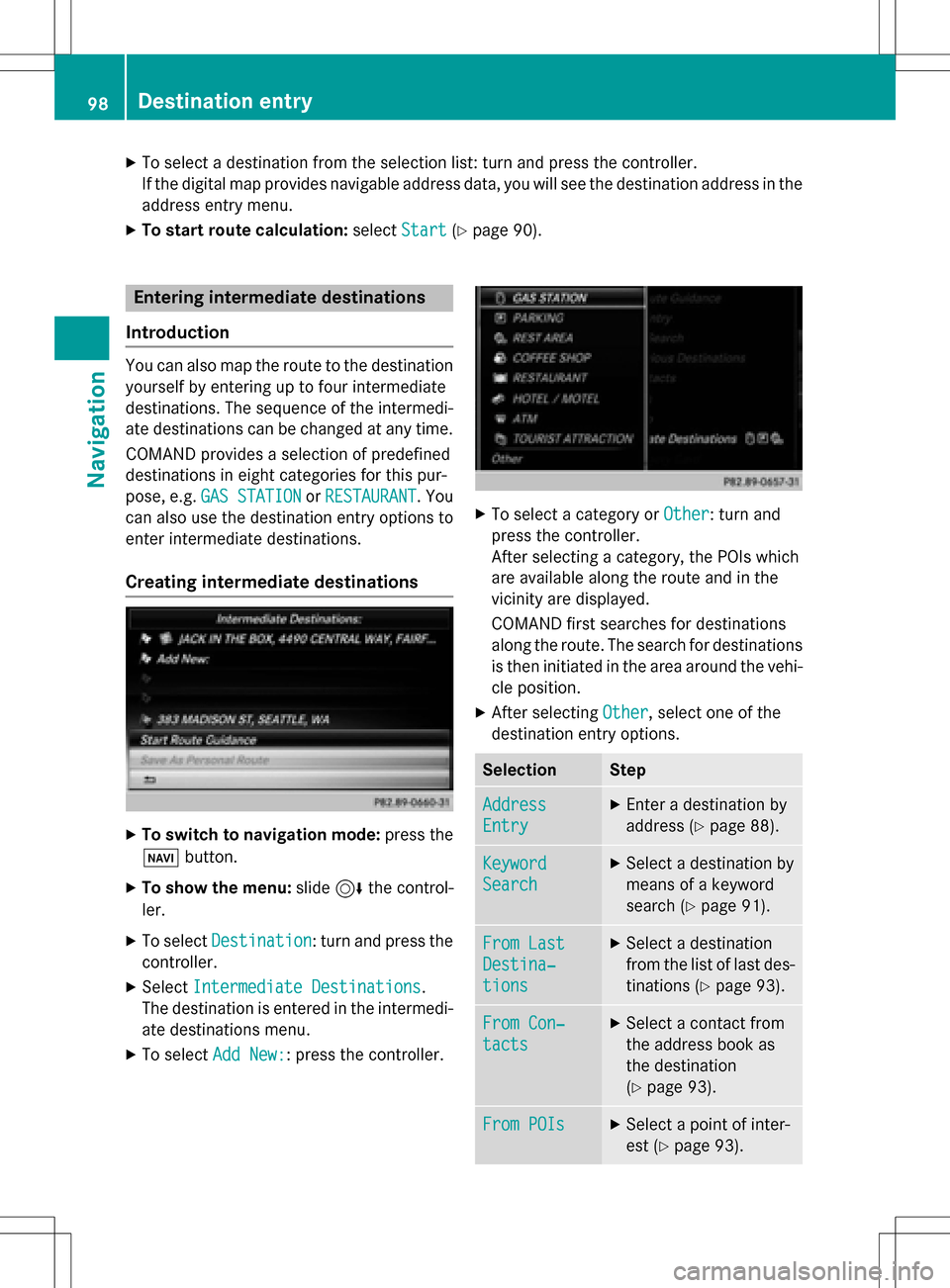
XTo select a destination from the selection list: turn and press the controller.
If the digital map provides navigable address data, you will see the destination address in the
address entry menu.
XTo start route calculation:selectStart(Ypage 90).
Entering intermediate destinations
Introduction
You can also map the route to the destination yourself by entering up to four intermediate
destinations. The sequence of the intermedi-
ate destinations can be changed at any time.
COMAND provides a selection of predefined
destinations in eight categories for this pur-
pose, e.g. GAS STATION
orRESTAURANT. You
can also use the destination entry options to
enter intermediate destinations.
Creating intermediate destinations
XTo switch to navigation mode: press the
Ø button.
XTo show the menu: slide6the control-
ler.
XTo select Destination: turn and press the
controller.
XSelect Intermediate Destinations.
The destination is entered in the intermedi-
ate destinations menu.
XTo select Add New:: press the controller.
XTo select a category or Other: turn and
press the controller.
After selecting a category, the POIs which
are available along the route and in the
vicinity are displayed.
COMAND first searches for destinations
along the route. The search for destinations
is then initiated in the area around the vehi-
cle position.
XAfter selecting Other, select one of the
destination entry options.
SelectionStep
Address
Entry
XEnter a destination by
address (
Ypage 88).
Keyword
Search
XSelect a destination by
means of a keyword
search (
Ypage 91).
From Last
Destina‐
tions
XSelect a destination
from the list of last des-
tinations (
Ypage 93).
From Con‐
tacts
XSelect a contact from
the address book as
the destination
(
Ypage 93).
From POIsXSelect a point of inter-
est (
Ypage 93).
98Destination entry
Navigation
Page 101 of 298

SelectionStep
Using MapXEnter a destination
using the map
(
Ypage 97).
From Memory
Card
XSelect a personal POI
(
Ypage 103).
From
Mercedes-
Benz Apps
XEnter a destination
from Mercedes-Benz
Apps (
Ypage 101).
Using Geo-
Coordinates
XEnter a destination
using the geo-coordi-
nates (
Ypage 101).
XTo select a POI: turn the controller and
press to confirm.
After selecting a POI or entering a destina-
tion, the address of the intermediate des-
tination is displayed.
After entering a destination using the map,
the address entry menu is displayed.Start
is highlighted.
XTo call up a map:selectMapby turning and
pressing the controller.
You can move the map and select the des-
tination.
XTo make a call: selectCall.
If the intermediate destination has a tele-
phone number and a mobile phone is con-
nected to COMAND (
Ypage 140), the call
is connected.
XTo load data from the Internet: select
www
.
If an Internet address is available, data is
loaded from the Internet.
XTo store an intermediate destination in
the destination memory: selectSave
(Ypage 121).
XTo accept an intermediate destination:
selectStart
by pressing the controller.
The destination is entered in the intermedi-
ate destinations menu.
If Calculate Alternative Routes
is
enabled in the basic settings, the menu
item Continue
is displayed instead of
Start
(Ypage 85).
Editing intermediate destinations
You can perform the following functions:
Rchange intermediate destinations
Rswitch the sequence of the intermediate
destinations in the intermediate destina-
tions menu
Rdelete intermediate destinations
iYou cannot edit POIs.
Destination entry99
Navigation
Z