2016 MERCEDES-BENZ S-Class SEDAN navigation
[x] Cancel search: navigationPage 86 of 298

Requirement:th emap is in full scree nmode, th emen uis fade dout (Ypage 82) .
XPress thecontroller .
The crosshair is shown.
XSlide 1, 4or2 thecontroller .
The map moves in th ecorrespondin gdirection under th ecrosshair .
XTo select adestination on th emap: press th econtroller .
If navigabl edestination sare available, they will be displayed in alist .
XTurn and press th econtroller .
XTo showthemenu: press th econtroller .
XSelectMen u.
Basic settings
Selecting th erout etype
XTo switch to navigation mode: press the
Ø button.
XTo sho wthemenu: slide6 thecontrol -
ler .
XTo select Options:tur nand press th econ-
troller.
XSelec tRoute Settings.
XSelec t arout etype.
A filled circle indicate sth ecurren tselec-
tion .
RWithactive rout eguidance ,COMAND
calculates ane wroute.
Rout eguidance active : adestination has
been entered and th erout ehas been cal-
culated.
RIf there has been no rout ecalculated,
COMAND uses th eselection as th ene w
basic setting .
Fast
Route
COMAND calculates arout e
wit h a short journey time.
Dynami c
Traffic
Route
Based on th eFas tRoute
rout etyp eand includes traf-
fic report son th erout efor
th erout eguidance .
You can receiv ereal-time
traffic report svia satellit e
radi o (
Ypage 116).
Eco RouteCOMAND calculates an
economical route. The jour-
neymay tak eslightly longer
compared to takin gth efas t
route.
Short
Route
COMAND calculates a
shorter route.
XTo calculat ealternative routes: select
Calculate Alternative Routes
.
Switc hth efunction on Oor off ª.
Function activated: after eac hrout ecalcu-
lation ,rout ealternatives are offere dthat
correspon dto th elocal condition s
(
Ypage 113).
If desired, you can hav eCOMAND calculat e
alternative routes eve nduring rout eguid-
anc e (
Ypage 113).
84Basic settings
Navigation
Page 87 of 298

Setting route options
XTo switch to navigation mode:press the
Ø button.
XTo show the menu: slide6the control-
ler.
XTo select Options: turn and press the con-
troller.
XSelect Route Settings.
XTo avoid/use route options: select
Avoid Options
.
A menu appears.
XSelect one of the options.
O: using or avoiding route options is ena-
bled
ª: using or avoiding route options is disa-
bled
RAvoid Area(Ypage 130)
COMAND enables you to avoid areas you
do not wish to drive through.
RAvoid Highways
RAvoid Ferries
RAvoid Auto Trains
RAvoid Tunnels
RAvoid Unpaved Roads
The function is not available in all countries.
RUse Toll Roads
The route calculation includes roads which
require you to pay a usage fee (toll).
RUse Carpool Lanes
If your vehicle meets the access conditions for carpool lanes, you can use this function.
Navigation includes carpool lanes if the car-
pool lanes option is activated. Depending on local conditions, COMAND
may not always be able to include all route
options. A route may include a ferry, for
instance, even though
Avoid
Ferriesis ena-
bled. COMAND will notify you of this visually
as well as through a navigation message.
XTo use toll roads: turn and press the con-
troller.
A menu appears.
XSelect an option.
The options include using roads that
require cash payment or electronic billing,
or switching off the function.
XTo exit a menu: slide1 the controller.
Selecting announcements
XTo switch to navigation mode: press the
Ø button.
XTo show the menu: slide6the control-
ler.
XTo select Options: turn and press the con-
troller.
Basic settings85
Navigation
Z
Page 88 of 298

XSelectSettings.
A menu appears.
XSelect an option.
Switch the option on Oor off ª.
Announce
Street
Names
COMAND announces the
names of the streets to which
the impending change of
direction will lead.
The function is not available
in all countries.
Audio
Fadeout
The volume of an active
media source is automati-
cally reduced during a navi-
gation announcement.
Gas on
Reserve
Function activated: once the
reserve fuel tank level is
reached, a message appears
in COMAND to help you start
the search for a gas station.
Atten‐
tion
Assist
Function activated: if ATTEN-
TION ASSIST displays a warn-
ing in the multifunction dis-
play, a message appears in
COMAND to help you start
the search for a rest stop.
If a route contains highways,
a rest stop search is started
in the vicinity. The map is
shown with the message
Searching For a Rest
Area in the Vicinity…. If
service stations are found,
the nearest service station is
highlighted on the map.
Further information about
ATTENTION ASSIST can be
found in the vehicle Opera-
tor's Manual.
Using car pool lanes
You can include carpool lanes (HOV or car
sharing lanes) in the route calculation. If you use HOV or carpool lanes, please
observe the applicable laws as well as the
local and time limitation conditions.
Carpool lanes may only be used under certain
conditions. They can normally be used when
there are two people in the vehicle. However,
there are also carpool lanes which can only be
used when there are three or more people in
the vehicle. In California, lone drivers can use
a carpool lane if their vehicle's emission level
or fuel consumption is below a fixed thresh-
old.
Carpool lanes may be reserved for specific
times (e.g. during the peak period).
Carpool lanes are indicated by a diamond
symbol on specific road signs and on the road
surface. The road signs may also include the
designation CARPOOL. The lanes are
arranged as a separate lane next to the others
or are built as a physically separate lane.
Depending on the setting under Use Car‐
pool Lanes, COMAND uses carpool lanes
when calculating the route. COMAND then
guides you in and out of carpool lanes using
visual and acoustic driving directions.
XTo switch to navigation mode: press the
ß button.
XTo show the menu: slide6the control-
ler.
XTo select Options: turn and press the con-
troller.
XSelect Route Settings.
XSelectAvoid Options.
XSelectUse Carpool Lanes.
Carpool lanes will either be used Oor
avoided ªwhen calculating the route.
86Basic settings
Navigation
Page 89 of 298
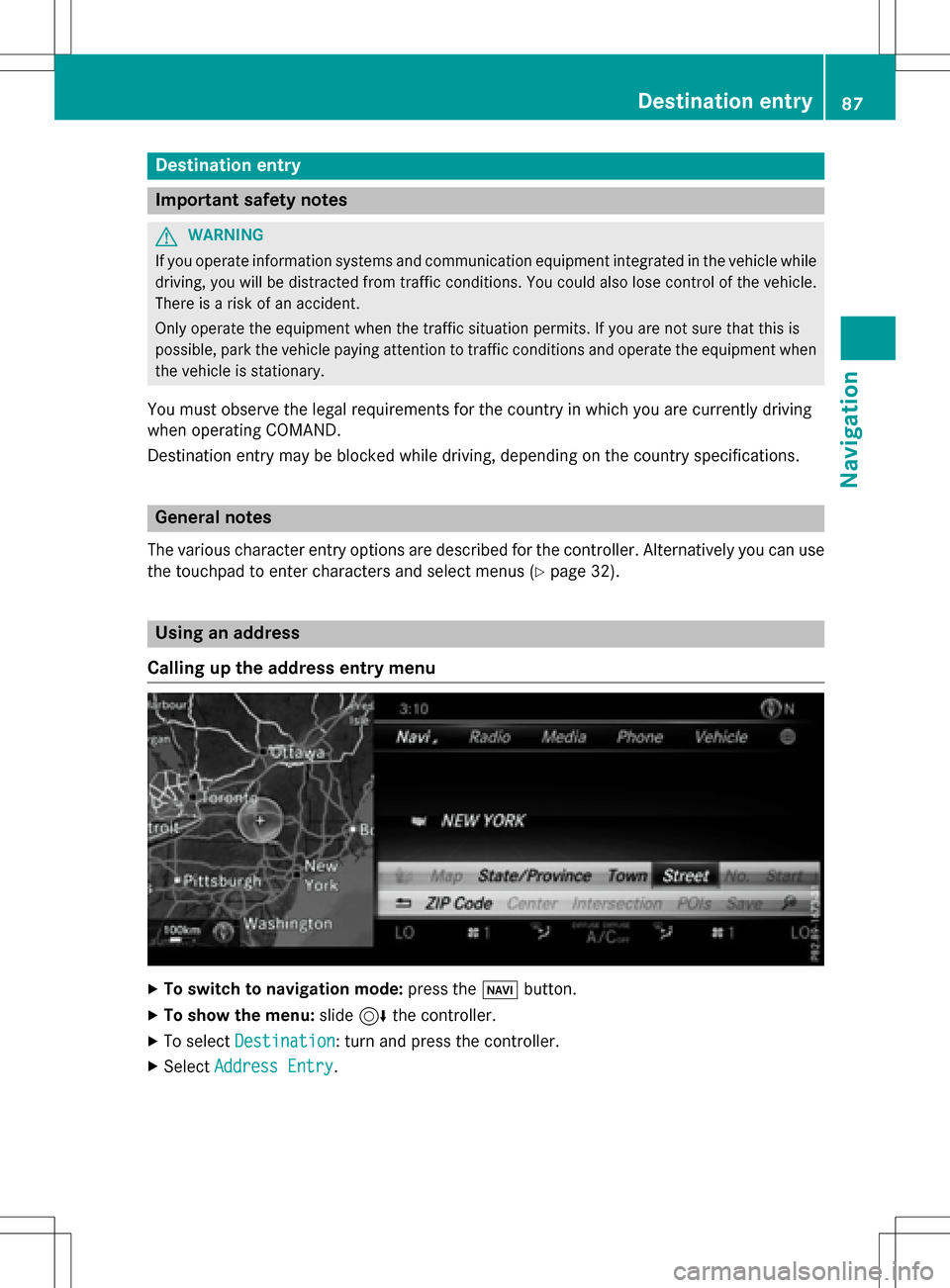
Destination entry
Important safetynotes
GWARNING
If you operat einformation systems and communication equipmen tintegrated in th evehicle whil e
driving, you will be distracted from traffic conditions. You could also los econtro lof th evehicle.
There is aris kof an accident.
Only operat eth eequipmen twhen th etraffic situation permits. If you are no tsur ethat this is
possible, par kth evehicle payin gattention to traffic condition sand operat eth eequipmen twhen
th evehicle is stationary.
You mus tobserv eth elega lrequirements fo rth ecountry in whic hyou are currentl ydrivin g
when operatin gCOMAND.
Destination entr ymay be blocke dwhil edriving, dependin gon th ecountry specifications.
General notes
The various characte rentr yoption sare described fo rth econtroller .Alternatively you can use
th etouchpad to ente rcharacters and selec tmenus (
Ypage 32) .
Usingan address
Calling up th eaddress entry menu
XTo switch to navigation mode: press theØ button.
XTo show th emenu :slid e6 thecontroller .
XTo selectDestination:turn and press th econtroller .
XSelectAddres sEntry.
Destination entry87
Navigation
Z
Page 90 of 298

Address entryoptions
Examples of how you can ente ran address :
RCity/ZIP, street, hous enumber
RCity/ZIP, stree t
RCity/ZIP, center
RCity/ZIP, street, intersection
RStreet, City/ZIP, hous enumber
RStreet, City/ZIP, intersection
The address can be entered faste rby enterin g
th estree tbefore th ecit yif th eaddress has an
unusual stree tname.
Whil eenterin gan address ,you can also
switch to other destination entr yoptions:
RKeyword search (Ypage 91)
RMap(Ypage 97)
RPOI (Ypage 93)
Entering an address
The exampl eshows how to ente ran address ,
e.g. for your hom eaddress .
XIn theaddress entr ymenu, select Street:
press th econtroller (
Ypage 87).
XEnterBROADWAY.Character entr y
(
Ypage 39).
XTo call up th elist :slide 5thecontroller
repeatedly until th echaracte rbar disap -
pear s.
or
XTo select OK:tur nand press th econtroller .
XTo select Town:press th econtroller .
XEnterth ecity, e.g. New York.The ncall up
th elist and select an entry. Proceed in th e
sam eway as when enterin g astreet.
XTo select No.:press th econtroller .
XEnterth ehous enumber .The ncall up th e
list and select an entry. Proceed in th e
sam eway as when enterin g astreet.
The addr essentr ymen u shows th e
address .The adjacent map section shows
th edestination .
The cit yin whic hth evehicl eis currentl yloca-
te d(curren tvehicl eposition )is at th eto pof
th elist of cities. When destination sare
entered usin gth echaracte rbar, th elocation s
for whic hrout eguidance has already been
carrie dout are mor eprominentl yavailable.
You can ente rany of th ecities, streets , ZIP
codes, etc. whic hare store din th edigital
map. However, ZIP codes are no tavailable for
som ecountrie s.
88Destination entry
Navigation
Page 91 of 298

State/province and city are sufficient to start
navigating. You can enter either a city or a ZIP
code. The street and house number complete
the destination address.
Entering additional address data
You can enter additional address data:
RState/province
You can useLast Used
to select the last
selected state (USA) or province (Canada). You can also select Mexico and The Baha-
mas.
RZIP code
Entering a ZIP code will delete a previously
entered city.
RCenter
Entering a center will delete a previously
entered street.
RIntersection
Entering an intersection will delete a previ-
ously entered house number.
XSelect the address entry menu (Ypage 87).
XTo select: State/Province,ZIP Code,
Ctr.
or Intersectionturn, slide 6and
press the controller.
XSelect an entry (Ypage 88).
Saving an address
You can store the addressed entered as:
Rhome address in the address book
Ra navigable address book contact
For further information on the address
book, see (
Ypage 166)
Ra personal destination on the SD memory
card (
Ypage 121)
XCall up the address entry menu
(
Ypage 87).
XTo select Save: slide6, turn and press
the controller to confirm.
XAs the home address: selectAs "My
Address".
COMAND stores your home address under
My Address
in the list of contacts.
XAs a contact: selectAs New Address
Book Entry.
XSelect Not Classified,Homeor Work.
XEnter a surname and first name
(
Ypage 38).
XTo select OK: turn and press the controller.
The destination address is saved in the
address book as a navigable contact.
Destination entry89
Navigation
Z
Page 92 of 298

Starting route calculation
The entered destination appears in the address entry menu.
XTo confirmStartorContinue: press the controller.
If you select Start
: the route is calculated with the current route settings (Ypage 84). While
route calculation is in progress, an arrow will indicate the direction to your destination. Once
the route has been calculated, route guidance begins. If the vehicle is traveling on a non-
digitized road, the system displays the linear distance to the destination, the direction to the
destination and the Road Not Mapped
message.
Selection Continue
: IfCalculate Alternative Routesis activated, alternative routes
are calculated (
Ypage 85). You can display these and select them for route guidance
(
Ypage 113).
If route guidance has already been activated, a prompt will appear asking whether you wish
to end the current route guidance.
XTo select YesorSet as Intermediate Destination: turn and press the controller.
Yes
cancels the current route guidance and starts route calculation to the new destination.
Set as Intermediate Destination
adds the newly entered intermediate destination in
addition to the existing destination. The intermediate destinations menu appears
(
Ypage 98).
iThe route is calculated using digital map data. The calculation time depends on the dis-
tance from the destination, for example.
The calculated route may differ from the ideal route, e.g. due to roadworks or incomplete
map data. Please also refer to the notes about the digital map (
Ypage 133).
XTo call up the keyword search: select the magnifying glass by sliding 6, turning and
pressing the controller.
For further information on the keyword search (
Ypage 91).
XTo view the vicinity of the destination: to select:, turn and press the controller.
You can explore the destination area.
Requirement for exploring a destination (USA): mbrace must be activated for Internet access
(
Ypage 176).
90Destination entry
Navigation
Page 93 of 298

Requirement for exploring adestination (Canada): amobile phone mus tbe connecte dvia
Bluetoot h®(Ypage 140) or US B (Ypage 235) withCOMAND .
Keywordsearch
Entering keyword s
The keywordsearch is used to help fin ddes -
tination susin gfragments of words. The key-
wor dsearch is tolerant of errors .
It can be used for an address or aPOI .Fo r
example, you can search for th eEmpir eState
Buildin gin New Yor kin this way.
The keywor dsearch finds geographically tol-
eran thits. If ,for example, you are searchin g
for astree tlocate don th eedge of amajor
city, th esearch will also cover adjacent
smaller cities.
The keywor dsearch support slanguage s
usin gLatin characters .
XTo switch to navigation mode: press the
Ø button.
XTo sho wthemenu: slide6 thecontrol -
ler .
XTo select Destination:tur nand press th e
controller .
XSelectKeywor dSearch.
XEnte rth efirst few letters of th ecit yand
stree tor th ePOI ,e.g. EMP
and STATE.
Whil eenterin gth einformation ,th enumber
of exact matches/all hit sis shown.
---/-- -
is displayed if fewer than three
characters hav ebeen entered . 999
+
is displayed if there are to oman yhits.
XSelec tOK.
The search result sare displayed
(
Ypage 91).
Selecting search results
The search result sare divided into catego -
ries, suc has addresses. The number of
exact/total hit sis shown in brackets .
Further search result sare displayed, if POI
Searchand/orFuzzy Searchare activated
in th esearch option s (
Ypage 92).
XTo select an address: press thecontroller .
The search result sare displayed.
Exact hit sare shown at th ever yto pof th e
list .Hit sare listed alphabetically. The
Destination entry91
Navigation
Z