Page 126 of 298
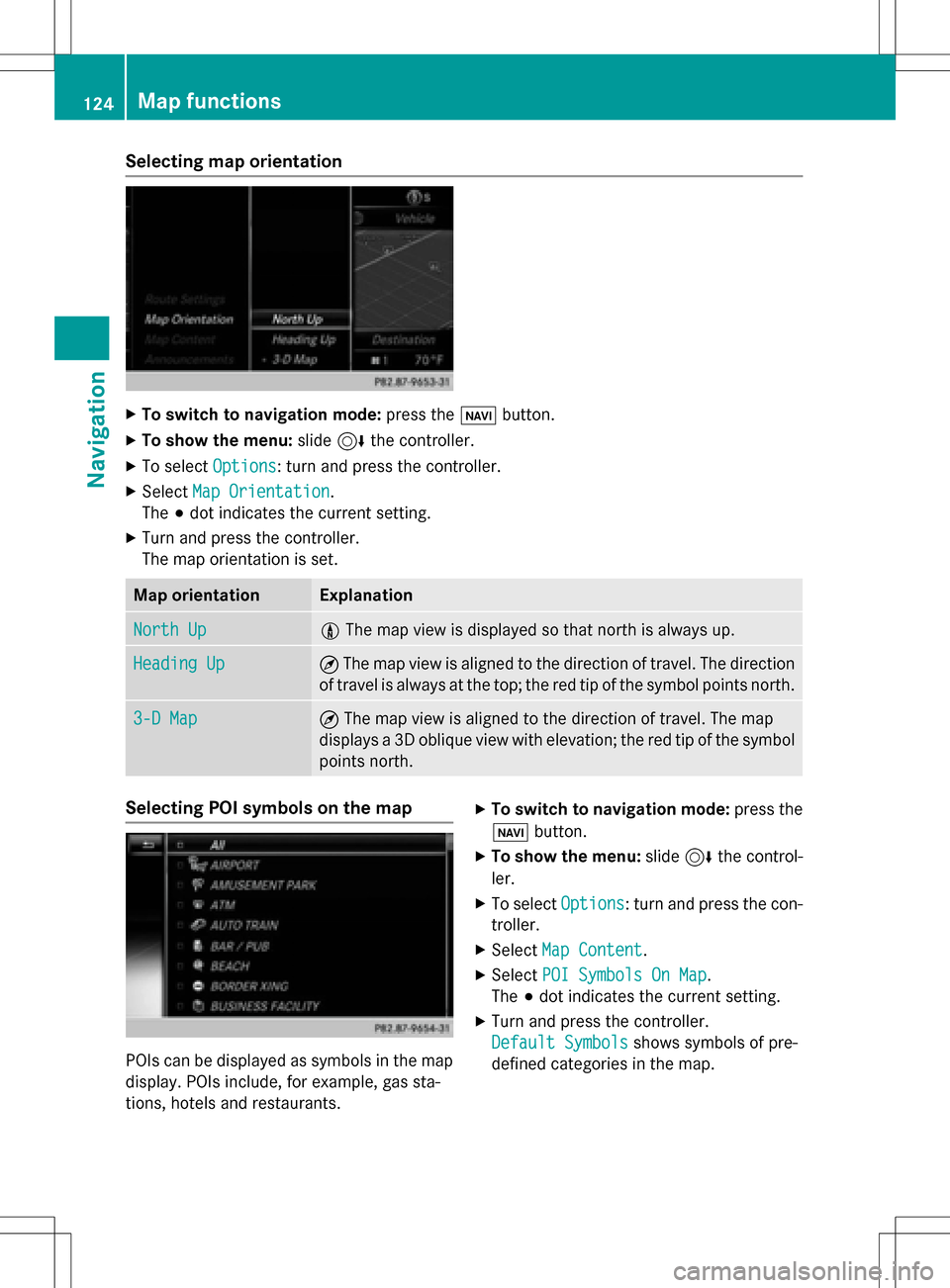
Selecting map orientation
XTo switch to navigation mode:press theßbutton.
XTo show the menu: slide6the controller.
XTo select Options: turn and press the controller.
XSelectMap Orientation.
The #dot indicates the current setting.
XTurn and press the controller.
The map orientation is set.
Map orientationExplanation
North Up0 The map view is displayed so that north is always up.
Heading Up¤The map view is aligned to the direction of travel. The direction
of travel is always at the top; the red tip of the symbol points north.
3-D Map¤ The map view is aligned to the direction of travel. The map
displays a 3D oblique view with elevation; the red tip of the symbol
points north.
Selecting POI symbols on the map
POIs can be displayed as symbols in the map
display. POIs include, for example, gas sta-
tions, hotels and restaurants.
XTo switch to navigation mode: press the
ß button.
XTo show the menu: slide6the control-
ler.
XTo select Options: turn and press the con-
troller.
XSelect Map Content.
XSelectPOI Symbols On Map.
The #dot indicates the current setting.
XTurn and press the controller.
Default Symbols
shows symbols of pre-
defined categories in the map.
124Map functions
Navigation
Page 127 of 298
Custom Symbolsallows symbols to be
selected from other/all available catego-
ries.
XTurn and press the controller.
You have the option of selecting symbols to
be displayed Oor not displayed ªon the
map.
The list shows all symbols that are con-
tained on the digital map across all coun-
tries. However, not all points of interest are
available in all countries. As a result, certain
point of interest symbols may not be dis-
played on the map, even if the symbol dis-
play is switched on.
Map functions125
Navigation
Z
Page 128 of 298

Selecting text information on the map
At the bottom of the display, you can specify whether to display geo-coordinates or not to
display text information for the street you are currently on.
XTo switch to navigation mode:press theßbutton.
XTo show the menu: slide6the controller.
XTo select Options: turn and press the controller.
XSelectMap Content.
XSelectText Information On Map.
The #dot indicates the current setting.
XTurn and press the controller.
Current Street
shows the current street at the bottom of the display.
Geo-coordinates
shows the longitude and latitude, elevation and number of satellites
received. The elevation shown may deviate from the actual elevation.
XTurn and press the controller.
Switching highway information on/off
While driving on the highway, gas stations, rest stops, rest areas and highway exits are dis-
played along with their immediate distances from the current vehicle position (
Ypage 110).
XTo switch to navigation mode: press theßbutton.
XTo show the menu: slide6the controller.
XTo select Options: turn and press the controller.
XSelectMap Content.
XSelectHighway Information.
Switch the display in the map on Oor off ª.
Further information (
Ypage 110).
Displaying the next crossroads
If route guidance is not active, the next cross-
roads can be displayed at the upper edge of
the display.
XTo switch to navigation mode: press the
ß button.
XTo show the menu: slide6the control-
ler.
XTo select Options: turn and press the con-
troller.
XSelect Map Content.
XSelectNext Intersecting Street.
Switch the display in the map on Oor off
ª.
Showing the map version
The current map version number is shown.
Information about new versions of the digital
map can be obtained from an authorized
Mercedes-Benz Center.
XTo switch to navigation mode: press the
ß button.
XTo show the menu: press the controller.
XTo selectOptions: turn and press the con-
troller.
XSelect Map Content.
XSelectMap Version.
126Map functions
Navigation
Page 129 of 298
Rotating the 3D map
You can use this function to explore the vicinity of the destination in a 3D view. The function
is available in all map scales.
XTo switch to navigation mode:press theØbutton.
XTo show the menu: slide6the controller.
XTo select Position: turn and press the controller.
XSelect3D Map Rotation.
XTurn the controller to change to the 3D map perspective.
Other functions:
RMoving the map (Ypage 83)
RChanging the map scale (Ypage 123)
Map display
Displaying the navigation map
COMAND displays the navigation map and globe satellite images. This allows for a realistic
map display free from distortion in all map scales.
Map functions127
Navigation
Z
Page 130 of 298
Other functions:
RMoving the map (Ypage 83)
RChanging the map scale (Ypage 123)
Building images
In the map scales 1/32 mi (20 m) and 1/16 mi (50 m) important buildings are depicted
realistically on the map. Other buildings are shown as models.
Elevation model
Cities located in mountainous regions are realistically depicted using elevation modeling.
Country-specific information
You can call up information on the traffic con-
ditions in the country you are currently driving
in via the COMAND Internet and online func-
tion.Requirement (USA): mbrace is activated for
the Mercedes-Benz Apps (Ypage 176).
Requirement (Canada): a mobile phone is
connected via Bluetooth
®(Ypage 140) or
USB (
Ypage 235) with COMAND.
128Map functions
Navigation
Page 131 of 298
The availability of information is country-
dependent. Information can include maxi-
mum speeds, driving with low-beam head-
lamps or legal alcohol limits, for example.
XTo switch to navigation mode:press the
Ø button.
XTo show the menu: slide6the control-
ler.
XTo select Position: turn and press the
controller.
XSelect Country Information.
When the online connection has been
established, the available country informa-
tion appears.
XTo return to navigation: press the%
button.
Map functions129
Navigation
Z
Page 132 of 298

Avoiding an area
Gene ral notes
COMAND enables you to avoi dareas you do no twish to driv ethrough.
If you activat eor deactivat e arout ebloc kwhile rout eguidance is active ,COMAND will cal-
culat e anewroute. If you activat eor deactivat e arout ebloc kwhile rout eguidance is inactive ,
COMAND will use th ene wsetting for th ene xt rout eguidance .
The calculated rout emay include an area to be avoided if:
Ryour destination is locate din suc han area.
Rthere is no alternative rout eof comparable lengt havailable
Highways within blocke dareas are always taken int oconsideration in th erout ecalculation .
iEquipment wit h atouchpad: alternativel yyou can carry out this operation usin gth etouch -
pad (
Ypage 32) .
Avoiding a new area
XTo switch to navigation mode: press theß button.
XTo sho wthemenu: slide6thecontroller .
XTo select Options:tur nand press th econtroller .
XSelectRoute Settings.
XSelec tAvoid Option s.
XSelectAvoid Are a.
XSelectAvoid New Are a.
A men uappears.
XSelec tUsing Mapor Addres sEntry.
If you select Using Map
,th emap wit hcrosshair appears.
If you select AddressEntry
,th eaddress entr ymen uappear swher eyou can ente rth e
address (
Ypage 87). The map appear swit hth ecrosshair after th eaddress is entered .
130Map functions
Navigation
Page 133 of 298

XTo select an area:when the map with crosshair appears, press the controller.
A red square appears on the map, symbolizing the area to be blocked.
XTo change the size of the area, turn the controller.
The map scale is shown at the bottom of the display. The needle is on the map scale currently
selected.
XWhen the desired size is set, press the controller.
The area is entered into the list.
Turning Area on/off and displaying/changing the area
XTo switch to navigation mode: press theßbutton.
XTo show the menu: slide6the controller.
XTo select Options: turn and press the controller.
XSelectRoute Settings.
XSelectAvoid Options.
XSelectAvoid Area.
A list appears.
XTo switch an area to avoid on/off: select an area by turning and pressing the controller.
The area is avoided Oor not avoided ª.
XTo display/change the area: select an area by turning and pushing the controller.
XSlide9the controller.
XTo select Display/Change: press the controller.
The map with the crosshair appears.
The area currently blocked is displayed as a red square.
XTo move an area to a new position: slide 1,4,2the controller.
XTo change the size of the area: press the controller.
XTurn the controller.
XTo accept changes: press the controller.
A message appears stating that the area has been set.
Map functions131
Navigation
Z