2016 MERCEDES-BENZ G-CLASS SUV bluetooth
[x] Cancel search: bluetoothPage 178 of 261
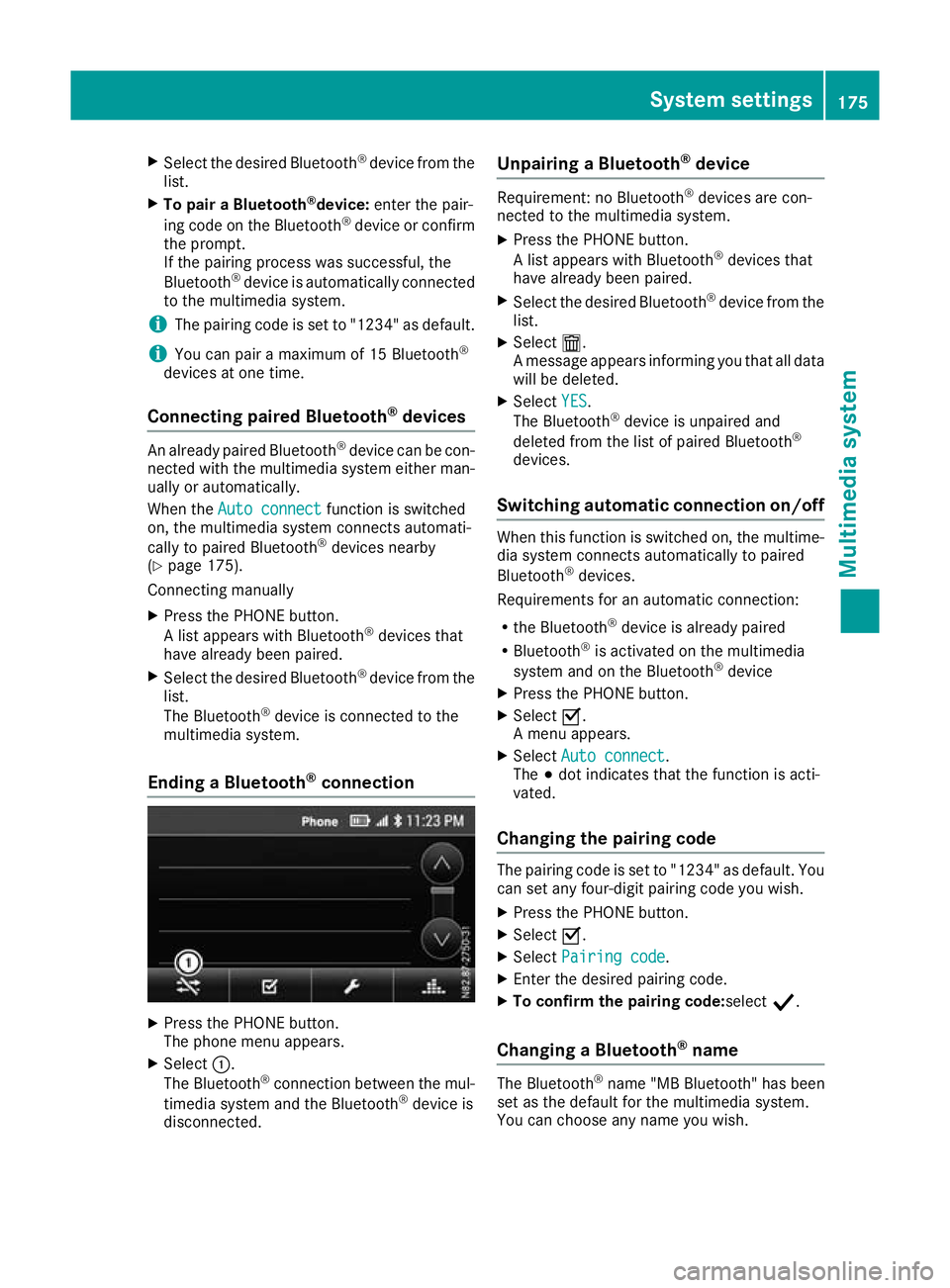
X
Select the desire dBluetooth ®
device from the
list.
X To pair aBluetooth ®
device: enter the pair-
ing code on the Bluetooth ®
device or confirm
the prompt.
If the pairing process wa ssuccessful ,the
Bluetooth ®
device is automaticall yconnected
to the multimedi asystem.
i The pairing code is set to "1234" as default.
i You can pair
amaximum of 15 Bluetooth ®
device satone time.
Connecting paire dBluetooth ®
devices An already paire
dBluetooth ®
device can be con-
necte dwitht he multimedia system either man-
uall yora utomatically.
Whe nthe Aut oconnect
Aut oconnect functioniss witched
on, the multimedia system connects automati-
cally to paire dBluetooth ®
device snearby
(Y page 175).
Connecting manually
X Press the PHONE button.
Al ista ppears with Bluetooth ®
device sthat
have already been paired.
X Select the desired Bluetooth ®
device from the
list.
The Bluetooth ®
device is connected to the
multimedia system.
Endin gaBluetooth ®
connection X
Press the PHONE button.
The phone men uappears.
X Select :.
The Bluetooth ®
connection between the mul-
timedia system and the Bluetooth ®
device is
disconnected. Unpairing
aBluetooth ®
device Require
ment:noB luetooth ®
device sare con-
nected to th emultimedia system.
X Press th ePHONE button.
Al ist appear swithB luetooth ®
device sthat
hav ealready been paired.
X Selec tthe desired Bluetooth ®
device from the
list.
X Select æ.
Am essage appear sinforming you that all data
will be deleted.
X Select YES
YES .
The Bluetooth ®
device is unpaire dand
deleted from th elist of paired Bluetooth ®
devices.
Switchin gautomatic connection on/off When this func
tion is switched on, the multime-
dia system connects automatically to paired
Bluetooth ®
devices.
Requirements for an automatic connection:
R the Bluetooth ®
device is already paired
R Bluetooth ®
is activated on the multimedia
system and on the Bluetooth ®
device
X Press the PHONE button.
X Select O.
Am enu appears.
X Select Auto connect Auto connect.
The #dot indicates that the function is acti-
vated.
Changing the pairing code The pairing code is set to "1234" as default. You
can set any four-digit pairing code you wish.
X Press the PHONE button.
X Select O.
X Select Pairing code
Pairing code.
X Enter the desired pairing code.
X To confirm the pairing code:select Y.
Changing aBluetooth ®
name The Bluetooth
®
name "MB Bluetooth "has been
set as the default for the multimedia system.
You can choose any name you wish. System settings
175Multimedia system Z
Page 179 of 261
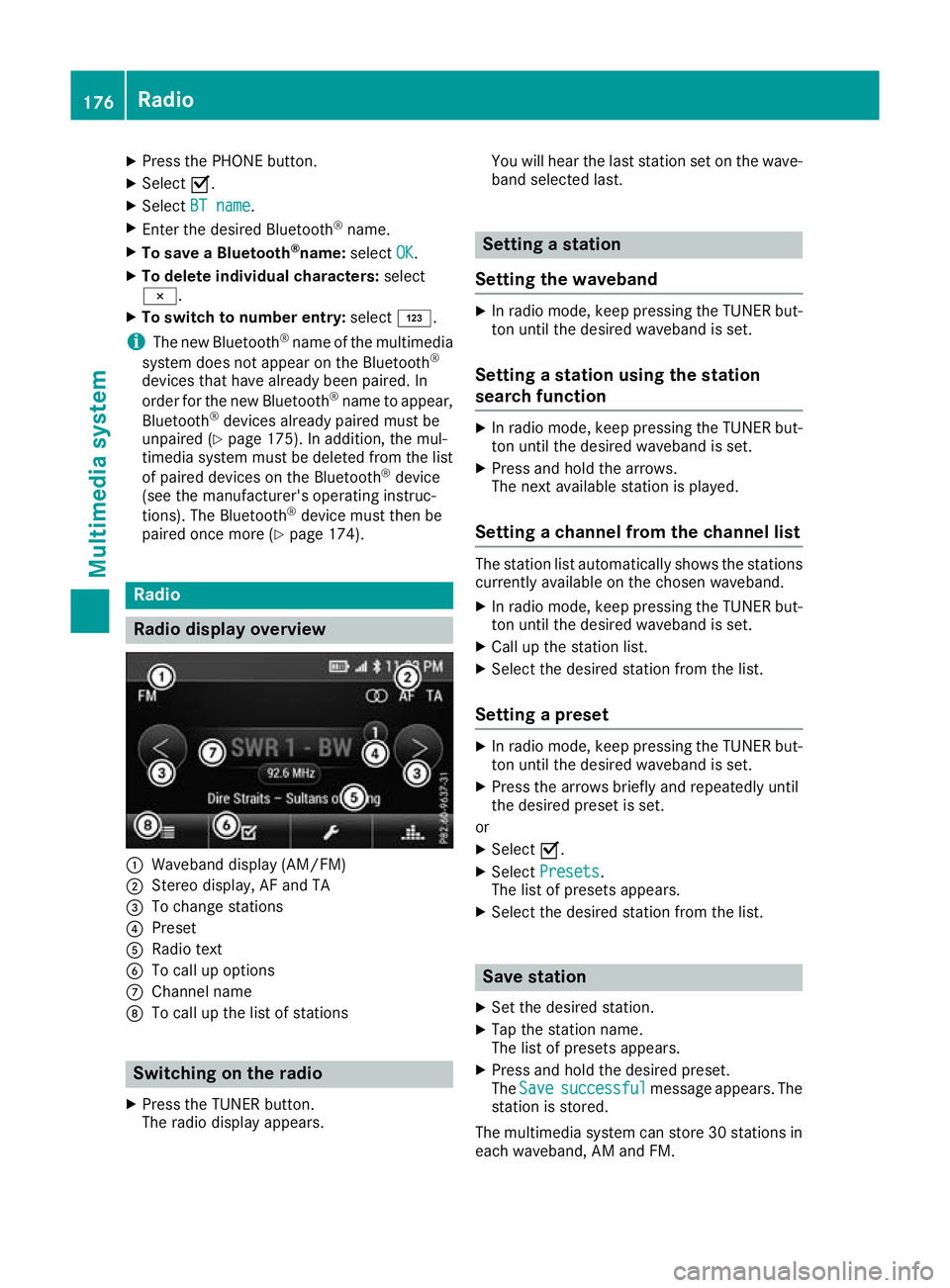
X
Press the PHONE button.
X Select O.
X Select BT name
BT name.
X Enter the desired Bluetooth ®
name.
X To save aBluetooth ®
name: selectOK
OK.
X To delete individua lcharacters: select
¨.
X To switch to number entry: selectG.
i The new Bluetooth ®
name of the multimedia
system does not appear on the Bluetooth ®
devices that have already been paired. In
order for the new Bluetooth ®
name to appear,
Bluetooth ®
devices already paired must be
unpaired (Y page 175). In addition, the mul-
timedia system must be deleted from the list
of paired devices on the Bluetooth ®
device
(see the manufacturer's operating instruc-
tions). The Bluetooth ®
device must then be
paired once more (Y page 174).Radio
Radio display overv
iew:
Waveband display (AM/FM)
; Stereo display, AF and TA
= To change stations
? Preset
A Radio text
B To call up options
C Channel name
D To call up the list of stations Switching on the radio
X Press the TUNER button.
The radio display appears. You will hear the last station set on the wave-
band selected last. Setting
astation
Setting the waveband X
In radio mode, keep pressin gthe TUNER but-
ton until the desire dwaveband is set.
Setting astation using the station
search function X
In radiom ode, keep pressing the TUNER but-
ton until the desire dwaveband is set.
X Press and hold the arrows.
The next available station is played.
Setting achanne lfrom the channell ist The statio
nlist automatically shows the stations
currently availabl eonthe chosen waveband.
X In radio mode, keep pressing the TUNER but-
ton until the desired waveband is set.
X Call up the station list.
X Select the desired station from the list.
Setting apreset X
In radio mode, keep pressing the TUNER but-
ton until the desired waveband is set.
X Press the arrows briefly and repeatedly until
the desired preset is set.
or X Select O.
X Select Presets Presets.
The list of preset sappears.
X Select the desire dstation from the list. Save station
X Set the desired station.
X Tap the station name.
The list of presets appears.
X Press and hold the desired preset.
The Save Save successful
successful message appears. The
station is stored.
The multimedia system can store 30 stations in each waveband,A Mand FM. 176
RadioMultimedia system
Page 181 of 261
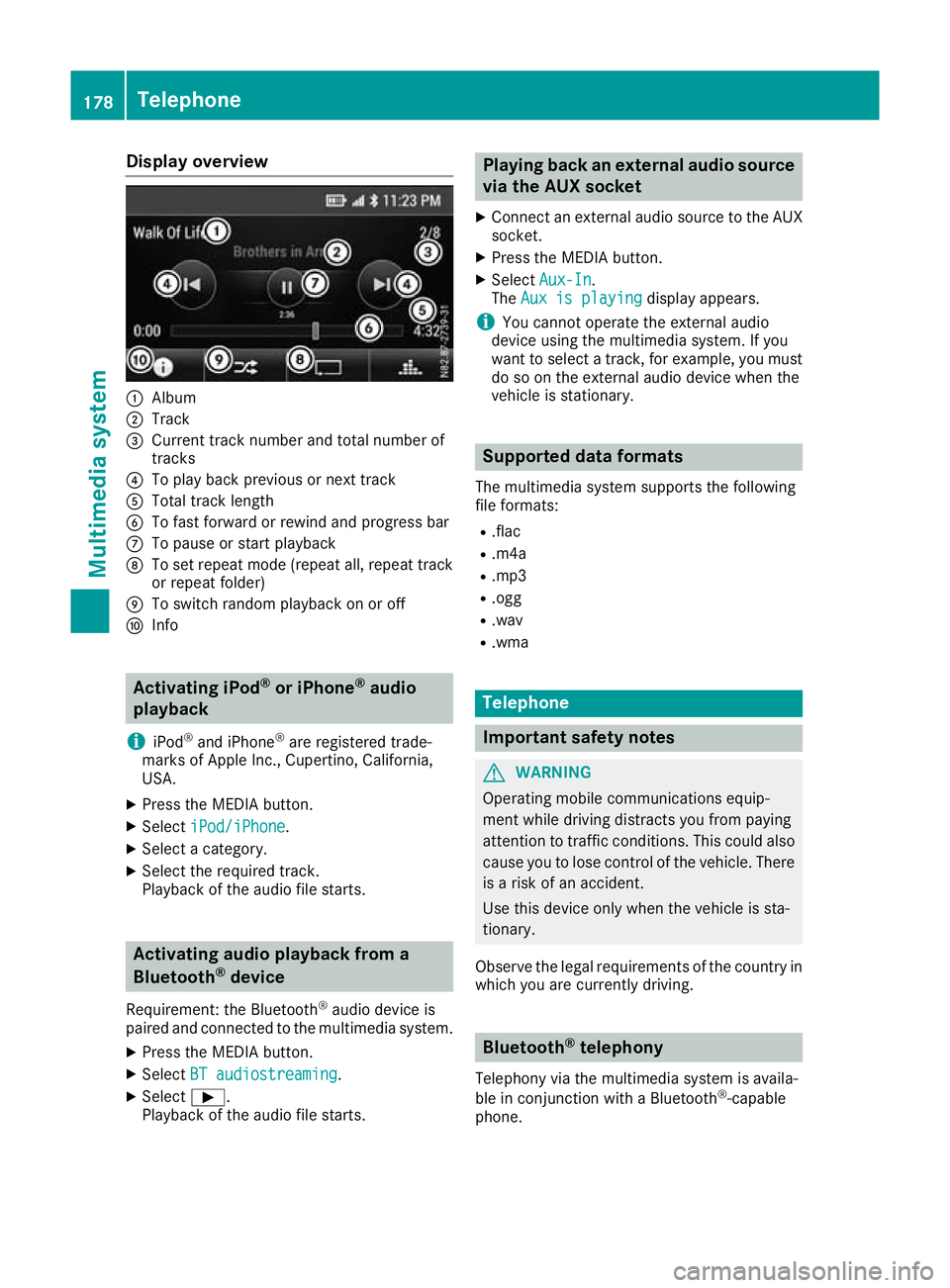
Display overview
:
Album
; Track
= Curren ttrac knumbe rand tota lnumbe rof
tracks
? To play back previous or next track
A Tota ltrac klen gth
B To fas tforwar dorrewind and progress bar
C To paus eorstart playback
D To set repea tmode(repeat all, repea ttrack
or repea tfolder)
E To switch rando mplaybac konoro ff
F Info Activatin
giPod ®
or iPhone ®
audio
playback
i iPod ®
and iPhone ®
are registere dtrade-
marks of Apple Inc. ,Cupertino ,California,
USA.
X Press th eMEDIA button.
X Select iPod/iPhone
iPod/iPhone.
X Selec tacategory.
X Selec tthe require dtrack.
Playbac koftheaudio file starts. Activating audio playback from a
Bluetooth ®
device
Requirement :the Bluetooth ®
audio device is
paired and connecte dtothemultimedia system.
X Press th eMEDIA button.
X Select BT audiostreaming
BT audiostreaming.
X Select Ì.
Playbac koftheaudio file starts. Playin
gback an external audio source
via the AUX socket
X Connect an external audio source to the AUX
socket.
X Press the MEDIAb utton.
X Select Aux-In
Aux-In.
The Aux is playing
Aux is playing display appears.
i You cannot operate the external audio
device using the multimedia system. If you
want to select atrack ,for example, you must
do so on the external audio device when the
vehicle is stationary. Supported dataf
ormats
The multimedia system supports the following
file formats:
R .flac
R .m4a
R .mp3
R .ogg
R .wav
R .wma Telephone
Important safety notes
G
WARNING
Operating mobile communications equip-
ment while driving distracts you from paying
attention to traffic conditions .This coul dalso
caus eyou to lose control of the vehicle. There
is ar isk of an accident.
Use this device only when the vehicl eissta-
tionary.
Observe the lega lrequirements of the country in
which you are currently driving. Bluetooth
®
telephony
Telephony via the multimedia system is availa-
ble in conjunction with aBluetooth ®
-capable
phone. 178
TelephoneMultimedi
asystem
Page 182 of 261
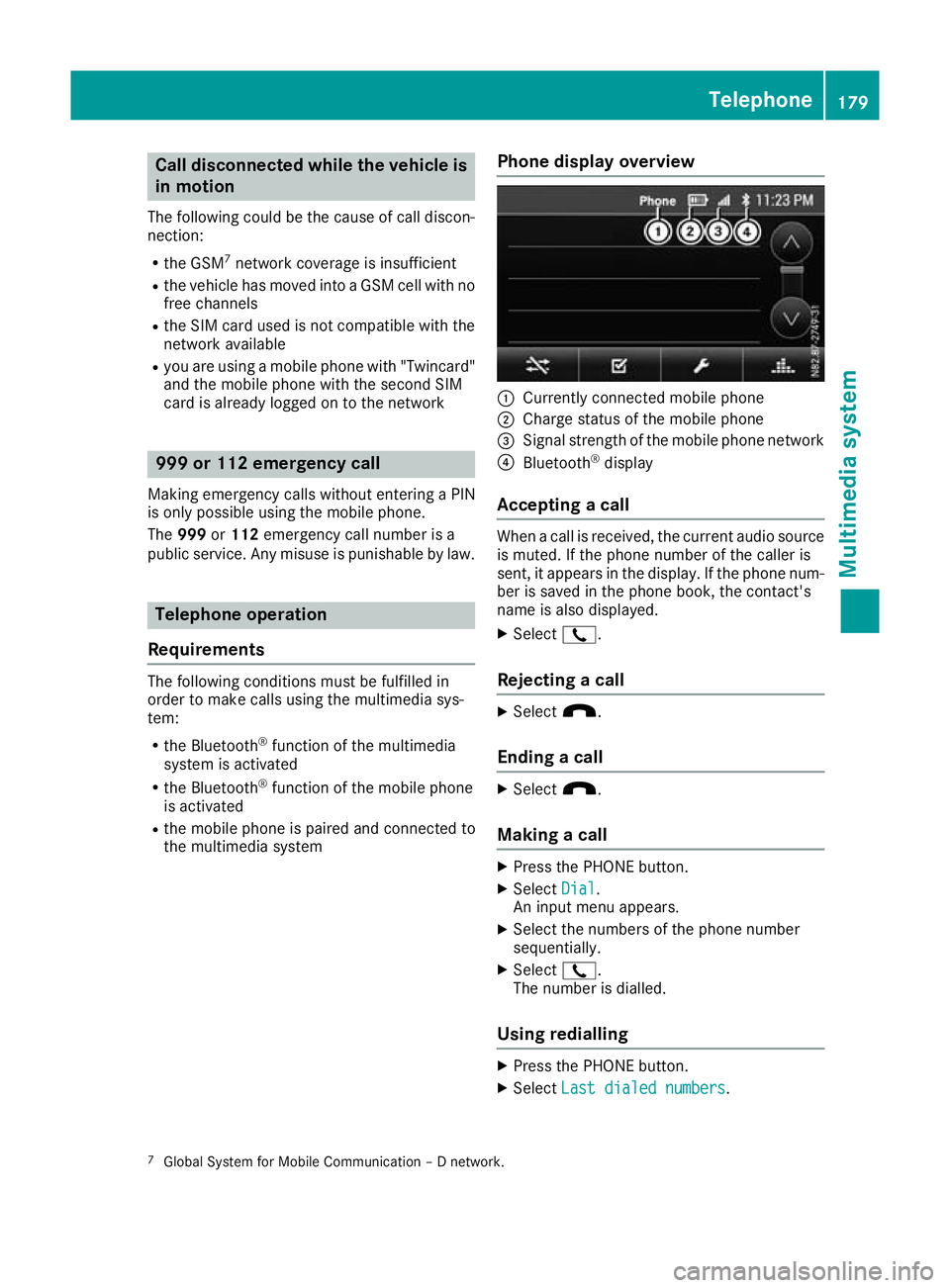
Call disconnected while th
evehicle is
in motion
The followin gcoul dbet hecaus eofc all discon-
nection:
R theG SM7
network coverag eisinsufficient
R thev ehicle has moved int oaGSM cel lwithno
free channels
R theS IMcar dused is no tcompatible wit hthe
network available
R you are usin gamobile phon ewith" Twincard"
and th emobile phon ewitht he secon dSIM
car disa lreadylogged on to th enetwork 999 or 112 emergency call
Makin gemergency calls without entering aPIN
is only possible using the mobile phone.
The 999 or112 emergency call number is a
public service. Anym isuse is punishable by law. Telephone op
eration
Requirements Th
ef ollowing conditions must be fulfilled in
order to make calls using the multimedia sys-
tem:
R the Bluetooth ®
function of the multimedia
system is activated
R the Bluetooth ®
function of the mobile phone
is activated
R the mobile phone is paired and connected to
the multimedia system Phone display overview :
Currently connected mobile phone
; Charge status of the mobile phone
= Signal strength of the mobile phone network
? Bluetooth ®
display
Accepting acall When
acall is received, the curren taudio source
is muted. If the phone number of the caller is
sent ,itappears in the display. If the phone num-
ber is saved in the phone book, the contact's
name is also displayed.
X Select 2.
Rejecting acall X
Select x.
Ending acall X
Select x.
Making acall X
Press the PHONE button.
X Select Dial Dial.
An input men uappears.
X Select the numbers of the phone number
sequentially.
X Select 2.
The number is dialled.
Using redialling X
Press the PHONE button.
X Select Last dialed numbers
Last dialed numbers.
7 GlobalS ystem for Mobile Communicatio n–Dnetwork. Telephone
179Multimedia system Z
Page 183 of 261
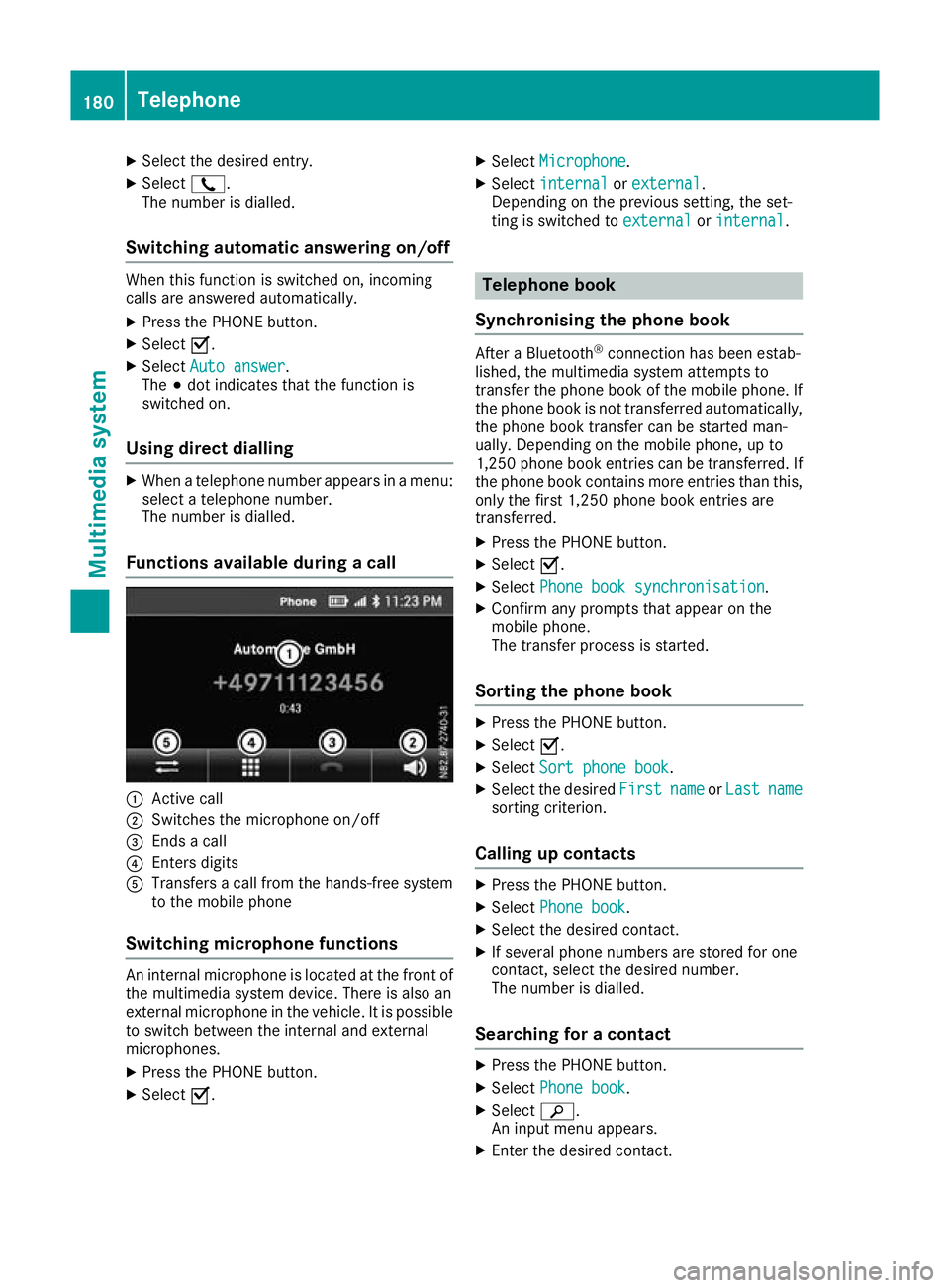
X
Select the desire dentry.
X Select 2.
The number is dialled.
Switchin gautomati canswering on/off Whe
nthis function is switched on, incoming
calls are answered automatically.
X Press the PHONE button.
X Select O.
X Select Auto answer
Auto answer.
The #dot indicates that the function is
switched on.
Using direct dialling X
When atelephone number appears in amenu:
select atelephone number.
The number is dialled.
Functions available during acall :
Active call
; Switches th emicrophone on/off
= Ends acall
? Enters digits
A Transfers acallf rom the hands-free system
to the mobil ephone
Switchin gmicrophone functions An interna
lmicrophone is locate datthe front of
the multimedia system device .There is also an
externa lmicrophone in the vehicle. It is possible
to switch between the interna land external
microphones.
X Press the PHONE button.
X Select O. X
Select Microphone
Microphone.
X Select internal
internal orexternal
external .
Depending on the previous setting, the set-
ting is switched to external externalorinternal
internal . Telephon
ebook
Synchronisin gthe phone book After
aBluetooth ®
connectio nhasbeen estab-
lished, the multimedia system attempts to
transfer the phone book of the mobil ephone. If
the phone book is not transferred automatically, the phone book transfer can be started man-
ually. Depending on the mobil ephone, up to
1,250 phone book entries can be transferred .If
the phone book contains more entries tha nthis,
onl ythe first 1,250 phone book entries are
transferred.
X Press the PHONE button.
X Select O.
X Select Phone boo ksynchronisation
Phone boo ksynchronisation .
X Confir many prompts tha tappea ront he
mobil ephone.
The transfer proces sisstarted.
Sortin gthe phone book X
Press the PHONE button.
X Select O.
X Select Sortphone book
Sort phone book.
X Select the desired First Firstname
nameorLast
Last name
name
sortin gcriterion.
Calling up contacts X
Press the PHONE button.
X Select Phone book
Phone book.
X Select the desired contact.
X If several phone numbers are stored for one
contact, select the desired number.
The number is dialled.
Searching for acontact X
Press the PHONE button.
X Select Phone book Phone book.
X Select è.
An input menu appears.
X Enter the desired contact. 180
TelephoneMultimedia system
Page 184 of 261
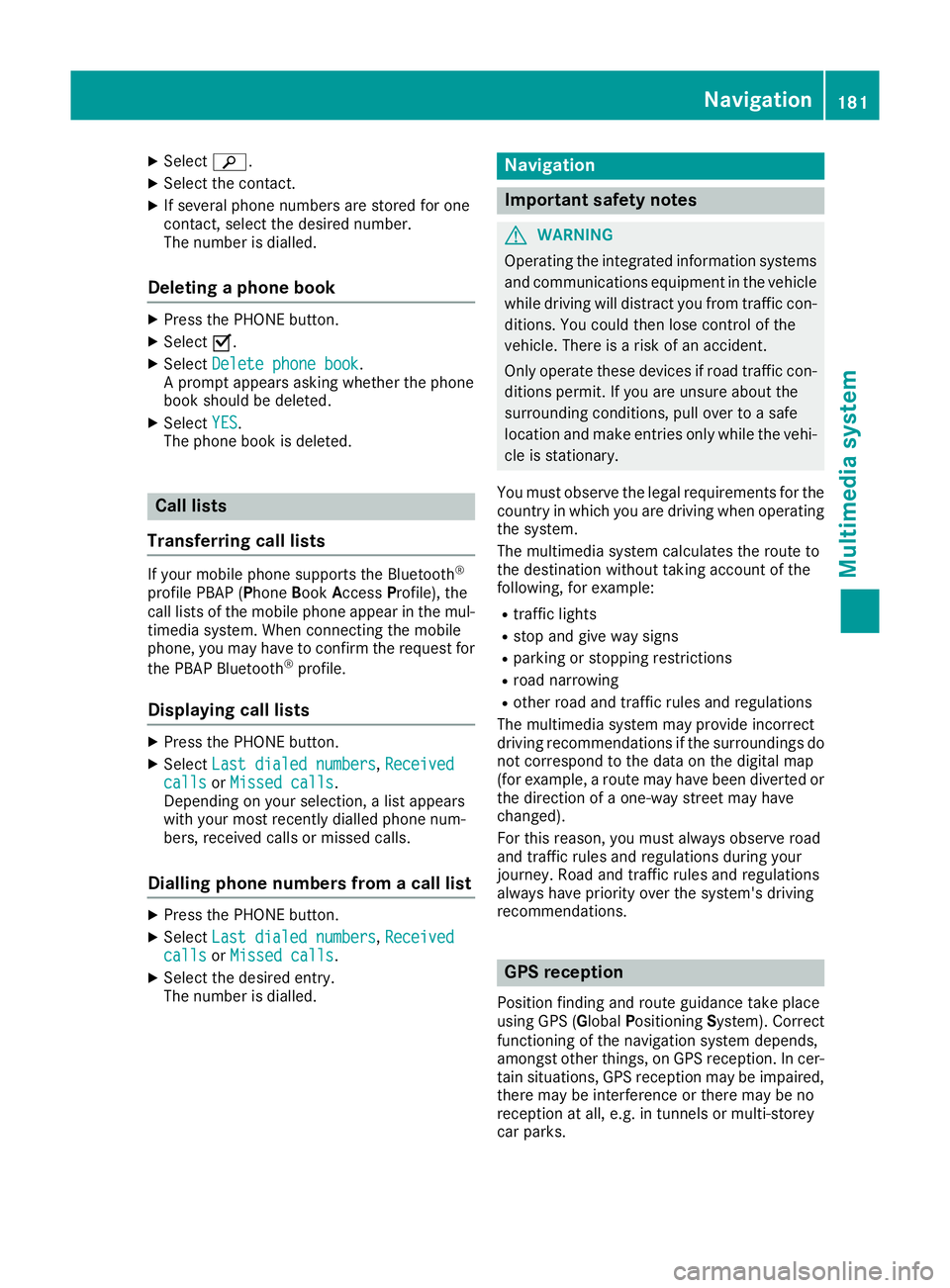
X
Select è.
X Select the contact.
X If several phone numbers are store dfor one
contact, select the desire dnumber.
The number is dialled.
Deleting aphon ebook X
Pres sthe PHONE button.
X Select O.
X Select Delete phone book
Delete phone book.
Ap rompt appears asking whether the phone
book should be deleted.
X Select YES
YES.
The phone book is deleted. Call lists
Transferrin gcall lists If your mobile phone supports the Bluetooth
®
profile PBA P(Phone Book Access Profile), the
call lists of the mobilep hone appear in the mul-
timedia system. When connecting the mobile
phone, you may have to confirm the request for
the PBAP Bluetooth ®
profile.
Displaying call lists X
Press the PHONE button.
X Select Last dialed numbers Last dialed numbers, Received
Received
calls
calls orMissed calls
Missed calls.
Depending on your selection, alist appears
with your most recently dialled phone num-
bers, received calls or missed calls.
Dialling phone numbers from acall list X
Press the PHONE button.
X Select Last dialed numbers Last dialed numbers, Received
Received
calls
calls orMissed calls
Missed calls.
X Select the desired entry.
The number is dialled. Navigation
Important safety notes
G
WARNING
Operating the integrated information systems and communications equipment in the vehicle
while driving will distract you from traffic con-
ditions. You could then lose control of the
vehicle. There is arisk of an accident.
Only operate these devices if road traffic con-
ditions permit. If you are unsure about the
surrounding conditions, pullo ver toasafe
location and make entries only while the vehi-
cle is stationary.
You must observe the lega lrequirements for the
country in which you are driving when operating
the system.
The multimedi asystem calculates the route to
the destination without taking account of the
following, for example:
R traffic lights
R stop and give way signs
R parking or stopping restrictions
R road narrowing
R other road and traffic rule sand regulations
The multimedi asystem may provid eincorrect
driving recommendations if the surroundings do
not correspond to the data on the digital map
(for example, aroute may have been diverted or
the direction of aone-wa ystreet may have
changed).
For this reason, you must alwayso bserve road
and traffic rule sand regulations during your
journey .Roada nd traffic rule sand regulations
alwaysh ave priority over the system' sdriving
recommendations. GPS reception
Positio nfinding and route guidance take place
using GPS ( GlobalPositioning System). Correct
functioning of the navigation system depends,
amongst other things, on GPS reception. In cer-
tain situations, GPS reception may be impaired, there may be interference or there may be no
reception at all,e .g. in tunnels or multi-storey
car parks. Navigat
ion
181Multimedi asystem Z