Page 129 of 190

Setting access data of the mobile
phone network provider
Selecting the predefined access data of
the mobile phone network provider
XTo select Predefined Settings: turn and
press the controller.
A list of countries appears.
If the mobile phone network provider provides
multiple access data options, the relevant
access data still has to be selected. This
depends on the data package used, for example.
To check whether the predetermined dial-in
data corresponds with the dial-in data provided by your mobile phone network provider, pro-
ceed as follows (
Ypage 128) and select Man‐ual Settings. The access data is displayed.
The access data for the mobile phone network
provider is selected once for the mobile phone
connected and is loaded again each time the
mobile phone is connected. Establishing a con-
nection (
Ypage 129).
You must set the access data of the mobile
phone network provider who provides the SIM
card and the associated data package (access
settings) for the connected mobile phone. The
access data remains the same when you are in a
different country (roaming). The access data of
another network is notselected.
Manually setting the access data of the
mobile phone network provider
XTo select Manual Settings: turn and press
the controller.
An overview of the provider settings appears.
XSet access data (Ypage 127).
XTo confirm settings: select Confirm Set‐tingsand turn and press the controller.
The access data for the mobile phone network
provider is selected once for the mobile phone
connected and is loaded again each time the
mobile phone is connected. Establishing a con-
nection (
Ypage 129).
You must set the access data of the mobile
phone network provider who provides the SIM
card and the associated data package (access
settings) for the connected mobile phone. The
access data remains the same when you are in a
different country (roaming). The access data of
another network is notselected.
Setting access data
Set the access data in accordance with your
data package. You can contact your mobile
phone network provider to obtain the precise
access data.
Setting up an Internet connection (Canada)127
Online and Internet functions
Z
Page 130 of 190

Explanation of the access data
Input fieldMeaning
Phone Num‐ber:Access number for estab-
lishing the connection
The access number
depends on the mobile
phone used. For GSM/
UMTS mobile phones,
*99***1#
is used as a
standard.
AccessPoint:APN network access point
(Access PointName)
You can obtain this infor-
mation from your mobile
phone network provider.
Entry is not necessary for
all mobile phone network
providers and mobile
phones.
PDP Type:Internet protocol used.
You can obtain this infor-
mation from your mobile
phone network provider.
User ID:The user identification can
be obtained from your
mobile phone network pro-
vider.
Entry is not necessary for
all mobile phone network
providers.
Password:The password can be
obtained from your mobile
phone network provider.
Entry is not necessary for
all mobile phone network
providers.
Auto DNS:Automatic allocation of
DNS servers is activated. If
the function is deactivated,
the DNS server addresses
must be entered manually.
DNS (Domain Name
Service)
DNS1:
DNS2:
Fields for entering the DNS
server addresses manually.
The address can be
obtained from your mobile
phone network provider.
Managing existing access data
Calling up the device list
XCall up Internet functions (Ypage 129).
XTo switch to the menu bar: slide 6the con-
troller.
XTo select Settings: turn and press the con-
troller.
XTo select Configure Internet Settings:
turn and press the controller.
The device list is displayed.
Editing the access data
The mobile phone must be connected with the
system for the access data to be changed.
When the Internet connection is active, you can-
not edit or delete the access data of the cur-
rently set mobile phone network provider.
XCall up the device list (Ypage 128).
XTo highlight the desired mobile phone in the
device list: turn the controller.
XTo select G: slide 9the controller.
XTo select Change Configuration: turn and
press the controller.
XSelect Predefined SettingsorManualSettings.
The provider settings are displayed.
128Setting up an Internet connection (Canada)
Online and Internet functions
Page 131 of 190

In order to edit the access data of the mobile
phone network provider you have two options:
ROption 1: select the predefined access data of
the mobile phone network provider
(
Ypage 127).
ROption 2: manually set the access data of the
mobile phone network provider (Ypage 127).
Canceling Internet access permissions
for a mobile phone
XCall up the device list (Ypage 128).
XTo highlight the desired mobile phone in the
device list: turn the controller.
XTo selectG: slide 9the controller.
XTo select Delete Configuration: turn and
press the controller.
A prompt appears asking whether you wish to
delete the Internet configuration.
XTo select Yes: turn and press the controller.
The Internet access permission for the mobile
phone is now canceled. The mobile phone can
now no longer be used by the system for
Internet functions.
or
XTo select No: turn and press the controller.
The process is canceled.
Changing the device name of the mobile
phone
XCall up the device list (Ypage 128).
XTo highlight the desired mobile phone in the
device list: turn the controller.
XTo select G: slide 9the controller.
XSelect Change Internet Device Name.
A character entry appears.
XEnter name and confirm with ¬.
The device name is changed.
Setting automatic disconnection of
the Internet connection
If a preset time has elapsed during which the
Internet functions have not been used, the Inter-
net automatically disconnects.
XCall up the device list (Ypage 128).
XTo highlight the desired mobile phone in the
device list: turn the controller.
XTo select G: slide 9the controller.
XTo select Disconnect AutomaticallyWhen Inactive: turn and press the control-
ler.
XTo select 5 Minutes,10 Minutesor 20Minutes: turn and press the controller.
Establishing/ending the connection
Establishing the connection
Read the conditions for establishing a connec-
tion (Ypage 125).
A connection can be established by:
Rentering a web address (Ypage 135)
Rcalling up the Mercedes-Benz mobile website
(Ypage 135)
Rcalling up a Mercedes-Benz App
(Ypage 134)
Rcalling up a favorite
Restablishing an Internet connection via a wire-
less networking device. The "Allow shared
WiFi usage" option must be activated in the
multimedia system for this (
Ypage 38).
Ending the connection
XPress Cancelin the connections window.
Calling up Internet functions
XTo show the main function bar: slide 5the
controller.
XTo select ®: turn and press the controller.
The menu with the Internet functions is dis-
played.
Connection status
:Display of existing connection and signal
strength of the mobile phone network
Establishing/ending the connection129
Online and Internet functions
Z
Page 132 of 190

In most cases, the current connection status is
then shown in the status bar when you switch to
another main function.
Detailed connection status
XTo call up Internet functions (Ypage 129).
XTo switch to the menu bar: slide6the con-
troller.
XTo select Settings: turn and press the con-
troller.
XTo select Connection Status: turn and
press the controller.
The following information is displayed:
Rthe volume of transferred data
Rconnection status
Rthe device name of the mobile phone
Ending the connection
USA: you cannot cancel the connection your-
self. The Internet connection is automatically
terminated if the system does not recognize any
user input within a five-minute time period.
Canada:
XCall up Internet functions (Ypage 129).
XTo switch to the menu bar: slide 6the con-
troller.
XTo select ©: turn and press the controller.
If the mobile phone Internet connection is can-
celed, the multimedia system tries to reconnect.
You should therefore always end the connection
in the multimedia system.
Google™ local search
Calling up Local Search
You do not need a Google™ account to use Local
Search.
XTo call up Internet functions (Ypage 129).
XTo select Mercedes-Benz Apps: turn and
press the controller.
XTo select Google Local Search: turn and
press the controller.
Further information on how to enter the search
position and search term (
Ypage 130).
iYou will first need to register the multimedia
system before you can use the Internet func-
tions. To do so, you have to enter your name
and postal address once in the vehicle and
confirm the general terms and conditions.
Entering a search position and search
term
It is only possible for the driver to enter a search
term when the vehicle is stationary.
The following options are available for Local
Search:
RAt the current location
Searches for destinations near the current
vehicle position
RIn the Vicinity of the Destination
You can search for destinations in the vicinity
of the destination if route guidance is active.
RAt another location
Searches for destinations near the location
iYou can also select a destination from the
general search history.
130Google™ local search
Online and Internet functions
Page 133 of 190

XTo select the required option: turn and press
the controller.
XTo selectEnter search term: turn and
press the controller.
The input menu for the search term is dis-
played.
XEnter characters using the controller.
XTo complete the entry and start the search,
select a: turn and press the controller.
The search results are displayed.
iGoogle™ determines how the search results
are sorted; this is not necessarily based on
the shortest distance.
Further information on how to make use of a
search result (
Ypage 131).
Using search results
XTo select a search result: turn and press the
controller.
A menu appears.
Displaying details
XSelect Details.
The address of the selected entry is dis-
played.
Using a search result as a destination
XSelect Set as Destination.
The navigation is called up. You can use the
search result as the destination for route cal-
culation.
iAt the same time the search result is stored
in the "Last destinations" memory. You can
take the destination from this memory and
save it permanently in the contacts.
Calling up a destination
XSelect Call.
The telephone menu is called up and a call is
activated.
iIf there is no phone number available, the
menu item cannot be selected.
Calling up Google Street View™
XSelect Google Street View.
Google Street View™ is called up.
iIf no Google Street View™ information is
available, a corresponding message appears. Calling up Panoramio by Google™
XSelect
Panoramio by Google.
Panoramio by Google™ is called up. You see
pictures of places worth seeing in the vicinity
of the search result.
Popular searches
You can use this function if search queries have
already been carried out.
If the vehicle is stationary, the search results
can be supplemented manually, e.g. "Hotel
Adler".
XCall up Local Search (Ypage 130).
XTo select the search position, e.g. At cur‐rent location: turn and press the control-
ler.
XTo select Popularsearches: turn and press
the controller.
The most frequent search queries are dis-
played.
Search history
You can use this function if search queries have
already been carried out.
If the vehicle is stationary, the search results
can be supplemented manually, e.g. "Hotel
Adler".
XCall up Local Search (Ypage 130).
XTo select the search position, e.g. At cur‐rent location: turn and press the control-
ler.
XTo select Search history: turn and press
the controller.
The most recent search queries are dis-
played.
Google™ local search131
Online and Internet functions
Z
Page 134 of 190

Local Search settings
Calling up settings
XCall up Internet functions (Ypage 129).
XTo select Mercedes-Benz Apps: turn and
press the controller.
XTo select Google Local Search: turn and
press the controller.
XTo select G: slide 9the controller.
The current settings are displayed.
Setting the search radius
XCall up Local Search settings (Ypage 132).
XTo select Searchradius: turn and press the
controller.
A menu appears.
XTo select the desired entry: turn and press the
controller.
The selected setting is accepted.
Exiting a menu
XSelect &.
Resetting last location searches
XCall up Local Search settings (Ypage 132).
XTo select Resetlastlocationsearches:
turn and press the controller.
A prompt appears asking whether the last
location searches should be deleted.
XTo select Yes: turn and press the controller.
The search queries are deleted.
or
XTo select No: turn and press the controller.
The process is canceled.
Deleting search queries
XCall up Local Search settings (Ypage 132).
XTo select Delete all searches: turn and
press the controller.
A prompt appears, asking whether the last
search queries should be deleted.
XTo select Yes: turn and press the controller.
The last search queries are deleted.
or
XTo select No: turn and press the controller.
The process is canceled.
Destination/route download
Prerequisites
To download navigation locations you need a
Google™ account and your vehicle identification
number. Further information about the vehicle
identification number (VIN) (
Ypage 134).
To download navigation locations, the
mbrace system must be:
Ractivated
Roperational
Ractivated for the services of the system and
for Internet access
For information on the mbrace system, see the
separate vehicle Operator's Manual.
Procedure and general information
Sign into your Google™ account on the Internet.
Use the Google Maps™ website to send the
destination to a server (
Ypage 132). Using the
DownloadPOIApp, the destination is displayed
in the vehicle (Ypage 133).
The destination can be:
Rimported (Ypage 134)
Rused for route guidance (Ypage 133)
Rcalled up (Ypage 133)
Rdeleted from the server (Ypage 134)
Sending destinations to the server
XSign into your Google™ account.
XCall up the Google Maps™ website.
XEnter a destination.
132Destination/route download
Online and Internet functions
Page 135 of 190

XClick"More" at the destination.
XClick "Send".
XEnter the corresponding information inthe
boxes shown.
XSelect "Send to car ".
XSelect Mercedes-Benz as the veh iclebrand.
XEnter the mbrace e-mail address or the veh i-
cle iden tification number.
Further information about the veh icle identi-
fication number (
Ypage 134).
XClick "Send".
The destination issent to the server.
The availab ility of the destination/r outedown -
load function iscountry-dependent.
Displaying destinations in the vehicle
XTo call up Internet functions (Ypage 129).
XTo select Mercedes-Benz Apps: turn and
press the controller.
XTo select Download POI: turn and press the
controller.
Av ailable destinations are shown in thelist.
XTo select and download a destination: turn
and press the controller.
XTo exit destination download: select Exit.
Further information on how to use the destina-
tion for route guidance (
Ypage 133).
Further information on importing the destina-
tion (
Ypage 134).
Further information on deleting the destination
(
Ypage 134).
You can save up to 50 destinations for your
veh icle on the server and display these inthe
list .If you send further destinations to the
server, the oldest entries are deleted from the
list .
Using destinations
Displaying details
XDisplay the destination inthe vehicle
(Ypage 133).
XTo highlight a destination: turn the controller.
XTo select G: slide 9the controller.
XTo select Details: turn and press the con-
troller.
The destination address is shown.
Using a destination for route guidance
XDisplay the destination inthe vehicle
(Ypage 133).
XTo highlight a destination: turn the controller.
XTo select G: slide 9the controller.
XTo select Set as Destination: turn and
press the controller.
You then switch to navigation mode and can
start route calculation.
The destination isentered inthe list of last
destinations.
Calling up the destination
You can use the function if:
Ra mobile phone isconnected (Ypage 96)
Rthe destination address contains a telephone
number
XDisplay the destination inthe vehicle
(Ypage 133).
XTo highlight a destination: turn the controller.
XTo select G: slide 9the controller.
XSelect Call.
You then switch to the telephone function and
make the call (
Ypage 101).
Destination/route download133
Online and Internet functions
Z
Page 136 of 190

Importing destinations
You can savedestination sand routes on an SD
car dwhen importing .
XInsertth eSD memory car d (Ypage 152).
XDisplay thedestination in th evehicl e
(Ypage 133).
XTo highligh t adestination :tur nth econtroller .
XTo select G:slide9 thecontroller.
XSelec tImport.
The entr yis saved on th eSD card.
Deleting a destination from the server
Destination son th eserver are automatically
deleted after seven days.
XDisplay th edestination in th evehicl e
(Ypage 133).
XTo highligh t adestination :tur nth econtroller .
XTo select G:slide9 thecontroller.
XSelec tDelete.
A prompt appear sasking whether th edesti-
nation should be deleted.
XTo select Yes:tur nand press th econtroller .
or
XTo select No:tur nand press th econtroller .
The process is canceled.
Displaying the vehicle identification
number (VIN)
XTo call up Internet function s (Ypage 129).
XTo selectMercedes-Ben zApp s:tur nand
press th econtroller.
XTo highligh tDownload POI:tur nth econtrol -
ler .
XTo select G:slide9 thecontroller .
The vehicl eidentification number is dis-
played.
Exiting amen u
XPress th e% button.
Deleting destinations automatically
after importing to the server
Destination son th eserver are automatically
deleted after seven days.
XSelec tth eOption smen ufor th eDownloadPOIAp p (Ypage 135).
The men ushows th ecurren tsettings.
XTo select Delete after importing tothe server:tur nand press th econtroller .
Switc hth esetting on Oor off ª.
Exiting amen u
XPress th e% button.
Further Mercedes-Benz Apps
General notes
To be able to use Mercedes-Ben zApps, you first
have to register. To do so, you hav eto ente ryour
nam eand postal address once in th evehicl eand
confirm th egeneral term sand conditions. A
message to this effec tappear sth efirst time you
call up th eonlin eand Internet functions.
Fo rindividual Mercedes-Ben zApps, it may be
necessar yto pay license fee sbefore using. Use
is then limite dto acertain period of time.
License fee smust be paid again for use beyon d
this time period.
134Further Mercedes-Benz Apps
Online and Internet functions
 1
1 2
2 3
3 4
4 5
5 6
6 7
7 8
8 9
9 10
10 11
11 12
12 13
13 14
14 15
15 16
16 17
17 18
18 19
19 20
20 21
21 22
22 23
23 24
24 25
25 26
26 27
27 28
28 29
29 30
30 31
31 32
32 33
33 34
34 35
35 36
36 37
37 38
38 39
39 40
40 41
41 42
42 43
43 44
44 45
45 46
46 47
47 48
48 49
49 50
50 51
51 52
52 53
53 54
54 55
55 56
56 57
57 58
58 59
59 60
60 61
61 62
62 63
63 64
64 65
65 66
66 67
67 68
68 69
69 70
70 71
71 72
72 73
73 74
74 75
75 76
76 77
77 78
78 79
79 80
80 81
81 82
82 83
83 84
84 85
85 86
86 87
87 88
88 89
89 90
90 91
91 92
92 93
93 94
94 95
95 96
96 97
97 98
98 99
99 100
100 101
101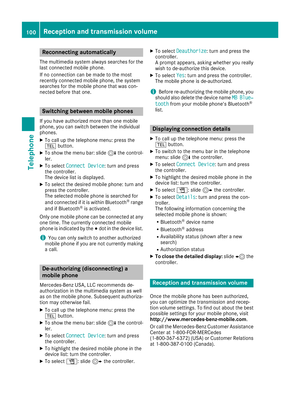 102
102 103
103 104
104 105
105 106
106 107
107 108
108 109
109 110
110 111
111 112
112 113
113 114
114 115
115 116
116 117
117 118
118 119
119 120
120 121
121 122
122 123
123 124
124 125
125 126
126 127
127 128
128 129
129 130
130 131
131 132
132 133
133 134
134 135
135 136
136 137
137 138
138 139
139 140
140 141
141 142
142 143
143 144
144 145
145 146
146 147
147 148
148 149
149 150
150 151
151 152
152 153
153 154
154 155
155 156
156 157
157 158
158 159
159 160
160 161
161 162
162 163
163 164
164 165
165 166
166 167
167 168
168 169
169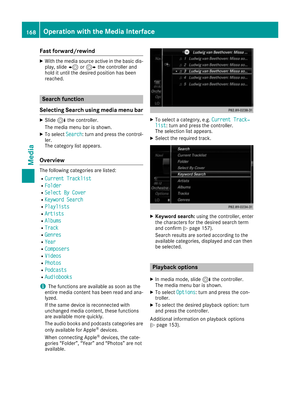 170
170 171
171 172
172 173
173 174
174 175
175 176
176 177
177 178
178 179
179 180
180 181
181 182
182 183
183 184
184 185
185 186
186 187
187 188
188 189
189






