2016 MERCEDES-BENZ C-Class SEDAN USB
[x] Cancel search: USBPage 5 of 190

1, 2, 3 ...
360° cameraDisplaying images ............................ 47
Opening the camera cover for
cleaning (COMAND) .........................4 8
Settings ........................................... 47
Switching on/off .............................. 47
A
Access data of the mobile phone
network provider
Deleting ......................................... 129
Editing ........................................... 128
Making entries ............................... 127
Selecting ........................................ 127
Acoustic locking confirmation
Activating/deactivating
(COMAND) ....................................... 46
Activating media mode
General notes ................................ 149
Switching on automatically ............ 150
Adding bookmarks ............................ 137
Address
Entering (navigation) ........................ 59
Address book
Adding a new contact .................... 109
Adding information to a contact .... 110
Automatically importing contacts
from the phone .............................. 112
Browsing ........................................ 108
Calling up ....................................... 108
Changing the category of an entry .. 111
Changing the display and sorting
criteria for contacts ....................... 112
Deleting contacts ........................... 112
Deleting imported contacts ........... 114
Displaying contact details .............. 109
Editing a contact ............................ 111
Entering characters ......................... 30
Importing contacts ........................ 113
Introduction ................................... 108
Making a call ................................. 110
Receiving vCards ........................... 113
Saving a contact ............................ 112
Searching for a contact ................. 108
Sending e-mails ............................. 110 Sending text messages .................. 110
Starting route guidance ................. 110
Storing a phone number as a
speed dial number ......................... 111
Voice tags ...................................... 111
Address entry menu
Navigation ........................................ 59
Adjusting the volume
COMAND ......................................... 28
Media source ................................... 28
Traffic announcements .................... 28
Alternative Route ................................ 78
Ambient lighting
Setting (COMAND) ........................... 45
Asterisk key
see Favorites button
Audio CD/DVD and MP3 mode
Activating ....................................... 153
Bluetooth
®audio mode ................. 162
Connecting USB devices ................ 152
Data me
dia, file systems, formats .. 150
Gracenote®Media Database ......... 155
Inserting/removing a CD/DVD
(single drive) .................................. 152
Media interface .............................. 167
Media Register ............................... 158
Media search ................................. 156
Overview menu .............................. 152
Playback options ........................... 153
SD memory card ............................ 152
Search menu ................................. 155
Selecting a track ............................ 154
Sound settings ............................... 175
Stop and playback function ........... 154
Automatic folding mirror function
Activating/deactivating
(COMAND) ....................................... 46
Automatic locking feature
Activating/deactivating
(COMAND) ....................................... 46
Automatic time
Switching on/off .............................. 36
Automatic volume adjustment
General information ......................... 41
Switching on/off .............................. 41
Avoiding an area .................................. 88
Index3
Page 14 of 190

Displaying details ........................... 120
Downloading manually ................... 119
Editing text templates .................... 122
Inbox .............................................. 119
Reading .......................................... 119
Reading aloud ................................ 120
Settings ......................................... 118
Storing sender in address book ..... 123
Storing the sender as a new
address book entry ........................ 123
Using a phone number in the text .. 123
Using text templates ...................... 122
Writing ........................................... 120
Time
Setting ............................................. 37
Setting summer/standard time ....... 36
Setting the format ............................ 37
Setting the time ............................... 37
Setting the time zone ....................... 36
Setting the time/date format .......... 37
Switching automatic time on/off ..... 36
Touchpad
Calling up quick access for audio
and telephone .................................. 24
Changing the input language for
handwriting recognition ................... 27
Changing the station/music
track ................................................ 28
Character suggestions ..................... 26
Deleting characters ......................... 26
Entering a space .............................. 26
Entering characters ......................... 26
Gesture control ................................ 24
Handwriting recognition ................... 26
Operating the touchpad ................... 24
Overview .......................................... 23
Quick access for audio and tele-
phone .............................................. 28
Switching ......................................... 23
Switching input line ......................... 27
Track
Selecting (CD, DVD, MP3) .............. 154
Traffic reports
Calling up a list ................................ 80
Real-time traffic report .................... 81 Trunk lid opening height restric-
tion
Activating/deactivating
(COMAND) ....................................... 47
U
Updating the digital map .................... 89
USB audio mode
Selecting a track ............................ 154
USB devices
Connecting to the Media Inter-
face ............................................... 152
see Audio CD/DVD and MP3 mode
V
Vehicle settingsCalling up ......................................... 45
Video
see Video DVD
Video DVD
Control option ................................ 170
DVD menu ..................................... 172
DVD's control menu ...................... 171
Full-screen mode ........................... 170
Function restrictions ...................... 170
Menu options ................................. 170
Notes on discs ............................... 169
Overview ........................................ 170
Overview of DVD functions ............ 172
Pause function ............................... 173
Picture settings .............................. 171
Playing conditions .......................... 169
Safety notes .................................. 169
Selecting a scene/chapter ............ 173
Stop function ................................. 173
Switching to ................................... 170
Video menu ................................... 172
Voice Control System
Settings ........................................... 38
see Voice Control System
Volume, adjusting
Navigation messages ....................... 28
12Index
Page 20 of 190

Overview
Components
:Multimedia system display
;Single DVD drive
=Touchpad (for multimedia system with touchpad)
?Controller
The multimedia system consists of:
Rthe display
The display has 960 x 540 pixels
Rthe single DVD drive
Rthe buttons
Rthe controller
Rthe touchpad (for multimedia system with touchpad)
Rports in the center console (2 x USB, SD card slot)
An iPod®is connected via USB cable.
For the multimedia system with touchpad: the controller and touchpad provide two options for
entering characters and selecting functions.
Functions
RHD FM radio and HD AM radio/satellite
radio
RMedia
-Media support: audio CD, MP3 CD, DVD
video, two connection options for USB or
Media Interface (e.g. iPod
®), SD card, Blue-
tooth®audio, 10.8 GB Media Register on
the hard drive
-Music search using all media
RSound system You can select from two sound systems:
-Standard sound system
-Burmester®surround sound system
18Overview
Overview and operation
Page 40 of 190

Text reader settings
XPress theØbutton.
or
XPress Vehiclein the main function bar.
The vehicle menu is displayed.
XTo select System Settings: slide6, turn
and press the controller to confirm.
A menu appears.
XTo select Text Reader Speed: turn and
press the controller.
A list appears.
XSelect Fast,Mediumor Slow.
The #dot indicates the current setting.
Voice Control System settings
Opening/closing the help window
i
If the set system language is not supported
by the Voice Control System, English will be
selected.
The help window also shows you information on
audible instructions:
Rduring individualization
Rduring subsequent operation of the Voice
Control System
XPress the Øbutton.
or
XPress Vehiclein the main function bar.
The vehicle menu is displayed.
XTo select System Settings: slide6, turn
and press the controller to confirm.
A menu appears.
XTo select VoiceControl: turn and press the
controller.
XSelect Help Window.
You have switched the help window on Oor
off ª.
More information on the Voice Control System
is available in the separate operating instruc-
tions.
Individualization
Using individualization, you can fine-tune the
Voice Control System to your own voice. This
will help improve voice recognition (see the sep-
arate operating instructions).
WiFi
Overview
Conditions:
To establish a WiFi connection between the mul-
timedia system and a WiFi-enabled device, such
as a tablet computer or smartphone:
RWiFi must be activated on the multimedia sys-
tem and on the device to be connected.
If the multimedia system is to be used as a WiFi hotspot:
RThe multimedia system must be connected to
an Internet-enabled mobile phone via Blue-
tooth
®or USB.
RThe Internet access data for the mobile phone
network provider must be selected or set in
the multimedia system.
RAn Internet connection must be established
on the multimedia system.
Activating WiFi
XTo select Vehiclefrom the main function bar:
turn and press the controller.
XTo switch to the menu bar: slide 6the con-
troller.
XSelect System Settings.
The System Settingsmenu is displayed.
XSelect WiFi.
The WiFi menu appears.
XSelect Activate.
XPress the controller.
Switch the connection on Oor off ª,
depending on the previous setting.
38WiFi
System settings
Page 44 of 190

Calling up and editing the Favorites
function
The Favorites function can, depending on the
vehicle equipment, be called up as follows:
Rvia theSystem Settingsmenu
Rvia the Favorites button on the controller
(Ypage 21)
Rvia the Favorites button on the touchpad
(Ypage 23)
Calling up the Favorites function via the sys-
tem menu:
XPress the Øbutton.
or
XPress Vehiclein the main function bar.
The vehicle menu is displayed.
XTo select System Settings: slide6and
press the controller.
A menu appears.
XTo select Favorite Functions: press the
controller.
The favorites are displayed.
XTo select the desired function, e.g. Phone‐book: turn and press the controller.
Calling up the Favorites function via the
controller or touchpad:
XPress the Favorites button on the controller or touchpad.
The favorites are displayed.
XTo select the desired function, e.g. Phone‐book: turn and press the controller.
The Favorites function can be exited at any time. To exit the Favorites function:
XPress the Favorites button again
or
XPress the %button on the controller
or
XPress the %button on the touchpad
or
XTo select %in the display: turn and press
the controller.
Further information on favorites (
Ypage 33).
Importing/exporting data
General notes
!
Never remove the stick or card when writing
data to the USB stick or the memory card. You may otherwise lose data.
Using this function, you can do the following
with your personal multimedia system data:
Rtransfer from one system or vehicle to
another system or vehicle.
Rmake a backup copy (export data) and load it
again (import data).
Rprotect your data from unwanted export by
activating a PIN prompt (presetting: deacti-
vated ª).
You can either use an SD memory card or a USB
storage device (e.g. a USB stick) as temporary
storage.
Activating/deactivating PIN protec-
tion
XPress the Øbutton.
or
XPress Vehiclein the main function bar.
The vehicle menu is displayed.
XTo select System Settings: slide6, turn
and press the controller.
A menu appears.
XTo select Data Import/Export: turn and
press the controller.
XSelect Activate PIN Protection.
Activate Oor deactivate ªPIN protection.
When activating PIN protection, you will be
prompted to enter a PIN.
42Importing/exporting data
System settings
Page 45 of 190

XTo enter the 4-digit PIN and select¬: turn
and press the controller.
You will be prompted to enter the PIN again.
XEnter the PIN again and select ¬.
The PIN prompt now protects your personal
data from unwanted export.
iIf you deactivate your PIN protection, you
will first be prompted to enter your PIN. If you
have forgotten your PIN, an authorized
Mercedes-Benz Center can deactivate your
PIN protection for you. Alternatively, you can
deactivate PIN protection by resetting your
personal multimedia system data
(
Ypage 44).
Importing/exporting data
XInsert the SD memory card (Ypage 152).
or
XConnect a USB device (e.g. a USB memory
stick) (Ypage 152).
XPress the Øbutton.
or
XSelect Vehiclein the main function bar.
The vehicle menu is displayed.
XTo select System Settings: slide6and
press the controller.
A menu appears.
XTo select Data Import/Export: turn and
press the controller.
XSelect Import DataorExport Data.
iIf you import data such as address data, the
existing data in the multimedia system is
overwritten. You will see a message to this
effect. The multimedia system is restarted
after the data import.
If PIN protection is activated, a PIN prompt
appears when you select Export Data.
XTo enter the PIN: turn the controller and press
¬to confirm.
PIN protection is deactivated.
XTo select MemoryCard,USB 1or USB 2: turn
and press the controller.
This function exports all the data to the selec-
ted disc.
A window appears with the message that the
data has been exported.
The following data can be exported:
Raddress data
Rsystem settings that you have made
Rbookmarks
Rradio station lists
Personal music files in the MEDIA REGISTER
cannot be saved and imported again using this
function.
Mercedes-Benz is not liable for any loss of data.
Importing/exporting data43
System settings
Z
Page 63 of 190
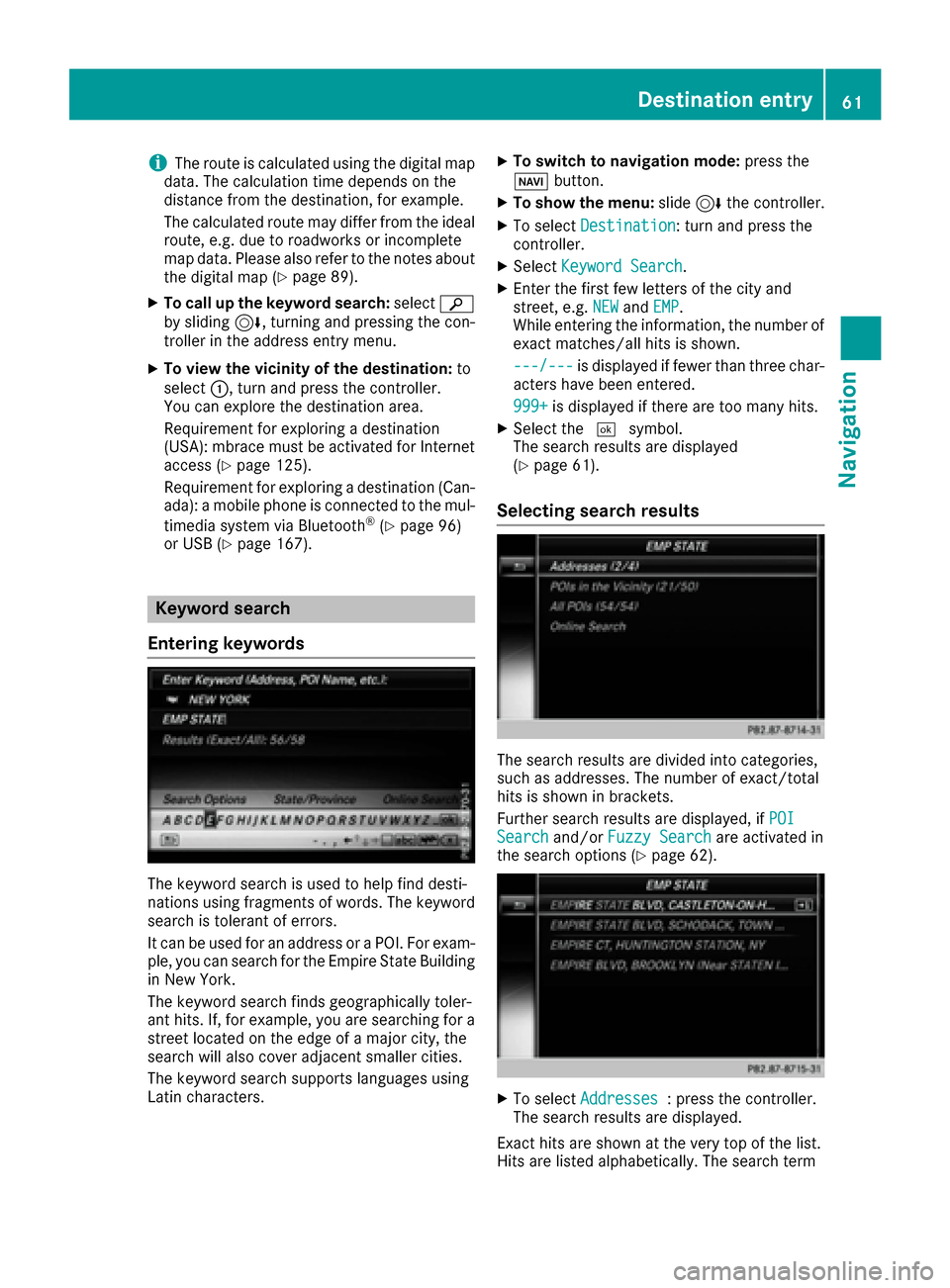
iThe route is calculated using the digital map
data. The calculation time depends on the
distance from the destination, for example.
The calculated route may differ from the ideal
route, e.g. due to roadworks or incomplete
map data. Please also refer to the notes about the digital map (
Ypage 89).
XTo call up the keyword search: selectè
by sliding 6, turning and pressing the con-
troller in the address entry menu.
XTo view the vicinity of the destination: to
select :, turn and press the controller.
You can explore the destination area.
Requirement for exploring a destination
(USA): mbrace must be activated for Internet
access (
Ypage 125).
Requirement for exploring a destination (Can- ada): a mobile phone is connected to the mul-
timedia system via Bluetooth
®(Ypage 96)
or USB (Ypage 167).
Keyword search
Entering keywords
The keyword search is used to help find desti-
nations using fragments of words. The keyword
search is tolerant of errors.
It can be used for an address or a POI. For exam-
ple, you can search for the Empire State Building
in New York.
The keyword search finds geographically toler-
ant hits. If, for example, you are searching for a
street located on the edge of a major city, the
search will also cover adjacent smaller cities.
The keyword search supports languages using
Latin characters.
XTo switch to navigation mode: press the
Ø button.
XTo show the menu: slide6the controller.
XTo select Destination: turn and press the
controller.
XSelect Keyword Search.
XEnter the first few letters of the city and
street, e.g. NEWandEMP.
While entering the information, the number of
exact matches/all hits is shown.
---/---
is displayed if fewer than three char-
acters have been entered.
999+
is displayed if there are too many hits.
XSelect the ¬symbol.
The search results are displayed
(
Ypage 61).
Selecting search results
The search results are divided into categories,
such as addresses. The number of exact/total
hits is shown in brackets.
Further search results are displayed, if POI
Searchand/orFuzzy Searchare activated in
the search options (Ypage 62).
XTo select Addresses: press the controller.
The search results are displayed.
Exact hits are shown at the very top of the list.
Hits are listed alphabetically. The search term
Destination entry61
Navigation
Z
Page 64 of 190

that you entered is highlighted in orange in the
entries.
XSelect an entry: turn and press the controller.
The address entry menu appears, showing the
destination address.
XTo start route calculation:selectStart.
XTo select a POI: selectPOIsintheVicin‐
ityorAll POIsby turning and pressing the
controller.
A list appears. The search results are dis-
played according to the linear distance, start-
ing with those closest.
XSelect a POI.
The POI is shown.
XTo start route calculation: select Start.
XTo use online search:selectOnline
Searchby turning and pressing the control-
ler.
The search switches to the online functions.
Online search requirement (USA): mbrace
must be activated for Internet access
(
Ypage 125).
Requirement for the online map display (Can-
ada): a mobile phone is connected to the mul-
timedia system via Bluetooth
®(Ypage 96)
or USB (Ypage 167).
Selecting search options
XTo switch to navigation mode: press the
Ø button.
XTo show the menu: slide6the controller.
XTo select Destination: turn and press the
controller.
XSelect Keyword Search.
XTo select Search Options: slide5, turn
and press the controller.
XSelect Fuzzy SearchorPOI Search.
Switch the setting on Oor off ª.
The error-tolerant search is useful if parts of
the address are incomplete or the spelling is
unclear.
The POI search takes into account points of
interest in the search.
Selecting a state/province
XTo switch to navigation mode: press the
Ø button.
XTo show the menu: slide6the controller.
XTo select Destination: turn and press the
controller.
XSelect Keyword Search.
XTo select State/Province: slide5, turn
and press the controller.
States/provinces are sorted alphabetically.
XTo select a state/province: turn and press the
controller.
Using online search
Requirement (USA): mbrace must be activated
for Internet access (Ypage 125).
Requirement (Canada): a mobile phone is con-
nected to the multimedia system via Bluetooth
®
(Ypage 96) or USB (Ypage 167).
XTo switch to navigation mode: press the
Ø button.
XTo show the menu: slide6the controller.
XTo select Destination: turn and press the
controller.
XSelect Keyword Search.
XTo select OnlineSearch: slide5, turn and
press the controller.
The search switches to the online functions.
Selecting a destination from the list of
last destinations
The last 50 destinations are stored automati-
cally.
XTo switch to navigation mode: press the
Ø button.
XTo show the menu: slide6the controller.
XTo select Destination: turn and press the
controller.
XSelect From Previous Destinations.
62Destina tion entry
Navigation