Page 121 of 246

XTo selectConn. Device: turn and press
the controller.
The device list appears.
XTo highlight the desired mobile phone in the
device list: turn the controller.
XTo select G: slide 9the controller.
XTo select Reception VolumeorTrans‐
mission Volume: turn and press the con-
troller.
XTo select a volume setting: turn the con-
troller.
XTo accept changes: press the controller.
iIncorrect settings may have an impact on
the quality of calls.
Using the telephone
Accepting a call
XTo select Accept: press the controller.
or
XPress 6on the multifunction steering
wheel.
The call is accepted.
Additional functions available during a call
(
Ypage 120).
Adjusting the call volume (
Ypage 118).
Further information about ending a call
(
Ypage 123).
iYou can also accept the call by voice com-
mand using the Voice Control System (see
the separate operating instructions).
iIf the phone number of the caller is trans-
ferred, it appears in the display. If the
phone number is saved in the phone book,
the contact's name and picture are also
displayed. If the phone number is not trans-
ferred, Unknown
is shown in the display.
Rejecting a call
XTo select Reject: turn and press the con-
troller.
or
XPress ~on the multifunction steering
wheel.
Making a call
Using the telephone menu
XTo call up the telephone menu: press the
% button.
XTo select all numbers one after the other in
the telephone menu: turn and press the
controller each time.
XTo select win the telephone menu: turn
and press the controller.
The call is made.
Further information about ending a call
(
Ypage 123).
Using the number keypad on the upper
section of the center console
XTo call up the telephone menu: press the
% button.
XEnter the digits using the number keypad.
XTo select win the telephone menu: turn
and press the controller.
The call is made.
Redial
XTo call up the telephone menu: press the
% button.
XTo select win the telephone menu: turn
and press the controller.
The list of outgoing calls is displayed. The
most recently dialed number is at the top.
XTo select an entry and make a call: turn and
press the controller.
Further information about ending a call
(
Ypage 123).
Using the telephone119
Telephone
Z
Page 122 of 246

Using call lists
XTo call up the telephone menu: press the
%button.
XTo switch to the menu bar: slide 6the
controller.
XTo select Call Lists: turn and press the
controller.
XTo select Calls ReceivedorCalls
Dialed: turn and press the controller.
The relevant list is displayed.
XTo select an entry and make a call: turn and
press the controller.
Further information about ending a call
(
Ypage 123).
Using the phone book
XTo call up the telephone menu: press the
% button.
XTo select Namein the telephone menu: turn
and press the controller.
XSearch for and call a contact (Ypage 124).
Further information about ending a call
(
Ypage 123).
Using speed dial
Option 1
XTo call up the telephone menu: press the
% button.
XTo highlight a number from the character
bar: turn the controller.
XPress the controller for longer than two
seconds.
The telephone menu displays the selected
entry. The number is dialed.
Option 2
XTo call up the telephone menu: press the
% button.
XTo switch to the menu bar: slide 6the
controller.
XTo select Call Lists: turn and press the
controller.
XTo select Speed Dial Preset List: turn
and press the controller.
The speed dial list is displayed.
XTo select an entry and make a call: turn and
press the controller.
The telephone menu displays the selected
entry. The number is dialed.
Further information on setting up speed dial
(
Ypage 137).
Further information about ending a call
(
Ypage 123).
Functions available during a call
Overview
:Adding a call (Ypage 121)
;Person you are calling
=Symbol for active telephone connection
?To end a call
ATo switch the microphone on/off
(
Ypage 121)
BTo send DTMF tones (not possible with all
mobile phones) (
Ypage 121)
Other functions:
RAccepting a waiting call (Ypage 122)
RMaking a second call (Ypage 121)
RCall waiting (Ypage 121)
Availability depends on the network (only pos- sible in the GSM network) and on the Blue-
tooth
®mobile phone.
120Using the telephone
Telephone
Page 123 of 246

Adding a call
:Adding acall
If th emobile phone network provide rand th e
mobile phon esupport th efunction ,you can
mak eanother call during an existing call .The
previously active call is held .
XTo select°2:tur nand press th econtroller .
XMake acall:
RUsing th etelephon emen u (Ypage 119)
RRedial (Ypage 119)
RUsing call list s (Ypage 135)
RUsing thephone book (Ypage 119)
RUsing speeddial (Ypage 119)
Switching the microphone on oroff
This function is available in th etelephon e
men uduring an active phone call .
Switchin goff th emicrophone:
XTo switch to th emen ubar: slide 6the
controller .
XTo selectMicrophon eOff:tur nand press
th econtroller .
If th emicrophon eis switched off ,th eQ
symbol and th eThe
microphon eisoff.
message are displayed.
Switchin gon th emicrophone:
XSelec tMicrophon eOn.
The Qsymbol disappears. The The
microphoneis on.message is shown.
Sending DTMF tones
This function is no tsupported by all mobile
phones.
Answering machines or other device scan be
controlled by DTMF tones, e.g. for remot e
quer yfunctions.
XIf you would lik eto listen to th emessage s
on your answering machine, for example,
dial th ecorresponding number .
Transmitting individual characters :
XOnceaconnection has been established to
th eanswer phone, select th edesired char-
acters in th etelephon emenu: tur nand
press th econtroller eac htime.
or
XPre ssthecorresponding ke yon th enumber
keypad.
Every characte rselected will be transmit -
te dimmediately.
iYou can also sen dDTMF tone susin gth e
Voic eControl Syste m(see th eseparat e
operating instructions).
Calls with several pa rticipants
Switching between calls (call waiting)
If you mak eanother call ,you can switch
between th etwo call s(call waiting). This func-
tion depend son your mobile phone network
provide rand th emobile phone (see th eman -
ufacturer' soperating instructions).
The call sare marke d 1and 2. The active call is
highlighted.
Using the telephone121
Telephone
Z
Page 124 of 246

Switching between the calls
XPress6on the multifunction steering
wheel.
or
XTo select °1or°2: turn and press the
controller.
The selected call is active. The other call is on hold.
Ending the active call
XTo select ~in the telephone menu: turn
and press the controller.
or
XPress ~on the multifunction steering
wheel.
The other call is still on hold.
XTo activate the call on hold: select Resume.
The call on hold is activated. If you select
Hang Up
, the call on hold is also ended.
iOn some mobile phones, the call on hold
is activated as soon as the active call is
ended.
Conference call
This function depends on your mobile phone
network provider and the mobile phone (see
the manufacturer's operating instructions).
You can interconnect active and held calls.
This permits several parties to hear one
another and speak with one another.
XAdd a call (Ypage 121).
or
XAnswer an incoming call (Ypage 122).
XTo select Conferencein the telephone
menu: turn and press the controller.
The new participant is included in the con-
ference call. Conference
is displayed in
the telephone menu.
Incoming call during an existing call
(call waiting)
The call waiting function depends on your
mobile phone network provider and your
mobile phone. Depending on the mobile
phone used, behavior when answering a call
may vary (see the manufacturer's operating
instructions).
Call waiting: if you receive a call while
already in a call, a message is shown. You also
hear a tone. You can decide whether to
accept or reject the call.
Accepting:
XTo select Accept: press the controller.
or
XPress 6on the multifunction steering
wheel.
The incoming call is active. Depending on
the mobile phone used, the call which was
previously active is put on hold or ended
(see the manufacturer's operating instruc-
tions). If the call is on hold, you can switch
back and forth between the two calls (call
waiting) (
Ypage 121).
This is also the case if you accept the wait-
ing call using the Voice Control System (see
the separate operating instructions).
iDepending on the mobile phone, you may
also be able to accept the incoming call
(call waiting) on your mobile phone. This
function and behavior depends on your
mobile phone network provider and the
mobile phone (see the manufacturer's
operating instructions).
122Using the telephone
Telephone
Page 125 of 246

Rejecting:
XTo selectReject: turn and press the con-
troller.
or
XPress ~on the multifunction steering
wheel.
The behavior after the call is rejected
depends on your mobile phone and mobile
phone network provider.
Option 1: The originally active call is ended
and the incoming call is accepted.
Option 2: Both calls are ended.
Ending an active call
XTo select =in the telephone menu: turn
and press the controller.
or
XPress ~on the multifunction steering
wheel.
The active call is ended.
Mobile phone voice recognition
You can start or end voice recognition on your mobile phone with this function. Further infor-
mation on the voice recognition service; see
the manufacturer's operating instructions.
To start the mobile phone voice recogni-
tion:
XConnect the mobile phone to COMAND
(
Ypage 114).
XPress and hold the óbutton on the mul-
tifunction steering wheel for more than one second.
You can now use the mobile phone voice
recognition.
To end the mobile phone voice recogni-
tion:
XPress xon the multifunction steering
wheel.
The mobile phone voice recognition is stop-
ped.
Phone book
Introduction
The phone book displays the contacts from
the address book which have a phone num-
ber.
The mobile phone's telephone book is auto-
matically displayed in COMAND after connec-
tion (default setting). You can deactivate
automatic calling up (
Ypage 132).
In the telephone book, you can:
RCreate new contacts (Ypage 125)
RAdd information to contacts (Ypage 126)
RSearch for contacts (Ypage 124)
RStore contacts (Ypage 126)
RDelete contacts (Ypage 127)
Further information on importing contacts
(
Ypage 133).
When you import, save, edit or add contacts,
they will be permanently saved in COMAND.
These contacts will remain there even when
you connect COMAND to a different mobile
phone. You can view these contacts even
without a mobile phone.
Calling up the phone book
XTo call up the telephone menu: press the
% button.
XTo select Namein the telephone menu: turn
and press the controller.
If the phone book contains contacts, they
will be displayed in alphabetical order. The character bar at the bottom of the display is
active.
Phone book123
Telephone
Z
Page 126 of 246

You can now search for a contact
(
Ypage 124).
Further information on the symbols shown
(
Ypage 124).
iYou can also call up the phone book with
the multifunction steering wheel; see the
separate operating instructions.
Symbol overview
Sym-
bolExplanation
ÆContact that has been entered, edi-
ted or saved on COMAND.
\Contact with voice tag
These contacts have also been
assigned a voice tag. Voice tags are
available in vehicles with the Voice
Control System (see the separate
operating instructions).
ÃContact that was called up from a
mobile phone
¯Contact imported from the SD
memory card or USB device.
®Contact imported via the Blue-
tooth®interface.
Searching for a contact
Using the character bar
You determine the first letter of the contact
you are looking for with the first character you
enter.
XTo select characters: turn the controller
and press to confirm.
The first contact with the selected first
character is highlighted in the phone book.
If there are similar contacts, the next dif-
ferent character is shown. For example,
with contacts such as Jana
andJohn, the
beginnings of the names are identical. The
next different characters A
andOare
offered for selection.
XSelect the characters of the contact you are
searching for one by one, pressing and con- firming with the controller each time.
XTo end the search: select ¬.
The contacts in the phone book are dis-
played.
XTo highlight a contact: turn the controller.
XTo call the contact: press the controller.
The Gsymbol indicates that a contact con-
tains more than one phone number.
XTo select a contact with the Gsymbol:
turn the controller and press to confirm.
The phone numbers are displayed. The G
symbol changes to I.
XTo call a telephone number: turn and press
the controller.
Back to the character bar
XPress the %button repeatedly until the
character bar is displayed.
Further information about character entry
(
Ypage 33).
124Phone book
Telephone
Page 127 of 246

Using the number keypad on the upper
section of the center console
You determine the first letter of the contact
you are looking for with the first character you
enter.
XFor example, to enter the letter C: press the
l number key briefly three times in suc-
cession.
The character appears the first time the key
is pressed and shows all the available char-
acters. It switches to the next character
each time the key is pressed.
Using the touchpad
You determine the first letter of the contact
you are looking for with the first character you
enter.
XDraw the letter on the touchpad surface.
The first contact with the selected first
character is highlighted in the phone book.
Further information on handwriting recog-
nition on the touchpad (
Ypage 27).
XDraw additional letters on the touchpad
surface one after another.
XTo complete the search and return to the
phone book: press the touchpad.
XTo select and call the contact: glide up or
down and press.
Displaying the details of a contact
XCall up the phone book (Ypage 123).
XSearch for and highlight a contact
(
Ypage 124).
XTo select G: slide 9the controller.
XTo select Details: turn and press the con-
troller.
The detailed view appears.
Closing the detailed display
XTo select %: slide 8the controller.
Adding a new contact
XCall up the phone book (Ypage 123).
XIn the phone book, slide 5the controller
repeatedly until the character bar disap-
pears.
XTo select G: slide 9the controller.
XTo select New Entry: turn and press the
controller.
XTo select a category for the number, e.g.
Home
: turn the controller and press to con-
firm.
XTo select a telephone category, e.g.
Mobile Phone
: turn the controller and
press to confirm.
If you have marked a number as preferred,
it is shown at the top of the list.
XTo select Continue: turn and press the
controller.
The input menu with data fields is dis-
played.
XEnter characters using the controller
(
Ypage 33), the number keypad or the
touchpad (
Ypage 27).
XTo finish and save an entry: select ¬.
The contact is created in the phone book
and in the address book.
Phone book125
Telephone
Z
Page 128 of 246

Adding information to a contact
Amaximum of fiv etelephon enumber scan be
saved for on econtact .
XCall up th ephone book (Ypage 123).
XSearchfor and highligh t acontact in th e
phon ebook (
Ypage 124).
XTo select G:slide9 thecontroller .
XTo select Add Phone No.:tur nand press
th econtroller .
XTo select acategor yfor th enumber ,e.g.
Hom e
:tur nth econtroller and press to con-
firm.
XTo select atelephon ecategory, e.g.
Mobile Phone
: tur nth econtroller and
press to confirm .
If you hav emarke d anumber as preferred ,
it is shown at th eto pof th elist .
XTo select Continue:tur nand press th e
controller .
The telephon enumber has been saved.
If fiv enumber sare already store dfor th econ-
tac tyou are searching for , aprompt will
appear asking whether you wish to overwrit e
on eof th eexisting numbers.
If you wish to overwrit eon eof th ephone
numbers:
XTo select Yes:tur nand press th econtroller .
A list of th eexisting fiv ephone number sis
displayed.
XTo select th ephone number to be overwrit -
te nfrom th elist :tur nth econtroller and
press to confirm .
The entr yfield for th ene wphone number is
displayed.
XEnte rcharacters usin gth econtroller
(
Ypage 33), th enumber keypad or th e
touchpad (
Ypage 27).
If you do no twish to overwrit eany of th e
phone numbers:
XTo select No:tur nand press th econtroller .
The process is canceled.
Aut oma tically importing contacts
fr om the mob ile phone
Dependin gon th emobile phone used, you
can setwhether th econtact s should be called
up automatically after th emobile phone is
connecte dto COMAND .
XTo call up thetelephon emenu: pre ssthe
% button.
XTo switch to th emen ubar: slide 6the
controller .
XTo selectOptions:tur nand press th econ-
troller .
XTo select Automaticall yImport Con ‐
tacts fromPhone:tur nand pre ssthe
controller .
You can allow Oor deactivat eª theauto -
matic download. If th efunction is deacti -
vated, contact swhic hhav ealready been
called up will continu eto be displayed.
If th efunction is deactivated, th econtact s
can be called up manually:
XTo call up th etelephon emenu: pre ssthe
% button.
XTo switch to th emen ubar: slide 6the
controller .
XTo selectOptions:tur nand press th econ-
troller .
XTo select Import Contacts:tur nand
press th econtroller .
The contact sare called up.
Saving a contact
Saved contact sare indicated in th ephon e
book by differen tsymbols (
Ypage 124).
XCall up th ephon ebook (Ypage 123).
XSearc hfor and highligh t acontact from th e
mobile phon ed (
Ypage 124).
126Phone book
Telephone
 1
1 2
2 3
3 4
4 5
5 6
6 7
7 8
8 9
9 10
10 11
11 12
12 13
13 14
14 15
15 16
16 17
17 18
18 19
19 20
20 21
21 22
22 23
23 24
24 25
25 26
26 27
27 28
28 29
29 30
30 31
31 32
32 33
33 34
34 35
35 36
36 37
37 38
38 39
39 40
40 41
41 42
42 43
43 44
44 45
45 46
46 47
47 48
48 49
49 50
50 51
51 52
52 53
53 54
54 55
55 56
56 57
57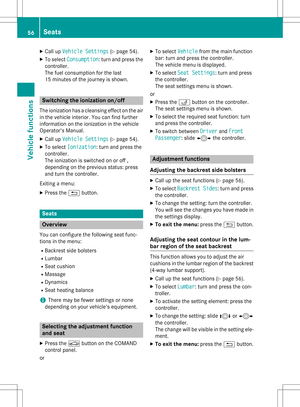 58
58 59
59 60
60 61
61 62
62 63
63 64
64 65
65 66
66 67
67 68
68 69
69 70
70 71
71 72
72 73
73 74
74 75
75 76
76 77
77 78
78 79
79 80
80 81
81 82
82 83
83 84
84 85
85 86
86 87
87 88
88 89
89 90
90 91
91 92
92 93
93 94
94 95
95 96
96 97
97 98
98 99
99 100
100 101
101 102
102 103
103 104
104 105
105 106
106 107
107 108
108 109
109 110
110 111
111 112
112 113
113 114
114 115
115 116
116 117
117 118
118 119
119 120
120 121
121 122
122 123
123 124
124 125
125 126
126 127
127 128
128 129
129 130
130 131
131 132
132 133
133 134
134 135
135 136
136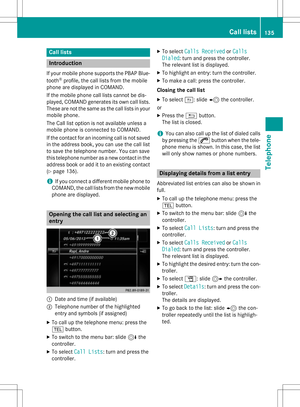 137
137 138
138 139
139 140
140 141
141 142
142 143
143 144
144 145
145 146
146 147
147 148
148 149
149 150
150 151
151 152
152 153
153 154
154 155
155 156
156 157
157 158
158 159
159 160
160 161
161 162
162 163
163 164
164 165
165 166
166 167
167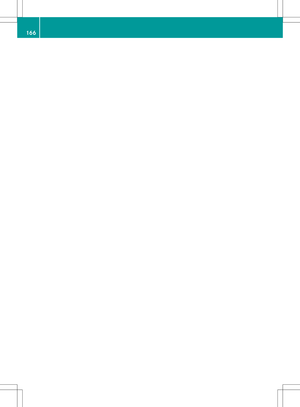 168
168 169
169 170
170 171
171 172
172 173
173 174
174 175
175 176
176 177
177 178
178 179
179 180
180 181
181 182
182 183
183 184
184 185
185 186
186 187
187 188
188 189
189 190
190 191
191 192
192 193
193 194
194 195
195 196
196 197
197 198
198 199
199 200
200 201
201 202
202 203
203 204
204 205
205 206
206 207
207 208
208 209
209 210
210 211
211 212
212 213
213 214
214 215
215 216
216 217
217 218
218 219
219 220
220 221
221 222
222 223
223 224
224 225
225 226
226 227
227 228
228 229
229 230
230 231
231 232
232 233
233 234
234 235
235 236
236 237
237 238
238 239
239 240
240 241
241 242
242 243
243 244
244 245
245






