2016 MAZDA MODEL MX-5 radio
[x] Cancel search: radioPage 214 of 526

5–14
Interior Features
Audio System
Operating Tips for Audio
System
WARNING
Always adjust the audio while the
vehicle is stopped:
Do not adjust the audio control
switches while driving the vehicle.
Adjusting the audio while driving
the vehicle is dangerous as it could
distract your attention from the vehicle
operation which could lead to a
serious accident.
Even if the audio control switches are
equipped on the steering wheel, learn
to use the switches without looking
down at them so that you can keep
your maximum attention on the road
while driving the vehicle.
CAUTION
For the purposes of safe driving,
adjust the audio volume to a level that
allows you to hear sounds outside of
the vehicle including car horns and
particularly emergency vehicle sirens.
NOTE
To prevent the battery from being
discharged, do not leave the audio
system on for a long period of time
when the engine is not running. If a cellular phone or CB radio is used
in or near the vehicle, it could cause
noise to occur from the audio system,
however, this does not indicate that the
system has been damaged.
Do not spill any liquid on the audio
system.
Do not insert any objects, other than CDs,
into the slot.
Radio Reception
AM characteristics
AM signals bend around such things as
buildings or mountains and bounce off the
ionosphere.
Therefore, they can reach longer distances
than FM signals.
Because of this, two stations may
sometimes be picked up on the same
frequency at the same time.
Station 2
Station 1 Ionosphere
MX-5_8EU4-EA-15D_Edition1.indb 142015/03/10 9:55:24
Page 216 of 526

5–16
Interior Features
Audio System
Weak signal noise
In suburban areas, broadcast signals
become weak because of distance from the
transmitter. Reception in such fringe areas
is characterized by sound breakup.
Strong signal noise
This occurs very close to a transmitter
tower. The broadcast signals are extremely
strong, so the result is noise and sound
breakup at the radio receiver.
Station drift noise
When a vehicle reaches the area of two
strong stations broadcasting at similar
frequencies, the original station may be
temporarily lost and the second station
picked up. At this time there will be some
noise from this disturbance.
Station 2
88.3 MHzStation 1
88.1 MHz
Operating Tips for CD Player
Condensation phenomenon
Immediately after turning on the heater
when the vehicle is cold, the CD or
optical components (prism and lens) in
the CD player may become clouded with
condensation. At this time, the CD will
eject immediately when placed in the unit.
A clouded CD can be corrected simply by
wiping it with a soft cloth. Clouded optical
components will clear naturally in about
an hour. Wait for normal operation to
return before attempting to use the unit.
Handling the CD player
The following precautions should be
observed.
Do not use deformed or cracked CDs.
The disc may not eject resulting in a
malfunction.
Do not use non-conventional discs such
as heart-shaped, octagonal discs, etc.
The disc may not eject resulting in a
malfunction.
MX-5_8EU4-EA-15D_Edition1.indb 162015/03/10 9:55:25
Page 220 of 526
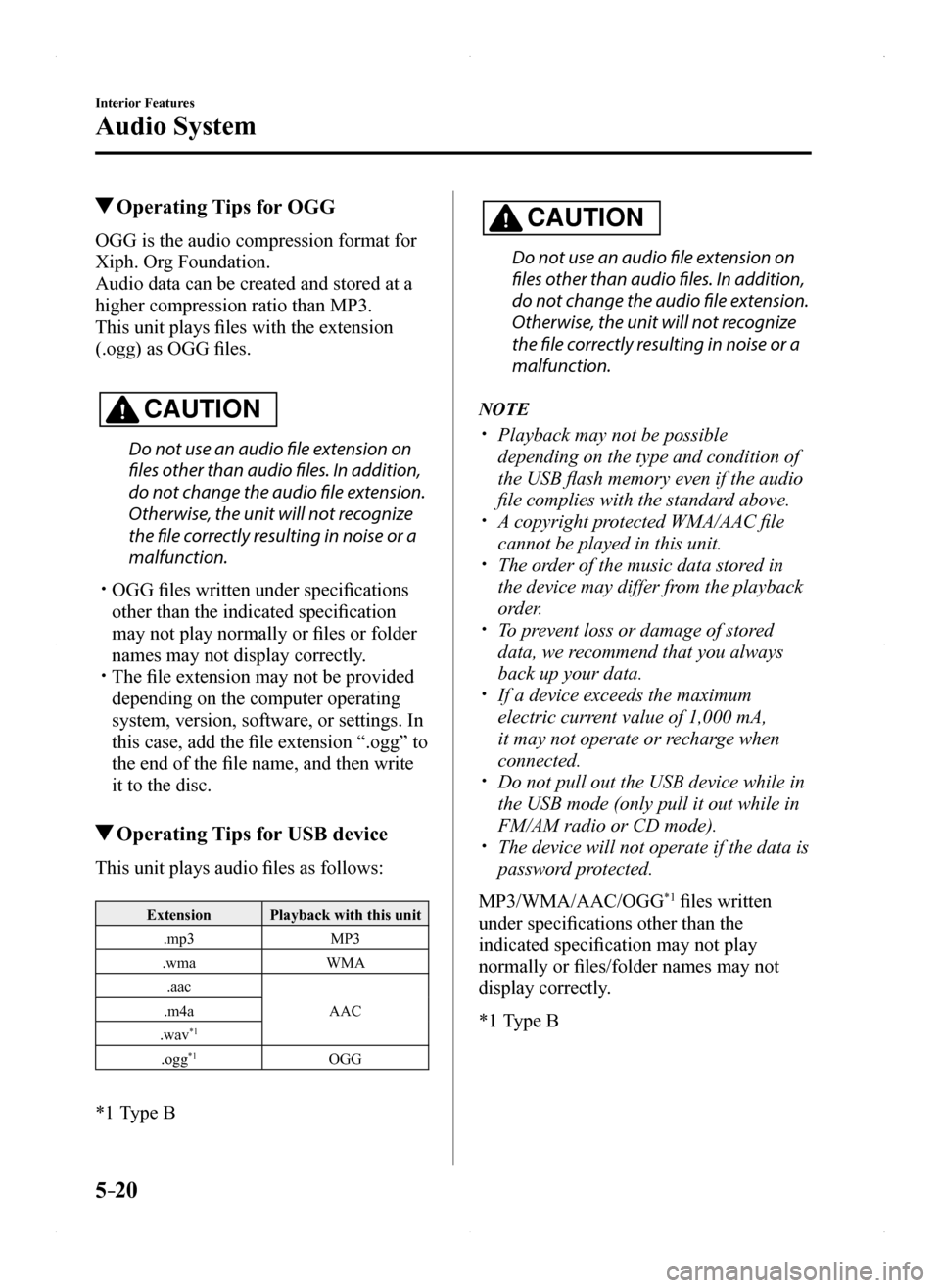
5–20
Interior Features
Audio System
Operating Tips for OGG
OGG is the audio compression format for
Xiph. Org Foundation.
Audio data can be created and stored at a
higher compression ratio than MP3.
This unit plays files with the extension
(.ogg) as OGG files.
CAUTION
Do not use an audio file extension on
files other than audio files. In addition,
do not change the audio file extension.
Otherwise, the unit will not recognize
the file correctly resulting in noise or a
malfunction.
OGG files written under specifications
other than the indicated specification
may not play normally or files or folder
names may not display correctly. The file extension may not be provided
depending on the computer operating
system, version, software, or settings. In
this case, add the file extension “.ogg” to
the end of the file name, and then write
it to the disc.
Operating Tips for USB device
This unit plays audio files as follows:
ExtensionPlayback with this unit
.mp3MP3
.wmaWMA
.aac
AAC.m4a
.wav*1
.ogg*1OGG
*1 Type B
CAUTION
Do not use an audio file extension on
files other than audio files. In addition,
do not change the audio file extension.
Otherwise, the unit will not recognize
the file correctly resulting in noise or a
malfunction.
NOTE
Playback may not be possible
depending on the type and condition of
the USB flash memory even if the audio
file complies with the standard above. A copyright protected WMA/AAC file
cannot be played in this unit. The order of the music data stored in
the device may differ from the playback
order. To prevent loss or damage of stored
data, we recommend that you always
back up your data. If a device exceeds the maximum
electric current value of 1,000 mA,
it may not operate or recharge when
connected. Do not pull out the USB device while in
the USB mode (only pull it out while in
FM/AM radio or CD mode). The device will not operate if the data is
password protected.
MP3/WMA/AAC/OGG*1 files written
under specifications other than the
indicated specification may not play
normally or files/folder names may not
display correctly.
*1 Type B
MX-5_8EU4-EA-15D_Edition1.indb 202015/03/10 9:55:27
Page 222 of 526

5–22
Interior Features
Audio System
Audio Set (Type A)
Power/Volume/Sound Controls ........................................................................\
.....page 5-24
Clock ........................................................................\
.............................................page 5-26
Operating the Radio ........................................................................\
......................page 5-28
Operating the Compact Disc (CD) Player.............................................................page 5-30
How to use Auxiliary jack/USB port ....................................................................page 5-33
Error Indications ........................................................................\
...........................page 5-33
MX-5_8EU4-EA-15D_Edition1.indb 222015/03/10 9:55:27
Page 228 of 526

5–28
Interior Features
Audio System
Operating the Radio
Band selector button Channel preset buttons
Scan button Auto memory button
Tuning button
Audio display
Radio ON
Press a band selector button () to
turn the radio on.
Band selection
Successively pressing the band selector
button () switches the bands as
follows: FM1→FM2→AM.
The selected mode will be indicated.
NOTE
If the FM broadcast signal becomes weak,
reception automatically changes from
STEREO to MONO for reduced noise.
Tuning
The radio has the following tuning
methods: Manual, Seek, Scan, Preset
channel, and Auto memory tuning. The
easiest way to tune stations is to set them
on preset channels.
Manual tuning
Select the station by pressing the tuning
button (, ) lightly.
Seek tuning
Automatic search for radio stations starts
when the tuning button (, ) is pressed
until a beep sound is heard. The search
stops when a station is found.
NOTE
If you continue to press and hold the
button, the frequency will continue
changing without stopping.
Scan tuning
Press and hold the scan button () to
automatically sample strong stations.
Scanning stops at each station for about 5
seconds. To hold a station, press and hold
the scan button () again during this
interval.
Preset channel tuning
The 6 preset channels can be used to store
6 AM and 12 FM stations.
1. To set a channel first select AM, FM1,
or FM2. Tune to the desired station.
2. Press a channel preset button for
about 2 seconds until a beep is heard.
The preset channel number or station
frequency will be displayed. The
station is now held in the memory.
MX-5_8EU4-EA-15D_Edition1.indb 282015/03/10 9:55:29
Page 235 of 526

5–35
Interior Features
Audio System
Switches around commander knob
The following operations can be done by pressing the switches around the\
commander knob.
: Displays the home screen.
: Displays the Entertainment screen.
: Displays the Navigation screen (Only navigation-equipped vehicles). For operation
of the Navigation screen, refer to the navigation system manual. If the SD card for the
navigation system is not inserted, the compass indicating the direction \
in which the vehicle
is moving is displayed.
: Displays the Favorites screen. Long-press to store particular items i\
n Favorites. (Radio,
phonebook and destination of the navigation system can be programmed.)
: Returns to previous screen.
Commander knob operation
MX-5_8EU4-EA-15D_Edition1.indb 352015/03/10 9:55:31
Page 238 of 526

5–38
Interior Features
Audio System
Return to previous screen
1. Touch the .
Displaying the home screen
1. Touch the .
Home screen
IconFunction
ApplicationsInformation such as average fuel economy, maintenance, and warnings can be verified.Depending on the grade and specification, the screen display may differ.
EntertainmentOperates audio such as the radio and CDs. The audio source most recently used is displayed. An audio source which cannot be used at that time is skipped and the pre\
vious audio source is displayed.
To change the audio source, select the icon displayed at the bottom of the screen.
CommunicationBluetooth® related functions are available.
NavigationNavigation screen is displayed (vehicles with navigation system).If the SD card for the navigation system is not inserted, the compass in\
dicating the direction in which the vehicle is moving is displayed.The compass may not indicate the correct bearing when the vehicle is sto\
pped or traveling at a slow speed.
SettingsOverall setting menu (Such as display, sound, Bluetooth® and Language).Depending on the grade and specification, the screen display may differ.
MX-5_8EU4-EA-15D_Edition1.indb 382015/03/10 9:55:32
Page 242 of 526
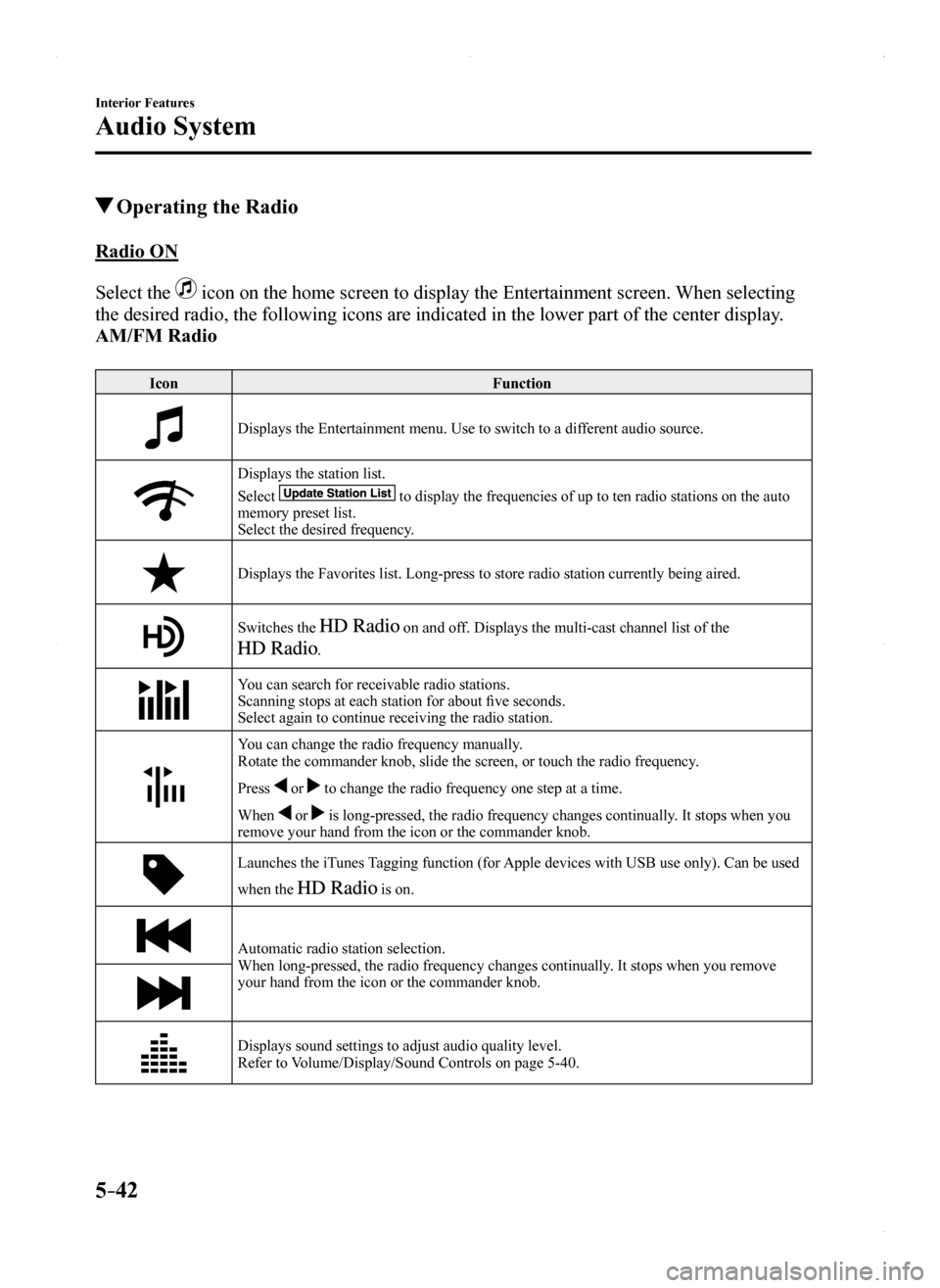
5–42
Interior Features
Audio System
Operating the Radio
Radio ON
Select the icon on the home screen to display the Entertainment screen. When selecting
the desired radio, the following icons are indicated in the lower part o\
f the center display.
AM/FM Radio
IconFunction
Displays the Entertainment menu. Use to switch to a different audio source.
Displays the station list.
Select to display the frequencies of up to ten radio stations on the auto memory preset list.Select the desired frequency.
Displays the Favorites list. Long-press to store radio station currently\
being aired.
Switches the on and off. Displays the multi-cast channel list of the
.
You can search for receivable radio stations.Scanning stops at each station for about five seconds.Select again to continue receiving the radio station.
You can change the radio frequency manually.Rotate the commander knob, slide the screen, or touch the radio frequenc\
y.
Press or to change the radio frequency one step at a time.
When or is long-pressed, the radio frequency changes continually. It stops when you remove your hand from the icon or the commander knob.
Launches the iTunes Tagging function (for Apple devices with USB use only). Can be used
when the is on.
Automatic radio station selection.When long-pressed, the radio frequency changes continually. It stops when you remove your hand from the icon or the commander knob.
Displays sound settings to adjust audio quality level.Refer to Volume/Display/Sound Controls on page 5-40.
MX-5_8EU4-EA-15D_Edition1.indb 422015/03/10 9:55:35