2016 MAZDA MODEL MX-5 radio
[x] Cancel search: radioPage 292 of 526
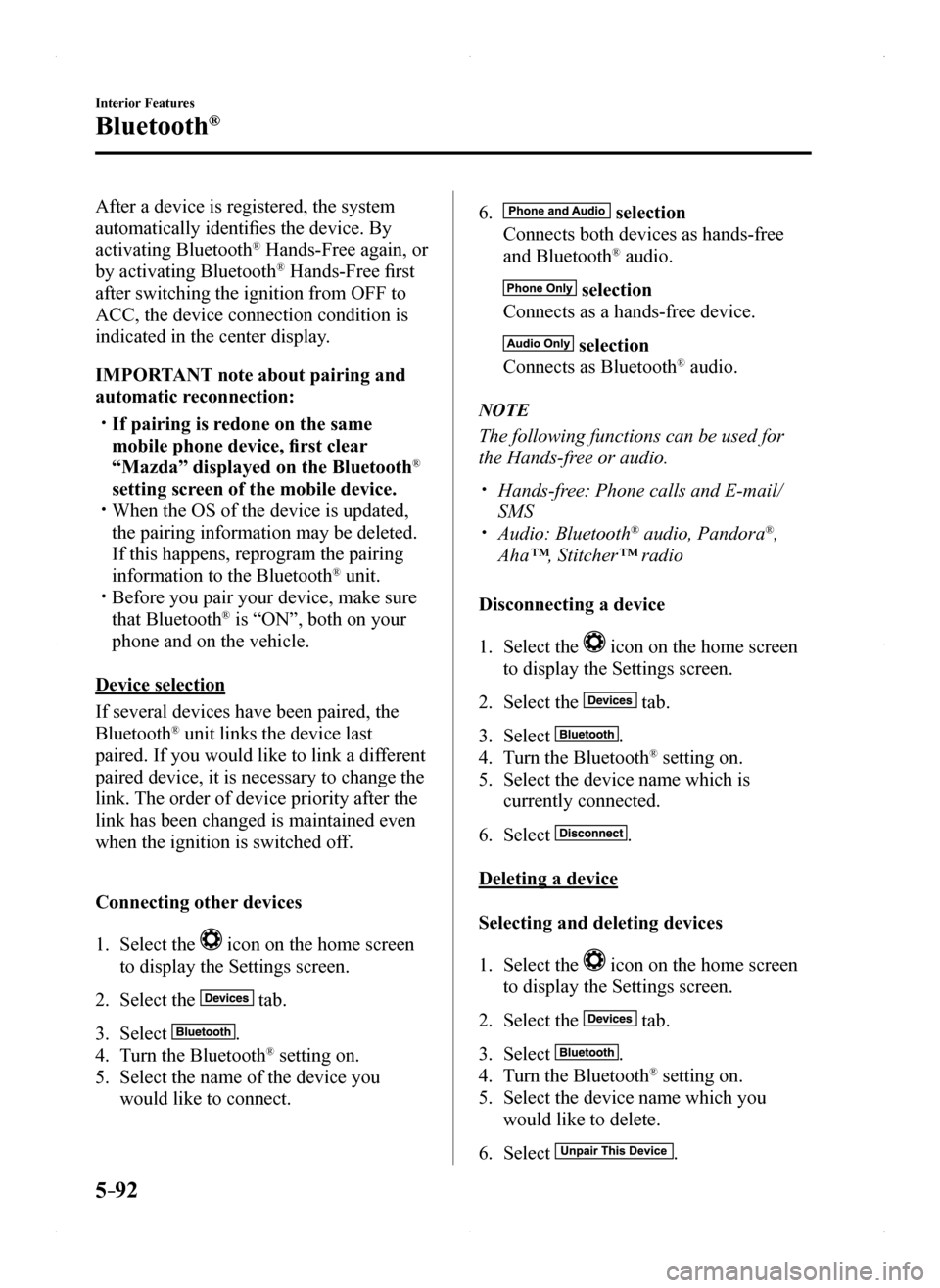
5–92
Interior Features
Bluetooth®
After a device is registered, the system
automatically identifies the device. By
activating Bluetooth® Hands-Free again, or
by activating Bluetooth® Hands-Free first
after switching the ignition from OFF to
ACC, the device connection condition is
indicated in the center display.
IMPORTANT note about pairing and
automatic reconnection:
If pairing is redone on the same
mobile phone device, first clear
“Mazda” displayed on the Bluetooth®
setting screen of the mobile device. When the OS of the device is updated,
the pairing information may be deleted.
If this happens, reprogram the pairing
information to the Bluetooth® unit. Before you pair your device, make sure
that Bluetooth® is “ON”, both on your
phone and on the vehicle.
Device selection
If several devices have been paired, the
Bluetooth® unit links the device last
paired. If you would like to link a different
paired device, it is necessary to change the
link. The order of device priority after the
link has been changed is maintained even
when the ignition is switched off.
Connecting other devices
1. Select the icon on the home screen
to display the Settings screen.
2. Select the tab.
3. Select .
4. Turn the Bluetooth® setting on.
5. Select the name of the device you
would like to connect.
6. selection
Connects both devices as hands-free
and Bluetooth® audio.
selection
Connects as a hands-free device.
selection
Connects as Bluetooth® audio.
NOTE
The following functions can be used for
the Hands-free or audio.
Hands-free: Phone calls and E-mail/
SMS Audio: Bluetooth® audio, Pandora®,
Aha™, Stitcher™ radio
Disconnecting a device
1. Select the icon on the home screen
to display the Settings screen.
2. Select the tab.
3. Select .
4. Turn the Bluetooth® setting on.
5. Select the device name which is
currently connected.
6. Select .
Deleting a device
Selecting and deleting devices
1. Select the icon on the home screen
to display the Settings screen.
2. Select the tab.
3. Select .
4. Turn the Bluetooth® setting on.
5. Select the device name which you
would like to delete.
6. Select .
MX-5_8EU4-EA-15D_Edition1.indb 922015/03/10 9:55:47
Page 295 of 526
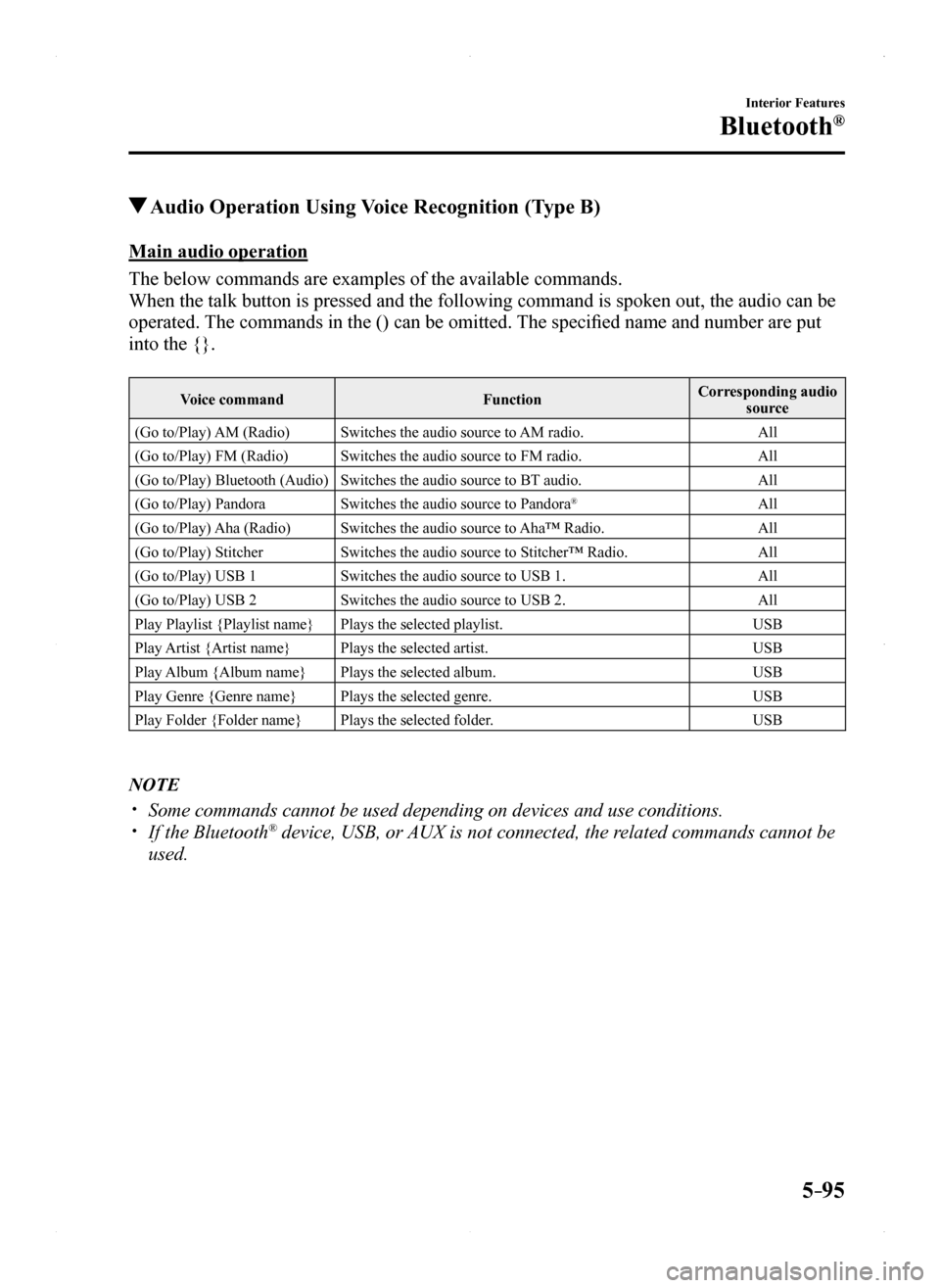
5–95
Interior Features
Bluetooth®
Audio Operation Using Voice Recognition (Type B)
Main audio operation
The below commands are examples of the available commands.
When the talk button is pressed and the following command is spoken out,\
the audio can be
operated. The commands in the () can be omitted. The specified name and number are put
into the {}.
Voice commandFunctionCorresponding audio source
(Go to/Play) AM (Radio)Switches the audio source to AM radio.All
(Go to/Play) FM (Radio)Switches the audio source to FM radio.All
(Go to/Play) Bluetooth (Audio)Switches the audio source to BT audio.All
(Go to/Play) PandoraSwitches the audio source to Pandora®All
(Go to/Play) Aha (Radio)Switches the audio source to Aha™ Radio.All
(Go to/Play) StitcherSwitches the audio source to Stitcher™ Radio.All
(Go to/Play) USB 1Switches the audio source to USB 1.All
(Go to/Play) USB 2Switches the audio source to USB 2.All
Play Playlist {Playlist name}Plays the selected playlist.USB
Play Artist {Artist name}Plays the selected artist.USB
Play Album {Album name}Plays the selected album.USB
Play Genre {Genre name}Plays the selected genre.USB
Play Folder {Folder name}Plays the selected folder.USB
NOTE
Some commands cannot be used depending on devices and use conditions. If the Bluetooth® device, USB, or AUX is not connected, the related commands cannot be
used.
MX-5_8EU4-EA-15D_Edition1.indb 952015/03/10 9:55:48
Page 316 of 526
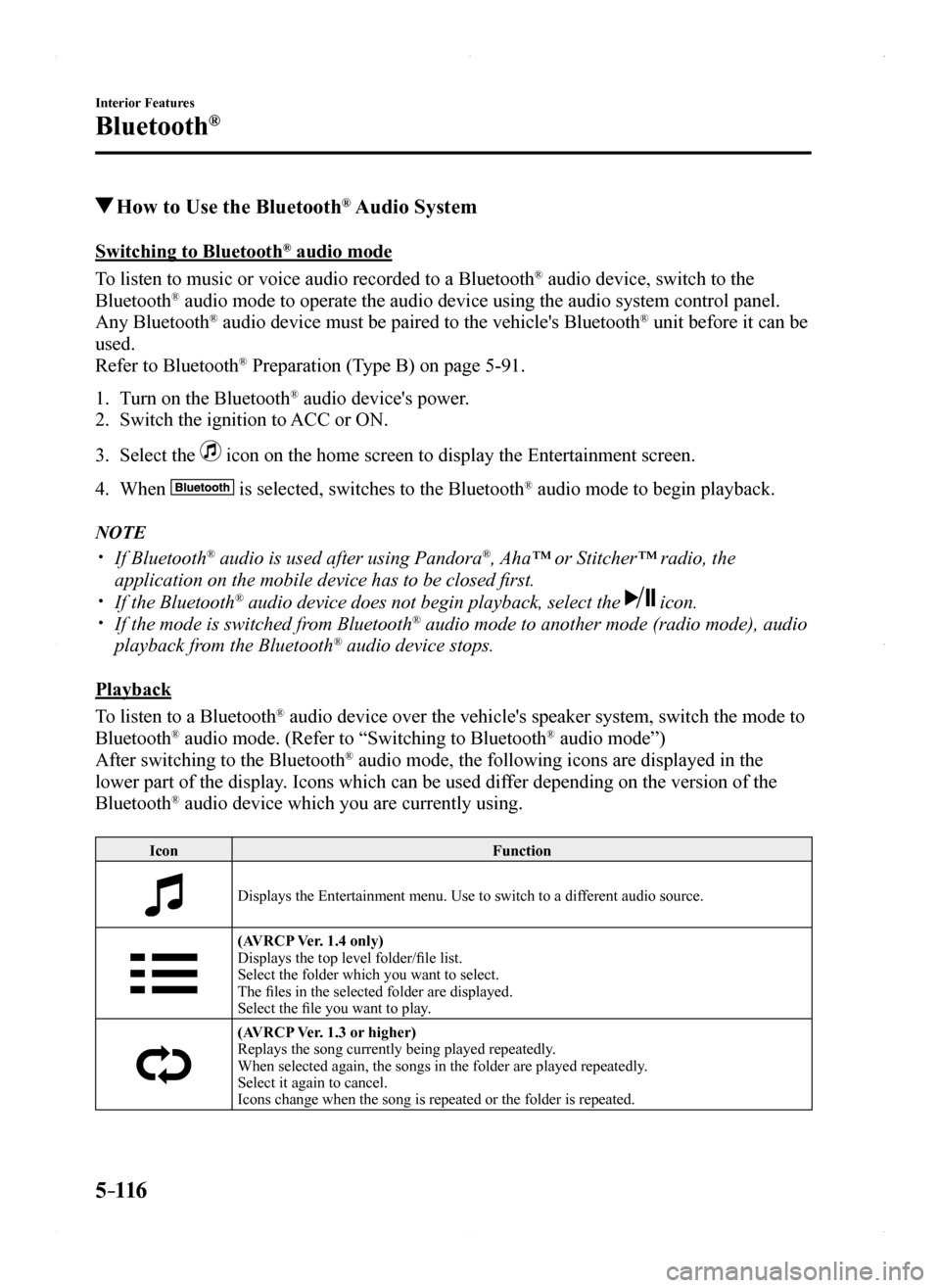
5–116
Interior Features
Bluetooth®
How to Use the Bluetooth® Audio System
Switching to Bluetooth® audio mode
To listen to music or voice audio recorded to a Bluetooth® audio device, switch to the
Bluetooth® audio mode to operate the audio device using the audio system control p\
anel.
Any Bluetooth® audio device must be paired to the vehicle's Bluetooth® unit before it can be
used.
Refer to Bluetooth® Preparation (Type B) on page 5-91.
1. Turn on the Bluetooth® audio device's power.
2. Switch the ignition to ACC or ON.
3. Select the icon on the home screen to display the Entertainment screen.
4. When is selected, switches to the Bluetooth® audio mode to begin playback.
NOTE
If Bluetooth® audio is used after using Pandora®, Aha™ or Stitcher™ radio, the
application on the mobile device has to be closed first. If the Bluetooth® audio device does not begin playback, select the icon. If the mode is switched from Bluetooth® audio mode to another mode (radio mode), audio
playback from the Bluetooth® audio device stops.
Playback
To listen to a Bluetooth® audio device over the vehicle's speaker system, switch the mode to
Bluetooth® audio mode. (Refer to “Switching to Bluetooth® audio mode”)
After switching to the Bluetooth® audio mode, the following icons are displayed in the
lower part of the display. Icons which can be used differ depending on the version of the
Bluetooth® audio device which you are currently using.
IconFunction
Displays the Entertainment menu. Use to switch to a different audio source.
(AVRCP Ver. 1.4 only)Displays the top level folder/file list.Select the folder which you want to select.The files in the selected folder are displayed.Select the file you want to play.
(AVRCP Ver. 1.3 or higher)Replays the song currently being played repeatedly.When selected again, the songs in the folder are played repeatedly.Select it again to cancel.Icons change when the song is repeated or the folder is repeated.
MX-5_8EU4-EA-15D_Edition1.indb 1162015/03/10 9:55:55
Page 319 of 526
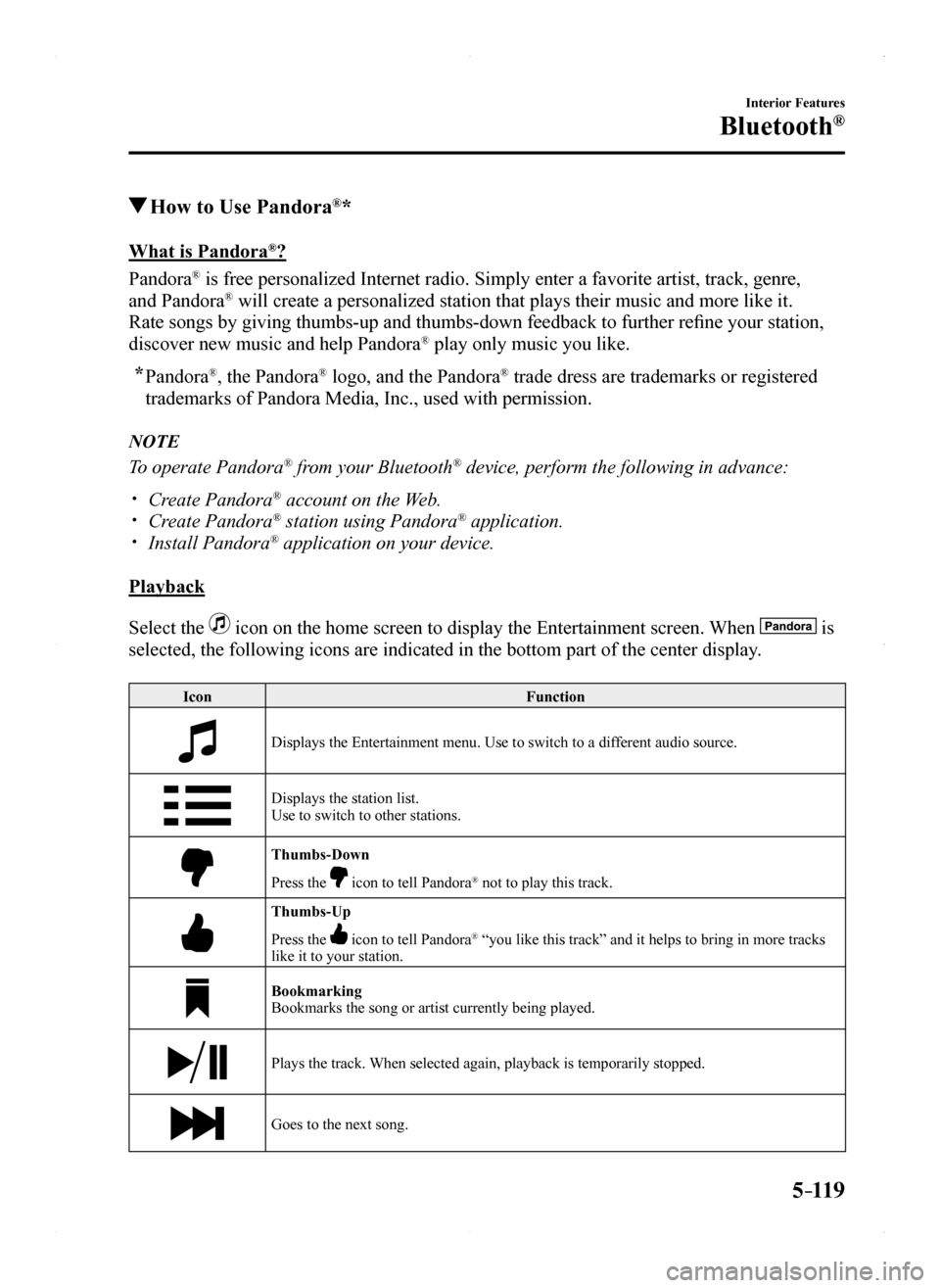
5–119
Interior Features
Bluetooth®
How to Use Pandora®*
What is Pandora®?
Pandora® is free personalized Internet radio. Simply enter a favorite artist, tr\
ack, genre,
and Pandora® will create a personalized station that plays their music and more like\
it.
Rate songs by giving thumbs-up and thumbs-down feedback to further refine your station,
discover new music and help Pandora® play only music you like.
* Pandora®, the Pandora® logo, and the Pandora® trade dress are trademarks or registered
trademarks of Pandora Media, Inc., used with permission.
NOTE
To operate Pandora® from your Bluetooth® device, perform the following in advance:
Create Pandora® account on the Web. Create Pandora® station using Pandora® application. Install Pandora® application on your device.
Playback
Select the icon on the home screen to display the Entertainment screen. When is
selected, the following icons are indicated in the bottom part of the ce\
nter display.
IconFunction
Displays the Entertainment menu. Use to switch to a different audio source.
Displays the station list.Use to switch to other stations.
Thumbs-Down
Press the icon to tell Pandora® not to play this track.
Thumbs-Up
Press the icon to tell Pandora® “you like this track” and it helps to bring in more tracks like it to your station.
BookmarkingBookmarks the song or artist currently being played.
Plays the track. When selected again, playback is temporarily stopped.
Goes to the next song.
MX-5_8EU4-EA-15D_Edition1.indb 1192015/03/10 9:55:56
Page 320 of 526
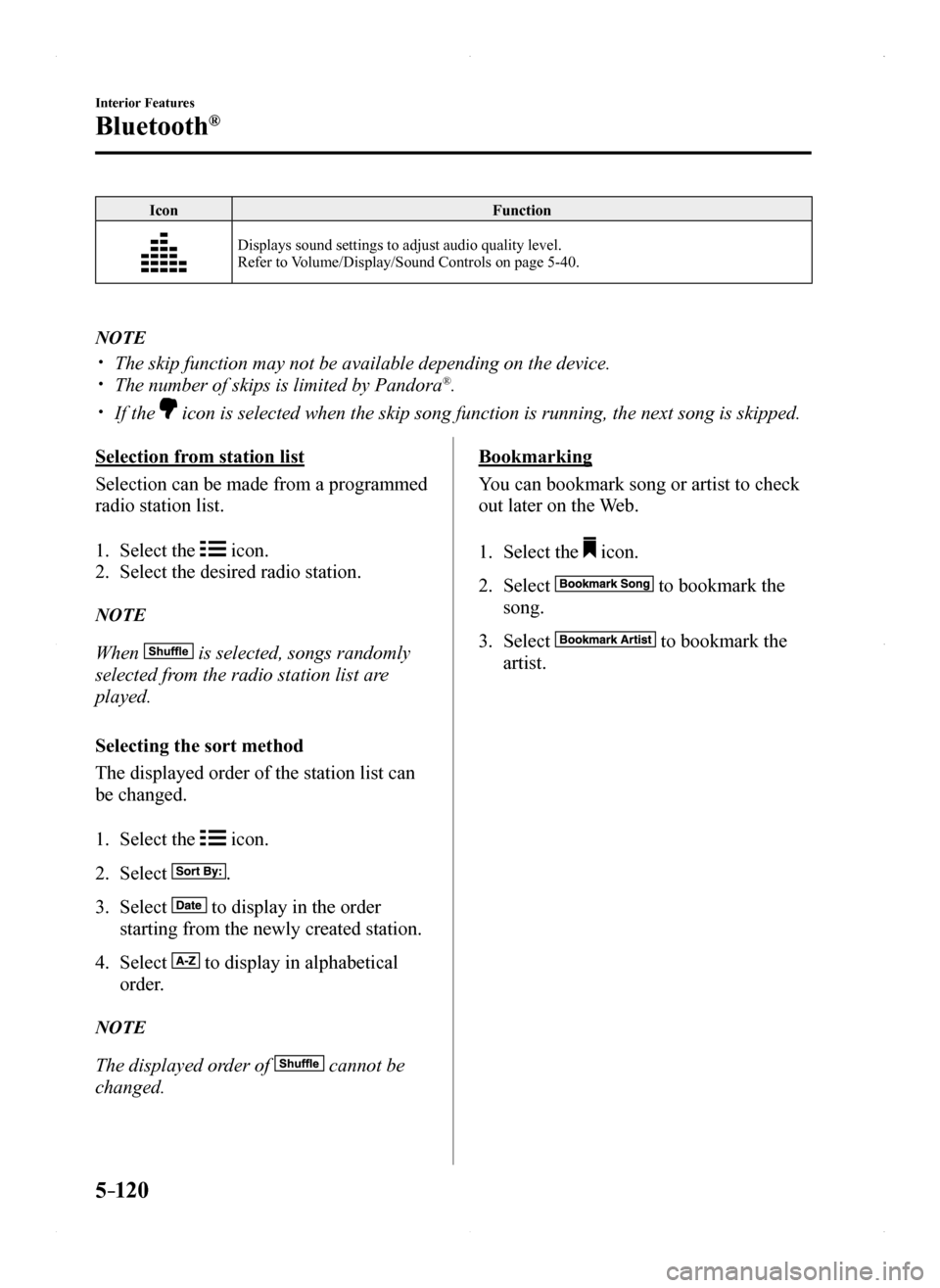
5–120
Interior Features
Bluetooth®
IconFunction
Displays sound settings to adjust audio quality level.Refer to Volume/Display/Sound Controls on page 5-40.
NOTE
The skip function may not be available depending on the device. The number of skips is limited by Pandora®.
If the icon is selected when the skip song function is running, the next song \
is skipped.
Selection from station list
Selection can be made from a programmed
radio station list.
1. Select the icon.
2. Select the desired radio station.
NOTE
When is selected, songs randomly
selected from the radio station list are
played.
Selecting the sort method
The displayed order of the station list can
be changed.
1. Select the icon.
2. Select .
3. Select to display in the order
starting from the newly created station.
4. Select to display in alphabetical
order.
NOTE
The displayed order of cannot be
changed.
Bookmarking
You can bookmark song or artist to check
out later on the Web.
1. Select the icon.
2. Select to bookmark the
song.
3. Select to bookmark the
artist.
MX-5_8EU4-EA-15D_Edition1.indb 1202015/03/10 9:55:57
Page 321 of 526
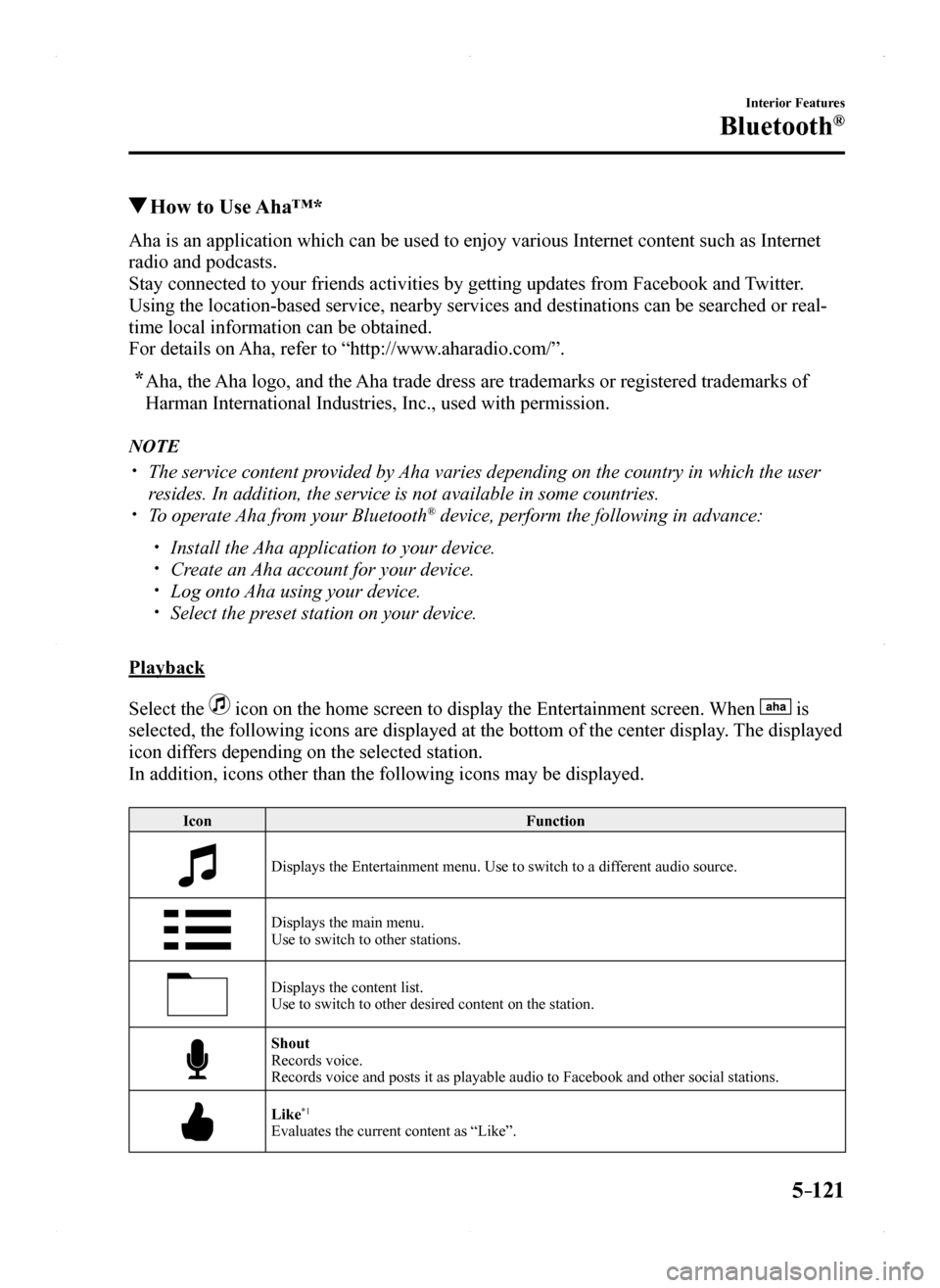
5–121
Interior Features
Bluetooth®
How to Use Aha™*
Aha is an application which can be used to enjoy various Internet conten\
t such as Internet
radio and podcasts.
Stay connected to your friends activities by getting updates from Facebo\
ok and Twitter.
Using the location-based service, nearby services and destinations can b\
e searched or real-
time local information can be obtained.
For details on Aha, refer to “http://www.aharadio.com/”.
* Aha, the Aha logo, and the Aha trade dress are trademarks or registered trademarks of
Harman International Industries, Inc., used with permission.
NOTE
The service content provided by Aha varies depending on the country in which the user
resides. In addition, the service is not available in some countries. To operate Aha from your Bluetooth® device, perform the following in advance:
Install the Aha application to your device. Create an Aha account for your device. Log onto Aha using your device. Select the preset station on your device.
Playback
Select the icon on the home screen to display the Entertainment screen. When is
selected, the following icons are displayed at the bottom of the center \
display. The displayed
icon differs depending on the selected station.
In addition, icons other than the following icons may be displayed.
IconFunction
Displays the Entertainment menu. Use to switch to a different audio source.
Displays the main menu.Use to switch to other stations.
Displays the content list.Use to switch to other desired content on the station.
ShoutRecords voice.Records voice and posts it as playable audio to Facebook and other socia\
l stations.
Like*1
Evaluates the current content as “Like”.
MX-5_8EU4-EA-15D_Edition1.indb 1212015/03/10 9:55:57
Page 325 of 526
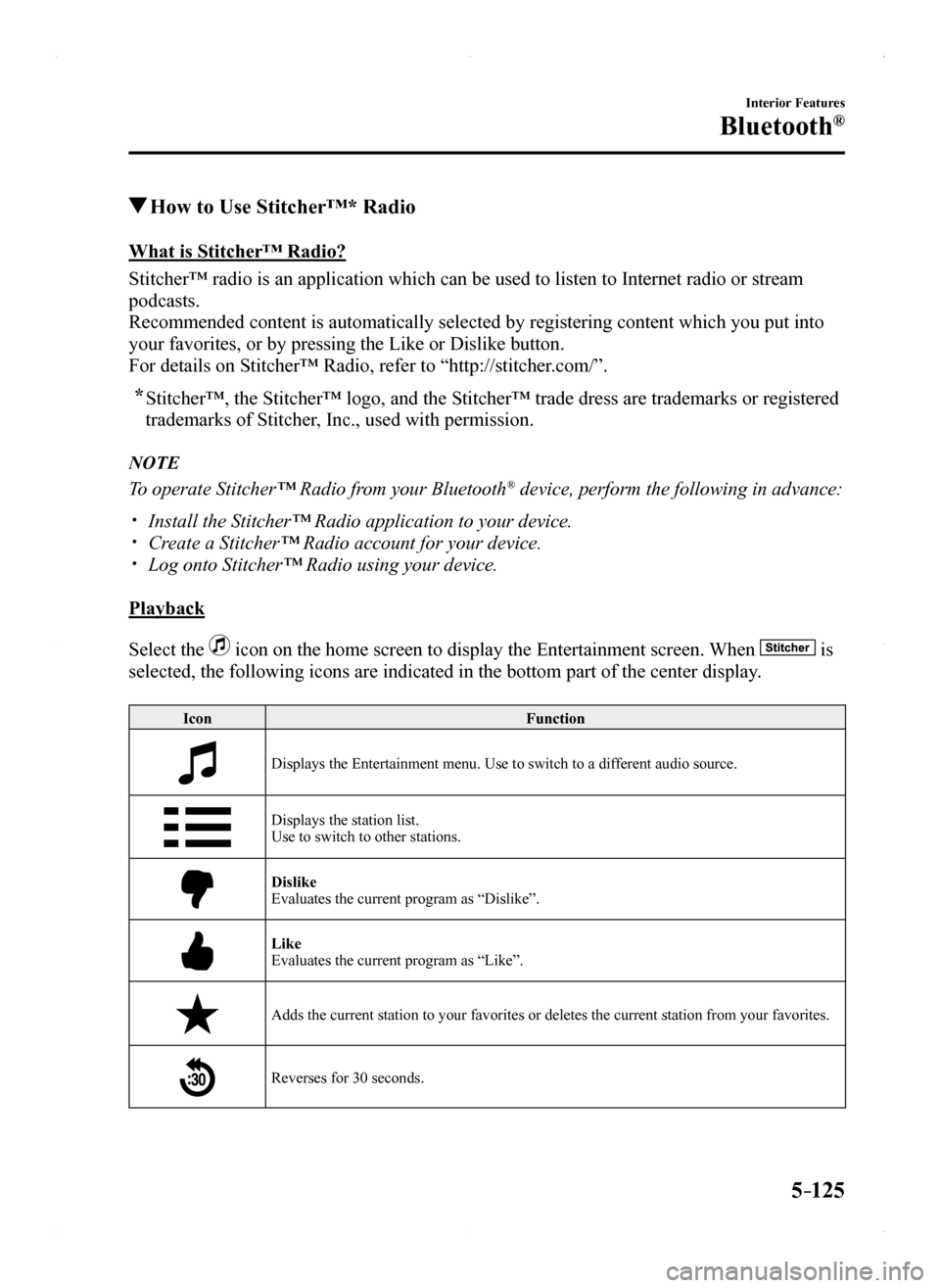
5–125
Interior Features
Bluetooth®
How to Use Stitcher™* Radio
What is Stitcher™ Radio?
Stitcher™ radio is an application which can be used to listen to Inte\
rnet radio or stream
podcasts.
Recommended content is automatically selected by registering content whi\
ch you put into
your favorites, or by pressing the Like or Dislike button.
For details on Stitcher™ Radio, refer to “http://stitcher.com/”.
* Stitcher™, the Stitcher™ logo, and the Stitcher™ trade dress ar\
e trademarks or registered
trademarks of Stitcher, Inc., used with permission.
NOTE
To operate Stitcher™ Radio from your Bluetooth® device, perform the following in advance:
Install the Stitcher™ Radio application to your device. Create a Stitcher™ Radio account for your device. Log onto Stitcher™ Radio using your device.
Playback
Select the icon on the home screen to display the Entertainment screen. When is
selected, the following icons are indicated in the bottom part of the ce\
nter display.
IconFunction
Displays the Entertainment menu. Use to switch to a different audio source.
Displays the station list.Use to switch to other stations.
DislikeEvaluates the current program as “Dislike”.
LikeEvaluates the current program as “Like”.
Adds the current station to your favorites or deletes the current statio\
n from your favorites.
Reverses for 30 seconds.
MX-5_8EU4-EA-15D_Edition1.indb 1252015/03/10 9:55:59
Page 328 of 526
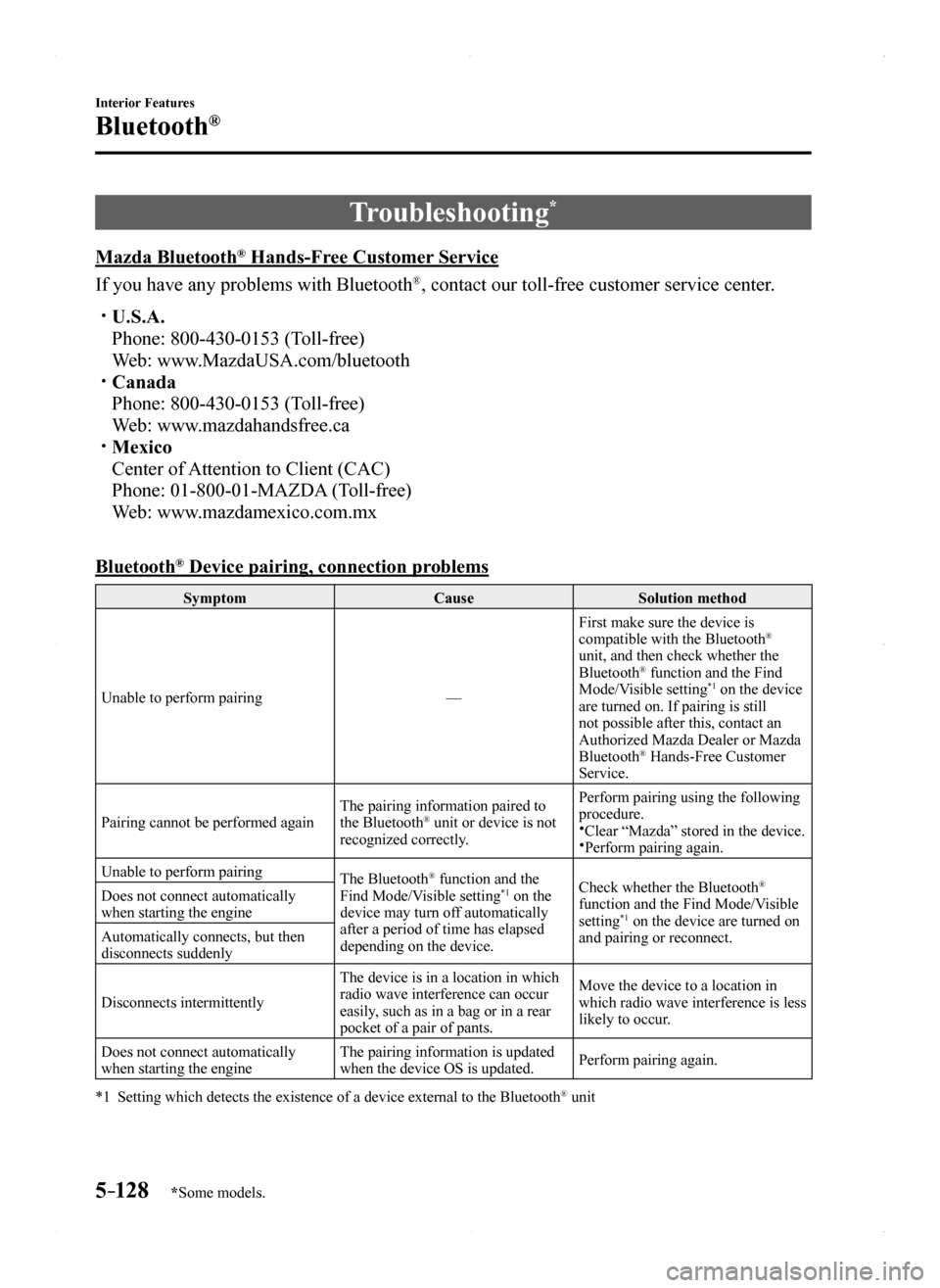
5–128
Interior Features
Bluetooth®
*Some models.
Troubleshooting*
Mazda Bluetooth® Hands-Free Customer Service
If you have any problems with Bluetooth®, contact our toll-free customer service center.
U.S.A.
Phone: 800-430-0153 (Toll-free)
Web: www.MazdaUSA.com/bluetooth Canada
Phone: 800-430-0153 (Toll-free)
Web: www.mazdahandsfree.ca Mexico
Center of Attention to Client (CAC)
Phone: 01-800-01-MAZDA (Toll-free)
Web: www.mazdamexico.com.mx
Bluetooth® Device pairing, connection problems
SymptomCauseSolution method
Unable to perform pairing—
First make sure the device is compatible with the Bluetooth® unit, and then check whether the Bluetooth® function and the Find Mode/Visible setting*1 on the device are turned on. If pairing is still not possible after this, contact an Authorized Mazda Dealer or Mazda Bluetooth® Hands-Free Customer Service.
Pairing cannot be performed againThe pairing information paired to the Bluetooth® unit or device is not recognized correctly.
Perform pairing using the following procedure.Clear “Mazda” stored in the device.Perform pairing again.
Unable to perform pairingThe Bluetooth® function and the Find Mode/Visible setting*1 on the device may turn off automatically after a period of time has elapsed depending on the device.
Check whether the Bluetooth® function and the Find Mode/Visible setting*1 on the device are turned on and pairing or reconnect.
Does not connect automatically when starting the engine
Automatically connects, but then disconnects suddenly
Disconnects intermittently
The device is in a location in which radio wave interference can occur easily, such as in a bag or in a rear pocket of a pair of pants.
Move the device to a location in which radio wave interference is less likely to occur.
Does not connect automatically when starting the engineThe pairing information is updated when the device OS is updated.Perform pairing again.
*1 Setting which detects the existence of a device external to the Bluetooth® unit
MX-5_8EU4-EA-15D_Edition1.indb 1282015/03/10 9:55:59