Page 25 of 42
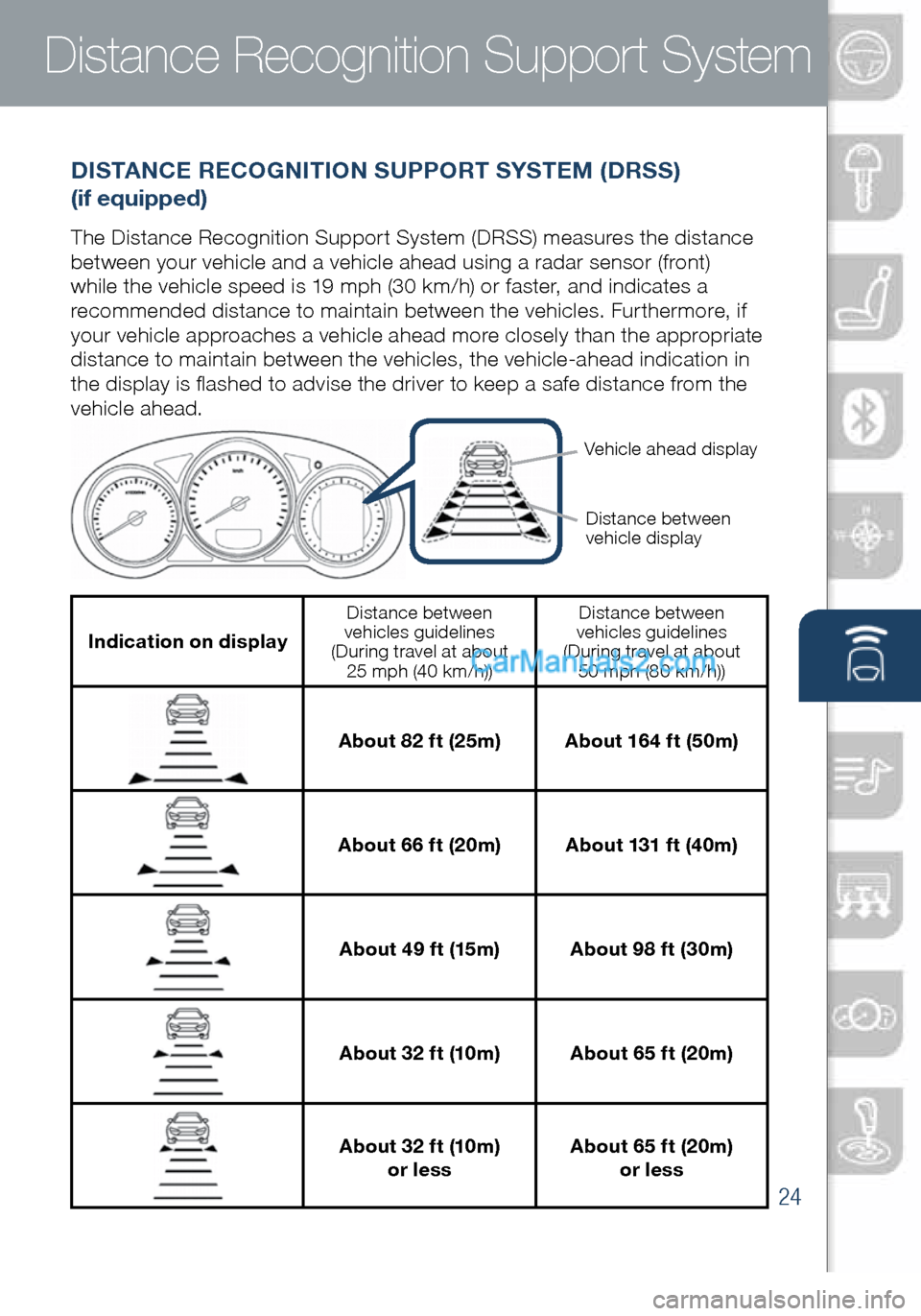
24
Distance Recognition Support System
Indication on display
Distance between
vehicles guidelines
(During travel at about 25 mph (40 km/h)) Distance between
vehicles guidelines
(During travel at about 50 mph (80 km/h))
About 82 ft (25m) About 164 ft (50m)
About 66 ft (20m) About 131 ft (40m)
About 49 ft (15m) About 98 ft (30m)
About 32 ft (10m) About 65 ft (20m)
About 32 ft (10m)
or less About 65 ft (20m)
or less
Vehicle ahead display
Distance between
vehicle display
Lane Departure Warning System
DISTANCE RECOGNITION SUPPORT SYSTEM (DRSS)
(if equipped)
The Distance Recognition Support System (DRSS) measures the distance
between your vehicle and a vehicle ahead using a radar sensor (front)
while the vehicle speed is 19 mph (30 km/h) or faster, and indicates a
recommended distance to maintain between the vehicles. Furthermore, if
your vehicle approaches a vehicle ahead more closely than the appropriate
distance to maintain between the vehicles, the vehicle-ahead indication in
the display is flashed to advise the driver to keep a safe distance from the
vehicle ahead.
1945220_16d_Mazda_CX-5_SSG_062315.indd 246/23/15 9:33 AM
www.MazdaUSA.com
Page 26 of 42
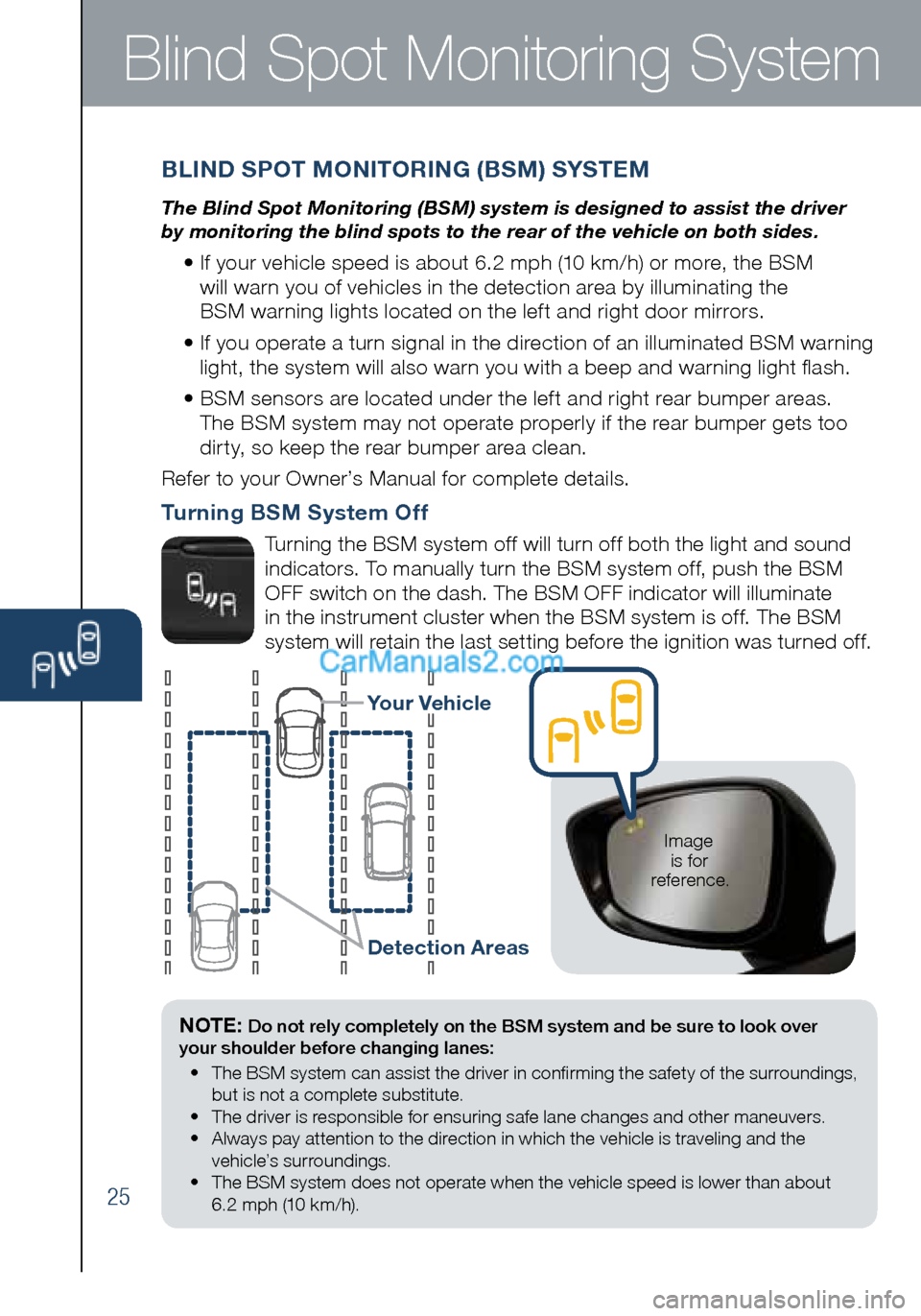
25
Blind Spot Monitoring System
NOTE: Do not rely completely on the BSM system and be sure to look over
your shoulder before changing lanes:
• The BSM system can assist the driver in confirming the safety of the surroundings,
but is not a complete substitute.
• The driver is responsible for ensuring safe lane changes and other maneuvers.
• Always pay attention to the direction in which the vehicle is traveling and the
vehicle’s surroundings.
• The BSM system does not operate when the vehicle speed is lower than about
6.2 mph (10 km/h).
BLIND SPOT MONITORING (BSM) SYSTEM
The Blind Spot Monitoring (BSM) system is designed to assist the driver
by monitoring the blind spots to the rear of the vehicle on both sides.
• If your vehicle speed is about 6.2 mph (10 km/h) or more, the BSM
will warn you of vehicles in the detection area by illuminating the
BSM warning lights located on the left and right door mirrors.
• If you operate a turn signal in the direction of an illuminated BSM warning
light, the system will also warn you with a beep and warning light flash.
• BSM sensors are located under the left and right rear bumper areas.
The BSM system may not operate properly if the rear bumper gets too
dirty, so keep the rear bumper area clean.
Refer to your Owner’s Manual for complete details.
Turning BSM System Off
Turning the BSM system off will turn off both the light and sound
indicators. To manually turn the BSM system off, push the BSM
OFF switch on the dash. The BSM OFF indicator will illuminate
in the instrument cluster when the BSM system is off. The BSM
system will retain the last setting before the ignition was turned off.
Your Vehicle
Detection Areas
Image
is for
reference.
1945220_16d_Mazda_CX-5_SSG_062315.indd 256/23/15 9:33 AM
Page 27 of 42
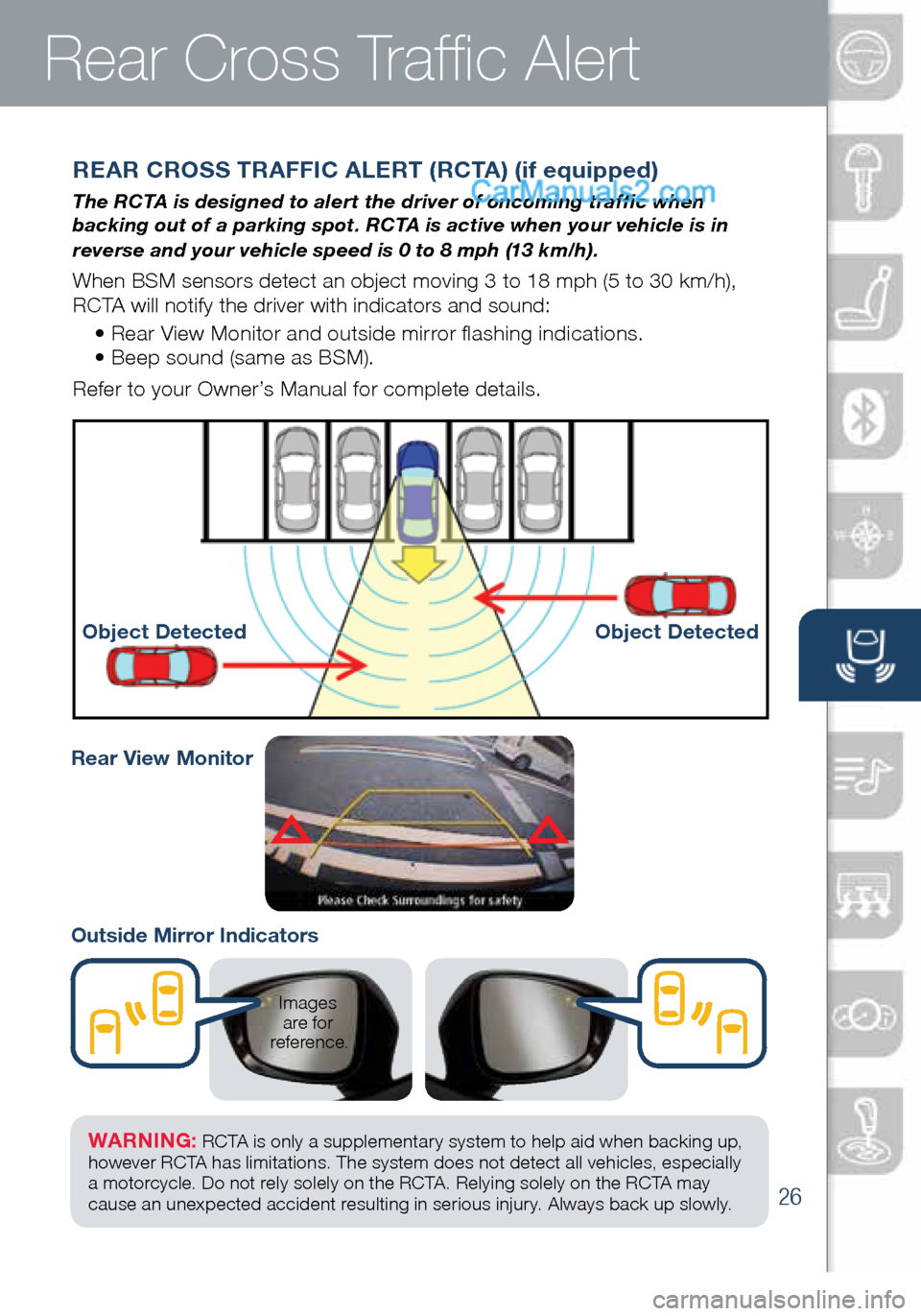
26
Rear Cross Traffic Alert
REAR CROSS TRAFFIC ALERT (RCTA) (if equipped)
The RCTA is designed to alert the driver of oncoming traffic when
backing out of a parking spot. RCTA is active when your vehicle is in
reverse and your vehicle speed is 0 to 8 mph (13 km/h).
When BSM sensors detect an object moving 3 to 18 mph (5 to 30 km/h),
RCTA will notify the driver with indicators and sound:• Rear View Monitor and outside mirror flashing indications.
• Beep sound (same as BSM).
Refer to your Owner’s Manual for complete details.
Object Detected Object Detected
Images
are for
reference.
WARNING: RCTA is only a supplementary system to help aid when backing up ,
however R C TA has limitations. The system does not detect all vehicles, especially
a motorcycle . Do not rely solely on the R C TA . Relying solely on the R C TA may
cause an unexpected accident resulting in serious injury. Always back up slowly.
Outside Mirror Indicators Rear View Monitor
1945220_16d_Mazda_CX-5_SSG_062315.indd 266/23/15 9:33 AM
www.MazdaUSA.com
Page 28 of 42
27
Lights
NOTE: The DRL (Daytime Running Lights) automatically turn on when the vehicle
starts moving . To disable/enable this feature see your Authorized Mazda Dealer.
NOTE: You can adjust the timing of the Auto Headlights OFF and the sensitivity of
the Auto Light Control in the vehicle personalization features.
LIGHTING CONTROL/TURN SIGNAL LEVER
: Turns tail,
parking, and
dashboard
lights on.
Pull
to Flash
High Beams
: Turns fog lights
on only when
headlights are on.
: Turns tail, parking,
dashboard, and headlights on.
AUTO (if equipped): The
light sensor automatically
determines when to turn
the headlights on or off.
(cont’d on pg. 29)
Smart Turn: To signal a lane change, push the
turn signal lever up or down halfway and slightly
release. The turn signal indicator will flash three times.
(Refer to Owner’s Manual for “Personalization Features”) Push
for High
Beams
1945220_16d_Mazda_CX-5_SSG_062315.indd 276/23/15 9:33 AM
Page 29 of 42
28
Wipers
WINDSHIELD/REAR WINDOW WIPER/WASHER CONTROL LEVER
Pull lever
to dispense
windshield
washer fluid
1
2
3HILO
AUTO
OFF
MIST
Rear Window
Wiper/Washer
INT: Intermittent
ON: Normal speed
:
Washer/wip er
(hold as desired)
CAUTION:
If the ignition is ON, turn the AUTO wipers OFF when going
through a car wash, or while cleaning or touching the windshield.
NOTE: Vehicles not equipped with AUTO wipers will have INT wipers. Set
the lever to INT and choose an interval timing by rotating the ring between fast
and slow.
AUTO (if equipped): The rain sensor senses the amount of rainfall and
turns the wipers on or off. Rotate inner ring away from you (clockwise) for
more (
) sensitivity (requires less rain to turn wipers on) and toward you
(counterclockwise) for less () sensitivity (requires more rain to turn wipers on).
1945220_16d_Mazda_CX-5_SSG_062315.indd 286/23/15 9:33 AM
www.MazdaUSA.com
Page 30 of 42
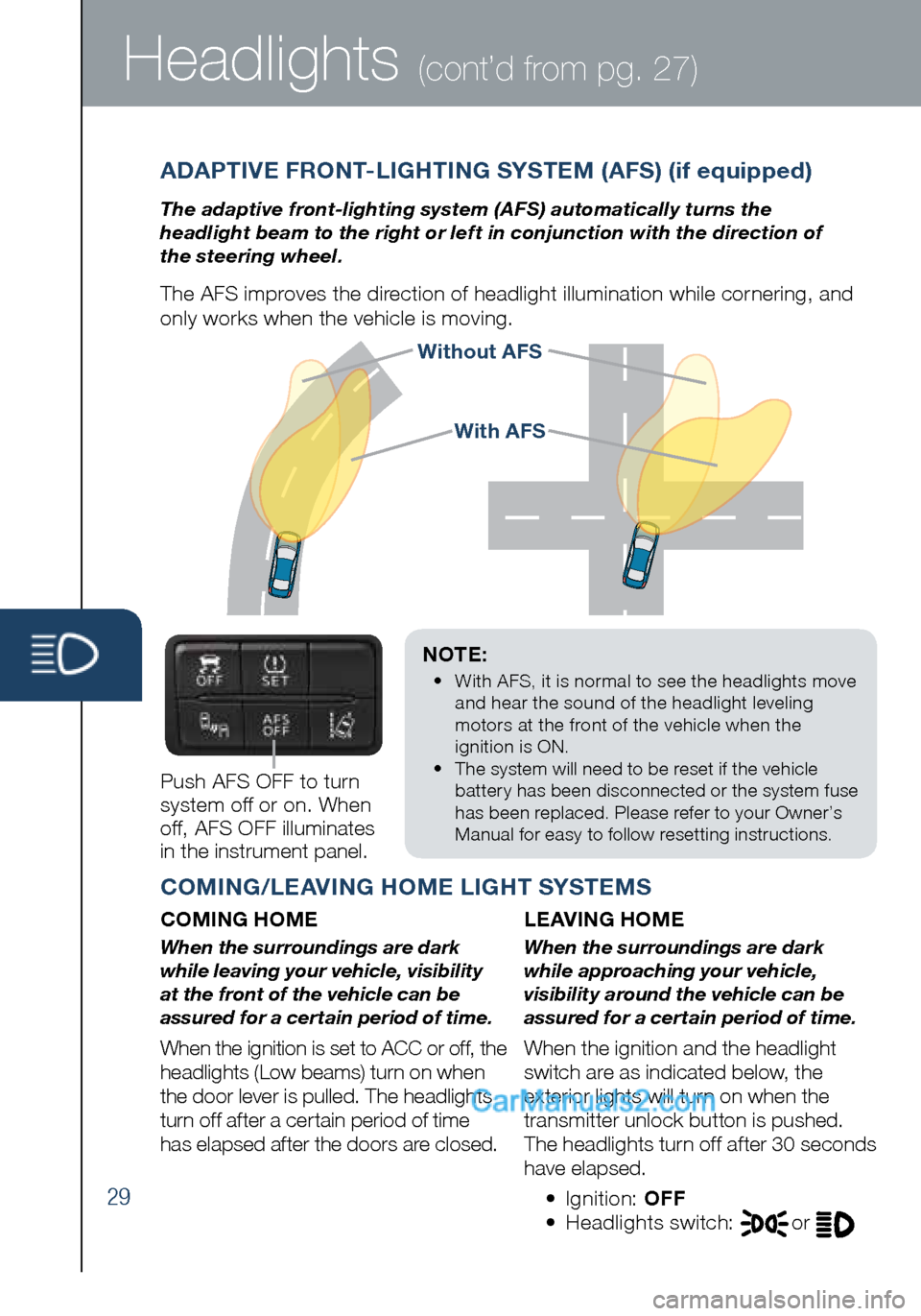
29
Headlights (cont’d from pg. 27)
Without AFS
ADAPTIVE FRONT-LIGHTING SYSTEM (AFS) (if equipped)
The adaptive front-lighting system (AFS) automatically turns the
headlight beam to the right or left in conjunction with the direction of
the steering wheel.
The AFS improves the direction of headlight illumination while cornering, and
only works when the vehicle is moving.
NOTE:
• With AFS, it is normal to see the headlights move
and hear the sound of the headlight leveling
motors at the front of the vehicle when the
ignition is ON.
• The system will need to be reset if the vehicle
battery has been disconnected or the system fuse
has been replaced. Please refer to your Owner’s
Manual for easy to follow resetting instructions.
Push AFS OFF to turn
system off or on. When
off, AFS OFF illuminates
in the instrument panel.
COMING/LEAVING HOME LIGHT SYSTEMS
COMING HOME
When the surroundings are dark
while leaving your vehicle, visibility
at the front of the vehicle can be
assured for a certain period of time.
When the ignition is set to ACC or off, the
headlights (Low beams) turn on when
the door lever is pulled. The headlights
turn off after a certain period of time
has elapsed after the doors are closed.
LEAVING HOME
When the surroundings are dark
while approaching your vehicle,
visibility around the vehicle can be
assured for a certain period of time.
When the ignition and the headlight
switch are as indicated below, the
exterior lights will turn on when the
transmitter unlock button is pushed.
The headlights turn off after 30 seconds
have elapsed.
• Ignition: OFF
• Headlights switch:
or
With AFS
1945220_16d_Mazda_CX-5_SSG_062315.indd 296/23/15 9:33 AM
Page 31 of 42
30
High Beam Control
To turn HBC on:
1 Turn the
headlight
switch to the
AUTO position.
2 Push the
headlight lever
forward to the
High Beam
position.
When the HBC system is on, the HBC indicator light in the instrument
cluster will illuminate (
GREEN). The High Beam indicator light will turn on
(BLUE) when the HBC system switches to high beam and will turn off when
the HBC system switches to low beam.
HIGH BEAM CONTROL (HBC) (if equipped)
With HBC, the headlights are switched to high beams at speeds above
18 mph (30 km/h) when there are no vehicles in front of your vehicle or
approaching in the opposite direction.
The HBC system switches to low beam when:
• You are approaching a vehicle or a vehicle is approaching in
the opposite direction.
• Driving on roads lined with street lights or well-lit cities and towns.
• At speeds lower than 12 mph (20 km/h).
AUTO
FORWARD
1945220_16d_Mazda_CX-5_SSG_062315.indd 306/23/15 9:33 AM
www.MazdaUSA.com
Page 32 of 42
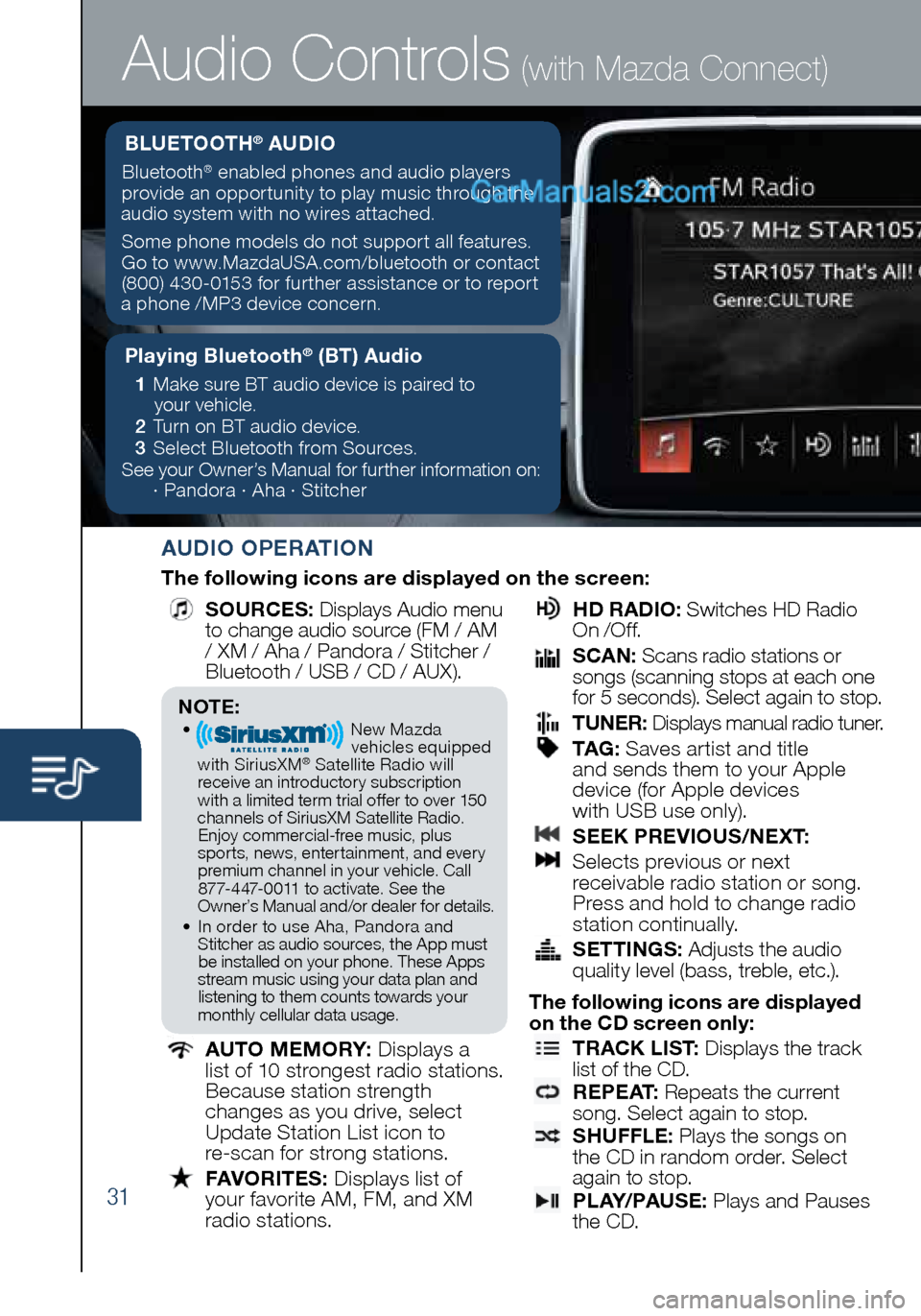
31
Audio Controls (with Mazda Connect)
AUDIO OPERATION
The following icons are displayed on the screen:
SOURCES
: Displays Audio menu
to change audio source (FM / AM
/ XM / Aha / Pandora / Stitcher /
Bluetooth / USB / CD / AUX).
AUTO MEMORY:
Displays a
list of 10 strongest radio stations.
Because station strength
changes as you drive, select
Update Station List icon to
re-scan for strong stations.
FAVORITES:
Displays list of
your favorite AM, FM, and XM
radio stations.
HD RADIO:
Switches HD Radio
On /O f f.
SCAN:
Scans radio stations or
songs (scanning stops at each one
for 5 seconds). Select again to stop.
TUNER:
Displays manual radio tuner.
TAG :
Saves artist and title
and sends them to your Apple
device (for Apple devices
with USB use only).
SEEK PREVIOUS/NEXT:
Selects previous or next
receivable radio station or song.
Press and hold to change radio
station continually.
SETTINGS:
Adjusts the audio
quality level (bass, treble, etc.).
The following icons are displayed
on the CD screen only:
TRACK LIST
: Displays the track
list of the CD.
R E P E AT
: Repeats the current
song. Select again to stop.
SHUFFLE
: Plays the songs on
the CD in random order. Select
again to stop.
P L AY/ PAU S E
: Plays and Pauses
the CD.
Playing Bluetooth® (BT) Audio
1 Make sure BT audio device is paired to
your vehicle.
2 Turn on BT audio device.
3 Select Bluetooth from Sources.
See your Owner’s Manual for further information on:
· Pandora · Aha · Stitcher
BLUETOOTH® AUDIO
Bluetooth® enabled phones and audio players
provide an opportunity to play music through the
audio system with no wires attached.
Some phone models do not support all features.
Go to www.MazdaUSA.com/bluetooth or contact (800) 430-0153 for further assistance or to report
a phone /MP3 device concern.
NOTE:• New Mazda
vehicles equipped
with SiriusXM
® Satellite Radio will
receive an introductory subscription with a limited term trial offer to over 150
channels of SiriusXM Satellite Radio. Enjoy commercial-free music, plus
sports, news, entertainment, and ever y premium channel in your vehicle. Call 877-447-0011 to activate. See the
Owner’s Manual and/or dealer for details.
• In order to use Aha, Pandora and
Stitcher as audio sources, the App must be installed on your phone. These Apps
stream music using your data plan and listening to them counts towards your
monthly cellular data usage.
1945220_16d_Mazda_CX-5_SSG_062315.indd 316/23/15 9:33 AM