Page 17 of 42
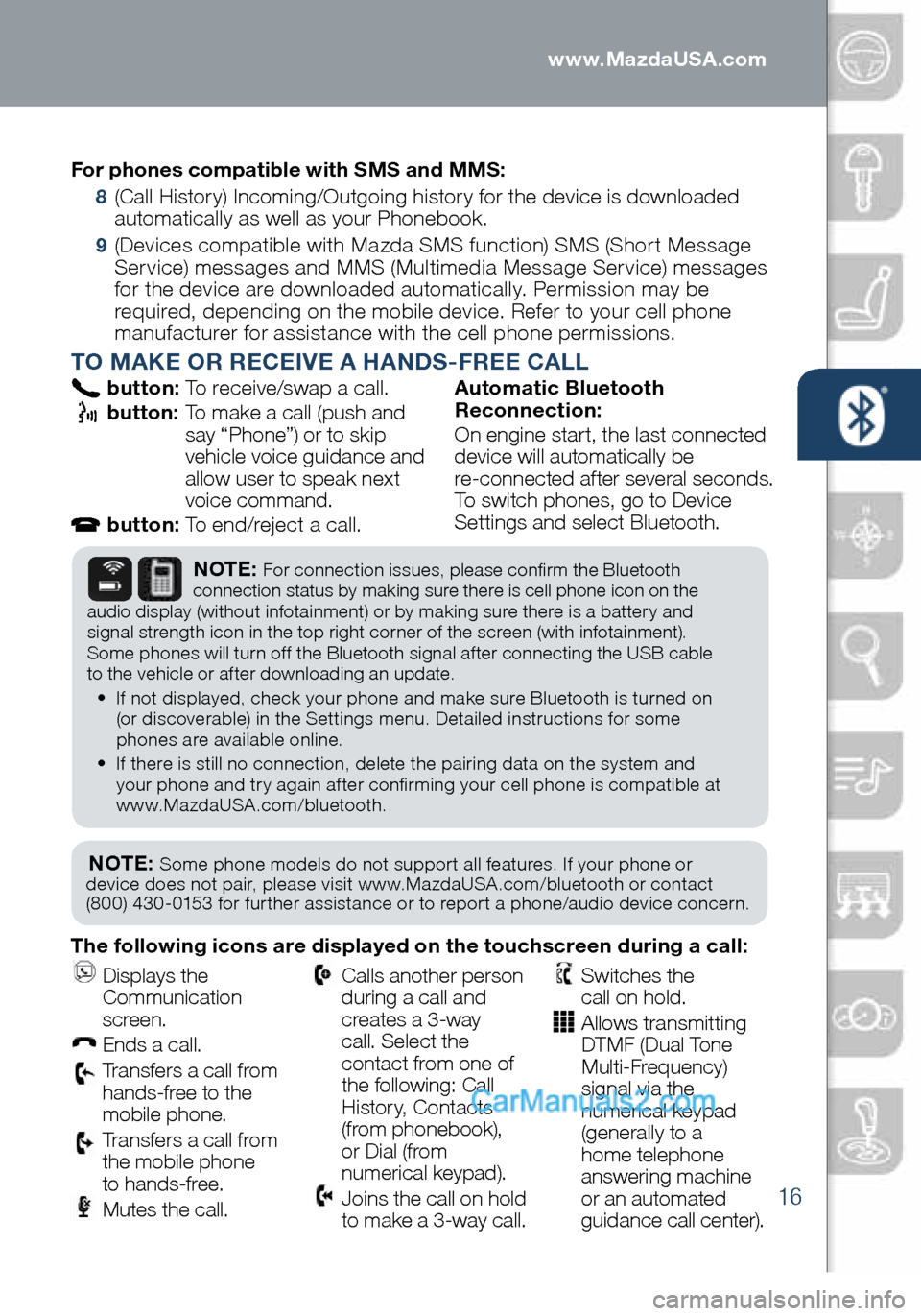
16
PAIRING YOUR BLUETOOTH® PHONE OR AUDIO DEVICEFor phones compatible with SMS and MMS:
8 (Call History) Incoming/Outgoing history for the device is downloaded
automatically as well as your Phonebook.
9 (Devices compatible with Mazda SMS function) SMS (Short Message
Service) messages and MMS (Multimedia Message Service) messages
for the device are downloaded automatically. Permission may be
required, depending on the mobile device. Refer to your cell phone
manufacturer for assistance with the cell phone permissions.
TO MAKE OR RECEIVE A HANDS-FREE CALL
button: To receive/swap a call.
button: To make a call (push and
say “Phone”) or to skip
vehicle voice guidance and
allow user to speak next
voice command.
button: To end/reject a call. Automatic Bluetooth
Reconnection:
On engine start, the last connected
device will automatically be
re-connected after several seconds.
To switch phones, go to Device
Settings and select Bluetooth.
NOTE: Some phone models do not support all features. If your phone or
device does not pair, please visit www.MazdaUSA.com/bluetooth or contact
(800) 430-0153 for further assistance or to report a phone/audio device concern.
NOTE: For connection issues, please confirm the Bluetooth
connection status by making sure there is cell phone icon on the
audio display (without infotainment) or by making sure there is a battery and
signal strength icon in the top right corner of the screen (with infotainment).
Some phones will turn off the Bluetooth signal after connecting the USB cable
to the vehicle or after downloading an update.
• If not displayed, check your phone and make sure Bluetooth is turned on
(or discoverable) in the Settings menu. Detailed instructions for some
phones are available online.
• If there is still no connection, delete the pairing data on the system and
your phone and try again after confirming your cell phone is compatible at
www.MazdaUSA.com/bluetooth.
The following icons are displayed on the touchscreen during a call:
Displays the
Communication
screen.
Ends a call.
Transfers a call from
hands‐free to the
mobile phone.
Transfers a call from
the mobile phone
to hands‐free.
Mutes the call.
Calls another person
during a call and
creates a 3‐way
call. Select the
contact from one of
the following: Call
History, Contacts
(from phonebook),
or Dial (from
numerical keypad).
Joins the call on hold
to make a 3‐way call.
Switches the
call on hold.
Allows transmitting
DTMF (Dual Tone
Multi‐Frequency)
signal via the
numerical keypad
(generally to a
home telephone
answering machine
or an automated
guidance call center).
1945220_16d_Mazda_CX-5_SSG_062315.indd 166/23/15 9:32 AM
www.MazdaUSA.com
Page 18 of 42
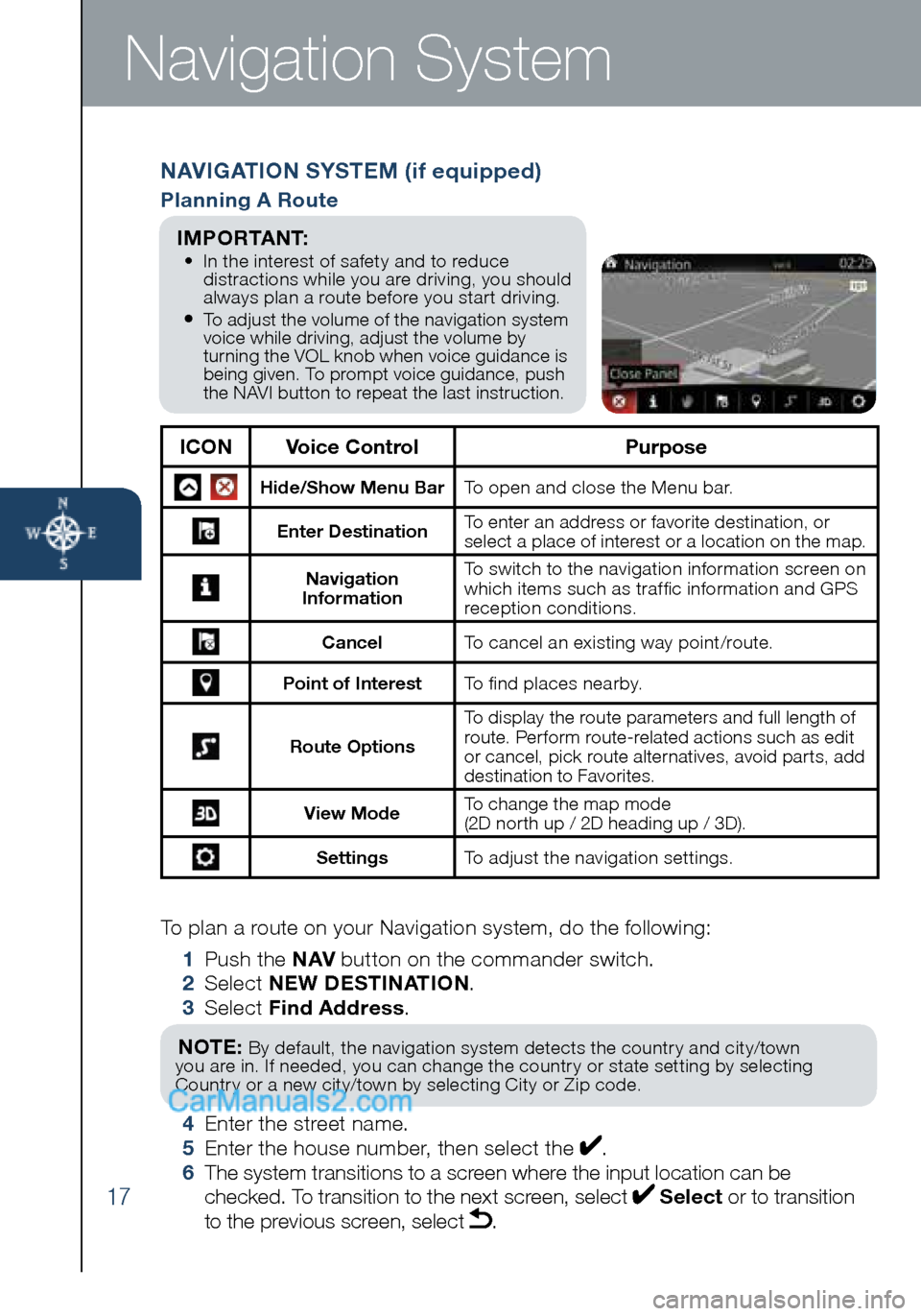
17
Navigation System
NAVIGATION SYSTEM (if equipped)
Planning A Route
ICONVoice Control Purpose
Hide/Show Menu BarTo open and close the Menu bar.
Enter DestinationTo enter an address or favorite destination, or
select a place of interest or a location on the map.
Navigation
Information To switch to the navigation information screen on
which items such as traffic information and GPS
reception conditions.
Cancel To cancel an existing way point/route.
Point of Interest To find places nearby.
Route OptionsTo display the route parameters and full length of
route. Perform route-related actions such as edit
or cancel, pick route alternatives, avoid parts, add
destination to Favorites.
View Mode
To change the map mode
(2D north up / 2D heading up / 3D).
Settings
To adjust the navigation settings.
I M P O R TA N T: • In the interest of safety and to reduce
distractions while you are driving, you should
always plan a route before you start driving.
• To adjust the volume of the navigation system
voice while driving, adjust the volume by
turning the VOL knob when voice guidance is
being given. To prompt voice guidance, push
the NAVI button to repeat the last instruction.
To plan a route on your Navigation system, do the following:
1 Push the NAV button on the commander switch.
2 Select NEW DESTINATION .
3 Select Find Address .
NOTE: By default, the navigation system detects the country and city/town
you are in. If needed, you can change the country or state setting by selecting
Country or a new city/town by selecting City or Zip code.
4 Enter the street name.
5 Enter the house number, then select the .
6 The system transitions to a screen where the input location can be
checked. To transition to the next screen, select
Select or to transition
to the previous screen, select .
1945220_16d_Mazda_CX-5_SSG_062315.indd 176/23/15 9:32 AM
Page 19 of 42
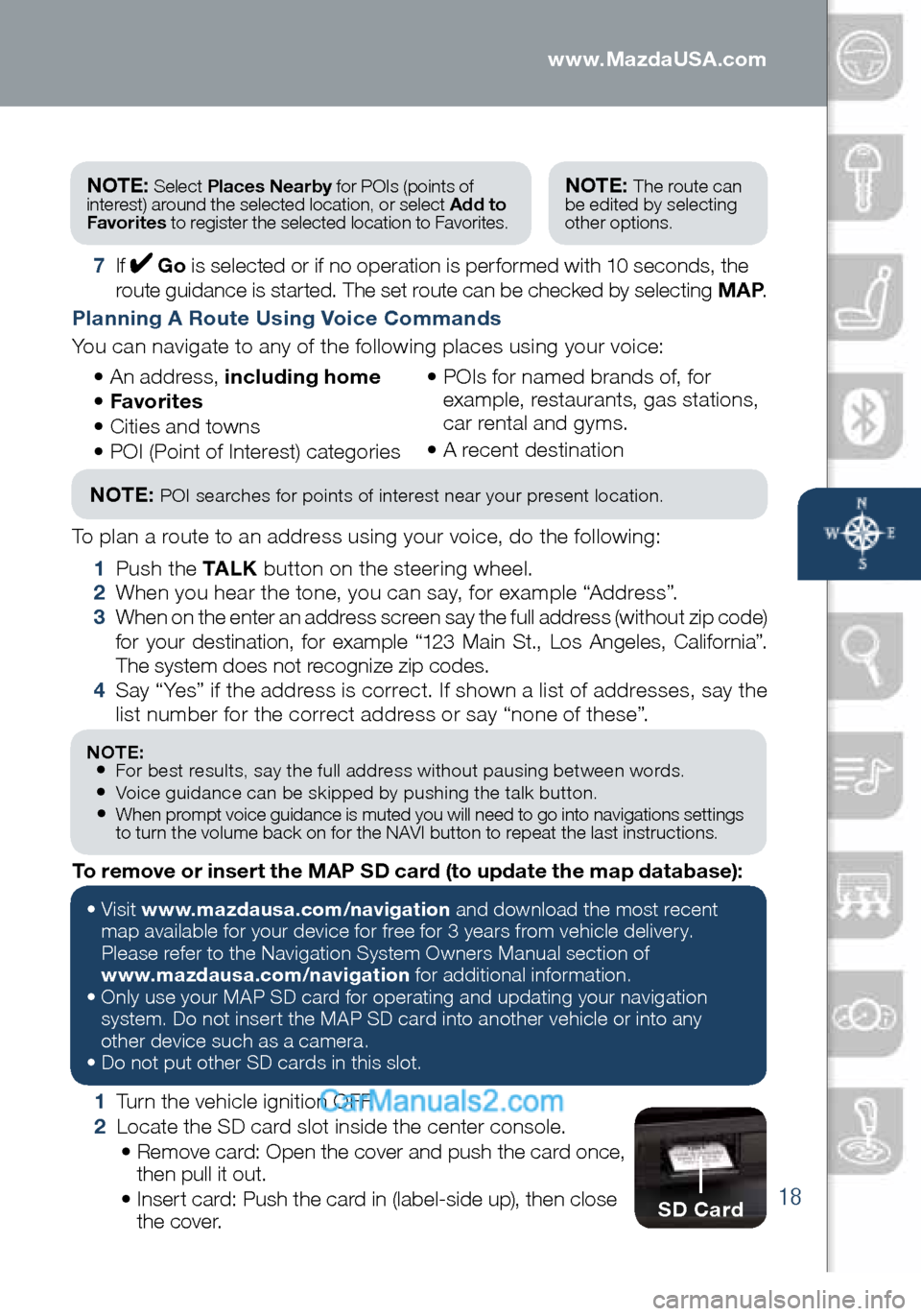
18
Navigation System
NOTE: • For best results, say the full address without pausing between words.• Voice guidance can be skipped by pushing the talk button.• When prompt voice guidance is muted you will need to go into navigations settings
to turn the volume back on for the NAVI button to repeat the last instructions.
1 Turn the vehicle ignition OFF.
2 Locate the SD card slot inside the center console.
• Remove card: Open the cover and push the card once,
then pull it out.
• Insert card: Push the card in (label-side up), then close
t h e c o v e r.
To remove or insert the MAP SD card (to update the map database):
NOTE: Select
Places Nearby for POIs (points of
interest) around the selected location, or select Add to
Favorites to register the selected location to Favorites.NOTE: The route can
be edited by selecting
other options.
7 If Go is selected or if no operation is performed with 10 seconds, the
route guidance is started. The set route can be checked by selecting MAP .
Planning A Route Using Voice Commands
You can navigate to any of the following places using your voice:
• An address, including home
• Favorites
• Cities and towns
• POI (Point of Interest) categories •
POIs for named brands of, for
example, restaurants, gas stations,
car rental and gyms.
• A recent destination
NOTE: POI searches for points of interest near your present location.
To plan a route to an address using your voice, do the following:
1 Push the TA L K button on the steering wheel.
2 When you hear the tone, you can say, for example “Address”.
3 When on the enter an address screen say the full address (without zip code)
for your destination, for example “123 Main St., Los Angeles, California”.
The system does not recognize zip codes.
4 Say “Yes” if the address is correct. If shown a list of addresses, say the
list number for the correct address or say “none of these”.
SD Card
• Visit www.mazdausa.com/navigation and download the most recent
map available for your device for free for 3 years from vehicle delivery.
Please refer to the Navigation System Owners Manual section of
www.mazdausa.com/navigation for additional information.
• Only use your MAP SD card for operating and updating your navigation
system. Do not insert the MAP SD card into another vehicle or into any
other device such as a camera.
• Do not put other SD cards in this slot.
1945220_16d_Mazda_CX-5_SSG_062315.indd 186/23/15 9:32 AM
www.MazdaUSA.com
Page 20 of 42
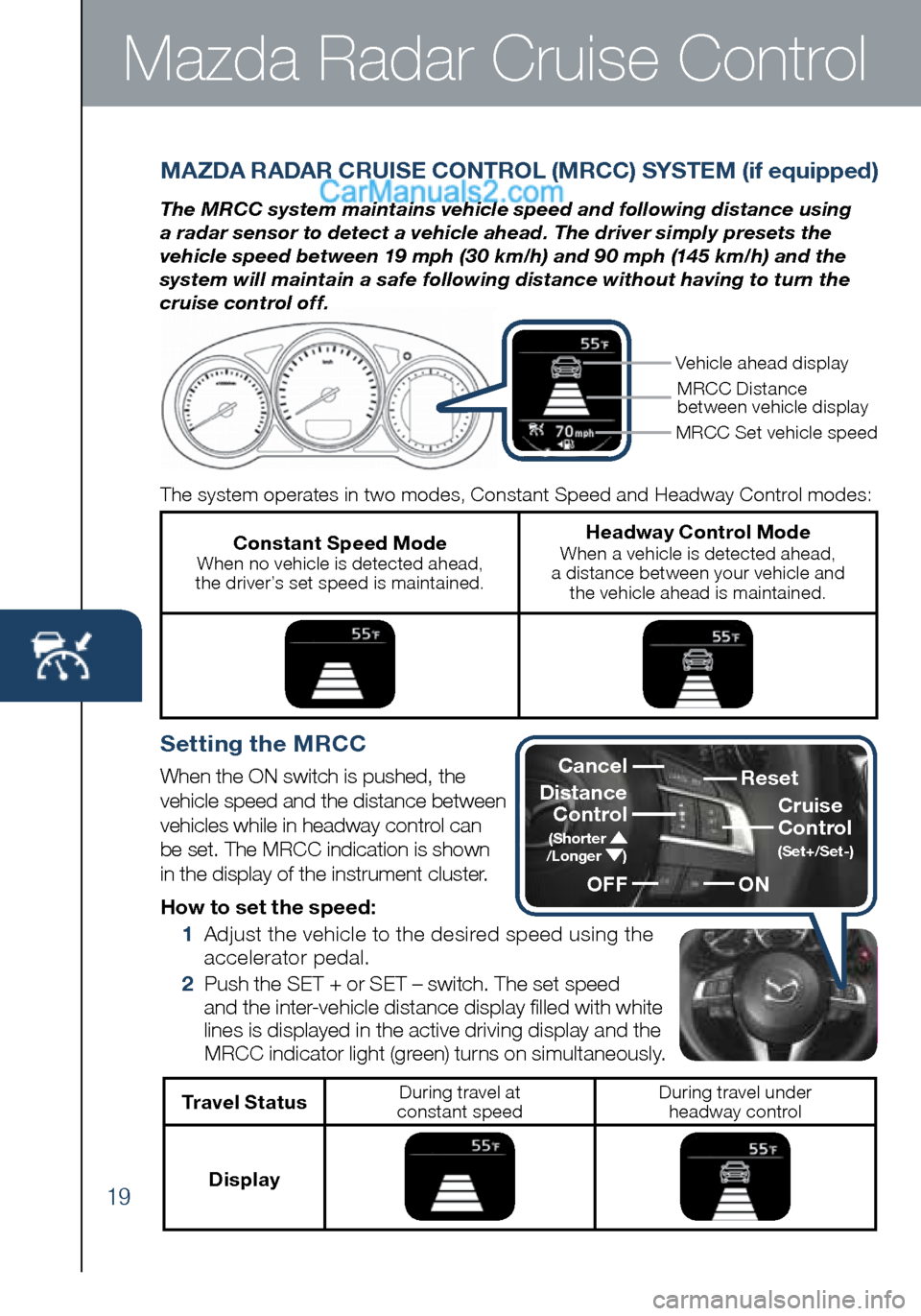
19
Mazda Radar Cruise Control
MAZDA RADAR CRUISE CONTROL (MRCC) SYSTEM (if equipped)
The MRCC system maintains vehicle speed and following distance using
a radar sensor to detect a vehicle ahead. The driver simply presets the
vehicle speed between 19 mph (30 km/h) and 90 mph (145 km/h) and the
system will maintain a safe following distance without having to turn the
cruise control off.
The system operates in two modes, Constant Speed and Headway Control modes:
Constant Speed Mode When no vehicle is detected ahead,
the driver’s set speed is maintained.
Headway Control Mode When a vehicle is detected ahead,
a distance between your vehicle and the vehicle ahead is maintained.
MRCC Set vehicle speedMRCC Distance
between vehicle display
Vehicle ahead display
How to set the speed:
1 Adjust the vehicle to the desired speed using the
accelerator pedal.
2 Push the SET + or SET – switch. The set speed
and the inter-vehicle distance display filled with white
lines is displayed in the active driving display and the
MRCC indicator light (green) turns on simultaneously.
Reset
ON Cruise
Control
(Set+/Set-)
Cancel
Distance Control
(Shorter /Longer )
OFF
Setting the MRCC
When the ON switch is pushed, the
vehicle speed and the distance between
vehicles while in headway control can
be set. The MRCC indication is shown
in the display of the instrument cluster.
Travel StatusDuring travel at
constant speed During travel under
headway control
Display
1945220_16d_Mazda_CX-5_SSG_062315.indd 196/23/15 9:32 AM
Page 21 of 42
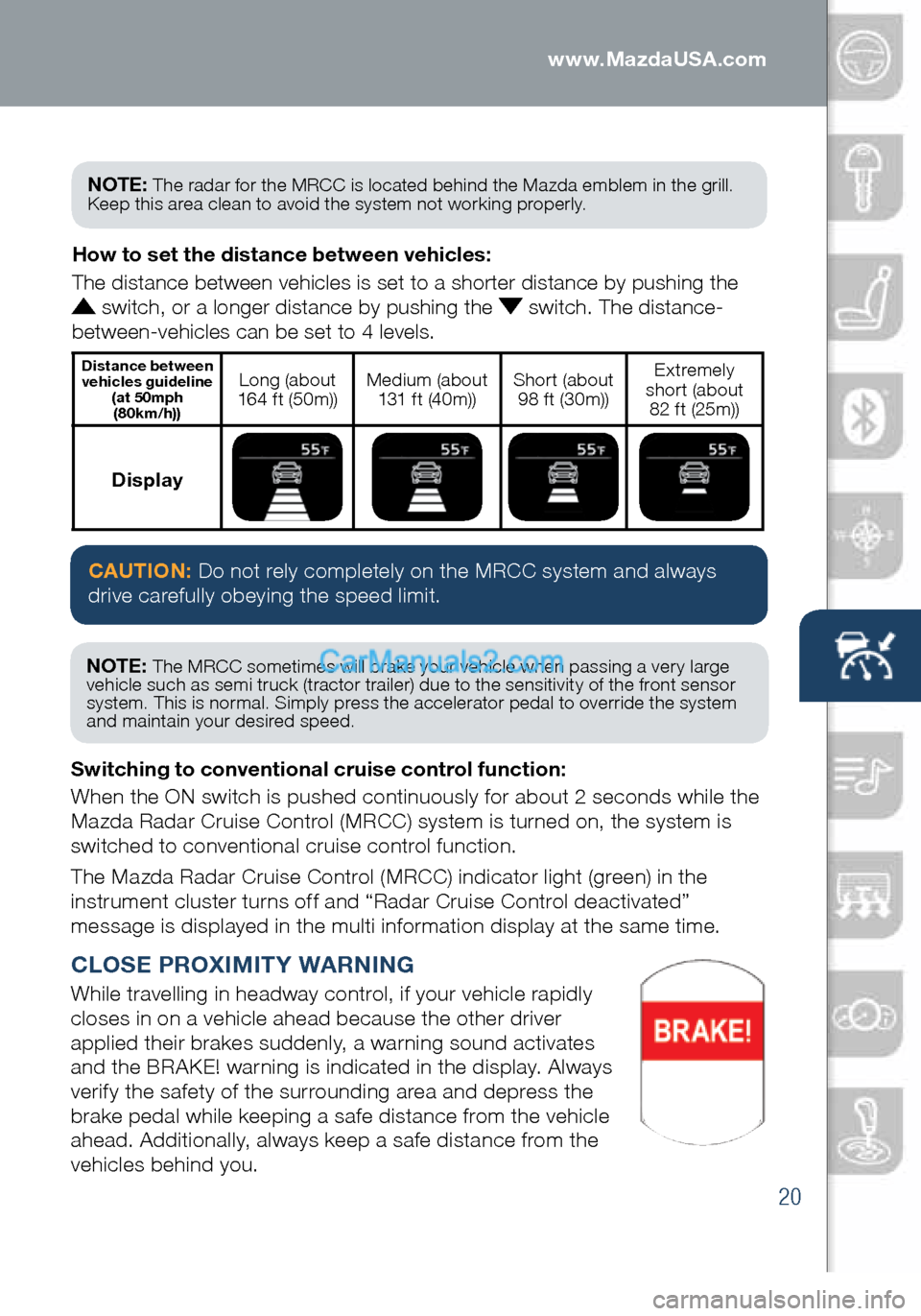
20
CLOSE PROXIMITY WARNING
While travelling in headway control, if your vehicle rapidly
closes in on a vehicle ahead because the other driver
applied their brakes suddenly, a warning sound activates
and the BRAKE! warning is indicated in the display. Always
verify the safety of the surrounding area and depress the
brake pedal while keeping a safe distance from the vehicle
ahead. Additionally, always keep a safe distance from the
vehicles behind you. Switching to conventional cruise control function:
When the ON switch is pushed continuously for about 2 seconds while the
Mazda Radar Cruise Control (MRCC) system is turned on, the system is
switched to conventional cruise control function.
The Mazda Radar Cruise Control (MRCC) indicator light (green) in the
instrument cluster turns off and “Radar Cruise Control deactivated”
message is displayed in the multi information display at the same time.How to set the distance between vehicles:
The distance between vehicles is set to a shorter distance by pushing th\
e
switch, or a longer distance by pushing the switch. The distance-
between-vehicles can be set to 4 levels.
Distance between vehicles guideline (at 50mph (80km/h))Long (about
164 ft (50m)) Medium (about
131 ft (40m)) Short (about
98 ft (30m)) Extremely
short (about 82 ft (25m))
Display
CAUTION: Do not rely completely on the MRCC system and always
drive carefully obeying the speed limit.
NOTE: The MRCC sometimes will brake your vehicle when passing a very large
vehicle such as semi truck (tractor trailer) due to the sensitivity of the front sensor
system. This is normal. Simply press the accelerator pedal to override the system
and maintain your desired speed.
NOTE: The radar for the MRCC is located behind the Mazda emblem in the grill.
Keep this area clean to avoid the system not working properly.
1945220_16d_Mazda_CX-5_SSG_062315.indd 206/23/15 9:32 AM
www.MazdaUSA.com
Page 22 of 42
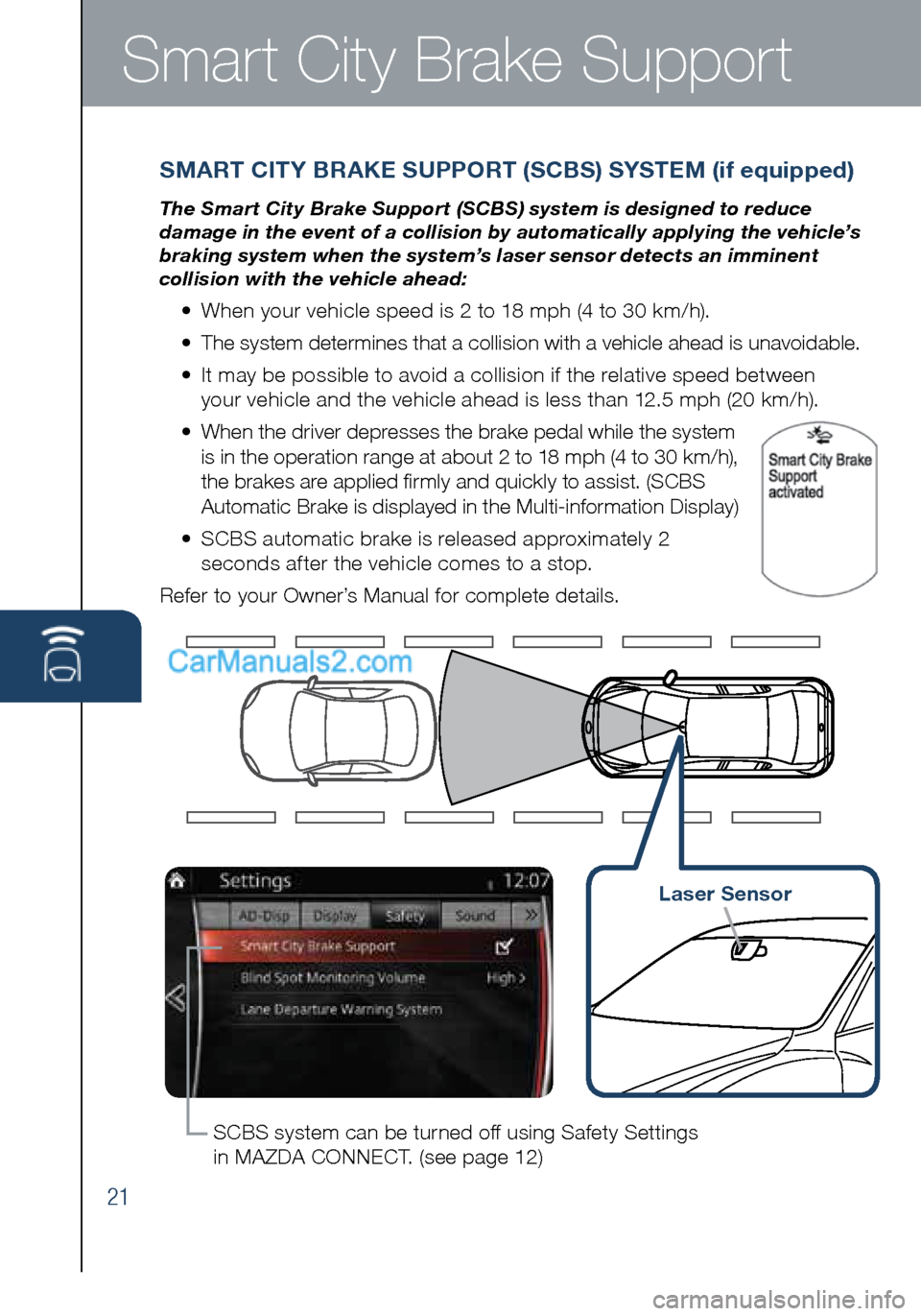
21
Smart City Brake Support
SMART CITY BRAKE SUPPORT (SCBS) SYSTEM (if equipped)
The Smart City Brake Support (SCBS) system is designed to reduce
damage in the event of a collision by automatically applying the vehicle’s
braking system when the system’s laser sensor detects an imminent
collision with the vehicle ahead:
• When your vehicle speed is 2 to 18 mph (4 to 30 km/h).
• The system determines that a collision with a vehicle ahead is unavoidable.
• It may be possible to avoid a collision if the relative speed between
your vehicle and the vehicle ahead is less than 12.5 mph (20 km/h).
• When the driver depresses the brake pedal while the system
is in the operation range at about 2 to 18 mph (4 to 30 km/h),
the brakes are applied firmly and quickly to assist. (SCBS
Automatic Brake is displayed in the Multi-information Display)
• SCBS automatic brake is released approximately 2
seconds after the vehicle comes to a stop.
Refer to your Owner’s Manual for complete details.
SCBS system can be turned off using Safety Settings
in MAZDA CONNECT. (see page 12)
Laser Sensor
1945220_16d_Mazda_CX-5_SSG_062315.indd 216/23/15 9:32 AM
Page 23 of 42
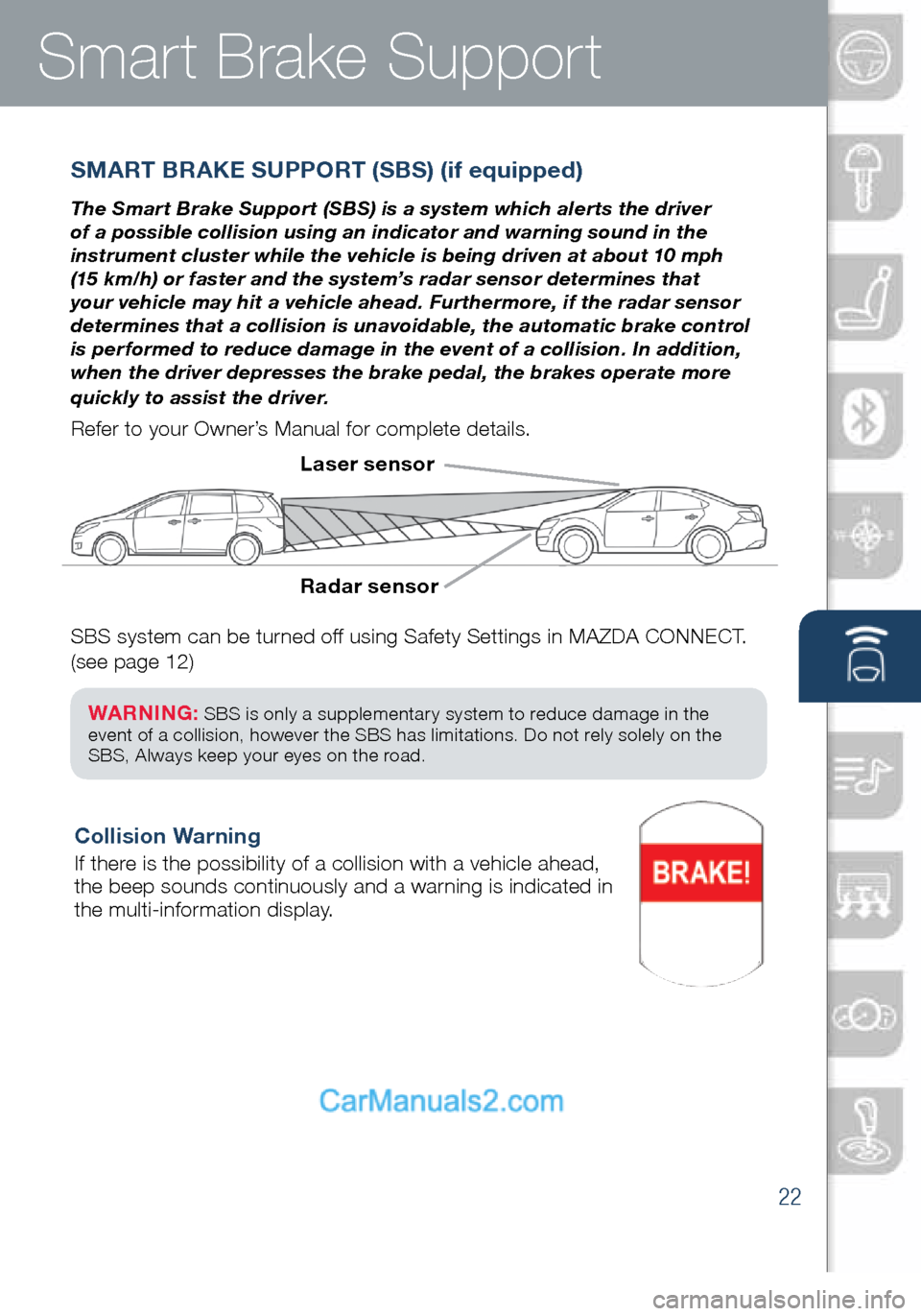
22
SMART BRAKE SUPPORT (SBS) (if equipped)
The Smart Brake Support (SBS) is a system which alerts the driver
of a possible collision using an indicator and warning sound in the
instrument cluster while the vehicle is being driven at about 10 mph
(15 km/h) or faster and the system’s radar sensor determines that
your vehicle may hit a vehicle ahead. Furthermore, if the radar sensor
determines that a collision is unavoidable, the automatic brake control
is performed to reduce damage in the event of a collision. In addition,
when the driver depresses the brake pedal, the brakes operate more
quickly to assist the driver.
Refer to your Owner’s Manual for complete details.
Radar sensor Laser sensor
Collision Warning
If there is the possibility of a collision with a vehicle ahead,
the beep sounds continuously and a warning is indicated in
the multi-information display.
SBS system can be turned off using Safety Settings in MAZDA CONNECT.
(see page 12)
WARNING: SBS is only a supplementary system to reduce damage in the
event of a collision, however the SBS has limitations. Do not rely solely on the
SBS, Always keep your eyes on the road.
Smart Brake Support
1945220_16d_Mazda_CX-5_SSG_062315.indd 226/23/15 9:32 AM
www.MazdaUSA.com
Page 24 of 42
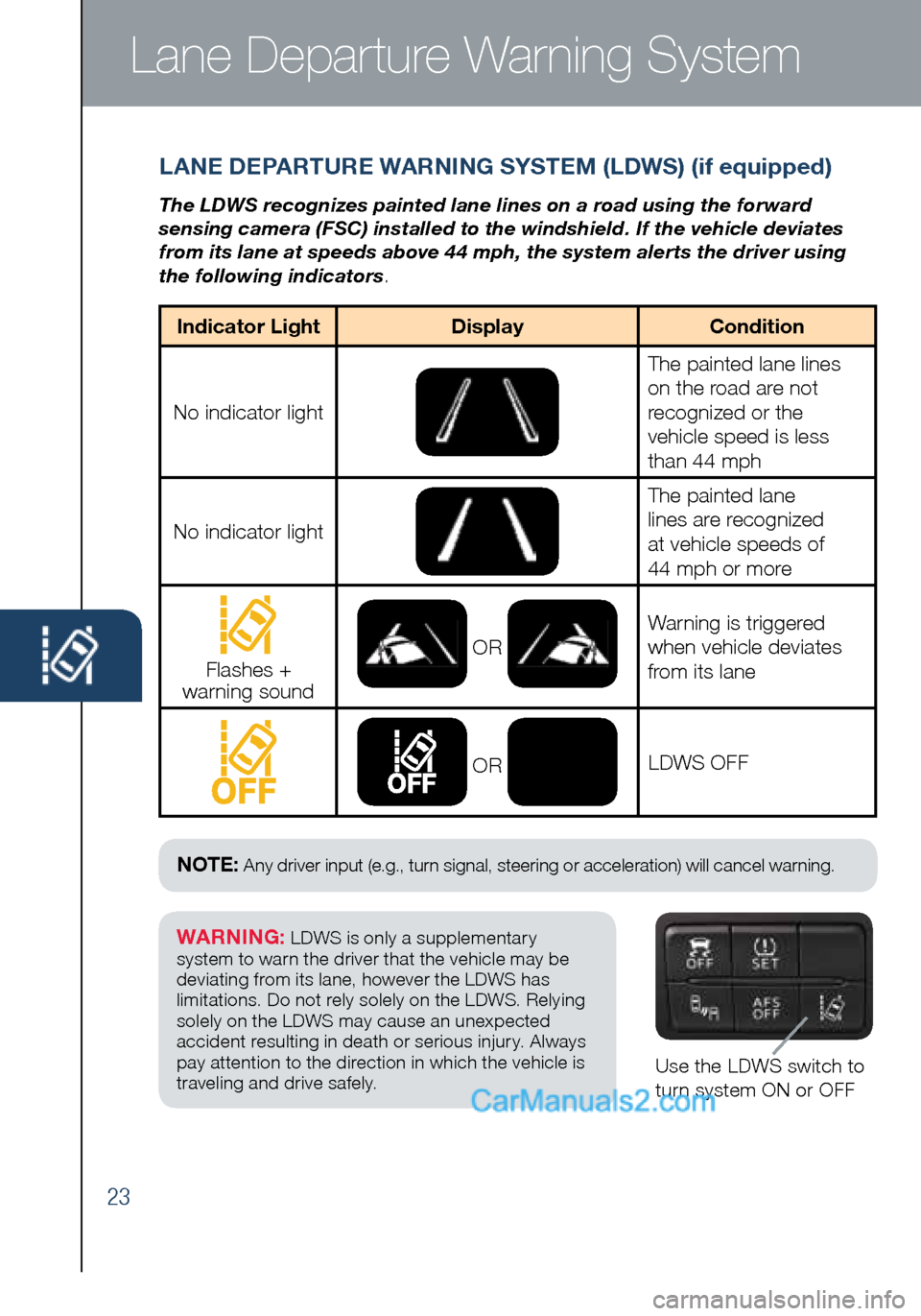
23
Lane Departure Warning System
LANE DEPARTURE WARNING SYSTEM (LDWS) (if equipped)
The LDWS recognizes painted lane lines on a road using the forward
sensing camera (FSC) installed to the windshield. If the vehicle deviates
from its lane at speeds above 44 mph, the system alerts the driver using
the following indicators.
Use the LDWS switch to
turn system ON or OFF
WARNING: LDWS is only a supplementary
system to warn the driver that the vehicle may be
deviating from its lane, however the LDWS has
limitations. Do not rely solely on the LDWS. Relying
solely on the LDWS may cause an unexpected
accident resulting in death or serious injury. Always
pay attention to the direction in which the vehicle is
traveling and drive safely.
NOTE: Any driver input (e.g., turn signal, steering or acceleration) will cancel warning.
Indicator Light DisplayCondition
No indicator light
The painted lane lines
on the road are not
recognized or the
vehicle speed is less
than 44 mph
No indicator light
The painted lane
lines are recognized
at vehicle speeds of
44 mph or more
Flashes +
warning sound OR
Warning is triggered
when vehicle deviates
from its lane
OR
LDWS OFF
1945220_16d_Mazda_CX-5_SSG_062315.indd 236/23/15 9:32 AM