Page 9 of 42
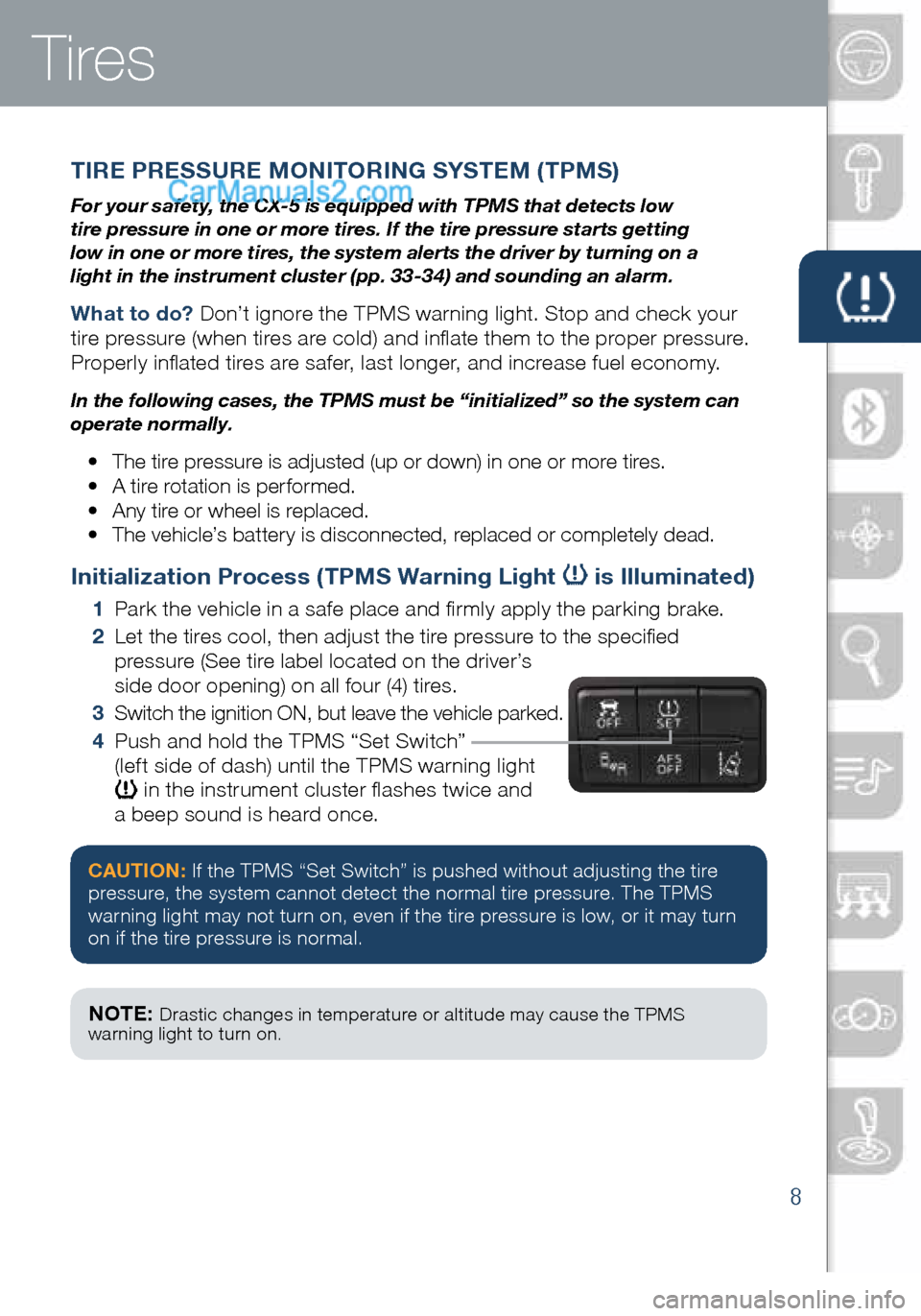
8
Tires
TIRE PRESSURE MONITORING SYSTEM (TPMS)
For your safety, the CX-5 is equipped with TPMS that detects low
tire pressure in one or more tires. If the tire pressure starts getting
low in one or more tires, the system alerts the driver by turning on a
light in the instrument cluster (pp. 33-34) and sounding an alarm.
What to do? Don’t ignore the TPMS warning light. Stop and check your
tire pressure (when tires are cold) and inflate them to the proper pressure.
Properly inflated tires are safer, last longer, and increase fuel economy.
In the following cases, the TPMS must be “initialized” so the system can
operate normally.
• The tire pressure is adjusted (up or down) in one or more tires.
• A tire rotation is performed.
• Any tire or wheel is replaced.
• The vehicle’s battery is disconnected, replaced or completely dead.
Initialization Process (TPMS Warning Light is Illuminated)
1 Park the vehicle in a safe place and firmly apply the parking brake.
2 Let the tires cool, then adjust the tire pressure to the specified
pressure (See tire label located on the driver’s
side door opening) on all four (4) tires.
3 Switch the ignition ON, but leave the vehicle parked.
4 Push and hold the TPMS “Set Switch”
(left side of dash) until the TPMS warning light
in the instrument cluster flashes twice and
a beep sound is heard once.
CAUTION: If the TPMS “Set Switch” is pushed without adjusting the tire
pressure, the system cannot detect the normal tire pressure. The TPMS
warning light may not turn on, even if the tire pressure is low, or it may turn
on if the tire pressure is normal.
NOTE: Drastic changes in temperature or altitude may cause the TPMS
warning light to turn on.
1945220_16d_Mazda_CX-5_SSG_062315.indd 86/23/15 9:32 AM
www.MazdaUSA.com
Page 10 of 42
9
Information Display
INFO
Toggle the INFO button up or down on steering wheel to cycle through
different types of information.Push the center of
the INFO button to make selections. Push and hold the center of the INFO button
to reset the currently displayed feature such
as Average MPH or Average MPG.
Display screens
Actual displayed information will vary on your vehicle model.
Distance
to Empty Average
MPG Current
MPG Average
Speed DRSS
Information
display
1945220_16d_Mazda_CX-5_SSG_062315.indd 96/23/15 9:32 AM
Page 11 of 42
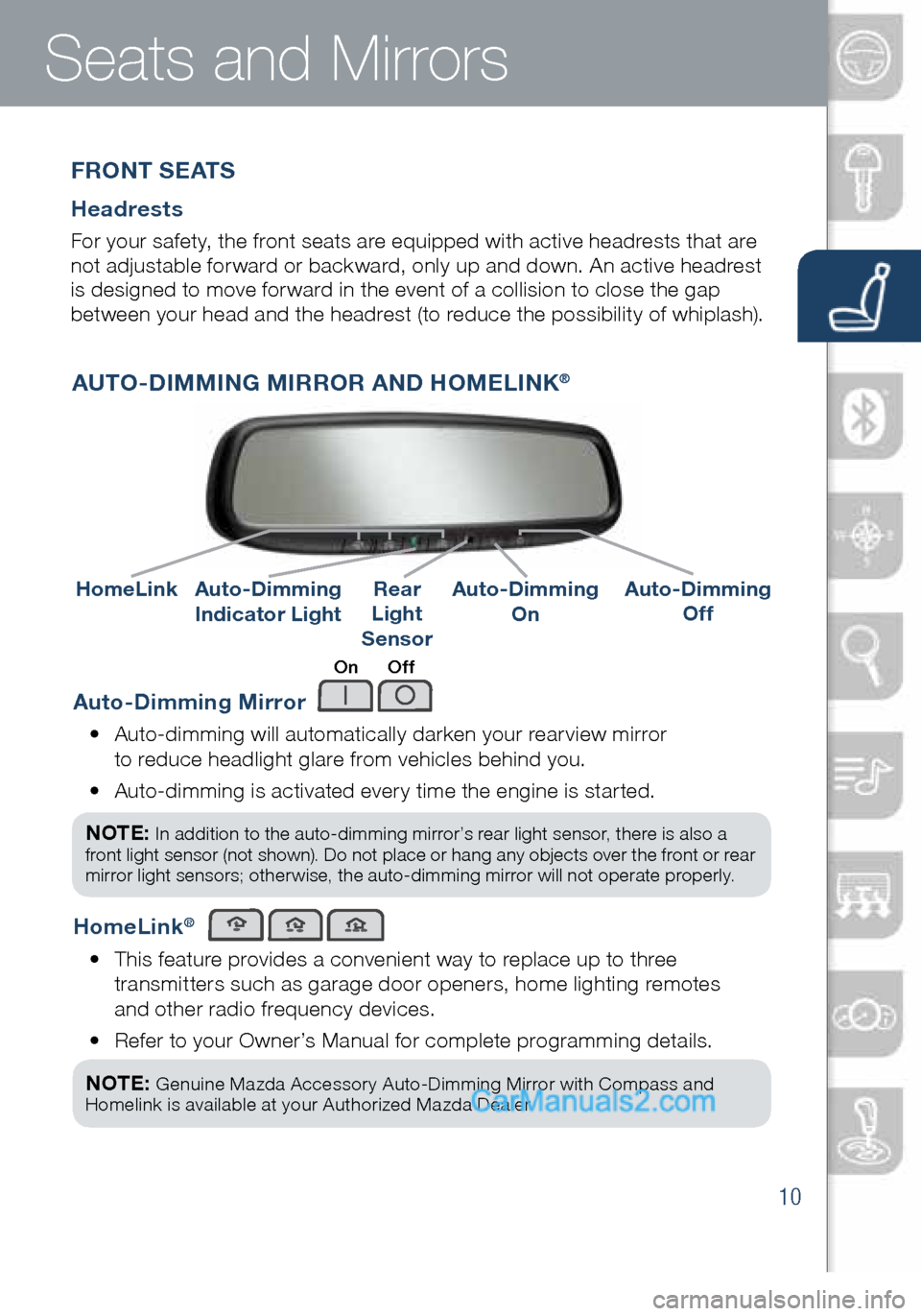
10
Auto-Dimming Mirror
• Auto-dimming will automatically darken your rearview mirror
to reduce headlight glare from vehicles behind you.
• Auto-dimming is activated every time the engine is started.
NOTE:
In addition to the auto-dimming mirror’s rear light sensor, there is also a
front light sensor (not shown). Do not place or hang any objects over the front or rear
mirror light sensors; otherwise, the auto-dimming mirror will not operate properly.
HomeLink®
• This feature provides a convenient way to replace up to three
transmitters such as garage door openers, home lighting remotes
and other radio frequency devices.
• Refer to your Owner’s Manual for complete programming details.
NOTE:
Genuine Mazda Accessory Auto-Dimming Mirror with Compass and
Homelink is available at your Authorized Mazda Dealer.
AUTO-DIMMING MIRROR AND HOMELINK®
Auto-Dimming
Indicator LightAuto-Dimming
On
HomeLinkRear
Light
SensorAuto-Dimming
Off
On Off
Seats and Mirrors
F R O N T S E AT S
Headrests
For your safety, the front seats are equipped with active headrests that are
not adjustable forward or backward, only up and down. An active headrest
is designed to move forward in the event of a collision to close the gap
between your head and the headrest (to reduce the possibility of whiplash).
1945220_16d_Mazda_CX-5_SSG_062315.indd 106/23/15 9:32 AM
www.MazdaUSA.com
Page 12 of 42
11
MAZDA CONNECT INFOTAINMENT SYSTEM (if equipped)
Mazda Connect is designed to be operated by
using one of the following three interfaces:
1 The commander switch (pp. 13-14).
2 The touchscreen (if the vehicle is not moving).
3 Voice control (p. 14).Talk
NOTE: These types of
Warning screens
appear if there is
a problem with
the vehicle.
Mazda Connect Infotainment System
NOTE:
• In the interest of safety and to avoid distracted driving, the touchscreen is
disabled at speeds over 5 mph. Use the commander switch or voice control to
operate the infotainment system.
• You can touch and tap, slide or swipe the touchscreen, but cannot pinch.
Push TALK button
and say “Applications.”
Push TALK button
and say “Settings.”
Push TALK button
and say “Entertainment.”
Push TALK button
and say “Navigation.”
Push TALK button and
say “Communication.”
1945220_16d_Mazda_CX-5_SSG_062315.indd 116/23/15 9:32 AM
Page 13 of 42
12
Mazda Connect Infotainment System
MAZDA CONNECT SETTINGS (if equipped)
To view the different setting screens:
1 Move the commander switch to the left or right to change tabs.
2 When the desired tab is highlighted, push the knob of the
commander switch down.
3 Turn the dial of the commander switch to scroll down the list.
NOTE: If there is a scroll bar on the right side, there are more items further down.
Safety Settings
Sound Settings
Vehicle Settings
System Settings
Device Settings
Display Settings
Mazda Connect Settings
Use System to change the
brightness of the Display
between Day (bright), Night
(dim), and AUTO (switches
from Day to Night when
headlights are turned ON).
See illumination dimmer pp. 35-36.
1945220_16d_Mazda_CX-5_SSG_062315.indd 126/23/15 9:32 AM
www.MazdaUSA.com
Page 14 of 42
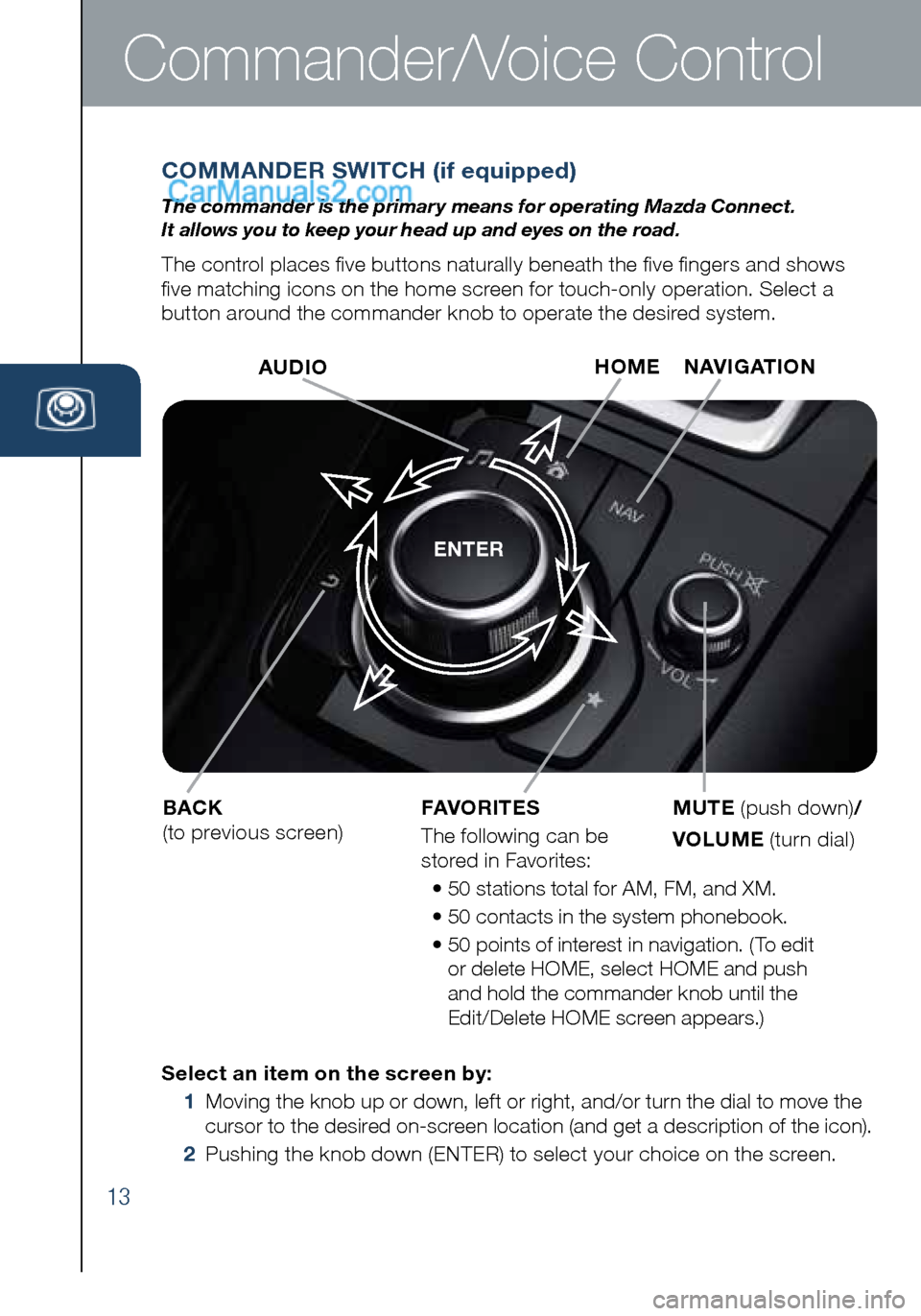
13
Commander/Voice Control
COMMANDER SWITCH (if equipped)
The commander is the primar y means for operating Mazda Connect.
It allows you to keep your head up and eyes on the road.
The control places five buttons naturally beneath the five fingers and shows
five matching icons on the home screen for touch-only operation. Select a
button around the commander knob to operate the desired system.
ENTER
Select an item on the screen by:
1 Moving the knob up or down, left or right, and/or turn the dial to move the
cursor to the desired on-screen location (and get a description of the icon).
2 Pushing the knob down (ENTER) to select your choice on the screen. AUDIO
BACK
(to previous screen) HOME
NAVIGATION
MUTE (push down) /
VOLUME (turn dial)
FAVORITES
The following can be
stored in Favorites:
• 50 stations total for AM, FM, and XM.
• 50 contacts in the system phonebook.
• 50 points of interest in navigation. (To edit
or delete HOME, select HOME and push
and hold the commander knob until the
Edit/Delete HOME screen appears.)
1945220_16d_Mazda_CX-5_SSG_062315.indd 136/23/15 9:32 AM
Page 15 of 42
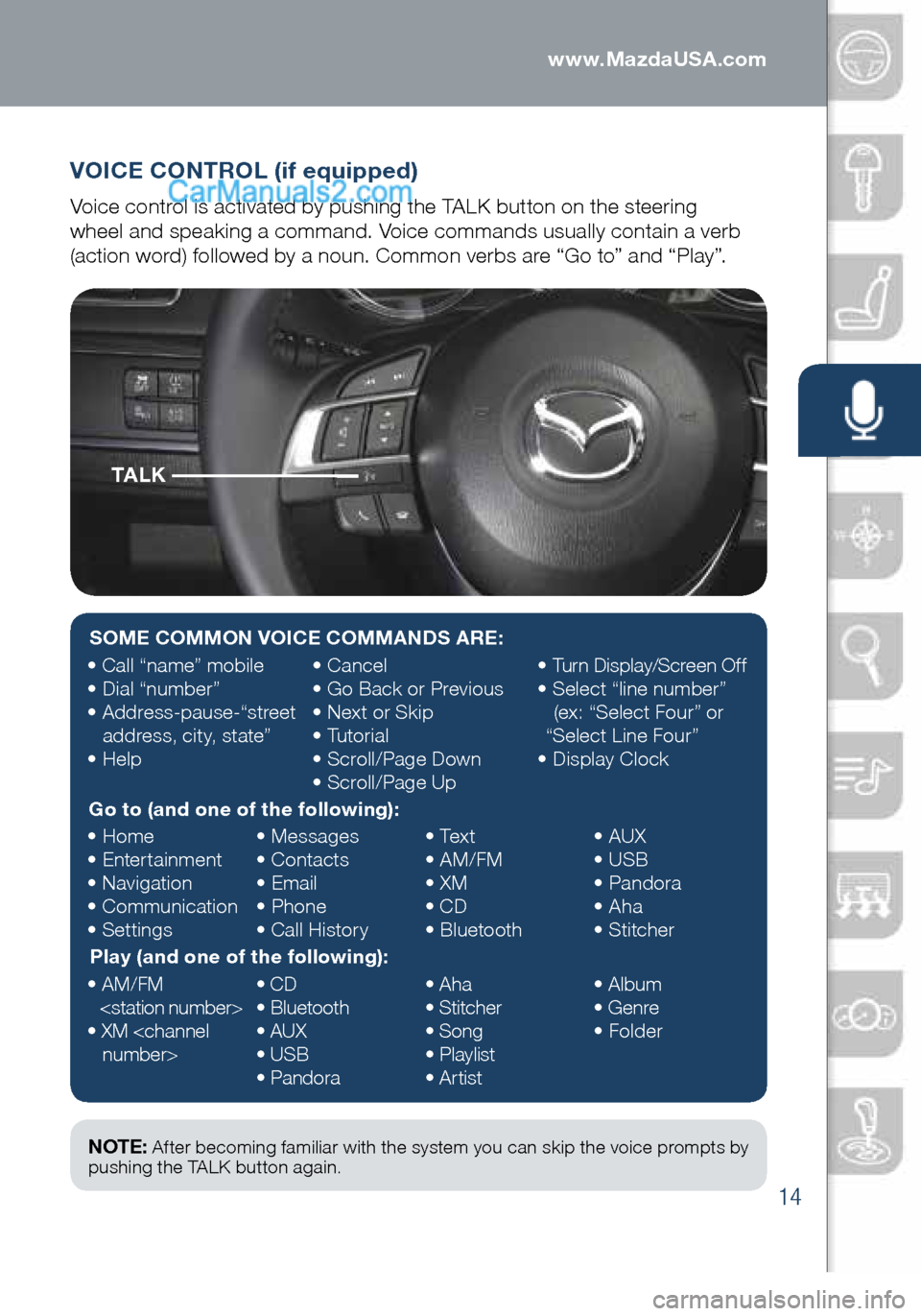
14
VOICE CONTROL (if equipped)
Voice control is activated by pushing the TALK button on the steering
wheel and speaking a command. Voice commands usually contain a verb
(action word) followed by a noun. Common verbs are “Go to” and “Play”.
TA L K
NOTE: After becoming familiar with the system you can skip the voice prompts by
pushing the TALK button again.
SOME COMMON VOICE COMMANDS ARE:
• Call “name” mobile
• Dial “number”
• Address-pause-“street
address, city, state”
• Help •
Cancel
• Go Back or Previous
• Next or Skip
• Tutorial
• Scroll/Page Down
• Scroll/Page Up •
Turn Display/Screen Off
• Select “line number”
(ex: “Select Four” or
“Select Line Four”
• Display Clock
Go to (and one of the following):
• Home
• Entertainment
• Navigation
• Communication
• Settings •
Messages
• Contacts
• Email
• Phone
• Call History •
Text
• AM/FM
• XM
• CD
• Bluetooth •
AUX
• USB
• Pandora
• Aha
• Stitcher
Play (and one of the following):
• AM/FM
• XM
number> •
CD
• Bluetooth
• AUX
• USB
• Pandora •
Aha
• Stitcher
• Song
• Playlist
• Artist •
Album
• Genre
• Folder
1945220_16d_Mazda_CX-5_SSG_062315.indd 146/23/15 9:32 AM
www.MazdaUSA.com
Page 16 of 42
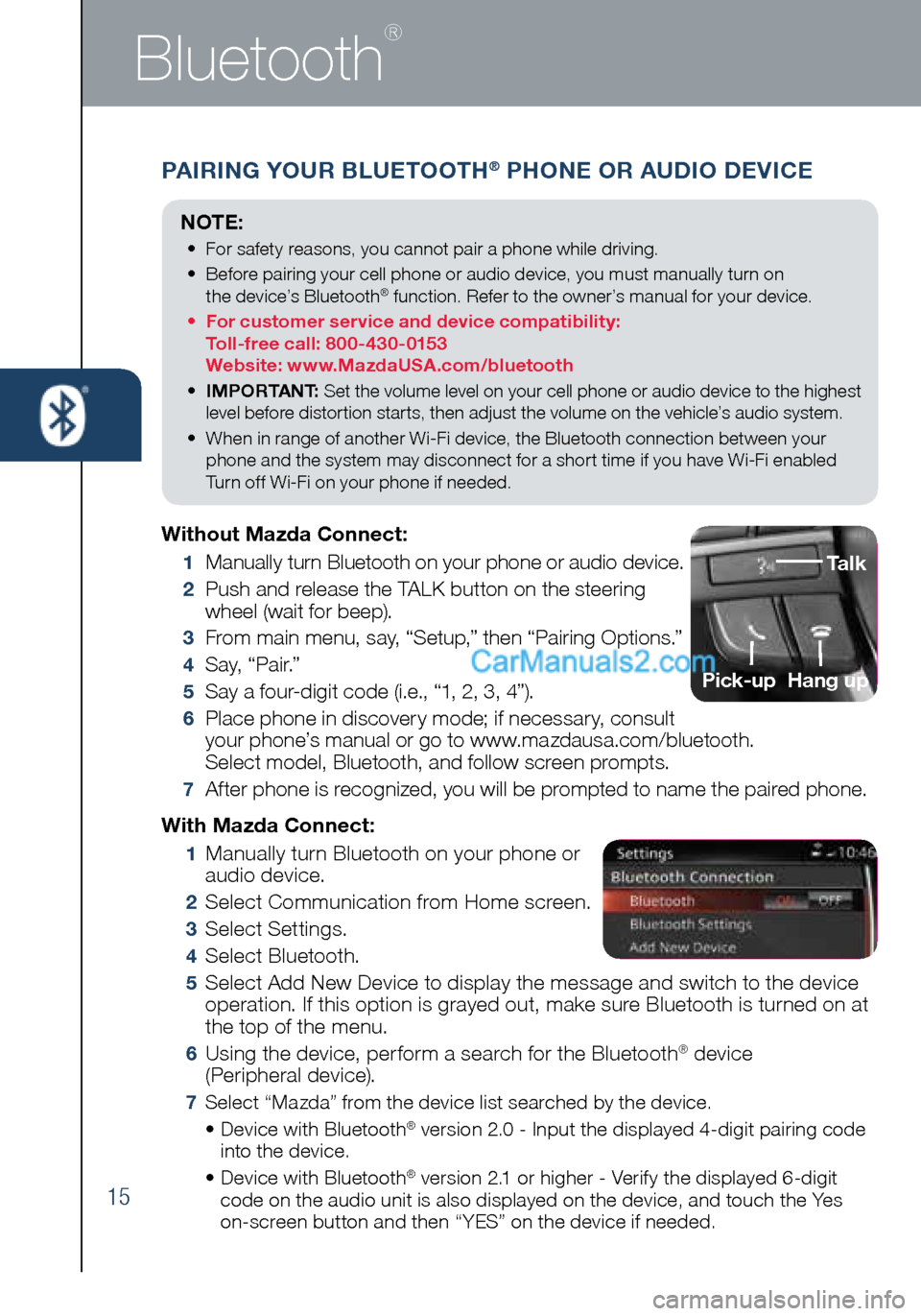
15
Bluetooth
®
PAIRING YOUR BLUETOOTH® PHONE OR AUDIO DEVICE
NOTE:
• For safety reasons, you cannot pair a phone while driving.
• Before pairing your cell phone or audio device, you must manually turn on
the device’s Bluetooth
® function. Refer to the owner’s manual for your device.
• For customer service and device compatibility:
Toll-free call: 800-430-0153
Website: www.MazdaUSA.com/bluetooth
• IMPORTANT: Set the volume level on your cell phone or audio device to the highest
level before distortion starts, then adjust the volume on the vehicle’s audio system.
• When in range of another Wi-Fi device, the Bluetooth connection between your
phone and the system may disconnect for a short time if you have Wi-Fi enabled
Turn off Wi-Fi on your phone if needed.
Without Mazda Connect:
1 Manually turn Bluetooth on your phone or audio device.
2 Push and release the TALK button on the steering
wheel (wait for beep).
3 From main menu, say, “Setup,” then “Pairing Options.”
4 S a y, “ P a i r.”
5 Say a four-digit code (i.e., “1, 2, 3, 4”).
6 Place phone in discovery mode; if necessary, consult
your phone’s manual or go to www.mazdausa.com/bluetooth.
Select model, Bluetooth, and follow screen prompts.
7 After phone is recognized, you will be prompted to name the paired phone.
Talk
Pick-up
Hang up
With Mazda Connect:
1 Manually turn Bluetooth on your phone or
audio device.
2 Select Communication from Home screen.
3 Select Settings.
4 Select Bluetooth.
5 Select Add New Device to display the message and switch to the device
operation. If this option is grayed out, make sure Bluetooth is turned on at
the top of the menu.
6 Using the device, perform a search for the Bluetooth® device
(Peripheral device).
7 Select “Mazda” from the device list searched by the device.
• Device with Bluetooth® version 2.0 - Input the displayed 4-digit pairing code
into the device.
• Device with Bluetooth
® version 2.1 or higher - Verify the displayed 6-digit
code on the audio unit is also displayed on the device, and touch the Yes
on-screen button and then “YES” on the device if needed.
1945220_16d_Mazda_CX-5_SSG_062315.indd 156/23/15 9:32 AM