2016 MAZDA MODEL CX-5 ECO mode
[x] Cancel search: ECO modePage 375 of 626

Black plate (375,1)
6. If the link to the desired device is
successful, the
symbol is displayed
again, together with“LINK
CHANGED”.“LINK CHANGED”is
displayed for three seconds, then it
returns to the normal display.
NOTE
lSome Bluetooth®audio devices need a
certain amount of time before the
symbol
is displayed.
lIf a Hands-Free type mobile phone has
been the most recently paired device, the
Bluetooth
®unit links this device. If you
would like to use a Bluetooth®audio type
device which has been previously paired to
the Bluetooth
®unit, the link must be
changed to this device.
lIf an error occurs while trying to link a
device,“Err”flashes in the audio display
for three seconds, and the display returns to
“LINK CHANGE”. If this occurs, check the
pairing status of the Bluetooth
®audio
device and the location of the device in the
vehicle (not in the trunk or a metal-type
box), and then try the link operation again.
lDevice selection can also be done using
voice recognition.
How to confirm the device currently
linked
Switch to the link-change mode. (Refer to
“Changing the link to a Bluetooth
®audio
device”)
The device name displayed first is the
device which is currently linked.
Deleting a device
1. Using the audio control dial, select the
pairing delete mode“PAIR DELETE”
in the“BT SETUP”mode. (Refer to
“Bluetooth
®audio device set-up”for
details.)2. Press the audio control dial to
determine the mode.
3. The name of the first device among the
paired devices is displayed.
4. Rotate the audio control dial and select
the name of the paired device you
would like to delete.
Device name 1
Device name 2
Device name 3
Device name 4
Device name 5
Device name 6
Device name 7
NOTE
Only the names of paired devices can be
displayed. If only one device is paired, only the
name for this device is displayed.
5. If a selection other than“GO BACK”
is made and the audio control dial is
pressed,“SURE ? NO”is displayed.
6. Rotate the audio control dial clockwise
and switch the display to“SURE ?
YES”.
Interior Features
Bluetooth®
5-79
CX-5_8DV2-EA-14K_Edition3 Page375
Thursday, February 26 2015 5:33 PM
Form No.8DV2-EA-14K
Page 376 of 626

Black plate (376,1)
NOTE
The display changes as follows depending on
whether the audio control dial is rotated
clockwise or counterclockwise.
_
Clockwise:“SURE ? YES”displayed
_
Counterclockwise:“SURE ? NO”displayed
7. Press the audio control dial to delete
the selected device.
NOTE
Select“GO BACK”and press the audio
control dial to return to the“PAIR DELETE”
display.
8.“PAIR DELETED”is displayed for
three seconds after the deletion is
completed, and then it returns to the
normal display.
NOTE
If an error occurs while trying to delete the
paired device,“Err”flashes in the display for
three seconds and the display returns to
“LINK DELETE”.
Bluetooth®audio device information
display
1. Using the audio control dial, select the
pair device information display mode
“DEVICE INFO”in the“BT SETUP”
mode. (Refer to“Bluetooth
®audio
device set-up”for details.)
2. Press the audio control dial to
determine the mode.
3. The name of the Bluetooth
®unit
device is displayed.4. Rotate the audio control dial to select
the information for the Bluetooth
®unit
which you would like to view.
Device name
BT address
NOTE
When“GO BACK”is selected and the audio
control dial is pressed, the display returns to
“DEVICE INFO”.
qAvailable Language (Type A)
The available languages are English,
Spanish, and Canadian French. If the
language setting is changed, all of the
voice guidance and voice input
commands are done in the selected
language.
NOTE
lIf the language setting is changed, device
registration is maintained.
lPhonebook records are not cleared, but
each language has a separate phonebook.
Therefore, entries created in one language
will need to be re-entered in the phonebook
of the new language.
lDo these steps before you start driving.
These less used functions are too
distracting to undertake while driving until
you are fully familiar with the system.
5-80
Interior Features
Bluetooth®
CX-5_8DV2-EA-14K_Edition3 Page376
Thursday, February 26 2015 5:33 PM
Form No.8DV2-EA-14K
Page 378 of 626

Black plate (378,1)
Tutorial
The tutorial explains how to use
Bluetooth
®Hands-Free. To activate the
tutorial, do the following:
1. Press the pick-up button or talk button
with a short press.
2.Say:[Beep]“Tutorial”
3. Follow the prompts to receive the
appropriate voice guidance
instructions.
Commands useable anytime during
voice recognition
“Help”or“Go Back”are commands
which can be used at anytime during
voice recognition.
Help function use
The help function informs the user of all
the available voice commands under the
current conditions.
1.Say:[Beep]“Help”
2. Follow the prompts to receive the
appropriate voice guidance
instructions.
Returning to previous operation
This command is for returning to the
previous operation while in the voice
recognition mode.
Say:[Beep]“Go Back”
To prevent a deterioration in the voice
recognition rate and voice quality, the
following points should be observed:
lThe voice recognition cannot be
performed while voice guidance or
the beep sound is operating. Wait
until the voice guidance or the beep
sound is finished before saying your
commands.
lDialects or different wording other than
Hands-Free prompts cannot be
recognized by voice recognition. Speak
in the wording specified by the voice
commands.
lIt is not necessary to face the
microphone or approach it. Speak the
voice commands while maintaining a
safe driving position.
lDo not speak too slow or too loud.lSpeak clearly, without pausing between
words or numbers.
lClose the windows and/or the
moonroofto reduce loud noises from
outside the vehicle, or turn down the
airflow of the air-conditioning system
while Bluetooth
®Hands-Free is being
used.
lMake sure the vents are not directing
air up towards the microphone.
NOTE
If the voice recognition performance is not
satisfactory.
Refer to Voice Recognition Learning Function
(Speaker Enrollment) (Type A) on page 5-84.
Refer to Troubleshooting on page 5-124.
qSecurity Setting (Type A)
If a passcode is set, the system cannot be
activated unless the passcode is input.
NOTE
Do this function only when parked. It is too
distracting to attempt while driving and you
may make too many errors to be effective.
Passcode setting
1. Press the pick-up button or talk button
with a short press.
2.Say:[Beep]“Setup”
5-82
Interior Features
Bluetooth®
CX-5_8DV2-EA-14K_Edition3 Page378
Thursday, February 26 2015 5:33 PM
Form No.8DV2-EA-14K
Page 384 of 626

Black plate (384,1)
5. Select.
6. Select
.
Changing PIN code
PIN code (4 digits) can be changed.
1. Select the
icon on the home screen
and display the Settings screen.
2. Select the
tab.
3. Select
.
4. Select
.
5. Select
.
6. Input the new PIN code to be set.
7. Select
.
qAvailable Language (Type B)
The Bluetooth®Hands-Free System
applies to the following languages:
lEnglishlSpanishlFrench
Refer to Settings on page 5-49.
qVoice Recognition (Type B)
In this section, the basic operation of the
voice recognition is explained.
Activating Voice Recognition
Press the talk button.
Ending Voice Recognition
Use one of the following methods:
lPress the hang-up button.lSay,“Cancel”.lOperate the commander switch or the
center display (only when vehicle is
stopped).
Skipping Voice Guidance (for faster
operation)
Press and release the talk button.
Troubleshooting for Voice Recognition
If you do not understand an operation
method while in the voice recognition
mode, say“Tutorial”or“Help”.
Commands useable anytime during
voice recognition
“Go Back”and“Cancel”are commands
which can be used at anytime during
voice recognition.
Returning to previous operation
To return to the previous operation, say,
“Go Back”while in voice recognition
mode.
Cancel
To put the Bluetooth
®Hands-Free system
in standby mode, say,“Cancel”while in
voice recognition mode.
To prevent a deterioration in the voice
recognition rate and voice quality, the
following points should be observed:
lThe voice recognition cannot be
performed while voice guidance or
the beep sound is operating. Wait
until the voice guidance or the beep
sound is finished before saying your
commands.
lPhone related commands are available
only when your phone is connected via
Bluetooth
®. Make sure your phone is
connected via Bluetooth®before you
operate phone related voice commands.
lMusic play commands, such as Play
Artist and Play Album can be used
only in USB audio mode.
lDo not speak too slowly or loudly (no
loud voice).
5-88
Interior Features
Bluetooth®
CX-5_8DV2-EA-14K_Edition3 Page384
Thursday, February 26 2015 5:34 PM
Form No.8DV2-EA-14K
Page 397 of 626

Black plate (397,1)
Call back Function
Makes a call to the last person who called
your (latest person on incoming call
record) mobile phone/vehicle.
1. Press the talk button.
2. Wait for the beep sound.
3.Say:“Call back”
Mobile 911 (U.S.A./Canada only)
If the vehicle is involved in a moderate to
severe collision, a call is made
automatically to 911 from the connected
device. The“Emergency Assistance Call”
setting must be on.
Refer to Communication Settings on page
5-107.
CAUTION
Though the system can be set to not
call 911, doing so will defeat the
purpose of the system. Mazda
recommends that the Mobile 911
system remain activated.
NOTE
lMobile 911 is a secondary function of the
audio entertainment system. Therefore, the
mobile 911 function does not assure that
the call is always made to 911 after an
accident occurs.
lA Hands-Free device must be paired and
connected. The 911 operator can verify the
vehicle's position information using the
Hands-Free device GPS if equipped.
The 911 operator can verify the vehicle’s
position information.
1. If the vehicle is involved in a moderate
to severe collision, notification of the
call to 911 is made via audio and
screen display. To cancel the call, press
or hang-up
button within 10 seconds.
2. If
or hang-
up button is not pressed within 10
seconds, the call is made to 911
automatically.
Interior Features
Bluetooth®
5-101
CX-5_8DV2-EA-14K_Edition3 Page397
Thursday, February 26 2015 5:34 PM
Form No.8DV2-EA-14K
Page 404 of 626

Black plate (404,1)
Bluetooth® Audio (Type A)í
Applicable Bluetooth®specification
(Recommended)
Ver. 2.0
Response profile
lA2DP (Advanced Audio Distribution
Profile) Ver. 1.0/1.2
lAVRCP (Audio/Video Remote Control
Profile) Ver. 1.0/1.3
A2DP is a profile which transmits only
audio to the Bluetooth
®unit. If your
Bluetooth®audio device corresponds only
to A2DP, but not AVRCP, you cannot
operate it using the control panel of the
vehicle's audio system. In this case, only
the operations on the mobile device are
available the same as when a portable
audio device for a non-compliant
Bluetooth
®device is connected to the
AUX terminal.
Function A2DPAVRCP
Ver. 1.0 Ver. 1.3
Playback―XX
Pause―XX
File (Track) up/down―XX
Reverse――X
Fast-forward――X
Text display――X
X: Available
―: Not available
NOTElThe battery consumption of Bluetooth®
audio devices increases while Bluetooth®is
connected.
lIf a general mobile phone device is USB
connected during music playback over the
Bluetooth
®connection, the Bluetooth®
connection is disconnected. For this reason,
you cannot have music playback over a
Bluetooth
®connection and music playback
using a USB connection at the same time.
lThe system may not operate normally
depending on the Bluetooth®audio device.
qHow to Use the Bluetooth®
Audio System
Switching to Bluetooth®audio mode
To listen to music or voice audio recorded
to a Bluetooth
®audio device, switch to
the Bluetooth®audio mode to operate the
audio device using the audio system
control panel. Any Bluetooth
®audio
device must be paired to the vehicle's
Bluetooth
®unit before it can be used.
Refer to Bluetooth® Preparation (Type A)
on page 5-71.
1. Turn on the Bluetooth
®audio device's
power.
2. Switch the ignition to ACC or ON.
Make sure that the“
”symbol is
displayed in the audio display. The
symbol is not displayed if an un-paired
Bluetooth
®audio device is being used
or the vehicle's Bluetooth®unit has a
malfunction.
NOTE
Some Bluetooth®audio devices need a certain
amount of time before the“
”symbol is
displayed.
5-108
Interior Features
íSome models.
Bluetooth®
CX-5_8DV2-EA-14K_Edition3 Page404
Thursday, February 26 2015 5:34 PM
Form No.8DV2-EA-14K
Page 406 of 626

Black plate (406,1)
qBluetooth® Audio Device
Information Display
If a Bluetooth®audio device is connected,
the following information is displayed in
the audio display.
AVRCP Ver.
lower than 1.3AVRCP
Ver. 1.3
Device name X X
Title―X
Artist name―X
Album name―X
File number―X
Playback time―X
Folder number――
X: Available
―: Not available
NOTE
Some information may not display depending
on the device, and if the information cannot be
displayed,“NO TITLE”is indicated.
Bluetooth® Audio (Type B)í
Applicable Bluetooth®specification
(Recommended)
Ver. 1.1/1.2/2.0
EDR/2.1EDR/3.0
(conformity)
Response profile
lA2DP (Advanced Audio Distribution
Profile) Ver. 1.0/1.2
lAVRCP (Audio/Video Remote Control
Profile) Ver. 1.0/1.3/1.4
A2DP is a profile which transmits only
audio to the Bluetooth
®unit. If your
Bluetooth®audio device corresponds only
to A2DP, but not AVRCP, you cannot
operate it using the control panel of the
vehicle's audio system. In this case, only
the operations on the mobile device are
available the same as when a portable
audio device for a non-compliant
Bluetooth
®device is connected to the
AUX terminal.
FunctionA2DP
AVRCP
Ve r.
1.0Ver. 1.3 Ver. 1.4
Playback X X X X
Pause X X X X
File (Track)
up/down―XX X
Reverse――XX
Fast-forward――XX
Text display――XX
Repeat――Depends on
deviceDepends on
device
Shuffle――Depends on
deviceDepends on
device
Scan――Depends on
deviceDepends on
device
Folder
up/down―― ―Depends on
device
X: Available
―: Not available
5-110
Interior Features
íSome models.
Bluetooth®
CX-5_8DV2-EA-14K_Edition3 Page406
Thursday, February 26 2015 5:34 PM
Form No.8DV2-EA-14K
Page 408 of 626
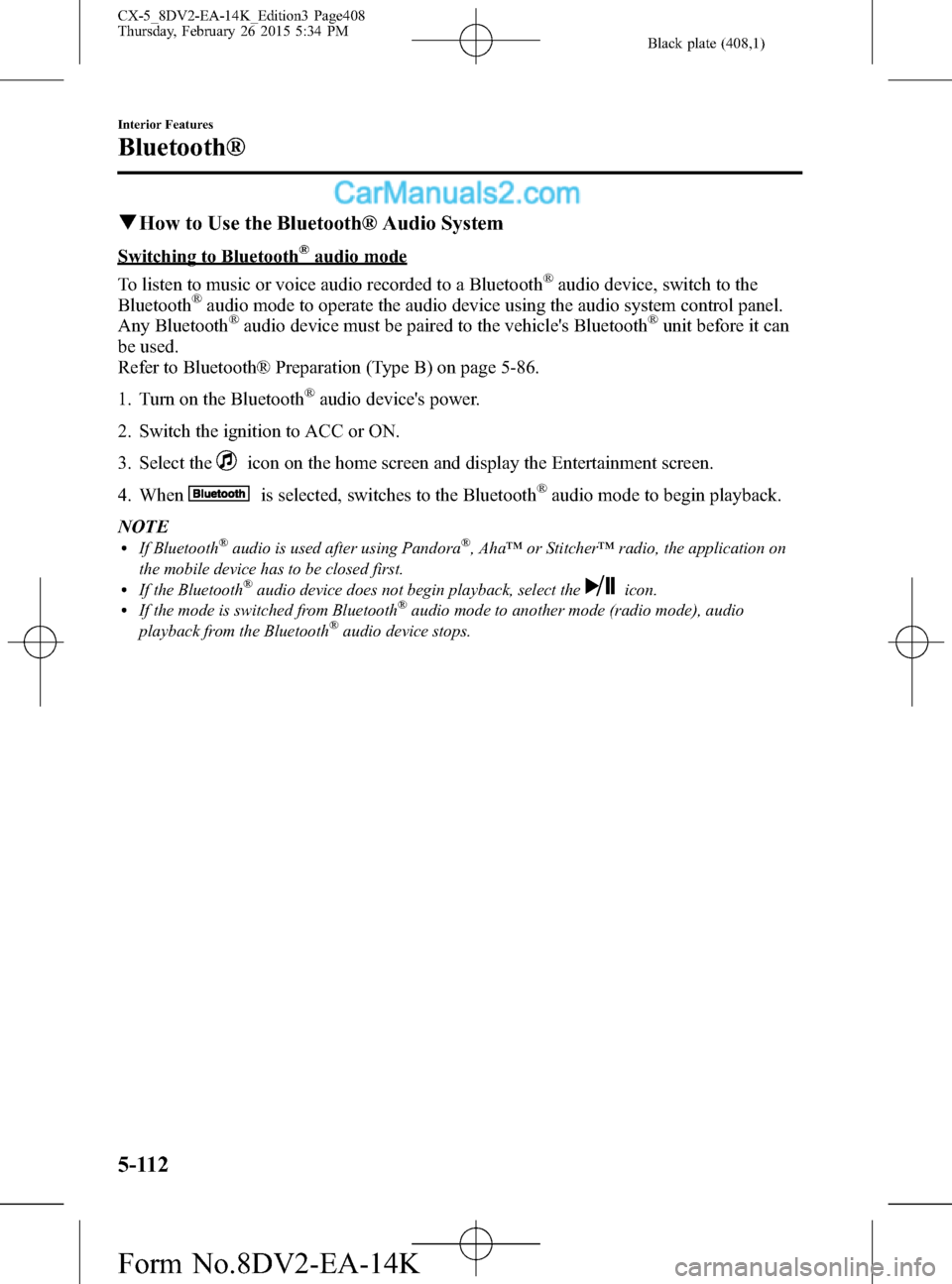
Black plate (408,1)
qHow to Use the Bluetooth® Audio System
Switching to Bluetooth®audio mode
To listen to music or voice audio recorded to a Bluetooth
®audio device, switch to the
Bluetooth®audio mode to operate the audio device using the audio system control panel.
Any Bluetooth®audio device must be paired to the vehicle's Bluetooth®unit before it can
be used.
Refer to Bluetooth® Preparation (Type B) on page 5-86.
1. Turn on the Bluetooth
®audio device's power.
2. Switch the ignition to ACC or ON.
3. Select the
icon on the home screen and display the Entertainment screen.
4. When
is selected, switches to the Bluetooth®audio mode to begin playback.
NOTE
lIf Bluetooth®audio is used after using Pandora®, Aha™or Stitcher™radio, the application on
the mobile device has to be closed first.
lIf the Bluetooth®audio device does not begin playback, select theicon.lIf the mode is switched from Bluetooth®audio mode to another mode (radio mode), audio
playback from the Bluetooth®audio device stops.
5-112
Interior Features
Bluetooth®
CX-5_8DV2-EA-14K_Edition3 Page408
Thursday, February 26 2015 5:34 PM
Form No.8DV2-EA-14K