2016 MAZDA MODEL CX-5 radio
[x] Cancel search: radioPage 338 of 626

Black plate (338,1)
NOTElIf an analog broadcast is received once and
is received while HD1 is
selected, the audio unit switches to the
station automatically.lWhen theicon is illuminated, there
could be a noticeable difference in sound
quality and volume when a change from
digital to analog signals occurs. If the
sound quality and volume become
noticeably diminished or cut off, select the
icon to turn off(icon is
not illuminated).
lOnce an analog broadcast is received when
HD1 is selected from the Favorite channels,
it is switched to
automatically.
If the radio reception conditions are poor,
or HD is off, switching to
broadcasts is not possible.lWhen an HD specialty channel (HD2 to
HD8) is selected from the Favorite
channels,“Signal Lost”is displayed and
no audio is output until
is
received. If the radio reception conditions
are poor,“Signal Lost”continues to be
displayed.
lIf theicon is not illuminated,
information such as song titles of the
station are received, however,
the audio output is analog.
iTunes Tagging (for Apple devices with
USB use only)
By tagging a song currently being aired,
the song can be easily purchased from the
iTunes Store. Up to 100 tags can be
stored.
1. Select the
icon. The tag is stored in
the audio unit.
2. Connect the device via USB. The tag is
sent to the connected device
automatically.3. Synchronize the device with iTunes.
The tagged song can now be purchased
from the iTunes Store.
NOTE
lBoth AM and FMcan be used.lBecause iTunes Tagging only supports
purchasing from the iTunes Store, direct
downloading from the equipped vehicle
audio is not possible.
lIf the available memory for the connected
device is insufficient, the tag is not sent.
lIf an error occurs while the tag is being
sent, reconnect the device.
qOperating the Satellite Radioí
What is satellite radio?
With over 130 channels, SiriusXM
Satellite Radio brings you more of what
you love. Get channels and channels of
commercial-free music, plus sports, news,
talk, entertainment and more.
Commercial-free music from nearly
every genre―rock to pop, hip-hop to
country, jazz, classical and more. Plus live
performances and artist-dedicated
channels.
Live sports Play-by-Play & Expert Talk
―every NFL game, every NASCAR
®
race, 24/7 sports talk, college sports and
more.
Exclusive entertainment, comedy and
talk―The biggest names, compelling
talk, hilarious comedy.
World-class news plus local traffic and
weather.
Sign up for SiriusXM Satellite Radio
today!
5-42
Interior Features
íSome models.
Audio System
CX-5_8DV2-EA-14K_Edition3 Page338
Thursday, February 26 2015 5:33 PM
Form No.8DV2-EA-14K
Page 339 of 626

Black plate (339,1)
NOTElTo listen to SiriusXM, a prior subscription
(fee-based) is required.
lThe channels which you can receive depend
on the package you subscribe to.
lSatellite radio is broadcast as Sirius, XM,
and SiriusXM in the U.S.A., and Sirius and
XM in Canada. In this owner’s manual,
only the name SiriusXM is used.
lFor traffic and weather channels, map
information is not displayed and only audio
broadcasts can be received.
lCall 888-539-7474 to activate. For more
information, visit www.siriusxm.com.
Satellite radio is only available in regions
providing satellite radio service (some
areas of the United States and Canada).
Contact Authorized Mazda Dealer for
details.
How to Activate Satellite Radio
You must call SiriusXM to activate your
service. Activation is free and takes only a
few minutes.
SiriusXM service uses an ID code to
identify your radio. This code is needed to
activate SiriusXM service, and report any
problems.
Please have the following information
ready:
lRadio ID (8-digit electronic serial no -
See below for how to find your ESN)
lValid credit card information (may not
be required at initial sign-up)
Be sure you are parked outside with a
clear view of open sky, you will be
instructed to turn on your radio (in
SiriusXM mode and tuned to channel 184
(Sirius)/1 (XM and SiriusXM)).
Activation typically takes only 2―5
minutes.
Displaying the Radio ID (ESN)
When channel 0 is selected, the radio ID
is displayed. Use the PREVIOUS or
NEXT channel buttons to select channel
0.
Interior Features
Audio System
5-43
CX-5_8DV2-EA-14K_Edition3 Page339
Thursday, February 26 2015 5:33 PM
Form No.8DV2-EA-14K
Page 340 of 626

Black plate (340,1)
SiriusXM operation
Select the
icon on the home screen to display the Entertainment screen. Whenis
selected, the following icons are indicated in the bottom part of the center display.
Icon Function
Displays the Entertainment menu. Use to switch to a different audio source.
Displays the channel list of the current category.
Displays the favorites list. Long-press to store the channel currently being aired.
Refer to Operating the Radio on page 5-39.
Indicates that the parental lock function is in use.
Switching of Lock/Unlock and PIN code setting changes can be performed.
Plays each channel in the current channel list for 5 seconds.
Select again to continue receiving the channel.
Plays the previous channel.
Plays the next channel.
Displays sound settings to adjust audio quality level.
Refer to Volume/Display/Sound Controls on page 5-36.
Selection from channel list
Receivable channels can be displayed on
the channel list screen. You can easily
select the channel you want to listen from
the list. Each category can be also
displayed.
1. Select the
icon to display the
channel list.
2. Select a desired channel.
(Select from category list)
1. Select the
icon to display the
channel list.
2. Select
to display the category
list.3. Select a desired category.
Parental lock
If a channel is locked, the channel is
muted.
To use the parental lock function, the PIN
code must be initialized first.
By using the session lock, the parental
lock can be enabled or disabled during the
current drive cycle (from when the
ignition is switched on to switched off).
When the session lock is on, the parental
lock is available. When the session lock is
off, the parental lock is temporarily
cancelled.
5-44
Interior Features
Audio System
CX-5_8DV2-EA-14K_Edition3 Page340
Thursday, February 26 2015 5:33 PM
Form No.8DV2-EA-14K
Page 346 of 626

Black plate (346,1)
Tab Item Function
SystemTool Tips Turns button explanations ON/OFF.
Language Changes the language.
TemperatureChanges the setting between Fahrenheit and
Celsius.
DistanceChanges the setting between miles and
kilometers.
Music Database UpdateUsed to update Gracenote
®. Gracenote is used
with USB Audio, and provides:
1. Supplemental music information
(Such as song name, artist name)
2. Voice recognition assistance for Play Artist
and Play Album
Gracenote can be downloaded from the Mazda
Hands Free Website.
Refer to Gracenote Database (Type B) on page
5-66.
Restore All Factory SettingsMemory and settings are initialized to the
factory settings.
The initialization launches by selecting the
button.
AboutAgreements and
DisclaimersVerify the disclaimer and agree.
Version InformationCan verify the current audio unit OS version
and Gracenote Database version.
qApplications
NOTE
Depending on the grade and specification, the
screen display may differ.
Select theicon on the home screen to
display the Applications screen. The
following information can be verified.
Top screen Item Function
HD
Radio™
Traffic Map――
Fuel
Economy
MonitorFuel Consumption
SettingsRefer to Fuel
Economy Monitor
on page 4-84.
Maintenance
Scheduled
Maintenance
Tire Rotation
Oil ChangeRefer to
Maintenance
Monitor on page
6-20.
Warning
GuidanceWarnings currently
active can be
verified.Refer to When
Warning/Indicator
Lights
Illuminate/Flash
on page 7-23.
5-50
Interior Features
Audio System
CX-5_8DV2-EA-14K_Edition3 Page346
Thursday, February 26 2015 5:33 PM
Form No.8DV2-EA-14K
Page 347 of 626

Black plate (347,1)
Audio Control Switch
Operation
Without Bluetooth®Hands-Free
With Bluetooth®Hands-Free
qAdjusting the Volume
To increase the volume, press up the
volume switch (
).
To decrease the volume, press down the
volume switch (
).
qSeek Switch
AM/FM radio
Press the seek switch (
,). The radio
switches to the next/previous stored
station in the order that it was stored.
Press and hold the seek switch (
,)
to seek all usable stations at a higher or
lower frequency whether programmed or
not.
Radio stations which have been
previously stored in the auto memory
tuning (Type A)/favorite radio (Type B)
can be called up by pressing the seek
switch (
,) while any radio station
stored in the auto memory tuning (Type
A)/favorite radio (Type B) is being
received. Radio stations can be called up
in the order they were stored with each
press of the switch (
,).
USB Audio/Bluetooth®Audio/CD
Press the seek switch (
) to skip forward
to the beginning of the next track.
Press the seek switch (
) within a few
seconds after playback begins to track
down to the beginning of the previous
track.
Press the seek switch (
) after a few
seconds have elapsed to start playback
from the beginning of the current track.
Press and hold the seek switch (
,)
to continuously switch the tracks up or
down.
Interior Features
Audio System
5-51
CX-5_8DV2-EA-14K_Edition3 Page347
Thursday, February 26 2015 5:33 PM
Form No.8DV2-EA-14K
Page 348 of 626

Black plate (348,1)
Pandora®/Aha™/Stitcher™Radio
(Type B)
Press the seek switch (
) to skip forward
to the beginning of the next track.
Press and hold the seek switch (
)to
evaluate the playback of the current song
as“Like”.
Press and hold the seek switch (
)to
evaluate the playback of the current song
as“Dislike”.
qMute Switchí
Press the mute switch () once to mute
audio, press it again to resume audio
output.
NOTE
If the ignition is switched off with the audio
muted, the mute will be canceled. Therefore,
when the engine is restarted, the audio is not
muted. To mute the audio again, press the mute
switch (
).
AUX/USB/iPod mode
Audio can be heard from the vehicle's
speakers by connecting a commercially-
available portable audio unit to the
auxiliary jack.
A commercially-available, non-impedance
(3.5
) stereo mini plug cable is required.
Contact an Authorized Mazda Dealer for
details.
In addition, audio can be played from the
vehicle audio device by connecting a USB
device or an iPod to the USB port.
NOTE
(Type B)
The SD card slot is for the navigation system.
For vehicles with the navigation system, the
SD card (Mazda genuine) with stored map
data is inserted into the SD card slot and used.
Type A
Auxiliary jack/USB port
5-52
Interior Features
íSome models.
Audio System
CX-5_8DV2-EA-14K_Edition3 Page348
Thursday, February 26 2015 5:33 PM
Form No.8DV2-EA-14K
Page 365 of 626
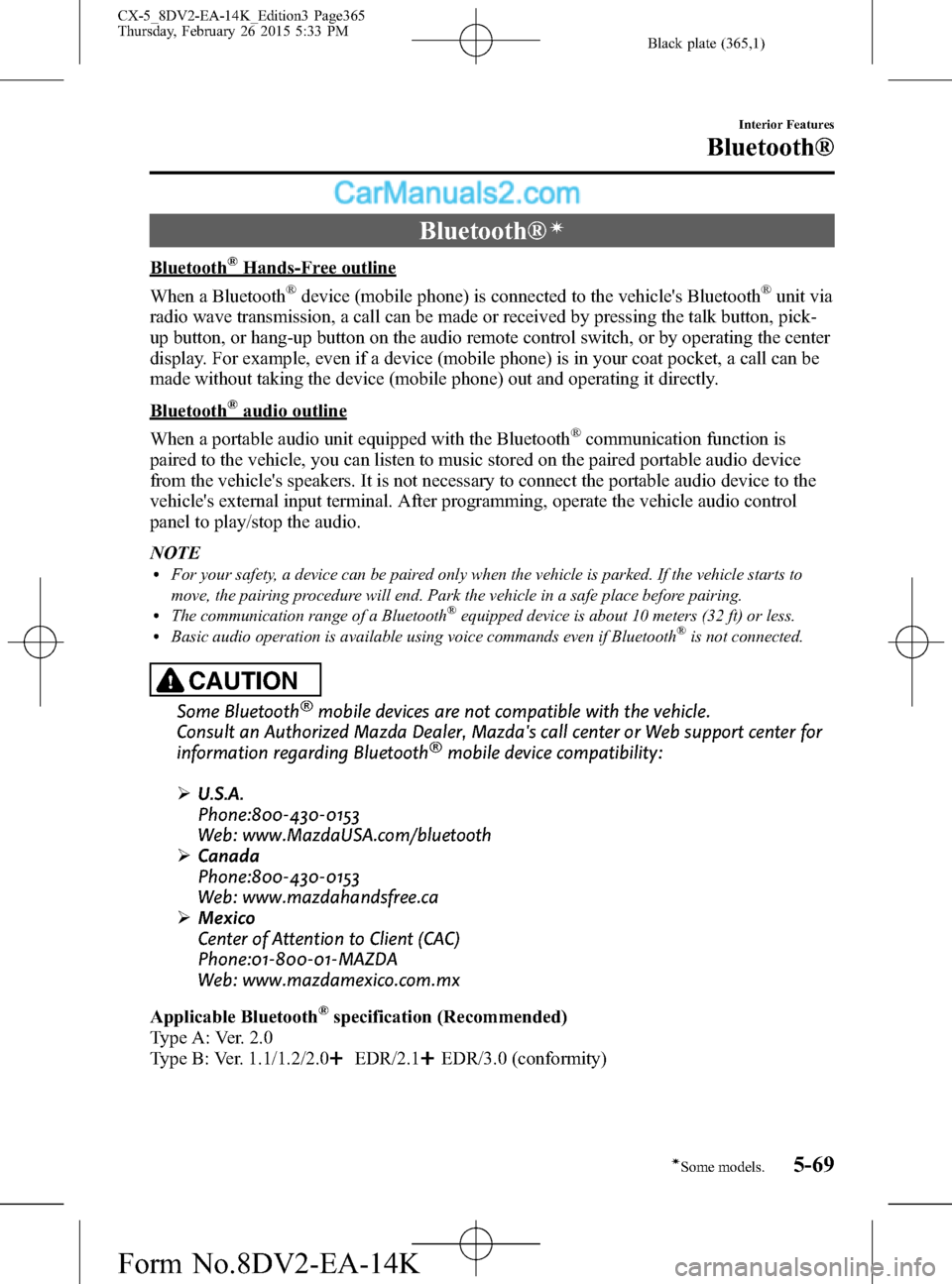
Black plate (365,1)
Bluetooth®í
Bluetooth®Hands-Free outline
When a Bluetooth
®device (mobile phone) is connected to the vehicle's Bluetooth®unit via
radio wave transmission, a call can be made or received by pressing the talk button, pick-
up button, or hang-up button on the audio remote control switch, or by operating the center
display. For example, even if a device (mobile phone) is in your coat pocket, a call can be
made without taking the device (mobile phone) out and operating it directly.
Bluetooth®audio outline
When a portable audio unit equipped with the Bluetooth
®communication function is
paired to the vehicle, you can listen to music stored on the paired portable audio device
from the vehicle's speakers. It is not necessary to connect the portable audio device to the
vehicle's external input terminal. After programming, operate the vehicle audio control
panel to play/stop the audio.
NOTE
lFor your safety, a device can be paired only when the vehicle is parked. If the vehicle starts to
move, the pairing procedure will end. Park the vehicle in a safe place before pairing.
lThe communication range of a Bluetooth®equipped device is about 10 meters (32 ft) or less.lBasic audio operation is available using voice commands even if Bluetooth®is not connected.
CAUTION
Some Bluetooth®mobile devices are not compatible with the vehicle.
Consult an Authorized Mazda Dealer, Mazda's call center or Web support center for
information regarding Bluetooth
®mobile device compatibility:
ØU.S.A.
Phone:800-430-0153
Web: www.MazdaUSA.com/bluetooth
ØCanada
Phone:800-430-0153
Web: www.mazdahandsfree.ca
ØMexico
Center of Attention to Client (CAC)
Phone:01-800-01-MAZDA
Web: www.mazdamexico.com.mx
Applicable Bluetooth
®specification (Recommended)
Type A: Ver. 2.0
Type B: Ver. 1.1/1.2/2.0
EDR/2.1EDR/3.0 (conformity)
Interior Features
Bluetooth®
5-69íSome models. CX-5_8DV2-EA-14K_Edition3 Page365
Thursday, February 26 2015 5:33 PM
Form No.8DV2-EA-14K
Page 383 of 626

Black plate (383,1)
IMPORTANT note about pairing and
automatic reconnection:
lIf pairing is redone on the same
mobile phone device, first clear
“Mazda”displayed on the
Bluetooth
®setting screen of the
mobile device.
lWhen the OS of the device is updated,
the pairing information may be deleted.
If this happens, reprogram the pairing
information to the Bluetooth
®unit.lBefore you pair your device, make sure
that Bluetooth®is“ON”, both on your
phone and on the vehicle.
Device selection
If several devices have been paired, the
Bluetooth
®unit links the device last
paired. If you would like to link a
different paired device, it is necessary to
change the link. The order of device
priority after the link has been changed is
maintained even when the ignition is
switched off.
Connecting other devices
1. Select the
icon on the home screen
and display the Settings screen.
2. Select the
tab.
3. Select
.
4. Turn the Bluetooth
®setting on.
5. Select the name of the device you
would like to connect.
6.
selection
Connects both devices as Hands-Free
and Bluetooth
®audio.
selection
Connects as a Hands-Free device.
selection
Connects as Bluetooth®audio.NOTE
The following functions can be used for the
Hands-Free or audio.
lHands-Free: Phone calls and E-mail/SMSlAudio: Bluetooth®audio, Pandora®, Aha™,
Stitcher™radio
Disconnecting a device
1. Select the
icon on the home screen
and display the Settings screen.
2. Select the
tab.
3. Select
.
4. Turn the Bluetooth
®setting on.
5. Select the device name which is
currently connected.
6. Select
.
Deleting a device
Selecting and deleting devices
1. Select the
icon on the home screen
and display the Settings screen.
2. Select the
tab.
3. Select
.
4. Turn the Bluetooth
®setting on.
5. Select the device name which you
would like to delete.
6. Select
.
7. Select
.
Deleting all devices
1. Select the
icon on the home screen
and display the Settings screen.
2. Select the
tab.
3. Select
.
4. Select
.
Interior Features
Bluetooth®
5-87
CX-5_8DV2-EA-14K_Edition3 Page383
Thursday, February 26 2015 5:34 PM
Form No.8DV2-EA-14K