2016 MAZDA MODEL CX-5 change time
[x] Cancel search: change timePage 314 of 626

Black plate (314,1)
lDo not use discs with cellophane tape
adhering, partially peeled off labels, or
adhesive material exuding from the
edges of the CD label. Also, do not use
discs with a commercially-available
CD-R label affixed. The disc may not
eject resulting in a malfunction.
qOperating Tips for MP3
This unit plays files with the extension
(.mp3) as MP3 files.
CAUTION
Do not use an audio file extension on
files other than audio files. In
addition, do not change the audio file
extension. Otherwise, the unit will
not recognize the file correctly
resulting in noise or a malfunction.
NOTE
Supply of this product only conveys a license
for private, non-commercial use and does not
convey a license nor imply any right to use this
product in any commercial (i.e. revenue-
generating) real time broadcasting (terrestrial,
satellite, cable and/or any other media),
broadcasting/streaming via the Internet,
intranets and/or other networks or in other
electronic content distribution systems, such as
pay-audio or audio-on-demand applications.
An independent license for such use is
required. For details, please visit
http://www.mp3licensing.com.
lThis audio system handles MP3 files
that have been recorded on CD-R/CD-
RW/CD-ROMs.
lWhen naming an MP3 file, be sure to
add an MP3 file extension (.mp3) after
the file name.
lThe number of characters which can be
displayed is restricted.
Specialized glossary
MP3
Abbreviation for“MPEG Audio Layer 3”.
A technical standard for audio
compression as decided by the ISO
*1
MPEG working group. Use of MP3
allows for audio data to be compressed to
approximately a tenth of the source data
size.
*1 International Organization for
Standardization
qOperating Tips for WMA
WMA is short for Windows Media Audio
and is the audio compression format used
by Microsoft.
Audio data can be created and stored at a
higher compression ratio than MP3.
This unit plays files with the extension (.
wma) as WMA files.
* Microsoft and Windows Media are
registered trademarks of Microsoft
Corporation U.S. in the United States
and other countries.
CAUTION
Do not use an audio file extension on
files other than audio files. In
addition, do not change the audio file
extension. Otherwise, the unit will
not recognize the file correctly
resulting in noise or a malfunction.
lWMA files written under specifications
other than the indicated specification
may not play normally or files or folder
names may not display correctly.
5-18
Interior Features
Audio System
CX-5_8DV2-EA-14K_Edition3 Page314
Thursday, February 26 2015 5:33 PM
Form No.8DV2-EA-14K
Page 319 of 626

Black plate (319,1)
NOTE
If not operated for several seconds, the display
returns to the previous display. To reset bass,
treble, fade, and balance, press the audio
control dial for 2 seconds. The unit will beep
and“CLEAR”will be displayed.
ALC (Automatic volume adjustment)
The automatic level control (ALC)
changes the audio volume automatically
according to the vehicle speed. The faster
the vehicle speed, the higher the volume
increases. ALC has ALC OFF and ALC
LEVEL 1 to 7 modes. At ALC LEVEL 7,
the amount that the volume can increase is
at the maximum. Select the mode
according to the driving conditions.
BEEP (Audio operation sound)
The setting for the operation sound when
pressing and holding a button can be
changed. The initial setting is ON. Set to
OFF to mute the operation sound.
BT SETUP mode
í
Music and other audio such as voice data
recorded on portable audio devices and
mobile phones available on the market
which are equipped with the Bluetooth
®
transmission function can be listened to
via wireless transmission over the
vehicle's speakers. Using the BT SETUP
mode, these devices can be programmed
to the Bluetooth
®unit or changed.
Refer to Bluetooth® Preparation (Type A)
on page 5-71.
12Hr
24Hr (12 Hr/24 Hr time
adjustment)
Rotating the audio control dial switches
the display between 12 and 24-hour clock
time.
Refer to Clock on page 5-24.
Interior Features
Audio System
5-23íSome models. CX-5_8DV2-EA-14K_Edition3 Page319
Thursday, February 26 2015 5:33 PM
Form No.8DV2-EA-14K
Page 326 of 626
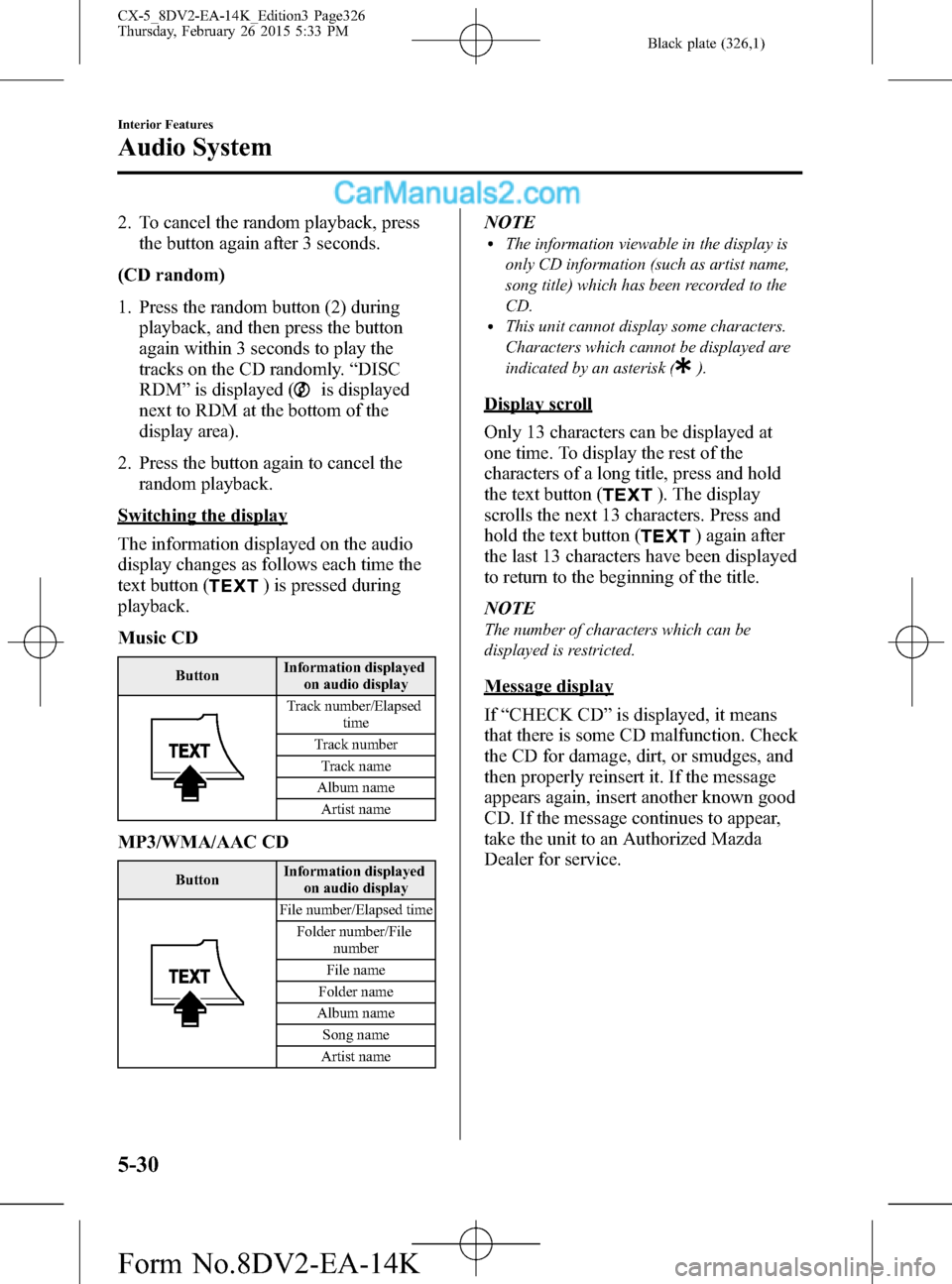
Black plate (326,1)
2. To cancel the random playback, press
the button again after 3 seconds.
(CD random)
1. Press the random button (2) during
playback, and then press the button
again within 3 seconds to play the
tracks on the CD randomly.“DISC
RDM”is displayed (
is displayed
next to RDM at the bottom of the
display area).
2. Press the button again to cancel the
random playback.
Switching the display
The information displayed on the audio
display changes as follows each time the
text button (
) is pressed during
playback.
Music CD
ButtonInformation displayed
on audio display
Track number/Elapsed
time
Track number
Track name
Album name
Artist name
MP3/WMA/AAC CD
ButtonInformation displayed
on audio display
File number/Elapsed time
Folder number/File
number
File name
Folder name
Album name
Song name
Artist name
NOTElThe information viewable in the display is
only CD information (such as artist name,
song title) which has been recorded to the
CD.
lThis unit cannot display some characters.
Characters which cannot be displayed are
indicated by an asterisk (
).
Display scroll
Only 13 characters can be displayed at
one time. To display the rest of the
characters of a long title, press and hold
the text button (
). The display
scrolls the next 13 characters. Press and
hold the text button (
) again after
the last 13 characters have been displayed
to return to the beginning of the title.
NOTE
The number of characters which can be
displayed is restricted.
Message display
If“CHECK CD”is displayed, it means
that there is some CD malfunction. Check
the CD for damage, dirt, or smudges, and
then properly reinsert it. If the message
appears again, insert another known good
CD. If the message continues to appear,
take the unit to an Authorized Mazda
Dealer for service.
5-30
Interior Features
Audio System
CX-5_8DV2-EA-14K_Edition3 Page326
Thursday, February 26 2015 5:33 PM
Form No.8DV2-EA-14K
Page 332 of 626
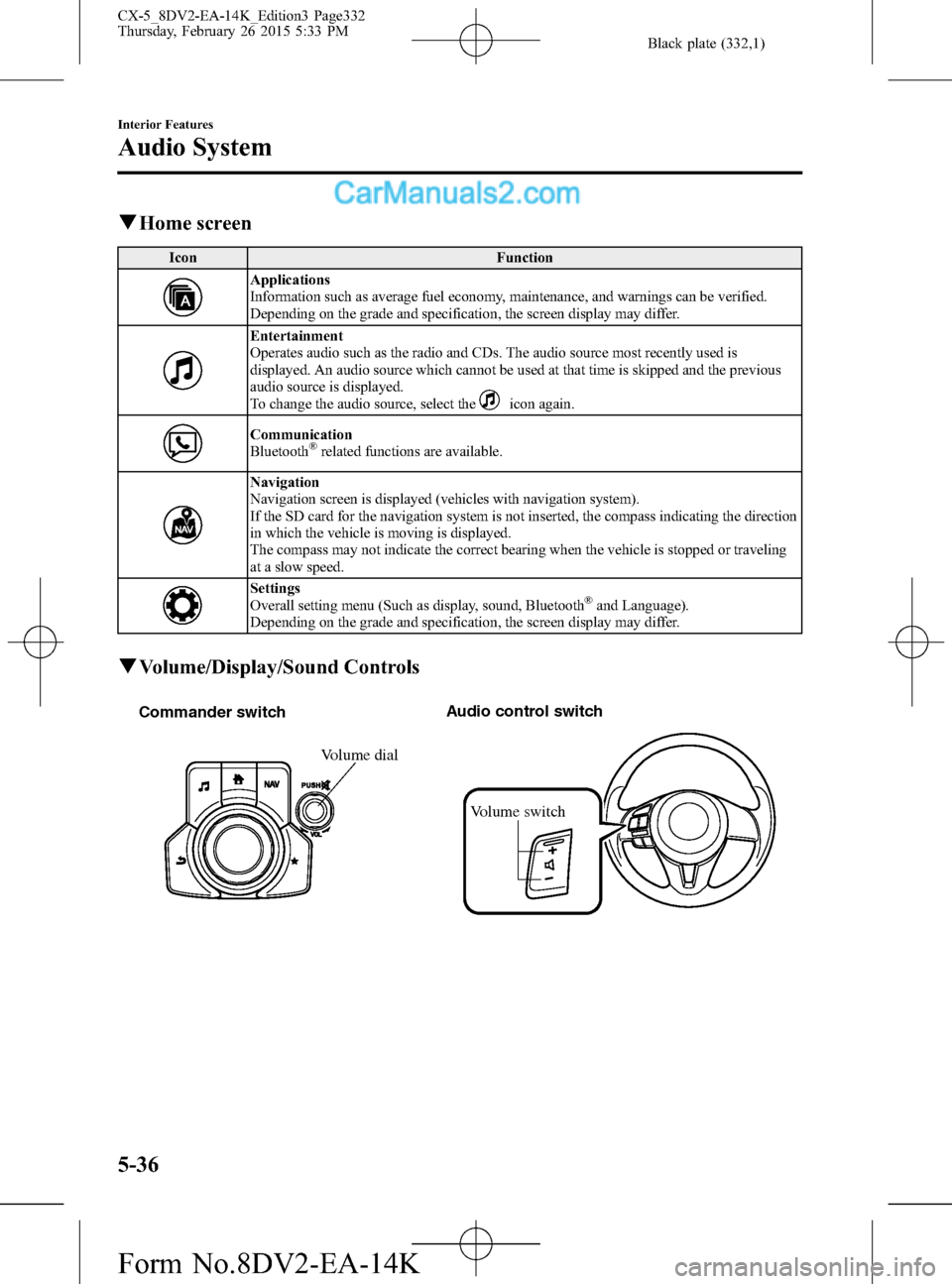
Black plate (332,1)
qHome screen
Icon Function
Applications
Information such as average fuel economy, maintenance, and warnings can be verified.
Depending on the grade and specification, the screen display may differ.
Entertainment
Operates audio such as the radio and CDs. The audio source most recently used is
displayed. An audio source which cannot be used at that time is skipped and the previous
audio source is displayed.
To change the audio source, select the
icon again.
Communication
Bluetooth®related functions are available.
Navigation
Navigation screen is displayed (vehicles with navigation system).
If the SD card for the navigation system is not inserted, the compass indicating the direction
in which the vehicle is moving is displayed.
The compass may not indicate the correct bearing when the vehicle is stopped or traveling
at a slow speed.
Settings
Overall setting menu (Such as display, sound, Bluetooth®and Language).
Depending on the grade and specification, the screen display may differ.
qVolume/Display/Sound Controls
Volume switch Commander switchAudio control switch
Volume dial
5-36
Interior Features
Audio System
CX-5_8DV2-EA-14K_Edition3 Page332
Thursday, February 26 2015 5:33 PM
Form No.8DV2-EA-14K
Page 333 of 626

Black plate (333,1)
Volume adjustment
Turn the commander switch volume dial.
The volume switch on the steering switch
can also be pressed.
Display setting
Select the
icon on the home screen
and display the Settings screen.
Select the
tab to select the item
you would like to change.
Display OFF/Clock
The center display can be turned off.
Select
to turn the display
off.
When
is
selected the center display turns off and
the clock is displayed.
The center display can be turned back on
as follows:
lTouch the center display.lOperate the commander switch.
Daytime/nighttime (System) screen
setting
The daytime or nighttime screen can be
selected.
: Switches screen automatically
according to headlight illumination
condition
*1
: Daytime screen setting
: Nighttime screen setting
*1 The display is constantly on daytime
screen when the illumination dimmer
is cancelled.
Brightness adjustment
Adjust the center display brightness using
the slider.
Contrast adjustment
Adjust the center display contrast using
the slider.Display setting reset
All of the screen setting values can be
reset to their initial settings.
1. Select
.
2. Select
.
Audio sound adjustment
Select the
icon on the home screen
and display the Settings screen.
Select the
tab to select the item you
would like to change.
Indication Setting value
Bass
(Low pitch sound)
Side: Low pitch
enhancement
Side: Low pitch
reduction
Treble
(Treble sound)
Side: Treble
enhancement
Side: Treble reduction
Fade
(Front/Rear volume
balance)Front: Front speaker
volume enhancement
Rear: Rear speaker
volume enhancement
Balance
(Left/right volume
balance)Right: Right speaker
volume enhancement
Left: Left speaker volume
enhancement
ALC
*2
(Automatic volume
adjustment)Off―Adjustment at
seven levels
Centerpoint
®*3
(Automatic surround
level adjustment)On/Off
AudioPilot
®*3
(Automatic volume
adjustment)On/Off
Beep
(Audio operation sound)On/Off
*2 Standard audio
*3 Bose
®Sound System
Interior Features
Audio System
5-37
CX-5_8DV2-EA-14K_Edition3 Page333
Thursday, February 26 2015 5:33 PM
Form No.8DV2-EA-14K
Page 335 of 626
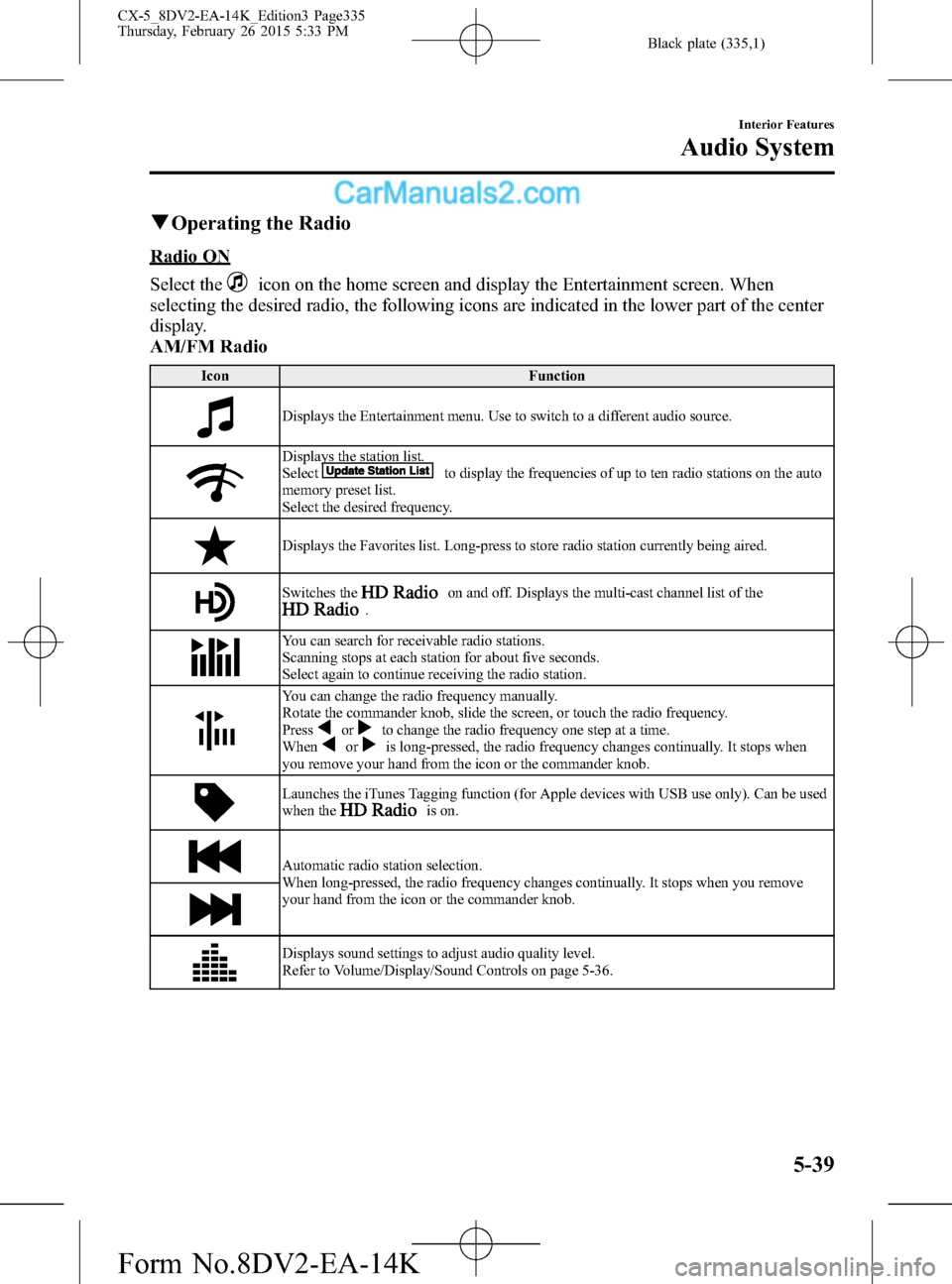
Black plate (335,1)
qOperating the Radio
Radio ON
Select the
icon on the home screen and display the Entertainment screen. When
selecting the desired radio, the following icons are indicated in the lower part of the center
display.
AM/FM Radio
Icon Function
Displays the Entertainment menu. Use to switch to a different audio source.
Displays the station list.
Selectto display the frequencies of up to ten radio stations on the auto
memory preset list.
Select the desired frequency.
Displays the Favorites list. Long-press to store radio station currently being aired.
Switches theon and off. Displays the multi-cast channel list of the.
You can search for receivable radio stations.
Scanning stops at each station for about five seconds.
Select again to continue receiving the radio station.
You can change the radio frequency manually.
Rotate the commander knob, slide the screen, or touch the radio frequency.
Press
orto change the radio frequency one step at a time.
Whenoris long-pressed, the radio frequency changes continually. It stops when
you remove your hand from the icon or the commander knob.
Launches the iTunes Tagging function (for Apple devices with USB use only). Can be used
when theis on.
Automatic radio station selection.
When long-pressed, the radio frequency changes continually. It stops when you remove
your hand from the icon or the commander knob.
Displays sound settings to adjust audio quality level.
Refer to Volume/Display/Sound Controls on page 5-36.
Interior Features
Audio System
5-39
CX-5_8DV2-EA-14K_Edition3 Page335
Thursday, February 26 2015 5:33 PM
Form No.8DV2-EA-14K
Page 337 of 626

Black plate (337,1)
3. Select the genre type you want to
select.
4. Select the
,icon.
NOTE
To change the desired genre, select theicon.
Ex.)
89.3 is currently being received. With
Rock selected as the Genre, the radio
stations broadcasting Rock are at the
following frequencies.
98.3
*1, 98.7, 104.3*1, 107.1
*1 Radio stations with good reception
The frequency changes as follows each
time
is pressed.
89.3→98.3→104.3→98.3
NOTE
lOnly one Genre can be selected.lIt may not be possible to receive any station
even if the Genre Seek function is used.
lIf a program in the selected genre is not
broadcast to a region, reception is not
possible even if the Genre Seek function is
used.
lThe Genre Seek function searches for genre
code (program type) which FM analog
broadcasts transmit.
specialty
programs (HD2-HD8) cannot be searched
because they are not FM analog
broadcasts.
lIf radio stations which are selected by
scanning using the Genre Seek function are
broadcasting stations, they are
changed from analog broadcasts to
broadcasts after a few seconds
if the reception conditions are good. The
genre is displayed after the switch,
however, the genre for FM analog
broadcasts may differ.
HD Radio
What is HD Radio™Technology and
how does it work?
HD Radio™Technology is the digital
evolution of analog AM/FM radio. Your
radio product has a special receiver which
allows it to receive digital broadcasts
(where available) in addition to the analog
broadcasts it already receives. Digital
broadcasts have better sound quality than
analog broadcasts as digital broadcasts
provide free, crystal clear audio. For more
information, and a guide to available radio
stations and programming, please visit
www.hdradio.com.
Benefits of HD Radio™Technology
(Information)
The song title, artist name, album name
and genre will appear on the screen when
available by the radio station.
(Multicast)
On the FM radio frequency most digital
stations have“multiple”or supplemental
programs on each FM station.
Listening to HD Radio™Technology
If
icon turns on by selecting a radio
station which is an
broadcasting station, the analog broadcast
is switched to an
broadcast
automatically after a few seconds and then
received.
If the
broadcast is stopped and
changed to an analog broadcast, press
down
to turn off.
Multicast channel selection (FM)
If multi-cast channels are available for an
broadcast currently being
received, the multi-cast channel list is
displayed. Select the desired radio station.
Interior Features
Audio System
5-41
CX-5_8DV2-EA-14K_Edition3 Page337
Thursday, February 26 2015 5:33 PM
Form No.8DV2-EA-14K
Page 345 of 626

Black plate (345,1)
qSettings
NOTE
Depending on the grade and specification, the screen display may differ.
Select theicon on the home screen and display the Settings screen.
Switch the tab and select the setting item you want to change.
You can customize settings in the setup display as follows:
Tab Item Function
Display Refer to Volume/Display/Sound Controls on page 5-36.
SafetyDistance Recognition Support System
SBS/SCBS
OtherRefer to Personalization Features on page 9-10.
Sound Refer to Volume/Display/Sound Controls on page 5-36.
ClockAdjust TimeDisplays the currently set time is displayed.
Press
to advance the hour/minute, and selectto move the hour/minute back.
AM/PM can only be selected with the 12-hour
clock display.
GPS SyncWhen ON is selected,“Adjust Time”is
disabled.
Time FormatChanges the display between 12 and 24-hour
clock time.
Time Zone Select Selects the time zone.
Daylight Savings TimeTurns the daylight saving time setting on/off.
When ON, the time advances 1 hour. When
OFF, it returns to normal time.
VehicleRain Sensing Wiper
Door Locks
OtherRefer to Personalization Features on page 9-10.
Devices Bluetooth
®Refer to Bluetooth® Preparation (Type B) on
page 5-86.
Interior Features
Audio System
5-49
CX-5_8DV2-EA-14K_Edition3 Page345
Thursday, February 26 2015 5:33 PM
Form No.8DV2-EA-14K