2016 MAZDA MODEL CX-5 service
[x] Cancel search: servicePage 362 of 626

Black plate (362,1)
qGracenote Database (Type B)
When a USB device is connected to this unit and the audio is played, the album name,
artist name, genre and title information are automatically displayed if there is a match in the
vehicle's database compilation to the music being played. The information stored in this
device uses database information in the Gracenote music recognition service.
CAUTION
For information related to the most recent Gracenote database which can be used
and how to install it, go to the Mazda Hands Free Website:
http://www.mazdahandsfree.com
Introduction
Music recognition technology and related data are provided by Gracenote
®. Gracenote is
the industry standard in music recognition technology and related content delivery. For
more information visit www.gracenote.com.
CD and music-related data from Gracenote, Inc., copyright © 2000 to present Gracenote.
Gracenote Software, copyright © 2000 to present Gracenote. One or more patents owned
by Gracenote apply to this product and service. See the Gracenote website for a non-
exhaustive list of applicable Gracenote patents. Gracenote, CDDB, MusicID, MediaVOCS,
the Gracenote logo and logotype, and the“Powered by Gracenote”logo are either
registered trademarks or trademarks of Gracenote in the United States and/or other
countries.
5-66
Interior Features
Audio System
CX-5_8DV2-EA-14K_Edition3 Page362
Thursday, February 26 2015 5:33 PM
Form No.8DV2-EA-14K
Page 363 of 626

Black plate (363,1)
Gracenote®End User License Agreement
This application or device contains software from Gracenote, Inc. of Emeryville, California
(“Gracenote”). The software from Gracenote (the“Gracenote Software”) enables this
application to perform disc and/or file identification and obtain music-related information,
including name, artist, track, and title information (“Gracenote Data”) from online servers
or embedded databases (collectively,“Gracenote Servers”) and to perform other functions.
You may use Gracenote Data only by means of the intended End-User functions of this
application or device.
You agree that you will use Gracenote Data, the Gracenote Software, and Gracenote
Servers for your own personal non-commercial use only. You agree not to assign, copy,
transfer or transmit the Gracenote Software or any Gracenote Data to any third party. YOU
AGREE NOT TO USE OR EXPLOIT GRACENOTE DATA, THE GRACENOTE
SOFTWARE, OR GRACENOTE SERVERS, EXCEPT AS EXPRESSLY PERMITTED
HEREIN.
You agree that your non-exclusive license to use the Gracenote Data, the Gracenote
Software, and Gracenote Servers will terminate if you violate these restrictions. If your
license terminates, you agree to cease any and all use of the Gracenote Data, the Gracenote
Software, and Gracenote Servers. Gracenote reserves all rights in Gracenote Data, the
Gracenote Software, and the Gracenote Servers, including all ownership rights. Under no
circumstances will Gracenote become liable for any payment to you for any information
that you provide. You agree that Gracenote, Inc. may enforce its rights under this
Agreement against you directly in its own name.
The Gracenote service uses a unique identifier to track queries for statistical purposes. The
purpose of a randomly assigned numeric identifier is to allow the Gracenote service to
count queries without knowing anything about who you are. For more information, see the
web page for the Gracenote Privacy Policy for the Gracenote service.
The Gracenote Software and each item of Gracenote Data are licensed to you“AS IS.”
Gracenote makes no representations or warranties, express or implied, regarding the
accuracy of any Gracenote Data from in the Gracenote Servers. Gracenote reserves the
right to delete data from the Gracenote Servers or to change data categories for any cause
that Gracenote deems sufficient. No warranty is made that the Gracenote Software or
Gracenote Servers are error-free or that functioning of Gracenote Software or Gracenote
Servers will be uninterrupted. Gracenote is not obligated to provide you with new
enhanced or additional data types or categories that Gracenote may provide in the future
and is free to discontinue its services at any time.
GRACENOTE DISCLAIMS ALL WARRANTIES EXPRESS OR IMPLIED,
INCLUDING, BUT NOT LIMITED TO, IMPLIED WARRANTIES OF
MERCHANTABILITY, FITNESS FOR A PARTICULAR PURPOSE, TITLE, AND
NON-INFRINGEMENT. GRACENOTE DOES NOT WARRANT THE RESULTS THAT
WILL BE OBTAINED BY YOUR USE OF THE GRACENOTE SOFTWARE OR ANY
GRACENOTE SERVER. IN NO CASE WILL GRACENOTE BE LIABLE FOR ANY
CONSEQUENTIAL OR INCIDENTAL DAMAGES OR FOR ANY LOST PROFITS OR
LOST REVENUES.
© 2000 to present. Gracenote, Inc.
Interior Features
Audio System
5-67
CX-5_8DV2-EA-14K_Edition3 Page363
Thursday, February 26 2015 5:33 PM
Form No.8DV2-EA-14K
Page 382 of 626

Black plate (382,1)
qBluetooth® Preparation (Type B)
Device pairing
To use Bluetooth
®audio and Hands-Free,
the device equipped with Bluetooth®has
to be paired to the unit using the
following procedure. A maximum of
seven devices including Bluetooth
®audio
devices and Hands-Free mobile phones
can be paired.
NOTE
The Bluetooth®system may not operate for 1
or 2 minutes after the ignition is switched to
ACC or ON. However, this does not indicate a
problem. If the Bluetooth
®system does not
connect automatically after 1 or 2 minutes
have elapsed, make sure that the Bluetooth
®
setting on the device is normal and attempt to
reconnect the Bluetooth®device from the
vehicle side.
Pairing Procedure
1. Select the
icon on the home screen
and display the Settings screen.
2. Select the
tab.
3. Select
.
4. Turn the Bluetooth
®setting on.
5. Select
to display the
message and switch to the device
operation.
6. Using your device, perform a search
for the Bluetooth
®device (Peripheral
device).
7. Select“Mazda”from the device list
searched by the device.8.(Device with Bluetooth
®version 2.0)
Input the displayed 4-digit pairing code
into the device.
(Device with Bluetooth
®version 2.1
or higher)
Make sure the displayed 6-digit code
on the audio is also displayed on the
device, and touch the
.
Connection permission and phonebook
access permission for your mobile
device may be required depending on
the mobile device.
9. If pairing is successful, the functions of
the device connected to Bluetooth
®are
displayed.
10.(Devices compatible with Mazda E-
mail/SMS function)
SMS (Short Message Service)
messages, and E-mail for the device
are downloaded automatically. A
download permission operation for
your device may be required
depending on the device.
NOTE
When Call history and messages are
downloaded automatically, each automatic
download setting must be on. Refer to
Communication Settings on page 5-107.
After a device is registered, the system
automatically identifies the device. By
activating Bluetooth
®Hands-Free again,
or by activating Bluetooth®Hands-Free
first after switching the ignition from OFF
to ACC, the device connection condition
is indicated in the center display.
5-86
Interior Features
Bluetooth®
CX-5_8DV2-EA-14K_Edition3 Page382
Thursday, February 26 2015 5:34 PM
Form No.8DV2-EA-14K
Page 399 of 626

Black plate (399,1)
NOTElIf the ignition is switched off during a
Hands-Free call, the line is transferred to
the device (Mobile phone) automatically.
lIf the DTMF code has two or more digits or
symbols, each one must be transmitted
individually.
qCall Interrupt
A call can be interrupted to receive an
incoming call from a third party.
When
is selected or the pick-
up button on the steering wheel is pressed,
the current call is held and the system
switches to the new incoming call.
When
is selected, the current
call is ended and the system switches to
the new incoming call (GSM network
only).
When
is selected or the hang-up
button on the steering wheel is pressed, an
incoming call is refused.
NOTE
lThe function may not be available
depending on the contractual content of the
mobile device.
lThe function may not be operable
depending on the type of the telephone
network and the mobile device.
qReceiving and Replying to
Messages (available only with E-
mail/SMS compatible phones)
SMS (Short Message Service) messages,
and E-mail received by connected devices
can be downloaded, displayed, and played
(read by the system).
Additionally, replies can also be made to
calls and messages in the received
messages.
Downloading messages
Up to 20 new messages can be
downloaded and displayed from a
connected device.
NOTE
For e-mail, 20 messages for each account can
be downloaded.
(Automatic downloading)
The“Auto Download Email”(E-mail) or
“Auto Download Text Message”(SMS)
setting must be on. A message is
downloaded automatically when the
Bluetooth
®unit is connected to the
device.
Refer to Communication Settings on page
5-107.
(Manually downloading)
When the“Auto Download Email”(E-
mail) or“Auto Download Text Message”
(SMS) setting is off, the message is
downloaded using the following
procedure.
1. Select the
icon on the home screen
and display the Communication screen.
2. Select
orto display
the Inbox.
3. Select
.
4. Download will be started from the
mobile phone.
Interior Features
Bluetooth®
5-103
CX-5_8DV2-EA-14K_Edition3 Page399
Thursday, February 26 2015 5:34 PM
Form No.8DV2-EA-14K
Page 413 of 626
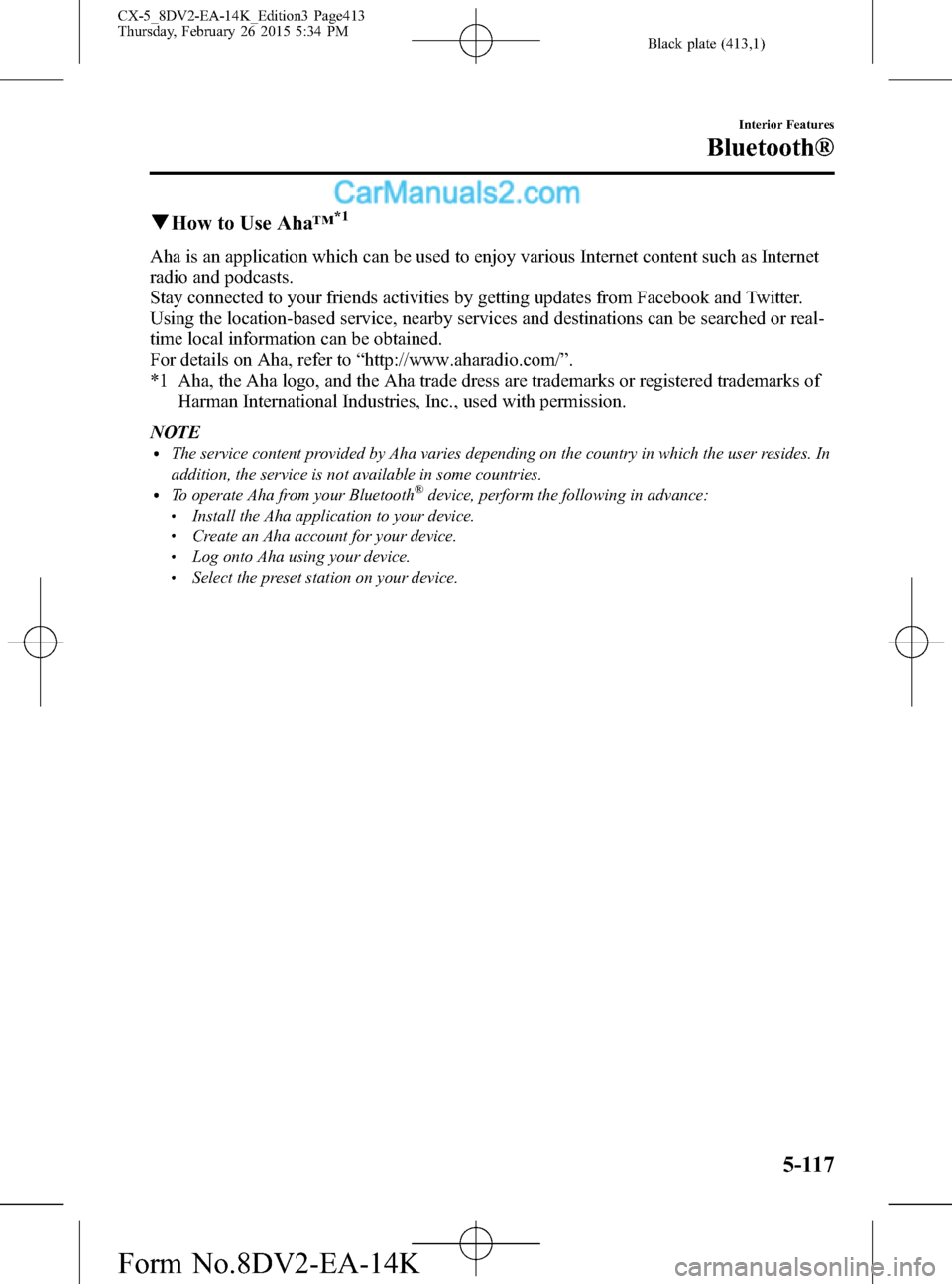
Black plate (413,1)
qHow to Use Aha™*1
Aha is an application which can be used to enjoy various Internet content such as Internet
radio and podcasts.
Stay connected to your friends activities by getting updates from Facebook and Twitter.
Using the location-based service, nearby services and destinations can be searched or real-
time local information can be obtained.
For details on Aha, refer to“http://www.aharadio.com/”.
*1 Aha, the Aha logo, and the Aha trade dress are trademarks or registered trademarks of
Harman International Industries, Inc., used with permission.
NOTE
lThe service content provided by Aha varies depending on the country in which the user resides. In
addition, the service is not available in some countries.
lTo operate Aha from your Bluetooth®device, perform the following in advance:lInstall the Aha application to your device.lCreate an Aha account for your device.lLog onto Aha using your device.lSelect the preset station on your device.
Interior Features
Bluetooth®
5-117
CX-5_8DV2-EA-14K_Edition3 Page413
Thursday, February 26 2015 5:34 PM
Form No.8DV2-EA-14K
Page 414 of 626
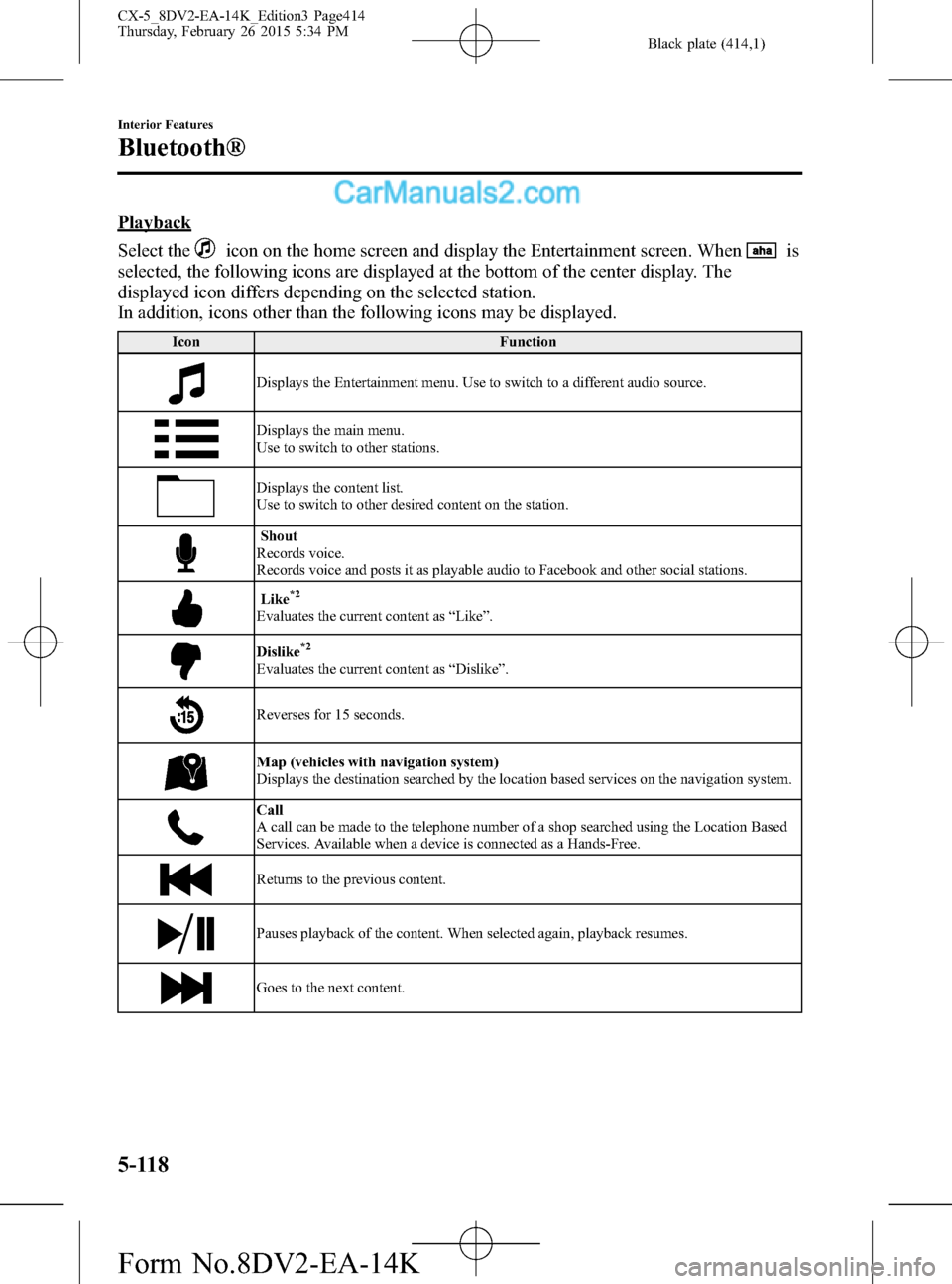
Black plate (414,1)
Playback
Select the
icon on the home screen and display the Entertainment screen. Whenis
selected, the following icons are displayed at the bottom of the center display. The
displayed icon differs depending on the selected station.
In addition, icons other than the following icons may be displayed.
Icon Function
Displays the Entertainment menu. Use to switch to a different audio source.
Displays the main menu.
Use to switch to other stations.
Displays the content list.
Use to switch to other desired content on the station.
Shout
Records voice.
Records voice and posts it as playable audio to Facebook and other social stations.
Like*2
Evaluates the current content as“Like”.
Dislike*2
Evaluates the current content as“Dislike”.
Reverses for 15 seconds.
Map (vehicles with navigation system)
Displays the destination searched by the location based services on the navigation system.
Call
A call can be made to the telephone number of a shop searched using the Location Based
Services. Available when a device is connected as a Hands-Free.
Returns to the previous content.
Pauses playback of the content. When selected again, playback resumes.
Goes to the next content.
5-118
Interior Features
Bluetooth®
CX-5_8DV2-EA-14K_Edition3 Page414
Thursday, February 26 2015 5:34 PM
Form No.8DV2-EA-14K
Page 415 of 626

Black plate (415,1)
Icon Function
Fast-forwards for 30 seconds.
Displays sound settings to adjust audio quality level.
Refer to Volume/Display/Sound Controls on page 5-36.
*2 Some stations may use alternate variations of Like and Dislike, based on station type or provider.
Main menu
Select the
icon.
Switch the tab and select the station category.
Tab Function
PresetsDisplays the preset station list set on the device.
Select the preset station name to play the station content.
NearbySelect the desired station.
Guidance is provided to the searched destination near the vehicle's position.
You can designate desired categories previously set using the filter setting on
your device.
NOTE
The available Location Based Services may differ because the services depend on the content
provided by Aha™.
Interior Features
Bluetooth®
5-119
CX-5_8DV2-EA-14K_Edition3 Page415
Thursday, February 26 2015 5:34 PM
Form No.8DV2-EA-14K
Page 416 of 626
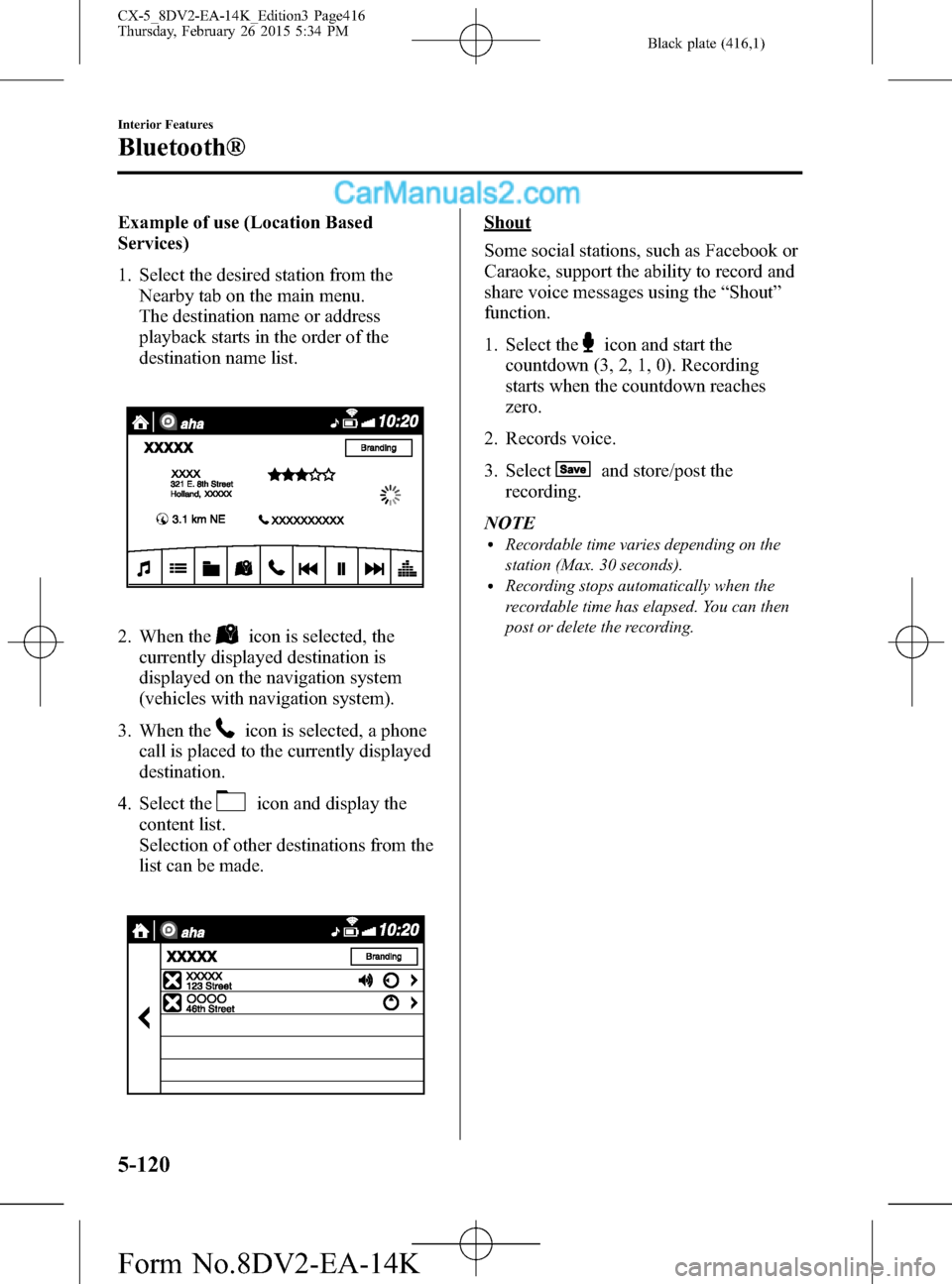
Black plate (416,1)
Example of use (Location Based
Services)
1. Select the desired station from the
Nearby tab on the main menu.
The destination name or address
playback starts in the order of the
destination name list.
2. When theicon is selected, the
currently displayed destination is
displayed on the navigation system
(vehicles with navigation system).
3. When the
icon is selected, a phone
call is placed to the currently displayed
destination.
4. Select the
icon and display the
content list.
Selection of other destinations from the
list can be made.
Shout
Some social stations, such as Facebook or
Caraoke, support the ability to record and
share voice messages using the“Shout”
function.
1. Select the
icon and start the
countdown (3, 2, 1, 0). Recording
starts when the countdown reaches
zero.
2. Records voice.
3. Select
and store/post the
recording.
NOTE
lRecordable time varies depending on the
station (Max. 30 seconds).
lRecording stops automatically when the
recordable time has elapsed. You can then
post or delete the recording.
5-120
Interior Features
Bluetooth®
CX-5_8DV2-EA-14K_Edition3 Page416
Thursday, February 26 2015 5:34 PM
Form No.8DV2-EA-14K