2016 MAZDA MODEL CX-5 USB
[x] Cancel search: USBPage 346 of 626

Black plate (346,1)
Tab Item Function
SystemTool Tips Turns button explanations ON/OFF.
Language Changes the language.
TemperatureChanges the setting between Fahrenheit and
Celsius.
DistanceChanges the setting between miles and
kilometers.
Music Database UpdateUsed to update Gracenote
®. Gracenote is used
with USB Audio, and provides:
1. Supplemental music information
(Such as song name, artist name)
2. Voice recognition assistance for Play Artist
and Play Album
Gracenote can be downloaded from the Mazda
Hands Free Website.
Refer to Gracenote Database (Type B) on page
5-66.
Restore All Factory SettingsMemory and settings are initialized to the
factory settings.
The initialization launches by selecting the
button.
AboutAgreements and
DisclaimersVerify the disclaimer and agree.
Version InformationCan verify the current audio unit OS version
and Gracenote Database version.
qApplications
NOTE
Depending on the grade and specification, the
screen display may differ.
Select theicon on the home screen to
display the Applications screen. The
following information can be verified.
Top screen Item Function
HD
Radio™
Traffic Map――
Fuel
Economy
MonitorFuel Consumption
SettingsRefer to Fuel
Economy Monitor
on page 4-84.
Maintenance
Scheduled
Maintenance
Tire Rotation
Oil ChangeRefer to
Maintenance
Monitor on page
6-20.
Warning
GuidanceWarnings currently
active can be
verified.Refer to When
Warning/Indicator
Lights
Illuminate/Flash
on page 7-23.
5-50
Interior Features
Audio System
CX-5_8DV2-EA-14K_Edition3 Page346
Thursday, February 26 2015 5:33 PM
Form No.8DV2-EA-14K
Page 347 of 626

Black plate (347,1)
Audio Control Switch
Operation
Without Bluetooth®Hands-Free
With Bluetooth®Hands-Free
qAdjusting the Volume
To increase the volume, press up the
volume switch (
).
To decrease the volume, press down the
volume switch (
).
qSeek Switch
AM/FM radio
Press the seek switch (
,). The radio
switches to the next/previous stored
station in the order that it was stored.
Press and hold the seek switch (
,)
to seek all usable stations at a higher or
lower frequency whether programmed or
not.
Radio stations which have been
previously stored in the auto memory
tuning (Type A)/favorite radio (Type B)
can be called up by pressing the seek
switch (
,) while any radio station
stored in the auto memory tuning (Type
A)/favorite radio (Type B) is being
received. Radio stations can be called up
in the order they were stored with each
press of the switch (
,).
USB Audio/Bluetooth®Audio/CD
Press the seek switch (
) to skip forward
to the beginning of the next track.
Press the seek switch (
) within a few
seconds after playback begins to track
down to the beginning of the previous
track.
Press the seek switch (
) after a few
seconds have elapsed to start playback
from the beginning of the current track.
Press and hold the seek switch (
,)
to continuously switch the tracks up or
down.
Interior Features
Audio System
5-51
CX-5_8DV2-EA-14K_Edition3 Page347
Thursday, February 26 2015 5:33 PM
Form No.8DV2-EA-14K
Page 348 of 626

Black plate (348,1)
Pandora®/Aha™/Stitcher™Radio
(Type B)
Press the seek switch (
) to skip forward
to the beginning of the next track.
Press and hold the seek switch (
)to
evaluate the playback of the current song
as“Like”.
Press and hold the seek switch (
)to
evaluate the playback of the current song
as“Dislike”.
qMute Switchí
Press the mute switch () once to mute
audio, press it again to resume audio
output.
NOTE
If the ignition is switched off with the audio
muted, the mute will be canceled. Therefore,
when the engine is restarted, the audio is not
muted. To mute the audio again, press the mute
switch (
).
AUX/USB/iPod mode
Audio can be heard from the vehicle's
speakers by connecting a commercially-
available portable audio unit to the
auxiliary jack.
A commercially-available, non-impedance
(3.5
) stereo mini plug cable is required.
Contact an Authorized Mazda Dealer for
details.
In addition, audio can be played from the
vehicle audio device by connecting a USB
device or an iPod to the USB port.
NOTE
(Type B)
The SD card slot is for the navigation system.
For vehicles with the navigation system, the
SD card (Mazda genuine) with stored map
data is inserted into the SD card slot and used.
Type A
Auxiliary jack/USB port
5-52
Interior Features
íSome models.
Audio System
CX-5_8DV2-EA-14K_Edition3 Page348
Thursday, February 26 2015 5:33 PM
Form No.8DV2-EA-14K
Page 349 of 626

Black plate (349,1)
Type B
Auxiliary jack
USB port
How to use AUX mode (Type
A) ......................................... page 5-54
How to use USB mode (Type
A) ......................................... page 5-56
How to use iPod mode (Type
A) ......................................... page 5-60
How to use AUX mode (Type
B) ......................................... page 5-63
How to use USB mode (Type
B) ......................................... page 5-63
WARNING
Do not adjust the portable audio unit
or a similar product while driving the
vehicle:
Adjusting the portable audio unit or
a similar product while driving the
vehicle is dangerous as it could
distract your attention from the
vehicle operation which could lead to
a serious accident. Always adjust the
portable audio unit or a similar
product while the vehicle is stopped.
CAUTION
ØAlways close the auxiliary jack/
USB port lid when it is not in use.
If foreign matter or liquid
penetrates the auxiliary jack/USB
port, it may cause a malfunction.
ØDepending on the portable audio
device, noise may occur when the
device is connected to the vehicle
accessory socket. (If noise occurs,
do not use the accessory socket.)
NOTE
lThis mode may not be usable depending on
the portable audio device to be connected.
lBefore using the auxiliary jack/USB port,
refer to the instruction manual for the
portable audio device.
lUse a commercially-available, non-
impedance (3.5
) stereo mini plug for
connecting the portable audio unit to the
auxiliary jack. Before using the auxiliary
jack, read the manufacturer's instructions
for connecting a portable audio unit to the
auxiliary jack.
lTo prevent discharging of the battery, do
not use the auxiliary input for long periods
with the engine off or idling.
lWhen connecting a device to the auxiliary
jack or USB port, noise may occur
depending on the connected device. If the
device is connected to the vehicle's
accessory socket, the noise can be reduced
by unplugging it from the accessory socket.
Interior Features
Audio System
5-53
CX-5_8DV2-EA-14K_Edition3 Page349
Thursday, February 26 2015 5:33 PM
Form No.8DV2-EA-14K
Page 350 of 626

Black plate (350,1)
qHow to connect USB port/
Auxiliary jack
Type A
USB port Auxiliary jack
Type B
USB port Auxiliary jack
Connecting a device
1. If there is a cover on the AUX jack or
USB port, remove the cover.
2. Connect the connector on the device to
the USB port.
Connecting with a connector cable
1. If there is a cover on the AUX jack or
USB port, remove the cover.
2. Connect the device plug/connector
cable to the auxiliary jack/USB port.
WARNING
Do not allow the connection plug cord
to get tangled with the shift lever:
Allowing the plug cord to become
tangled with the shift lever is
dangerous as it could interfere with
driving, resulting in an accident.
CAUTION
Do not place objects or apply force to
the auxiliary jack/USB port with the
plug connected.
NOTE
lInsert the plug into the auxiliary jack/USB
port securely.
lInsert or pull out the plug with the plug
perpendicular to the auxiliary jack/USB
port hole.
lInsert or remove the plug by holding its
base.
qHow to use AUX mode (Type A)
1. Switch the ignition to ACC or ON.
2. Press the power/volume dial to turn the
audio system on.
3. Press the USB/AUX button (
) of the
audio unit to change to the AUX mode.
5-54
Interior Features
Audio System
CX-5_8DV2-EA-14K_Edition3 Page350
Thursday, February 26 2015 5:33 PM
Form No.8DV2-EA-14K
Page 352 of 626
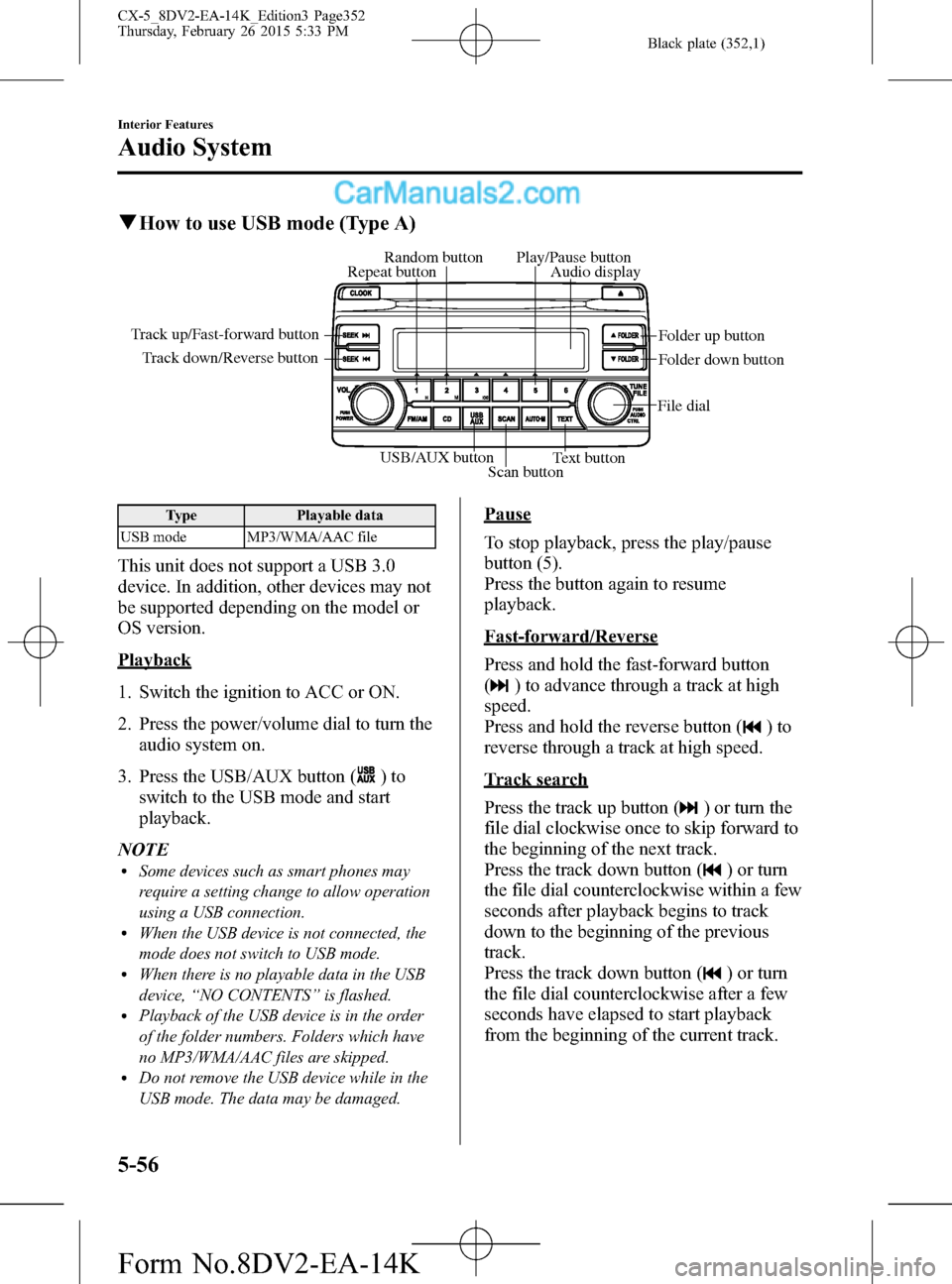
Black plate (352,1)
qHow to use USB mode (Type A)
USB/AUX button
Scan buttonText button Track down/Reverse button Track up/Fast-forward button
File dialFolder up button
Folder down button Audio display Random button Play/Pause button
Repeat button
Type Playable data
USB mode MP3/WMA/AAC file
This unit does not support a USB 3.0
device. In addition, other devices may not
be supported depending on the model or
OS version.
Playback
1. Switch the ignition to ACC or ON.
2. Press the power/volume dial to turn the
audio system on.
3. Press the USB/AUX button (
)to
switch to the USB mode and start
playback.
NOTE
lSome devices such as smart phones may
require a setting change to allow operation
using a USB connection.
lWhen the USB device is not connected, the
mode does not switch to USB mode.
lWhen there is no playable data in the USB
device,“NO CONTENTS”is flashed.
lPlayback of the USB device is in the order
of the folder numbers. Folders which have
no MP3/WMA/AAC files are skipped.
lDo not remove the USB device while in the
USB mode. The data may be damaged.
Pause
To stop playback, press the play/pause
button (5).
Press the button again to resume
playback.
Fast-forward/Reverse
Press and hold the fast-forward button
(
) to advance through a track at high
speed.
Press and hold the reverse button (
)to
reverse through a track at high speed.
Track search
Press the track up button (
) or turn the
file dial clockwise once to skip forward to
the beginning of the next track.
Press the track down button (
) or turn
the file dial counterclockwise within a few
seconds after playback begins to track
down to the beginning of the previous
track.
Press the track down button (
) or turn
the file dial counterclockwise after a few
seconds have elapsed to start playback
from the beginning of the current track.
5-56
Interior Features
Audio System
CX-5_8DV2-EA-14K_Edition3 Page352
Thursday, February 26 2015 5:33 PM
Form No.8DV2-EA-14K
Page 353 of 626
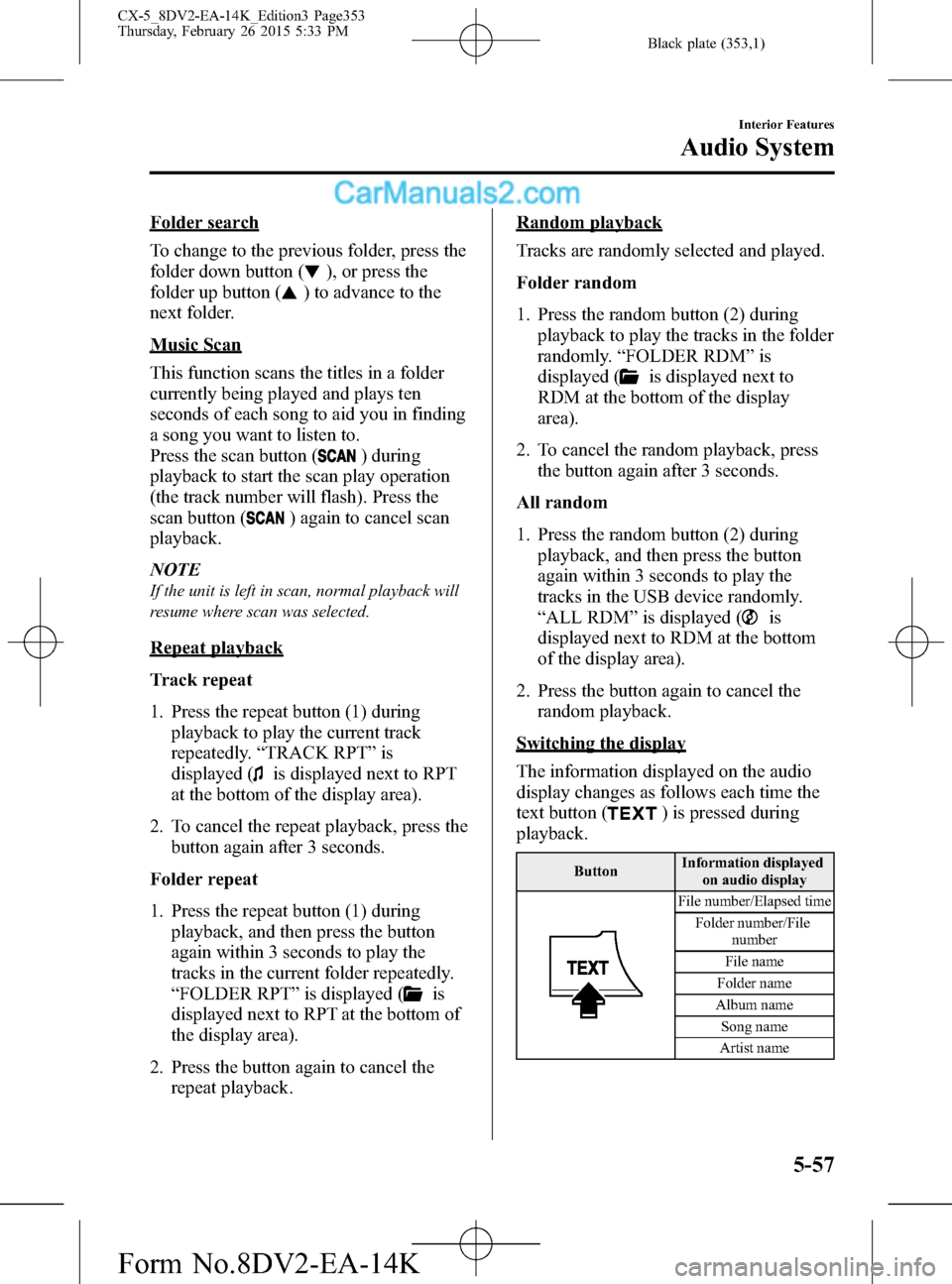
Black plate (353,1)
Folder search
To change to the previous folder, press the
folder down button (
), or press the
folder up button (
) to advance to the
next folder.
Music Scan
This function scans the titles in a folder
currently being played and plays ten
seconds of each song to aid you in finding
a song you want to listen to.
Press the scan button (
) during
playback to start the scan play operation
(the track number will flash). Press the
scan button (
) again to cancel scan
playback.
NOTE
If the unit is left in scan, normal playback will
resume where scan was selected.
Repeat playback
Track repeat
1. Press the repeat button (1) during
playback to play the current track
repeatedly.“TRACK RPT”is
displayed (
is displayed next to RPT
at the bottom of the display area).
2. To cancel the repeat playback, press the
button again after 3 seconds.
Folder repeat
1. Press the repeat button (1) during
playback, and then press the button
again within 3 seconds to play the
tracks in the current folder repeatedly.
“FOLDER RPT”is displayed (
is
displayed next to RPT at the bottom of
the display area).
2. Press the button again to cancel the
repeat playback.
Random playback
Tracks are randomly selected and played.
Folder random
1. Press the random button (2) during
playback to play the tracks in the folder
randomly.“FOLDER RDM”is
displayed (
is displayed next to
RDM at the bottom of the display
area).
2. To cancel the random playback, press
the button again after 3 seconds.
All random
1. Press the random button (2) during
playback, and then press the button
again within 3 seconds to play the
tracks in the USB device randomly.
“ALL RDM”is displayed (
is
displayed next to RDM at the bottom
of the display area).
2. Press the button again to cancel the
random playback.
Switching the display
The information displayed on the audio
display changes as follows each time the
text button (
) is pressed during
playback.
ButtonInformation displayed
on audio display
File number/Elapsed time
Folder number/File
number
File name
Folder name
Album name
Song name
Artist name
Interior Features
Audio System
5-57
CX-5_8DV2-EA-14K_Edition3 Page353
Thursday, February 26 2015 5:33 PM
Form No.8DV2-EA-14K
Page 354 of 626
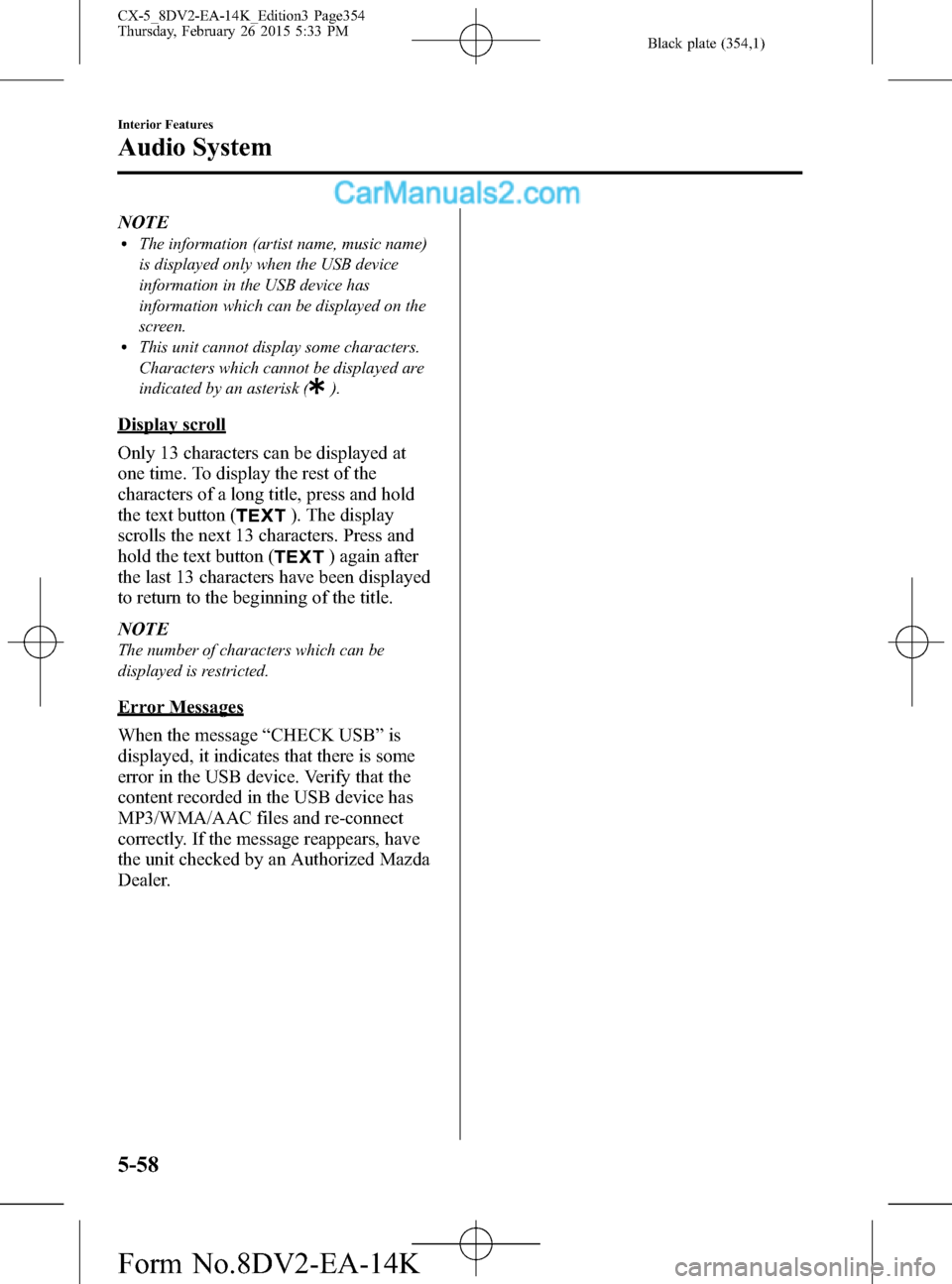
Black plate (354,1)
NOTElThe information (artist name, music name)
is displayed only when the USB device
information in the USB device has
information which can be displayed on the
screen.
lThis unit cannot display some characters.
Characters which cannot be displayed are
indicated by an asterisk (
).
Display scroll
Only 13 characters can be displayed at
one time. To display the rest of the
characters of a long title, press and hold
the text button (
). The display
scrolls the next 13 characters. Press and
hold the text button (
) again after
the last 13 characters have been displayed
to return to the beginning of the title.
NOTE
The number of characters which can be
displayed is restricted.
Error Messages
When the message“CHECK USB”is
displayed, it indicates that there is some
error in the USB device. Verify that the
content recorded in the USB device has
MP3/WMA/AAC files and re-connect
correctly. If the message reappears, have
the unit checked by an Authorized Mazda
Dealer.
5-58
Interior Features
Audio System
CX-5_8DV2-EA-14K_Edition3 Page354
Thursday, February 26 2015 5:33 PM
Form No.8DV2-EA-14K