2016 MAZDA MODEL CX-5 USB
[x] Cancel search: USBPage 297 of 626

Black plate (297,1)
5Interior Features
Use of various features for ride comfort, including air-conditioning and audio
system.
Climate Control System ............................................................... 5-2
Operating Tips ........................................................................... 5-2
Vent Operation .......................................................................... 5-3
Manual Type ............................................................................. 5-5
Fully Automatic Type ............................................................... 5-9
Audio System ............................................................................... 5-13
Antenna ................................................................................... 5-13
Operating Tips for Audio System ........................................... 5-13
Audio Set (Type A) ................................................................. 5-21
Audio Set (Type B) ................................................................. 5-32
Audio Control Switch Operation ............................................ 5-51
AUX/USB/iPod mode ............................................................. 5-52
Bluetooth® .................................................................................. 5-69
Bluetooth®
í........................................................................... 5-69
Bluetooth® Hands-Free (Type A)í........................................ 5-91
Bluetooth® Hands-Free (Type B)í........................................ 5-98
Bluetooth® Audio (Type A)í.............................................. 5-108
Bluetooth® Audio (Type B)í............................................... 5-110
Troubleshootingí................................................................. 5-124
Interior Equipment ................................................................... 5-127
Sunvisors ............................................................................... 5-127
Interior Lights ....................................................................... 5-128
Accessory Sockets ................................................................ 5-130
Cup Holder ............................................................................ 5-132
Bottle Holder ......................................................................... 5-133
Storage Compartments .......................................................... 5-134
5-1íSome models.
CX-5_8DV2-EA-14K_Edition3 Page297
Thursday, February 26 2015 5:33 PM
Form No.8DV2-EA-14K
Page 315 of 626

Black plate (315,1)
lThe file extension may not be provided
depending on the computer operating
system, version, software, or settings.
In this case, add the file extension“.
wma”to the end of the file name, and
then write it to the disc.
qOperating Tips for AAC
AAC stands for Advanced Audio Coding,
which is standardized voice compression
established by the ISO
*1working group
(MPEG). Audio data can be created and
stored at a higher compression ratio than
MP3.
This unit plays files with the extensions (.
aac/.m4a/.wav
*2) as the AAC files.
*1 International Organization for
Standardization
*2 Type B
CAUTION
Do not use an audio file extension on
files other than audio files. In
addition, do not change the audio file
extension. Otherwise, the unit will
not recognize the file correctly
resulting in noise or a malfunction.
lAAC files written under specifications
other than the indicated specification
may not play normally or files or folder
names may not display correctly.
lThe file extension may not be provided
depending on the computer operating
system, version, software, or settings.
In this case, add the file extension“.
aac”,“.m4a”,or“.wav
*2”to the end of
the file name, and then write it to the
memory.
*2 Type B
qOperating Tips for OGG
OGG is the audio compression format for
Xiph. Org Foundation.
Audio data can be created and stored at a
higher compression ratio than MP3.
This unit plays files with the extension (.
ogg) as OGG files.
CAUTION
Do not use an audio file extension on
files other than audio files. In
addition, do not change the audio file
extension. Otherwise, the unit will
not recognize the file correctly
resulting in noise or a malfunction.
lOGG files written under specifications
other than the indicated specification
may not play normally or files or folder
names may not display correctly.
lThe file extension may not be provided
depending on the computer operating
system, version, software, or settings.
In this case, add the file extension“.
ogg”to the end of the file name, and
then write it to the disc.
qOperating Tips for USB device
This unit plays audio files as follows:
Extension Playback with this unit
.mp3 MP3
.wma WMA
.aac
AAC .m4a
.wav
*1
.ogg*1OGG
*1 Type B
Interior Features
Audio System
5-19
CX-5_8DV2-EA-14K_Edition3 Page315
Thursday, February 26 2015 5:33 PM
Form No.8DV2-EA-14K
Page 316 of 626

Black plate (316,1)
CAUTION
Do not use an audio file extension on
files other than audio files. In
addition, do not change the audio file
extension. Otherwise, the unit will
not recognize the file correctly
resulting in noise or a malfunction.
NOTE
lPlayback may not be possible depending on
the type and condition of the USB flash
memory even if the audio file complies with
the standard above.
lA copyright protected WMA/AAC file
cannot be played in this unit.
lThe order of the music data stored in the
device may differ from the playback order.
lTo prevent loss or damage of stored data,
we recommend that you always back up
your data.
lIf a device exceeds the maximum electric
current value of 1,000 mA, it may not
operate or recharge when connected.
lDo not pull out the USB device while in the
USB mode (only pull it out while in FM/AM
radio or CD mode).
lThe device will not operate if the data is
password protected.
lMP3/WMA/AAC/OGG*1files written
under specifications other than the
indicated specification may not play
normally or files/folder names may not
display correctly.
*1 Type B
qOperating Tips for iPod
This unit supports playback of music files
recorded to an iPod.
iPod is a trademark of Apple Inc.,
registered in the U.S. and other countries.
The iPod may not be compatible
depending on the model or OS version. In
this case, an error message is displayed.
CAUTION
ØRemove the iPod when it is not in
use. Because the iPod is not
designed to withstand excessive
changes in temperature inside the
cabin, it could be damaged or the
battery may deteriorate due to the
excessive temperature or humidity
inside the cabin if it is left in the
vehicle.
ØIf data in the iPod is lost while it is
connected to the unit, Mazda
cannot guarantee recovery of any
lost data.
ØIf the iPod battery is deteriorated,
the iPod may not recharge and
playback may not be possible
when it is connected to the unit.
ØFor details on using the iPod, refer
to the iPod instruction manual.
ØWhen connecting the iPod to a
USB port, all commands are made
from the audio unit. iPod control is
not possible.
NOTE
The audio unit cannot display images or
videos stored in an iPod.
5-20
Interior Features
Audio System
CX-5_8DV2-EA-14K_Edition3 Page316
Thursday, February 26 2015 5:33 PM
Form No.8DV2-EA-14K
Page 317 of 626

Black plate (317,1)
Audio Set (Type A)
Power/Volume/Sound Controls ......................................................................... page 5-22
Clock ................................................................................................................. page 5-24
Operating the Radio ........................................................................................... page 5-26
Operating the Compact Disc (CD) Player .......................................................... page 5-28
How to use Auxiliary jack/USB port ................................................................. page 5-31
Error Indications ................................................................................................ page 5-31
Interior Features
Audio System
5-21
CX-5_8DV2-EA-14K_Edition3 Page317
Thursday, February 26 2015 5:33 PM
Form No.8DV2-EA-14K
Page 327 of 626
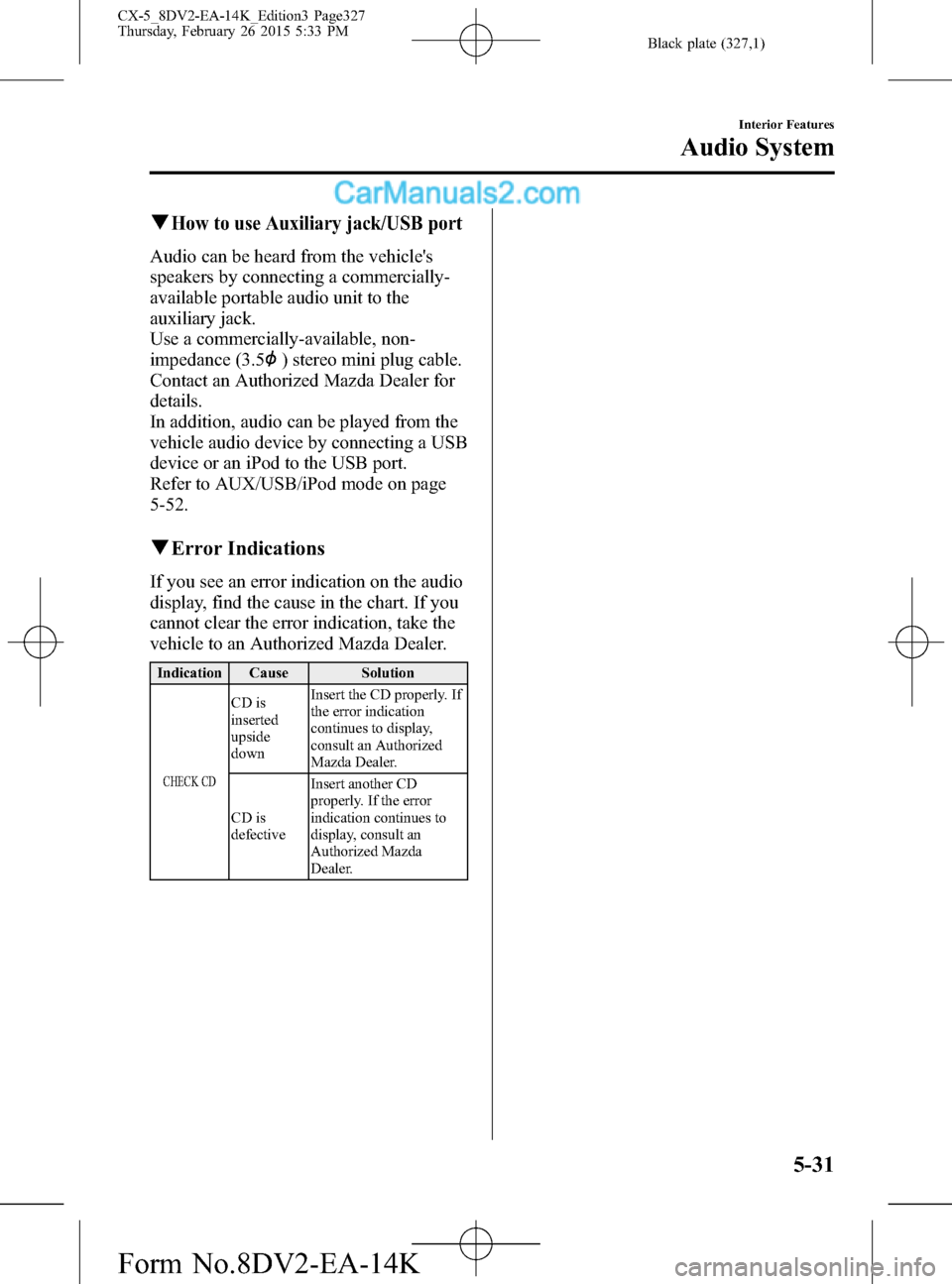
Black plate (327,1)
qHow to use Auxiliary jack/USB port
Audio can be heard from the vehicle's
speakers by connecting a commercially-
available portable audio unit to the
auxiliary jack.
Use a commercially-available, non-
impedance (3.5
) stereo mini plug cable.
Contact an Authorized Mazda Dealer for
details.
In addition, audio can be played from the
vehicle audio device by connecting a USB
device or an iPod to the USB port.
Refer to AUX/USB/iPod mode on page
5-52.
qError Indications
If you see an error indication on the audio
display, find the cause in the chart. If you
cannot clear the error indication, take the
vehicle to an Authorized Mazda Dealer.
Indication Cause Solution
CHECK CD
CD is
inserted
upside
downInsert the CD properly. If
the error indication
continues to display,
consult an Authorized
Mazda Dealer.
CD is
defectiveInsert another CD
properly. If the error
indication continues to
display, consult an
Authorized Mazda
Dealer.
Interior Features
Audio System
5-31
CX-5_8DV2-EA-14K_Edition3 Page327
Thursday, February 26 2015 5:33 PM
Form No.8DV2-EA-14K
Page 335 of 626
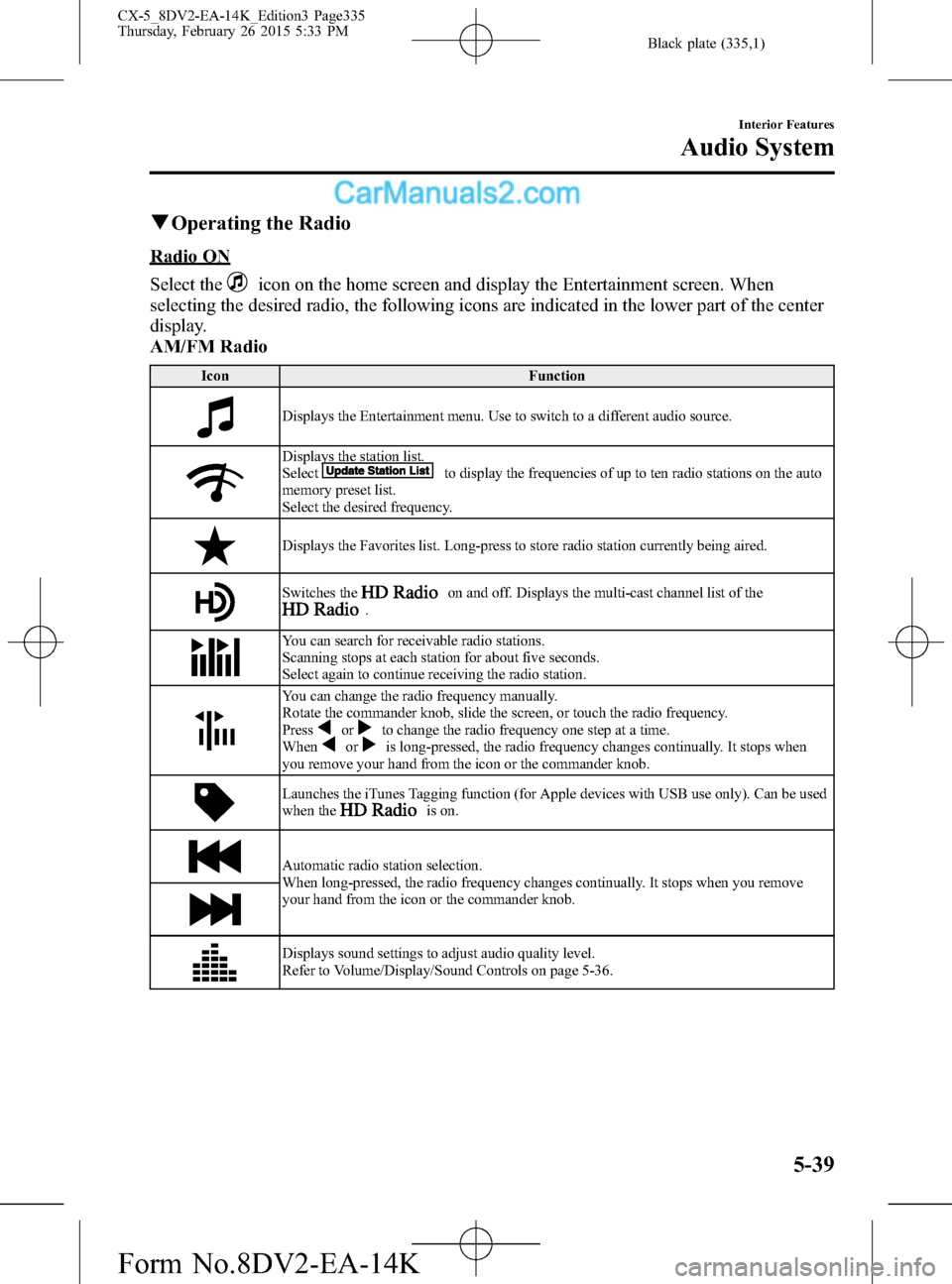
Black plate (335,1)
qOperating the Radio
Radio ON
Select the
icon on the home screen and display the Entertainment screen. When
selecting the desired radio, the following icons are indicated in the lower part of the center
display.
AM/FM Radio
Icon Function
Displays the Entertainment menu. Use to switch to a different audio source.
Displays the station list.
Selectto display the frequencies of up to ten radio stations on the auto
memory preset list.
Select the desired frequency.
Displays the Favorites list. Long-press to store radio station currently being aired.
Switches theon and off. Displays the multi-cast channel list of the.
You can search for receivable radio stations.
Scanning stops at each station for about five seconds.
Select again to continue receiving the radio station.
You can change the radio frequency manually.
Rotate the commander knob, slide the screen, or touch the radio frequency.
Press
orto change the radio frequency one step at a time.
Whenoris long-pressed, the radio frequency changes continually. It stops when
you remove your hand from the icon or the commander knob.
Launches the iTunes Tagging function (for Apple devices with USB use only). Can be used
when theis on.
Automatic radio station selection.
When long-pressed, the radio frequency changes continually. It stops when you remove
your hand from the icon or the commander knob.
Displays sound settings to adjust audio quality level.
Refer to Volume/Display/Sound Controls on page 5-36.
Interior Features
Audio System
5-39
CX-5_8DV2-EA-14K_Edition3 Page335
Thursday, February 26 2015 5:33 PM
Form No.8DV2-EA-14K
Page 338 of 626

Black plate (338,1)
NOTElIf an analog broadcast is received once and
is received while HD1 is
selected, the audio unit switches to the
station automatically.lWhen theicon is illuminated, there
could be a noticeable difference in sound
quality and volume when a change from
digital to analog signals occurs. If the
sound quality and volume become
noticeably diminished or cut off, select the
icon to turn off(icon is
not illuminated).
lOnce an analog broadcast is received when
HD1 is selected from the Favorite channels,
it is switched to
automatically.
If the radio reception conditions are poor,
or HD is off, switching to
broadcasts is not possible.lWhen an HD specialty channel (HD2 to
HD8) is selected from the Favorite
channels,“Signal Lost”is displayed and
no audio is output until
is
received. If the radio reception conditions
are poor,“Signal Lost”continues to be
displayed.
lIf theicon is not illuminated,
information such as song titles of the
station are received, however,
the audio output is analog.
iTunes Tagging (for Apple devices with
USB use only)
By tagging a song currently being aired,
the song can be easily purchased from the
iTunes Store. Up to 100 tags can be
stored.
1. Select the
icon. The tag is stored in
the audio unit.
2. Connect the device via USB. The tag is
sent to the connected device
automatically.3. Synchronize the device with iTunes.
The tagged song can now be purchased
from the iTunes Store.
NOTE
lBoth AM and FMcan be used.lBecause iTunes Tagging only supports
purchasing from the iTunes Store, direct
downloading from the equipped vehicle
audio is not possible.
lIf the available memory for the connected
device is insufficient, the tag is not sent.
lIf an error occurs while the tag is being
sent, reconnect the device.
qOperating the Satellite Radioí
What is satellite radio?
With over 130 channels, SiriusXM
Satellite Radio brings you more of what
you love. Get channels and channels of
commercial-free music, plus sports, news,
talk, entertainment and more.
Commercial-free music from nearly
every genre―rock to pop, hip-hop to
country, jazz, classical and more. Plus live
performances and artist-dedicated
channels.
Live sports Play-by-Play & Expert Talk
―every NFL game, every NASCAR
®
race, 24/7 sports talk, college sports and
more.
Exclusive entertainment, comedy and
talk―The biggest names, compelling
talk, hilarious comedy.
World-class news plus local traffic and
weather.
Sign up for SiriusXM Satellite Radio
today!
5-42
Interior Features
íSome models.
Audio System
CX-5_8DV2-EA-14K_Edition3 Page338
Thursday, February 26 2015 5:33 PM
Form No.8DV2-EA-14K
Page 344 of 626

Black plate (344,1)
Icon Function
Plays a CD. When selected again, playback is temporarily stopped.
Advances to the beginning of the next song.
Long-press to fast forward. It stops when you remove your hand from the icon or the
commander knob.
Displays sound settings to adjust audio quality level.
Refer to Volume/Display/Sound Controls on page 5-36.
Example of use (When searching for a
song from the top level of an MP3/
WMA/AAC CD)
1. Select the
icon and display the
folder/file list at the top level.
2. When the folder is selected, folders/file
lists in the folder are displayed.
3. Select the desired song.
NOTElSelectto move to a folder one level
higher.
lThe appearance of the repeat and shuffle
icons changes depending on the type of
operation in which the function is used.
qHow to use Auxiliary jack/USB port
Audio can be heard from the vehicle's
speakers by connecting a commercially-
available portable audio unit to the
auxiliary jack.
Use a commercially-available, non-
impedance (3.5
) stereo mini plug cable.
In addition, audio can be played from the
vehicle audio device by connecting a USB
device or an iPod to the USB port.
Refer to AUX/USB/iPod mode on page
5-52.
5-48
Interior Features
Audio System
CX-5_8DV2-EA-14K_Edition3 Page344
Thursday, February 26 2015 5:33 PM
Form No.8DV2-EA-14K