2016 MAZDA MODEL CX-5 USB
[x] Cancel search: USBPage 356 of 626
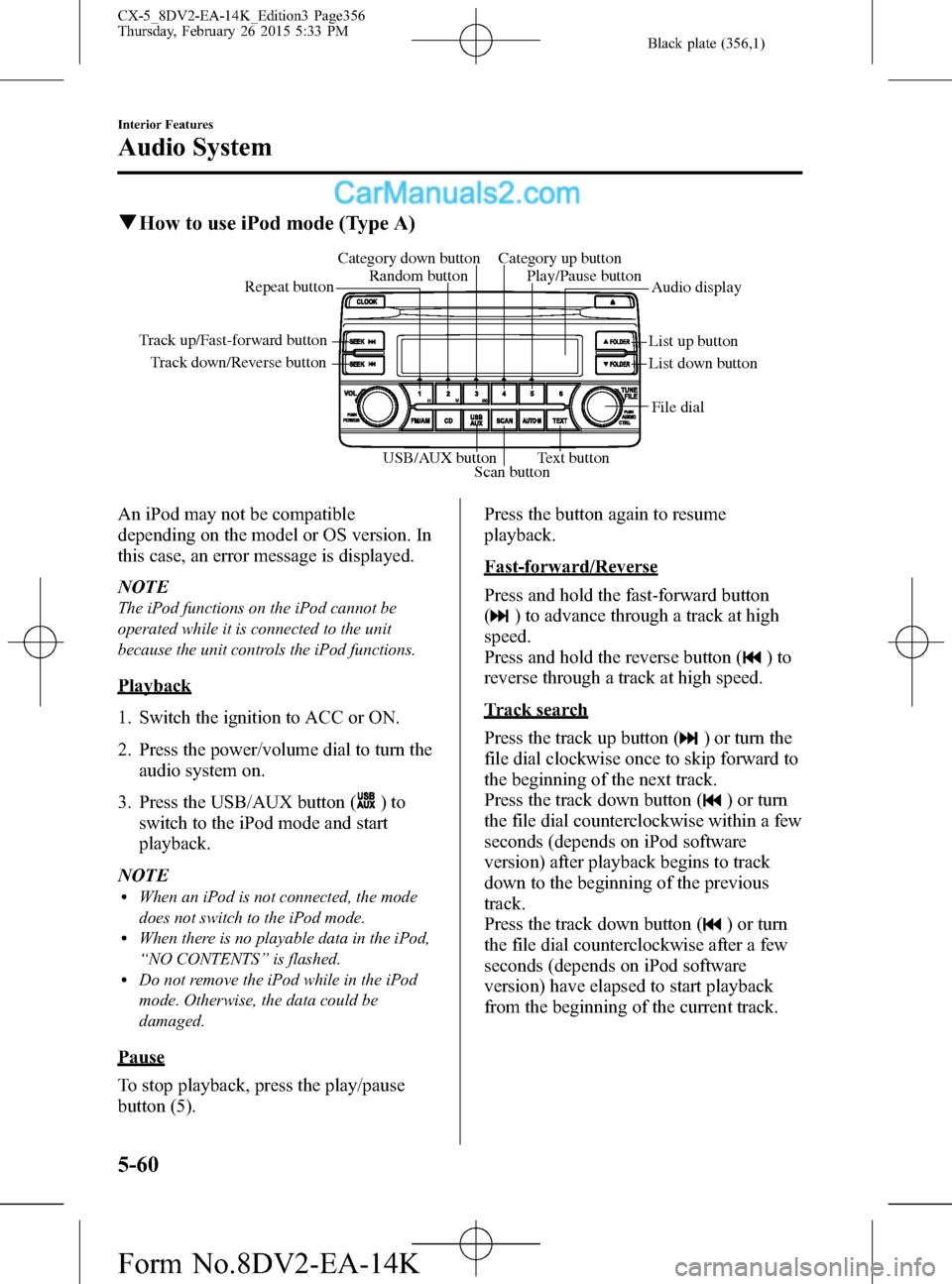
Black plate (356,1)
qHow to use iPod mode (Type A)
Track down/Reverse button Track up/Fast-forward button
List up button
List down buttonAudio display Random button Category down button Category up button
Play/Pause button
Repeat button
USB/AUX button
Scan buttonText buttonFile dial
An iPod may not be compatible
depending on the model or OS version. In
this case, an error message is displayed.
NOTE
The iPod functions on the iPod cannot be
operated while it is connected to the unit
because the unit controls the iPod functions.
Playback
1. Switch the ignition to ACC or ON.
2. Press the power/volume dial to turn the
audio system on.
3. Press the USB/AUX button (
)to
switch to the iPod mode and start
playback.
NOTE
lWhen an iPod is not connected, the mode
does not switch to the iPod mode.
lWhen there is no playable data in the iPod,
“NO CONTENTS”is flashed.
lDo not remove the iPod while in the iPod
mode. Otherwise, the data could be
damaged.
Pause
To stop playback, press the play/pause
button (5).Press the button again to resume
playback.
Fast-forward/Reverse
Press and hold the fast-forward button
(
) to advance through a track at high
speed.
Press and hold the reverse button (
)to
reverse through a track at high speed.
Track search
Press the track up button (
) or turn the
file dial clockwise once to skip forward to
the beginning of the next track.
Press the track down button (
) or turn
the file dial counterclockwise within a few
seconds (depends on iPod software
version) after playback begins to track
down to the beginning of the previous
track.
Press the track down button (
) or turn
the file dial counterclockwise after a few
seconds (depends on iPod software
version) have elapsed to start playback
from the beginning of the current track.
5-60
Interior Features
Audio System
CX-5_8DV2-EA-14K_Edition3 Page356
Thursday, February 26 2015 5:33 PM
Form No.8DV2-EA-14K
Page 358 of 626
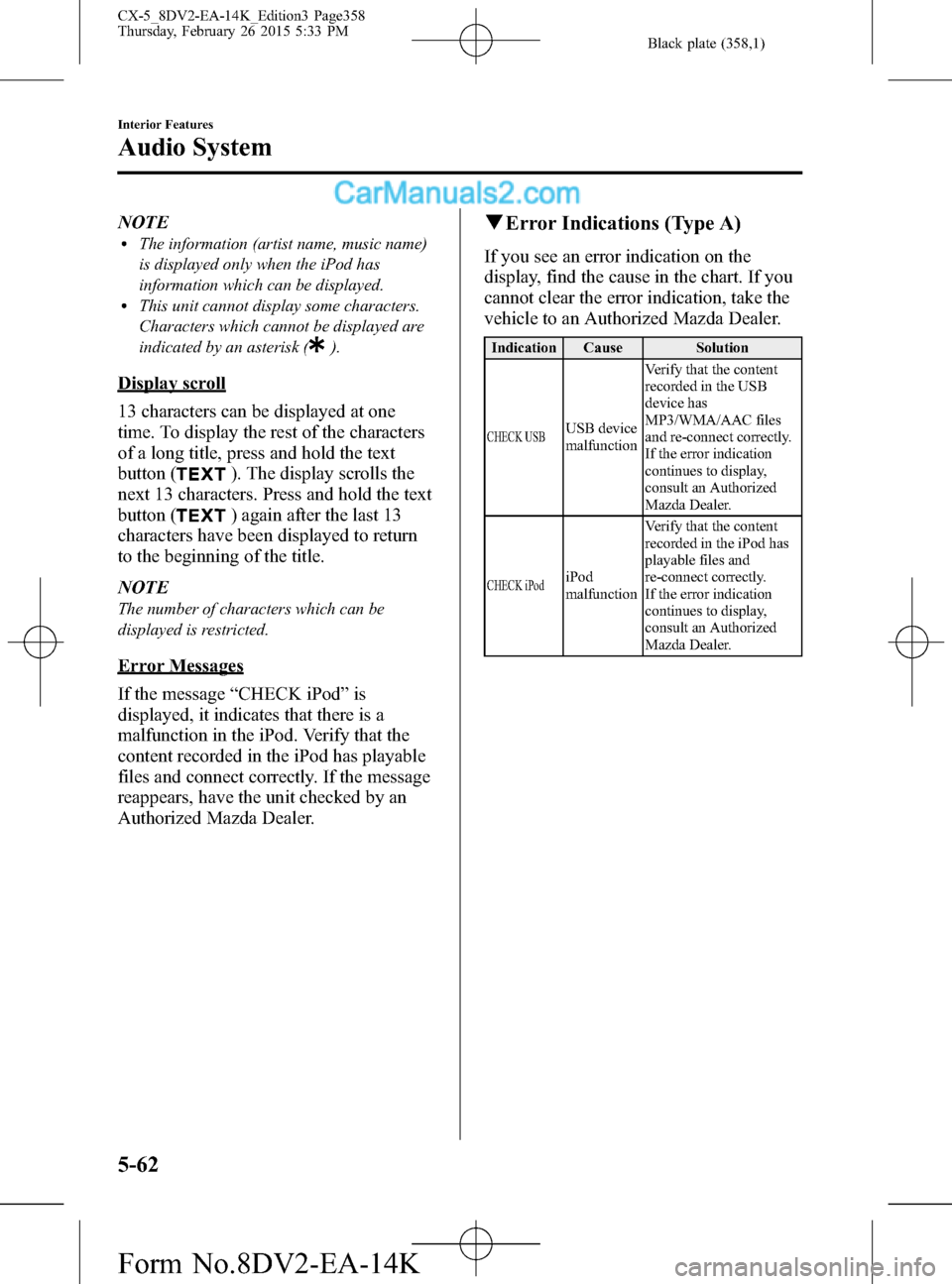
Black plate (358,1)
NOTElThe information (artist name, music name)
is displayed only when the iPod has
information which can be displayed.
lThis unit cannot display some characters.
Characters which cannot be displayed are
indicated by an asterisk (
).
Display scroll
13 characters can be displayed at one
time. To display the rest of the characters
of a long title, press and hold the text
button (
). The display scrolls the
next 13 characters. Press and hold the text
button (
) again after the last 13
characters have been displayed to return
to the beginning of the title.
NOTE
The number of characters which can be
displayed is restricted.
Error Messages
If the message“CHECK iPod”is
displayed, it indicates that there is a
malfunction in the iPod. Verify that the
content recorded in the iPod has playable
files and connect correctly. If the message
reappears, have the unit checked by an
Authorized Mazda Dealer.
qError Indications (Type A)
If you see an error indication on the
display, find the cause in the chart. If you
cannot clear the error indication, take the
vehicle to an Authorized Mazda Dealer.
Indication Cause Solution
CHECK USBUSB device
malfunctionVerify that the content
recorded in the USB
device has
MP3/WMA/AAC files
and re-connect correctly.
If the error indication
continues to display,
consult an Authorized
Mazda Dealer.
CHECK iPodiPod
malfunctionVerify that the content
recorded in the iPod has
playable files and
re-connect correctly.
If the error indication
continues to display,
consult an Authorized
Mazda Dealer.
5-62
Interior Features
Audio System
CX-5_8DV2-EA-14K_Edition3 Page358
Thursday, February 26 2015 5:33 PM
Form No.8DV2-EA-14K
Page 359 of 626
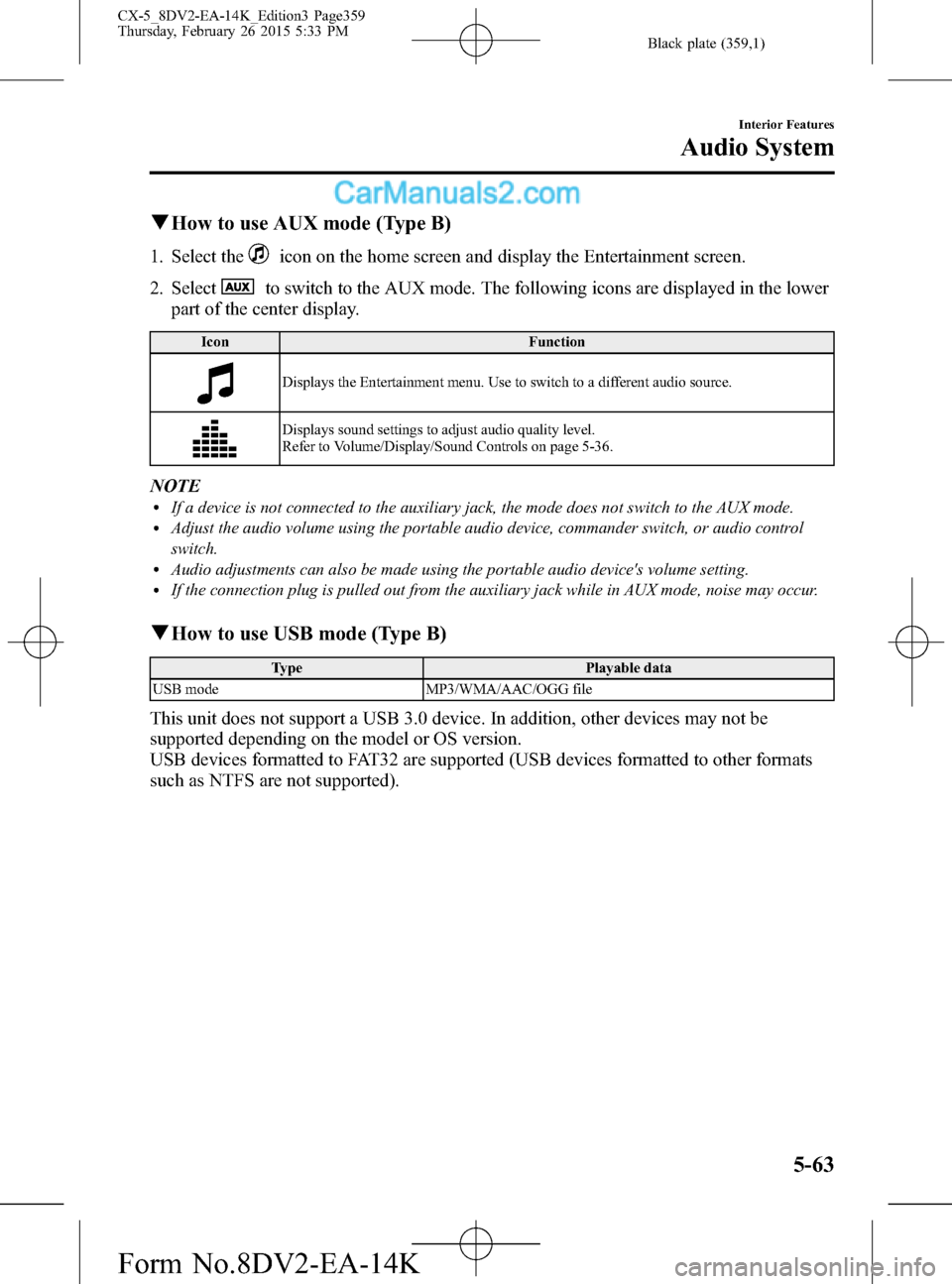
Black plate (359,1)
qHow to use AUX mode (Type B)
1. Select theicon on the home screen and display the Entertainment screen.
2. Select
to switch to the AUX mode. The following icons are displayed in the lower
part of the center display.
Icon Function
Displays the Entertainment menu. Use to switch to a different audio source.
Displays sound settings to adjust audio quality level.
Refer to Volume/Display/Sound Controls on page 5-36.
NOTElIf a device is not connected to the auxiliary jack, the mode does not switch to the AUX mode.lAdjust the audio volume using the portable audio device, commander switch, or audio control
switch.
lAudio adjustments can also be made using the portable audio device's volume setting.lIf the connection plug is pulled out from the auxiliary jack while in AUX mode, noise may occur.
qHow to use USB mode (Type B)
Type Playable data
USB mode MP3/WMA/AAC/OGG file
This unit does not support a USB 3.0 device. In addition, other devices may not be
supported depending on the model or OS version.
USB devices formatted to FAT32 are supported (USB devices formatted to other formats
such as NTFS are not supported).
Interior Features
Audio System
5-63
CX-5_8DV2-EA-14K_Edition3 Page359
Thursday, February 26 2015 5:33 PM
Form No.8DV2-EA-14K
Page 360 of 626
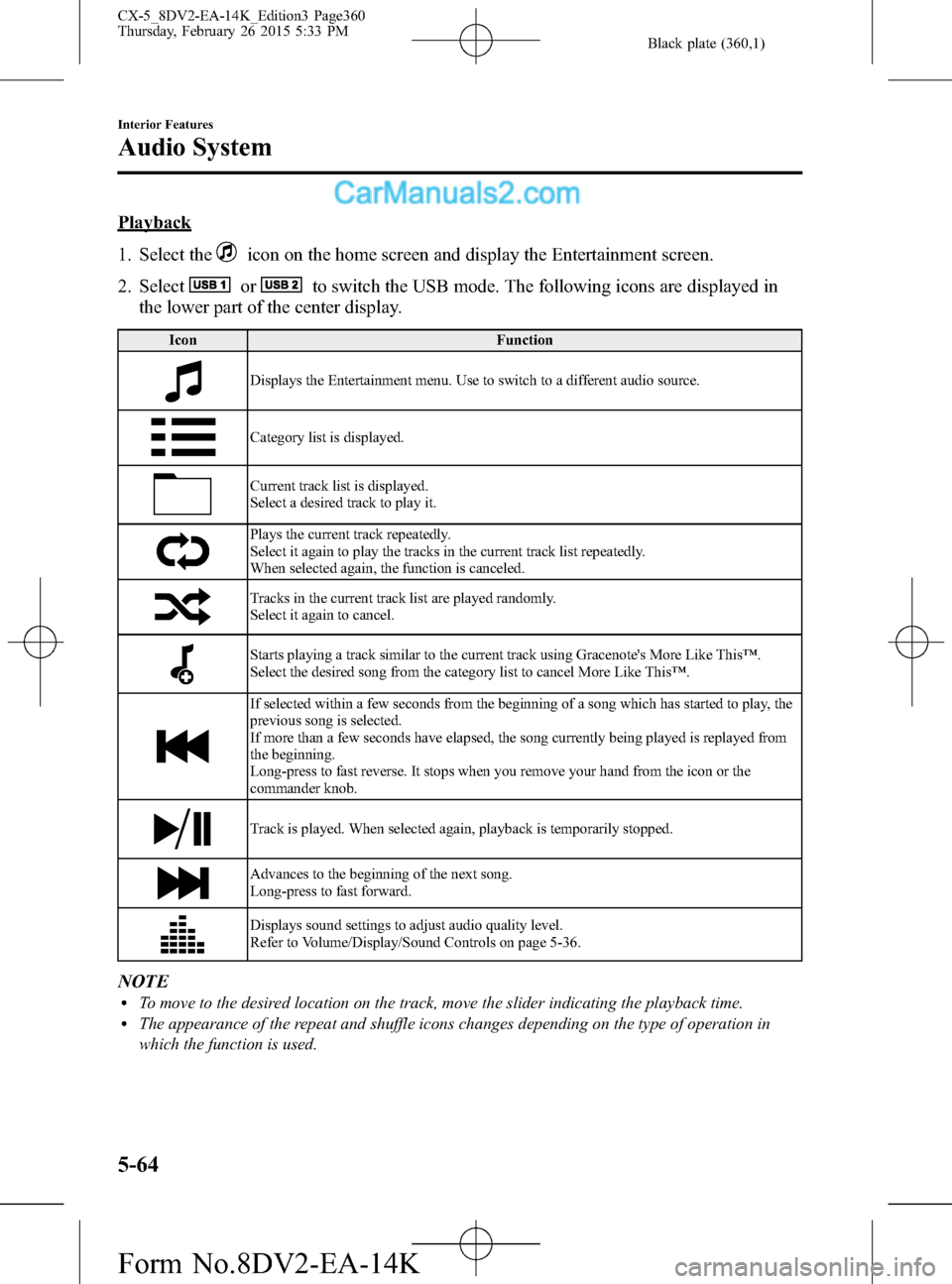
Black plate (360,1)
Playback
1. Select the
icon on the home screen and display the Entertainment screen.
2. Select
orto switch the USB mode. The following icons are displayed in
the lower part of the center display.
Icon Function
Displays the Entertainment menu. Use to switch to a different audio source.
Category list is displayed.
Current track list is displayed.
Select a desired track to play it.
Plays the current track repeatedly.
Select it again to play the tracks in the current track list repeatedly.
When selected again, the function is canceled.
Tracks in the current track list are played randomly.
Select it again to cancel.
Starts playing a track similar to the current track using Gracenote's More Like This™.
Select the desired song from the category list to cancel More Like This™.
If selected within a few seconds from the beginning of a song which has started to play, the
previous song is selected.
If more than a few seconds have elapsed, the song currently being played is replayed from
the beginning.
Long-press to fast reverse. It stops when you remove your hand from the icon or the
commander knob.
Track is played. When selected again, playback is temporarily stopped.
Advances to the beginning of the next song.
Long-press to fast forward.
Displays sound settings to adjust audio quality level.
Refer to Volume/Display/Sound Controls on page 5-36.
NOTElTo move to the desired location on the track, move the slider indicating the playback time.lThe appearance of the repeat and shuffle icons changes depending on the type of operation in
which the function is used.
5-64
Interior Features
Audio System
CX-5_8DV2-EA-14K_Edition3 Page360
Thursday, February 26 2015 5:33 PM
Form No.8DV2-EA-14K
Page 361 of 626
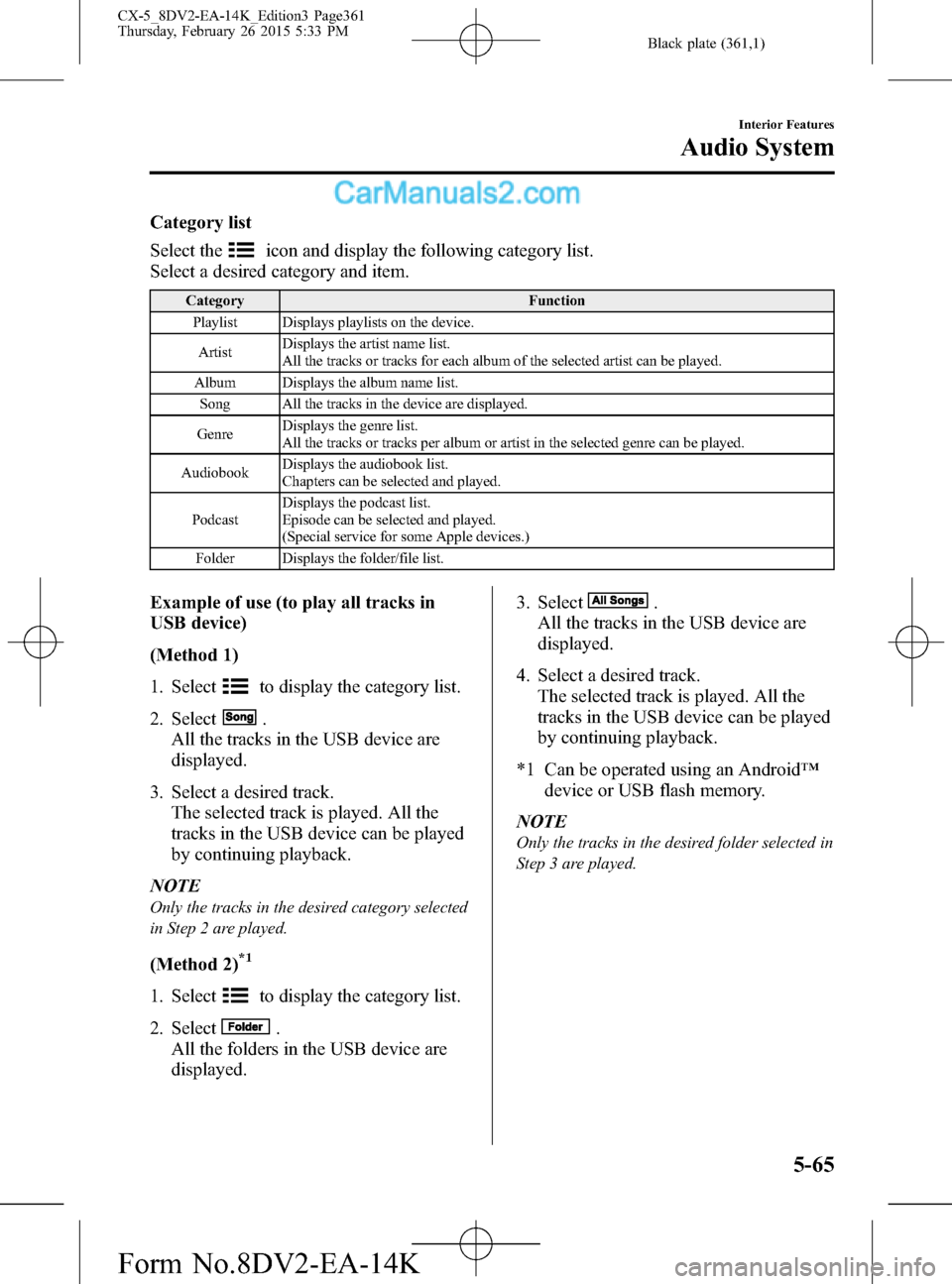
Black plate (361,1)
Category list
Select the
icon and display the following category list.
Select a desired category and item.
Category Function
Playlist Displays playlists on the device.
ArtistDisplays the artist name list.
All the tracks or tracks for each album of the selected artist can be played.
Album Displays the album name list.
Song All the tracks in the device are displayed.
GenreDisplays the genre list.
All the tracks or tracks per album or artist in the selected genre can be played.
AudiobookDisplays the audiobook list.
Chapters can be selected and played.
PodcastDisplays the podcast list.
Episode can be selected and played.
(Special service for some Apple devices.)
Folder Displays the folder/file list.
Example of use (to play all tracks in
USB device)
(Method 1)
1. Select
to display the category list.
2. Select
.
All the tracks in the USB device are
displayed.
3. Select a desired track.
The selected track is played. All the
tracks in the USB device can be played
by continuing playback.
NOTE
Only the tracks in the desired category selected
in Step 2 are played.
(Method 2)*1
1. Selectto display the category list.
2. Select
.
All the folders in the USB device are
displayed.3. Select
.
All the tracks in the USB device are
displayed.
4. Select a desired track.
The selected track is played. All the
tracks in the USB device can be played
by continuing playback.
*1 Can be operated using an Android™
device or USB flash memory.
NOTE
Only the tracks in the desired folder selected in
Step 3 are played.
Interior Features
Audio System
5-65
CX-5_8DV2-EA-14K_Edition3 Page361
Thursday, February 26 2015 5:33 PM
Form No.8DV2-EA-14K
Page 362 of 626

Black plate (362,1)
qGracenote Database (Type B)
When a USB device is connected to this unit and the audio is played, the album name,
artist name, genre and title information are automatically displayed if there is a match in the
vehicle's database compilation to the music being played. The information stored in this
device uses database information in the Gracenote music recognition service.
CAUTION
For information related to the most recent Gracenote database which can be used
and how to install it, go to the Mazda Hands Free Website:
http://www.mazdahandsfree.com
Introduction
Music recognition technology and related data are provided by Gracenote
®. Gracenote is
the industry standard in music recognition technology and related content delivery. For
more information visit www.gracenote.com.
CD and music-related data from Gracenote, Inc., copyright © 2000 to present Gracenote.
Gracenote Software, copyright © 2000 to present Gracenote. One or more patents owned
by Gracenote apply to this product and service. See the Gracenote website for a non-
exhaustive list of applicable Gracenote patents. Gracenote, CDDB, MusicID, MediaVOCS,
the Gracenote logo and logotype, and the“Powered by Gracenote”logo are either
registered trademarks or trademarks of Gracenote in the United States and/or other
countries.
5-66
Interior Features
Audio System
CX-5_8DV2-EA-14K_Edition3 Page362
Thursday, February 26 2015 5:33 PM
Form No.8DV2-EA-14K
Page 364 of 626

Black plate (364,1)
Updating the database
The Gracenote media database can be updated using USB device.
1. Connect a USB device containing the software for updating Gracenote.
2. Select the
icon on the home screen and display the Settings screen.
3. Select the
tab and select.
4. Select
. The list of the update package stored in the USB device and the version
are displayed.
5. Select the package to use the update.
6. Select
.
NOTE
Gracenote can be downloaded from the Mazda Hands-free Website.
5-68
Interior Features
Audio System
CX-5_8DV2-EA-14K_Edition3 Page364
Thursday, February 26 2015 5:33 PM
Form No.8DV2-EA-14K
Page 384 of 626

Black plate (384,1)
5. Select.
6. Select
.
Changing PIN code
PIN code (4 digits) can be changed.
1. Select the
icon on the home screen
and display the Settings screen.
2. Select the
tab.
3. Select
.
4. Select
.
5. Select
.
6. Input the new PIN code to be set.
7. Select
.
qAvailable Language (Type B)
The Bluetooth®Hands-Free System
applies to the following languages:
lEnglishlSpanishlFrench
Refer to Settings on page 5-49.
qVoice Recognition (Type B)
In this section, the basic operation of the
voice recognition is explained.
Activating Voice Recognition
Press the talk button.
Ending Voice Recognition
Use one of the following methods:
lPress the hang-up button.lSay,“Cancel”.lOperate the commander switch or the
center display (only when vehicle is
stopped).
Skipping Voice Guidance (for faster
operation)
Press and release the talk button.
Troubleshooting for Voice Recognition
If you do not understand an operation
method while in the voice recognition
mode, say“Tutorial”or“Help”.
Commands useable anytime during
voice recognition
“Go Back”and“Cancel”are commands
which can be used at anytime during
voice recognition.
Returning to previous operation
To return to the previous operation, say,
“Go Back”while in voice recognition
mode.
Cancel
To put the Bluetooth
®Hands-Free system
in standby mode, say,“Cancel”while in
voice recognition mode.
To prevent a deterioration in the voice
recognition rate and voice quality, the
following points should be observed:
lThe voice recognition cannot be
performed while voice guidance or
the beep sound is operating. Wait
until the voice guidance or the beep
sound is finished before saying your
commands.
lPhone related commands are available
only when your phone is connected via
Bluetooth
®. Make sure your phone is
connected via Bluetooth®before you
operate phone related voice commands.
lMusic play commands, such as Play
Artist and Play Album can be used
only in USB audio mode.
lDo not speak too slowly or loudly (no
loud voice).
5-88
Interior Features
Bluetooth®
CX-5_8DV2-EA-14K_Edition3 Page384
Thursday, February 26 2015 5:34 PM
Form No.8DV2-EA-14K