2016 MAZDA MODEL CX-5 CD player
[x] Cancel search: CD playerPage 312 of 626

Black plate (312,1)
qOperating Tips for CD Player
Condensation phenomenon
Immediately after turning on the heater
when the vehicle is cold, the CD or
optical components (prism and lens) in the
CD player may become clouded with
condensation. At this time, the CD will
eject immediately when placed in the unit.
A clouded CD can be corrected simply by
wiping it with a soft cloth. Clouded
optical components will clear naturally in
about an hour. Wait for normal operation
to return before attempting to use the unit.
Handling the CD player
The following precautions should be
observed.
lDo not use deformed or cracked CDs.
The disc may not eject resulting in a
malfunction.
lDo not use non-conventional discs
such as heart-shaped, octagonal discs,
etc. The disc may not eject resulting in
a malfunction.
lIf the memory portion of the CD is
transparent or translucent, do not use
the disc.
Transparent
lA new CD may have rough edges on
its inner and outer perimeters. If a disc
with rough edges is used, proper
setting will not be possible and the CD
player will not play the CD. In
addition, the disc may not eject
resulting in a malfunction. Remove the
rough edges in advance by using a ball-
point pen or pencil as shown below. To
remove the rough edges, rub the side of
the pen or pencil against the inner and
outer perimeter of the CD.
lWhen driving over uneven surfaces,
the sound may jump.
5-16
Interior Features
Audio System
CX-5_8DV2-EA-14K_Edition3 Page312
Thursday, February 26 2015 5:33 PM
Form No.8DV2-EA-14K
Page 313 of 626

Black plate (313,1)
lCDs bearing the logo shown in the
illustration can be played. No other
discs can be played.
lUse discs that have been legitimately
produced. If illegally-copied discs such
as pirated discs are used, the system
may not operate properly.
lBe sure never to touch the signal
surface when handling the CDs. Pick
up a CD by grasping the outer edge or
the edge of the hole and the outer edge.
lDo not stick paper or tape on the CD.
Avoid scratching the reverse side (the
side without a label). The disc may not
eject resulting in a malfunction.
lDust, finger smudges, and dirt can
decrease the amount of light reflected
from the signal surface, thus affecting
sound quality. If the CD should
become soiled, gently wipe it with a
soft cloth from the center of the CD to
the edge.
lDo not use record sprays, antistatic
agents, or household spray cleaners.
Volatile chemicals such as benzine and
thinner can also damage the surface of
the CD and must not be used. Anything
that can damage, warp, or fog plastic
should never be used to clean CDs.
lThe CD player ejects the CD if the CD
is inserted upside down. Also dirty
and/or defective CDs may be ejected.
lDo not insert cleaning discs in the CD
player.
lDo not insert any disc with a peel-off
seal affixed to it.
lThis unit may not be able to play
certain CD-R/CD-RWs made using a
computer or music CD recorder due to
disc characteristics, scratches,
smudges, dirt, etc., or due to dust or
condensation on the lens inside the
unit.
lStoring CDs in the vehicle exposed to
direct sunlight or high temperature may
damage the CD-R/CD-RWs, and make
them unplayable.
lCD-R/CD-RW exceeding 700 MB
cannot be played.
lThis unit may not be able to play
certain discs made using a computer
due to the application (writing
software) setting used. (For details,
consult the store where the application
was purchased.)
lIt is possible that certain text data, such
as titles, recorded on a CD-R/CD-RW
may not be displayed when musical
data (CD-DA) is playing.
lThe period from when a CD-RW is
inserted to when it begins playing is
longer than a normal CD or CD-R.
lCompletely read the instruction manual
and cautions for CD-R/CD-RWs.
Interior Features
Audio System
5-17
CX-5_8DV2-EA-14K_Edition3 Page313
Thursday, February 26 2015 5:33 PM
Form No.8DV2-EA-14K
Page 317 of 626

Black plate (317,1)
Audio Set (Type A)
Power/Volume/Sound Controls ......................................................................... page 5-22
Clock ................................................................................................................. page 5-24
Operating the Radio ........................................................................................... page 5-26
Operating the Compact Disc (CD) Player .......................................................... page 5-28
How to use Auxiliary jack/USB port ................................................................. page 5-31
Error Indications ................................................................................................ page 5-31
Interior Features
Audio System
5-21
CX-5_8DV2-EA-14K_Edition3 Page317
Thursday, February 26 2015 5:33 PM
Form No.8DV2-EA-14K
Page 324 of 626
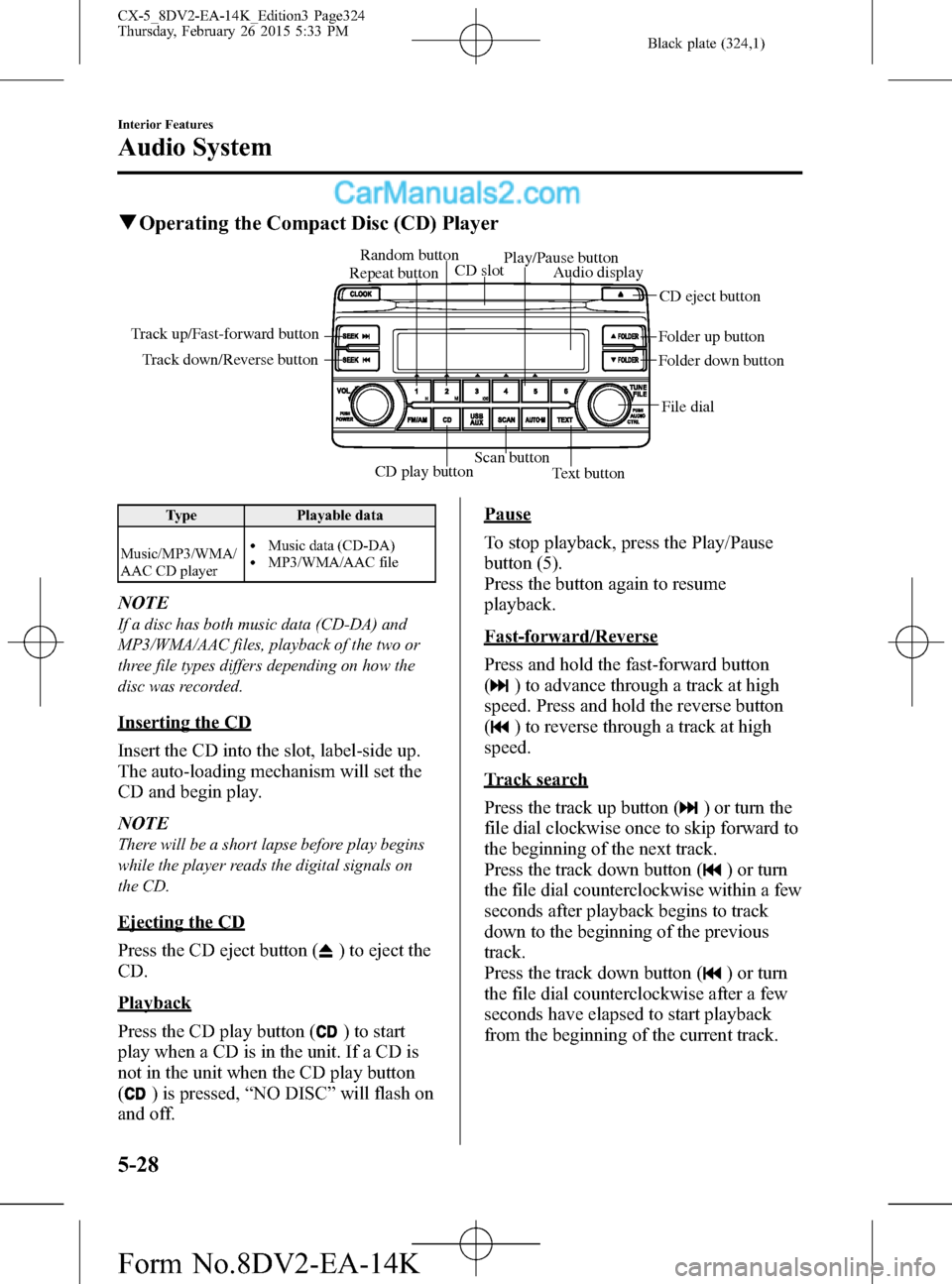
Black plate (324,1)
qOperating the Compact Disc (CD) Player
CD play buttonScan button
Text button Track down/Reverse button Track up/Fast-forward button
File dial Folder up button
Folder down button Audio display
CD eject button CD slot Random button
Play/Pause button
Repeat button
Type Playable data
Music/MP3/WMA/
AAC CD player
lMusic data (CD-DA)lMP3/WMA/AAC file
NOTE
If a disc has both music data (CD-DA) and
MP3/WMA/AAC files, playback of the two or
three file types differs depending on how the
disc was recorded.
Inserting the CD
Insert the CD into the slot, label-side up.
The auto-loading mechanism will set the
CD and begin play.
NOTE
There will be a short lapse before play begins
while the player reads the digital signals on
the CD.
Ejecting the CD
Press the CD eject button (
) to eject the
CD.
Playback
Press the CD play button (
) to start
play when a CD is in the unit. If a CD is
not in the unit when the CD play button
(
) is pressed,“NO DISC”will flash on
and off.
Pause
To stop playback, press the Play/Pause
button (5).
Press the button again to resume
playback.
Fast-forward/Reverse
Press and hold the fast-forward button
(
) to advance through a track at high
speed. Press and hold the reverse button
(
) to reverse through a track at high
speed.
Track search
Press the track up button (
) or turn the
file dial clockwise once to skip forward to
the beginning of the next track.
Press the track down button (
) or turn
the file dial counterclockwise within a few
seconds after playback begins to track
down to the beginning of the previous
track.
Press the track down button (
) or turn
the file dial counterclockwise after a few
seconds have elapsed to start playback
from the beginning of the current track.
5-28
Interior Features
Audio System
CX-5_8DV2-EA-14K_Edition3 Page324
Thursday, February 26 2015 5:33 PM
Form No.8DV2-EA-14K
Page 342 of 626

Black plate (342,1)
qOperating the Compact Disc (CD) Player
CD slot CD eject button
Type Playable data
Music/MP3/WMA/
AAC CD player
lMusic data (CD-DA)lMP3/WMA/AAC file
NOTE
If a disc has both music data (CD-DA) and
MP3/WMA/AAC files, playback of the two or
three file types differs depending on how the
disc was recorded.
Inserting the CD
Insert the CD into the slot, label-side up.
The auto-loading mechanism will set the
CD and begin play.
NOTE
There will be a short lapse before play begins
while the player reads the digital signals on
the CD.
Ejecting the CD
Press the CD eject button (
) to eject the
CD.
5-46
Interior Features
Audio System
CX-5_8DV2-EA-14K_Edition3 Page342
Thursday, February 26 2015 5:33 PM
Form No.8DV2-EA-14K
Page 367 of 626
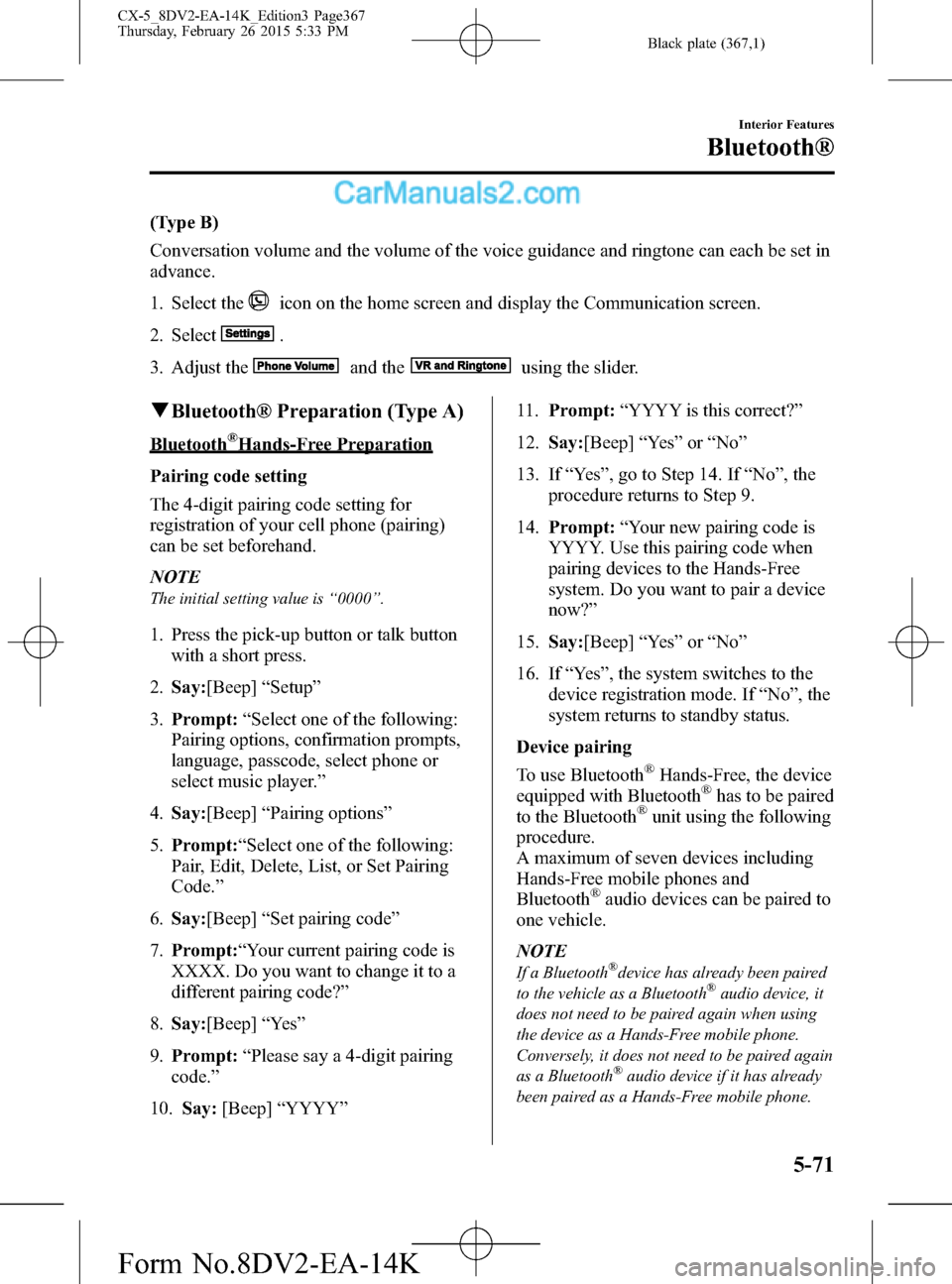
Black plate (367,1)
(Type B)
Conversation volume and the volume of the voice guidance and ringtone can each be set in
advance.
1. Select the
icon on the home screen and display the Communication screen.
2. Select
.
3. Adjust the
and theusing the slider.
qBluetooth® Preparation (Type A)
Bluetooth®Hands-Free Preparation
Pairing code setting
The 4-digit pairing code setting for
registration of your cell phone (pairing)
can be set beforehand.
NOTE
The initial setting value is“0000”.
1. Press the pick-up button or talk button
with a short press.
2.Say:[Beep]“Setup”
3.Prompt:“Select one of the following:
Pairing options, confirmation prompts,
language, passcode, select phone or
select music player.”
4.Say:[Beep]“Pairing options”
5.Prompt:“Select one of the following:
Pair, Edit, Delete, List, or Set Pairing
Code.”
6.Say:[Beep]“Set pairing code”
7.Prompt:“Your current pairing code is
XXXX. Do you want to change it to a
different pairing code?”
8.Say:[Beep]“Ye s”
9.Prompt:“Please say a 4-digit pairing
code.”
10.Say:[Beep]“YYYY”11.Prompt:“YYYY is this correct?”
12.Say:[Beep]“Ye s”or“No”
13. If“Ye s”, go to Step 14. If“No”, the
procedure returns to Step 9.
14.Prompt:“Your new pairing code is
YYYY. Use this pairing code when
pairing devices to the Hands-Free
system. Do you want to pair a device
now?”
15.Say:[Beep]“Ye s”or“No”
16. If“Ye s”, the system switches to the
device registration mode. If“No”, the
system returns to standby status.
Device pairing
To use Bluetooth
®Hands-Free, the device
equipped with Bluetooth®has to be paired
to the Bluetooth®unit using the following
procedure.
A maximum of seven devices including
Hands-Free mobile phones and
Bluetooth
®audio devices can be paired to
one vehicle.
NOTE
If a Bluetooth®device has already been paired
to the vehicle as a Bluetooth®audio device, it
does not need to be paired again when using
the device as a Hands-Free mobile phone.
Conversely, it does not need to be paired again
as a Bluetooth
®audio device if it has already
been paired as a Hands-Free mobile phone.
Interior Features
Bluetooth®
5-71
CX-5_8DV2-EA-14K_Edition3 Page367
Thursday, February 26 2015 5:33 PM
Form No.8DV2-EA-14K
Page 368 of 626
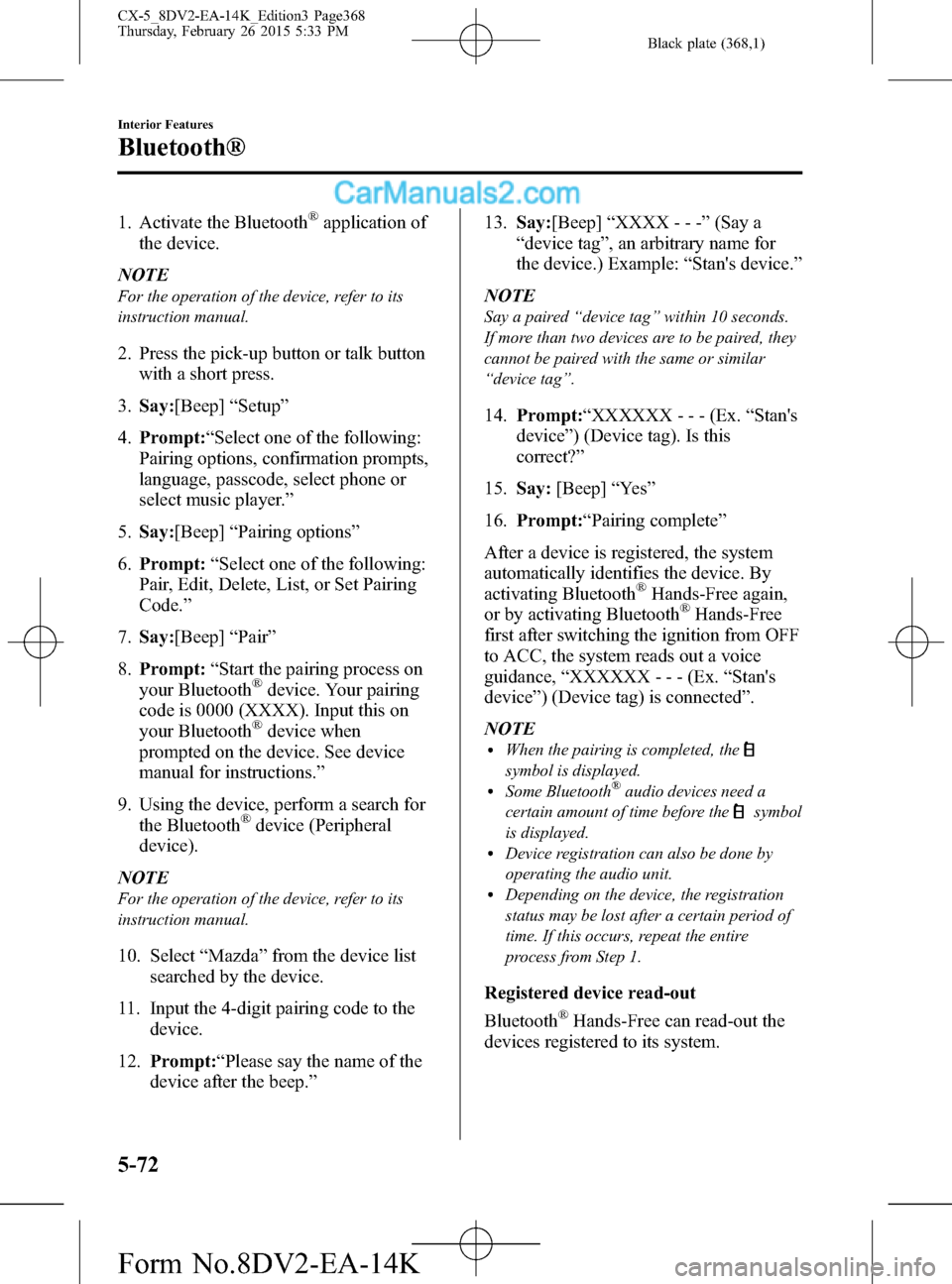
Black plate (368,1)
1. Activate the Bluetooth®application of
the device.
NOTE
For the operation of the device, refer to its
instruction manual.
2. Press the pick-up button or talk button
with a short press.
3.Say:[Beep]“Setup”
4.Prompt:“Select one of the following:
Pairing options, confirmation prompts,
language, passcode, select phone or
select music player.”
5.Say:[Beep]“Pairing options”
6.Prompt:“Select one of the following:
Pair, Edit, Delete, List, or Set Pairing
Code.”
7.Say:[Beep]“Pair”
8.Prompt:“Start the pairing process on
your Bluetooth
®device. Your pairing
code is 0000 (XXXX). Input this on
your Bluetooth
®device when
prompted on the device. See device
manual for instructions.”
9. Using the device, perform a search for
the Bluetooth
®device (Peripheral
device).
NOTE
For the operation of the device, refer to its
instruction manual.
10. Select“Mazda”from the device list
searched by the device.
11. Input the 4-digit pairing code to the
device.
12.Prompt:“Please say the name of the
device after the beep.”13.Say:[Beep]“XXXX - - -”(Say a
“device tag”, an arbitrary name for
the device.) Example:“Stan's device.”
NOTE
Say a paired“device tag”within 10 seconds.
If more than two devices are to be paired, they
cannot be paired with the same or similar
“device tag”.
14.Prompt:“XXXXXX - - - (Ex.“Stan's
device”) (Device tag). Is this
correct?”
15.Say:[Beep]“Ye s”
16.Prompt:“Pairing complete”
After a device is registered, the system
automatically identifies the device. By
activating Bluetooth
®Hands-Free again,
or by activating Bluetooth®Hands-Free
first after switching the ignition from OFF
to ACC, the system reads out a voice
guidance,“XXXXXX - - - (Ex.“Stan's
device”) (Device tag) is connected”.
NOTE
lWhen the pairing is completed, the
symbol is displayed.lSome Bluetooth®audio devices need a
certain amount of time before the
symbol
is displayed.
lDevice registration can also be done by
operating the audio unit.
lDepending on the device, the registration
status may be lost after a certain period of
time. If this occurs, repeat the entire
process from Step 1.
Registered device read-out
Bluetooth
®Hands-Free can read-out the
devices registered to its system.
5-72
Interior Features
Bluetooth®
CX-5_8DV2-EA-14K_Edition3 Page368
Thursday, February 26 2015 5:33 PM
Form No.8DV2-EA-14K
Page 369 of 626

Black plate (369,1)
NOTE
Do this function only when parked. It is too
distracting to attempt while driving and you
may make too many errors to be effective.
1. Press the pick-up button or talk button
with a short press.
2.Say:[Beep]“Setup”
3.Prompt:“Select one of the following:
Pairing options, confirmation prompts,
language, passcode, select phone or
select music player.”
4.Say:[Beep]“Pairing options”
5.Prompt:“Select one of the following:
Pair, Edit, Delete, List, or Set Pairing
Code”
6.Say:[Beep]“List”
7. Prompt:“XXXXX..., XXXXX...,
XXXXX... (Ex. Device A, device B,
device C)”(The voice guidance reads
out the device tags registered to the
Hands-Free system.) Press the talk
button with a short press during the
read-out at the desired device, and then
say one of the following voice
commands to execute it.
l“Select phone”: Selects device
(Mobile phone) when the talk button
is short-pressed.
l“Select music player”: Selects
device (Music player) when the talk
button is short-pressed.
l“Edit”: Edits device when the talk
button is short-pressed.
l“Continue”: Continues the list
readout.
l“Delete”: Deletes the registered
device when the talk button is short-
pressed.
l“Previous”: Returns to the previous
device in read-out when the talk
button is short-pressed.
8.Prompt:“End of list, would you like to
start from the beginning?”
9.Say:[Beep]“No”
10.Prompt:“Returning to main menu.”
Device selection
If several devices have been paired, the
Bluetooth
®unit links the device last
paired. If you would like to link a
different paired device, it is necessary to
change the link. The order of device
priority after the link has been changed is
maintained even when the ignition is
switched off.
(Hands-Free phone)
1. Press the pick-up button or talk button
with a short press.
2.Say:[Beep]“Setup”
3.Prompt:“Select one of the following:
Pairing options, confirmation prompts,
language, passcode, select phone or
select music player.”
4.Say:[Beep]“Select phone”
5.Prompt:“Please say the name of the
device you would like to select.
Available devices are XXXXX... (Ex.
device A), XXXXX... (Ex. device B),
XXXXX... (Ex. device C). Which
device please?”
6.Say:[Beep]“XXXXX... (Ex. Device
B)”
7.Prompt:“XXXXX... (Ex. Device B). Is
this correct?”
8.Say:[Beep]“Ye s”or“No”
Interior Features
Bluetooth®
5-73
CX-5_8DV2-EA-14K_Edition3 Page369
Thursday, February 26 2015 5:33 PM
Form No.8DV2-EA-14K