Page 65 of 90
65
1
2
3
4
5
6
3.3.2 Editing the list of destinations (Edit Route)
You can edit the route by modifying the list of destinations.1.
Select after selecting on the MAP screen.
2.
Select .
3. Edit the destination or waypoint.
: Add the new destination or waypoint.
: Start the route plan in consideration of the selected destination or
waypoint.
4.
Select the destination or waypoint to display the menu.
: Close the menu.
: Delete the selected destination or waypoint from the list.
: Move the selected destination or waypoint forward one by one.
: Move the selected destination or waypoint rearward one by one.
NAV-12AVUAE.indb 652015/02/20 15:09:14
Page 66 of 90
66
3.3.3 Checking
route alternatives when planning the route
You can select from different route alternatives or change the route planning method
after you have selected a new destination.
1.
Select after selecting on the MAP screen.
2. Select .
3. The four route alternatives are displayed next to the selected route planning
method. Select one to view it on the map.
NAV-12AVUAE.indb 662015/02/20 15:09:14
Page 67 of 90
67
1
2
3
4
5
6
4. Details of a route can be checked by selecting .
5. Select one of the route alternatives or select to return to the previous
screen.
The navigation system recalculates the route. The orange line now shows the
new recommended route.
NAV-12AVUAE.indb 672015/02/20 15:09:14
Page 68 of 90
68
3.3.4 Changing
the road types used in route planning
To recalculate the active route with different road type preferences, do as follows.
These changes can also be made in Settings (page 80).
1.
Select after selecting on the MAP screen.
2.
Select .
3. Select any of the listed road types to modify the route. If needed, scroll the
list for all road types. You have the following options (their order depends on
the selected vehicle type): •
- You might need to avoid highways/freeways if you
are towing another vehicle.
•
- Charge roads are pay roads where you
can purchase a pass or vignette to use the road for a longer period of
time. They can be enabled or disabled separately from toll roads.
•
- The navigation system includes toll
roads (pay roads where there is a per-use charge) in the routes by
default. If you disable toll roads, the navigation system plans the best
toll-free route.
NAV-12AVUAE.indb 682015/02/20 15:09:15
Page 69 of 90
69
1
2
3
4
5
6
• - The navigation system includes ferries in a
planned route by default. However, a map does not necessarily contain
information about the accessibility of temporary ferries. You might also
need to pay a fare on ferries.
•
- Setting in which routes with carpool lanes
can be created or not created.
•
- A border crossing may be a shorter route
depending on the route. For this function, you can select whether or not
to cross a border when planning the route.
•
- The navigation system excludes
unpaved roads by default: unpaved roads can be in a bad condition and
usually you cannot reach the speed limit on them.
4.
The route has already been recalculated. Select to return to the Map
screen.
Some functions are not available depending on some countries and regions.
NAV-12AVUAE.indb 692015/02/20 15:09:15
Page 70 of 90
70
3.4 Saving a location as a Favorite destination
You can add any location to Favorites, the list of frequently used destinations.
Planning a route to one of the Favorite destinations is described on page 56. 1.
Select a destination as described before. It can be an address, a Place, any
location on the map, a previously used destination from History, etc.
2.
A searched destination can be registered to Favorites by selecting
on the verification screen of the destination search
results.
3.4.1 Editing the details of a Favorite destination
You can select a location that you have already saved as a Favorite and edit its
details. Adding a location to the list of Favorite destinations is described on page 70. 1.
Press the Favorites button on the commander switch.
2.
Select the Navigation tab.
3.
The list of Favorite destinations is displayed.
NAV-12AVUAE.indb 702015/02/20 15:09:15
Page 71 of 90
71
1
2
3
4
5
6
The following functions can be used by selecting Add/Edit Navigation
Favorite.
Add
Current Location: Set the current location to Favorites.
Add
Current Destination: Register the current destination to Favorites.
Add
from Contact: Register an address registered to the contacts list.
Move
: Switch the Favorites order.
Delete: Delete the registered Favorites.
Your home address can be registered/changed by selecting Home.
The following functions can be used by selecting the registered Favorites.
Replace
with Current Location: Set the current location to Favorites.
Replace
with Current Destination: Register the current destination to
Favorites.
Replace
with Address from Contacts: Register an address registered to the
contacts list.
Move: Switch the Favorites order.
Rename
: Edit the registered Favorites name.
Delete: Delete the selected Favorites.
NAV-12AVUAE.indb 712015/02/20 15:09:15
Page 72 of 90
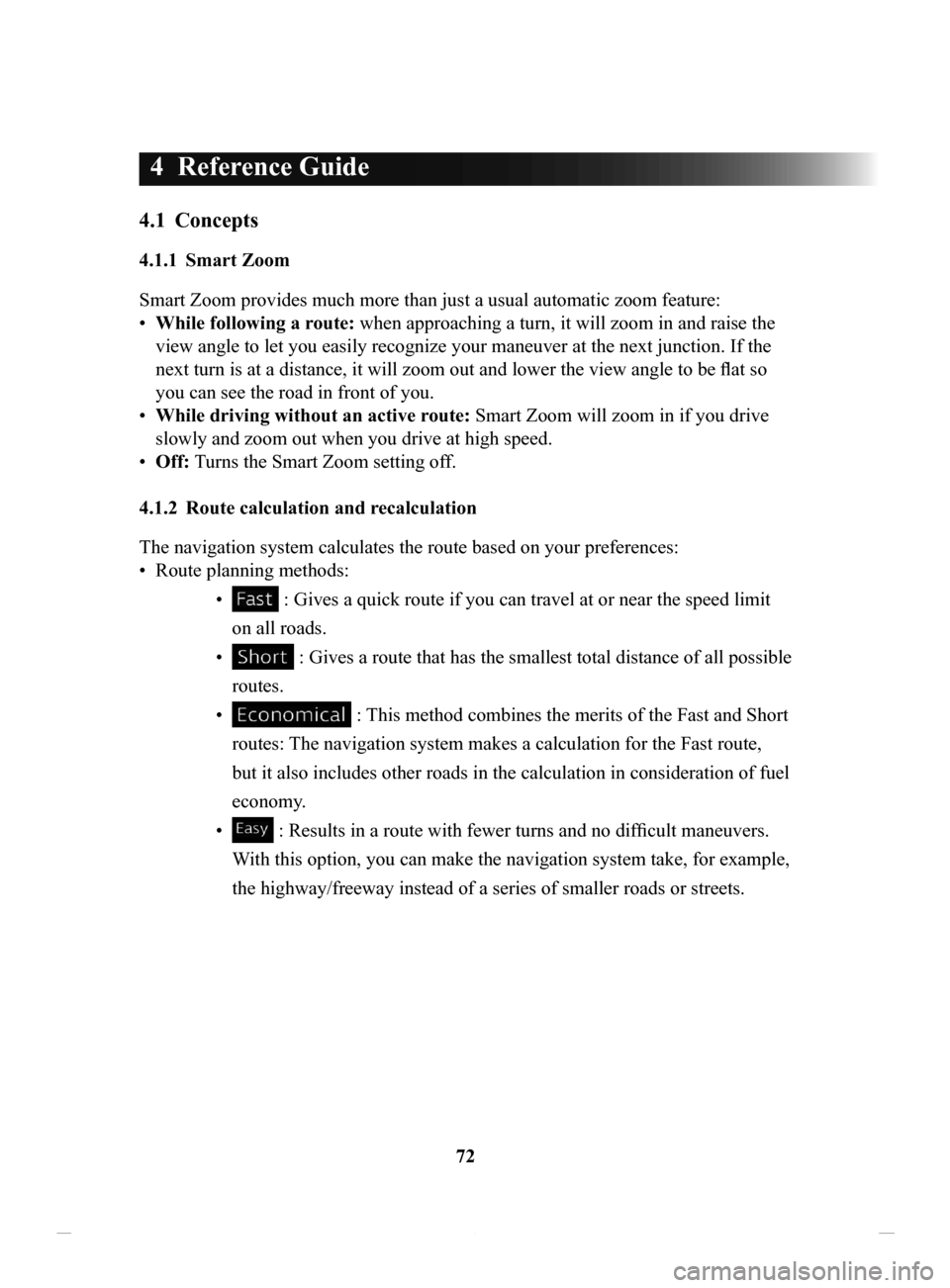
72
4 Reference Guide
4.1 Concepts
4.1.1 Smart Zoom
Smart Zoom provides much more than just a usual automatic zoom feature:
•
While following a route:
when approaching a turn, it will zoom in and raise the
view angle to let you easily recognize your maneuver at the next junction. If the
next turn is at a distance, it will zoom out and lower the view angle to be flat so
you can see the road in front of you.
•
While driving without an active route:
Smart Zoom will zoom in if you drive
slowly and zoom out when you drive at high speed.
•
Off: T
urns the Smart Zoom setting off.
4.1.2 Route
calculation and recalculation
The navigation system calculates the route based on your preferences:
•
Route planning methods: •
: Gives a quick route if you can travel at or near the speed limit
on all roads.
•
: Gives a route that has the smallest total distance of all possible
routes.
•
: This method combines the merits of the Fast and Short
routes: The navigation system makes a calculation for the Fast route,
but it also includes other roads in the calculation in consideration of fuel
economy.
•
: Results in a route with fewer turns and no difficult maneuvers.
With this option, you can make the navigation system take, for example,
the highway/freeway instead of a series of smaller roads or streets.
NAV-12AVUAE.indb 722015/02/20 15:09:15