Page 25 of 90
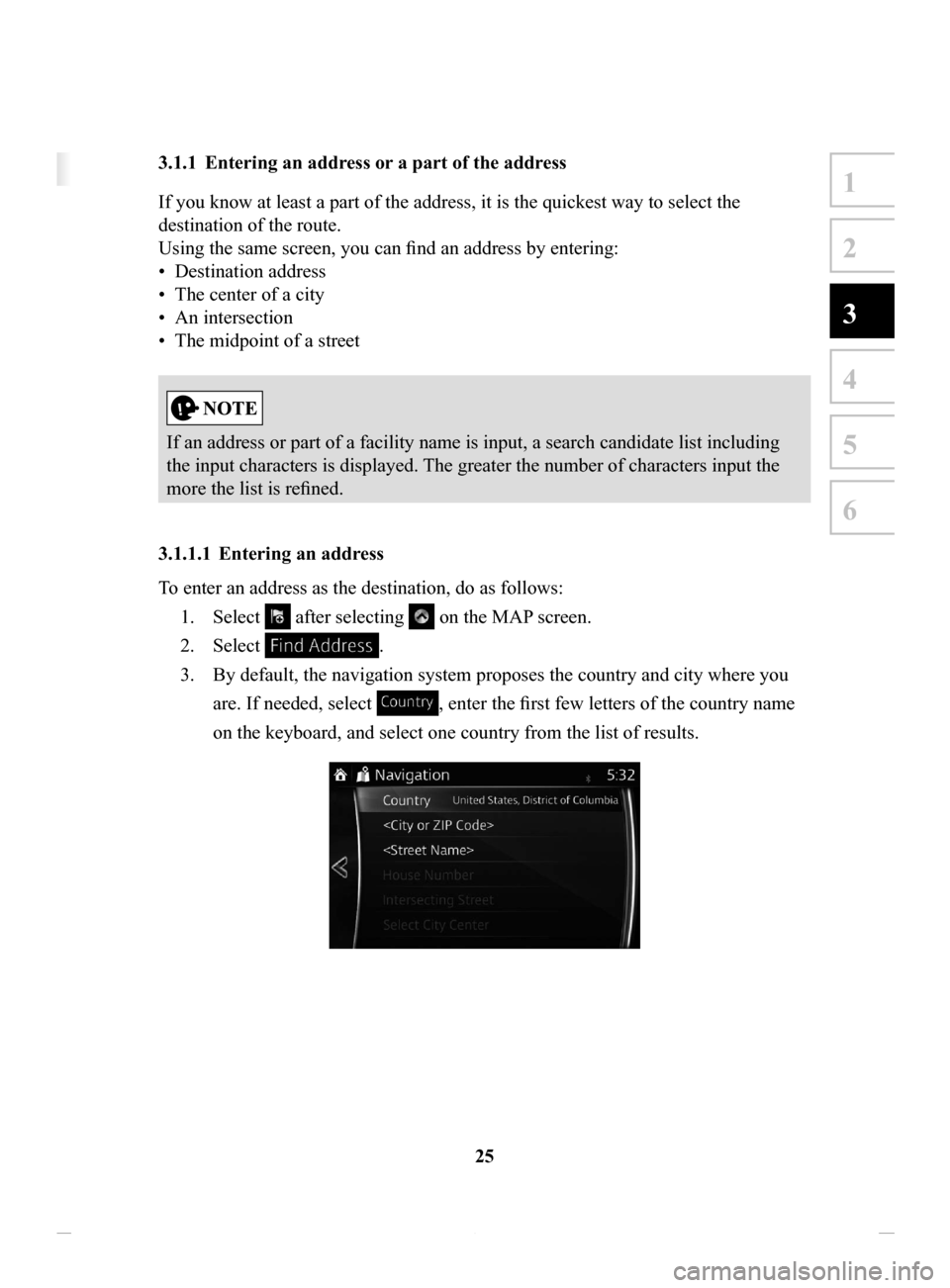
25
1
2
3
4
5
6
3 On-road navigation
You can set up your route in different ways:
If you need a route for immediate navigation, you can select the destination and start
navigating to it right away (normal navigation).
You can plan routes with multiple destinations. Select the first destination. Then
select a second destination and add it to your route to create a multi-point route. You
can add as many destinations to your route as you like.
3.1 Selecting the destination of a route
The navigation system offers you several ways of choosing your destination:
• Enter a full address or a part of an address (page 25).
• Select a POI (point of interest) from a database as your destination (page 38).
• Searches the destination from the map (page 54).
• Use a previously saved Favorite destination (page 56).
• Select a location from the History of previously used destinations (page 58).
• Enter the coordinate of the destination (page 60).
There are other convenient functions.
3.1.1 Entering an address or a part of the address
If you know at least a part of the address, it is the quickest way to select the
destination of the route.
Using the same screen, you can find an address by entering:
•
Destination address
•
The center of a city
•
An intersection
•
The midpoint of a street
If an address or part of a facility name is input, a search candidate list including
the input characters is displayed. The greater the number of characters input the
more the list is refined.
3.1.1.1 Entering
an address
To enter an address as the destination, do as follows: 1.
Select after selecting on the MAP screen.
2.
Select .
3.
By default, the navigation system proposes the country and city where you
are. If needed, select
, enter the first few letters of the country name
on the keyboard, and select one country from the list of results.
NAV-12AVUAE.indb 252015/02/20 15:09:08
Page 26 of 90
26
4.
If needed, select a new city:
a.
Select .
b.
Start entering the name of the city on the keyboard.
c.
Find the city you need:
•
The most likely city name is always shown in the input field. To accept
it, select
.
•
If the desired name does not show up, the names that match the string
appear in a list after entering a couple of characters (to open the list of
results before it appears automatically, select
). Select the city from
the list.
NAV-12AVUAE.indb 262015/02/20 15:09:08
Page 27 of 90
27
1
2
3
4
5
6
5. Enter the street name:
a.
Select .
b.
Start entering the street name on the keyboard.
c.
Find the street you need:
•
The most likely
street name is always shown in the input field. To accept
it, select
.
•
If the desired name does not show up, the names that match the string
appear in a list after entering a couple of characters (to open the list
of results before it appears automatically, select
). Select the street
from the list.
NAV-12AVUAE.indb 272015/02/20 15:09:09
Page 28 of 90
28
6.
Enter the house number:
a.
Select .
b.
Enter the house number on the keyboard. (T
o enter letters, select
.)
c.
Select to finish entering the address. (If the entered house number
cannot be found, the midpoint of the street is selected as the destination.)
7. The selected location is shown on the map.
The system transitions to the next screen by selecting
, or it
returns to the previous screen by selecting the
button. By touching the
location displayed on the screen, you can change the destination to anywhere
on the map.
• : You can search for POI (point of interest) around
the selected location.
•
: The selected location can be registered to Favorites.
NAV-12AVUAE.indb 282015/02/20 15:09:09
Page 29 of 90
29
1
2
3
4
5
6
8. Navigation starts if is selected, or after 10 seconds of no user
interaction.
By touching the location displayed on the screen, you can verify the route.
Additionally, the route can be revised by selecting other options.
NAV-12AVUAE.indb 292015/02/20 15:09:09
Page 30 of 90
30
3.1.1.2 Entering
the midpoint of a street as the destination
You can navigate to the midpoint of a street if the house number is not available:
1.
Select after selecting on the MAP screen.
2.
Select .
3.
If necessary, modify the country and city as described earlier (page 25).
4.
Enter the street name:
a.
Select .
b.
Start entering the street name on the keyboard.
c.
Find the street you need:
•
The most likely
street name is always shown in the input field. To accept
it, select
.
•
If the desired name does not show up, the names that match the string
appear in a list after entering a couple of characters (to open the list
of results before it appears automatically, select
). Select the street
from the list.
NAV-12AVUAE.indb 302015/02/20 15:09:09
Page 31 of 90
31
1
2
3
4
5
6
5. Instead of entering the house number, select . The midpoint
of the street is selected as the destination.
6. The selected location is shown on the map.
The system transitions to the next screen by selecting
, or it
returns to the previous screen by selecting the
button. By touching the
location displayed on the screen, you can change the destination to anywhere
on the map.
• : You can search for POI (point of interest) around
the selected location.
•
: The selected location can be registered to Favorites.
NAV-12AVUAE.indb 312015/02/20 15:09:09
Page 32 of 90
32
7.
Navigation starts if is selected, or after 10 seconds of no user
interaction.
By touching the location displayed on the screen, you can verify the route.
Additionally, the route can be revised by selecting other options.
NAV-12AVUAE.indb 322015/02/20 15:09:09