2016 Lexus CT200h display
[x] Cancel search: displayPage 203 of 632

CT200h_OM_OM76197U_(U)
2034-5. Using the driving support systems
4
Driving
When the sensors detect an obstacle, the following displays inform the driver of
the position and distance to the obstacle.
■Multi-information display
Front corner sensor operation
Rear corner sensor operation
Rear center sensor operation
■Lexus Display Audio or navigation system screen (if equipped)Intuitive parking assist display
When the Lexus parking assist moni-
tor
* is not displayed.
A graphic is automatically displayed
when an obstacle is detected. The
screen can be set so that the graphic
is not displayed. ( P. 2 0 6 )
: Select to mute the buzzer
sounds.
Insert display
When the Lexus parking assist moni-
tor* is displayed.
A simplified image is displayed on
the right upper corner of the naviga-
tion system screen when an obstacle
is detected.
*: if equipped
Display
1
2
3
1
2
Page 204 of 632

204
CT200h_OM_OM76197U_(U)4-5. Using the driving support systems
■Distance display
Sensors that detect an obstacle will illuminate continuously or blink.
*1: The images may differ from that shown in the illustrations. (
P. 2 0 3 )
*2: Multi-information display
*3: Lexus Display Audio or navigation system screen
Sensor detection display, obstacle distance
Display*1Insert
displayApproximate distance to obstacle
Front and rear corner sensorRear center sensor
(continuous)(blinking slowly)
4.9 ft. (150 cm) to
2.0 ft. (60 cm)
(continuous)(blinking)
Front corner sensor:
1.6 ft. (50 cm) to
1.3 ft. (40 cm)
Rear corner sensor:
2.0 ft. (60 cm) to
1.5 ft. (45 cm)
2.0 ft. (60 cm) to
1.5 ft. (45 cm)
(continuous)(blinking rapidly)
Front corner sensor:
1.3 ft. (40 cm) to
1.0 ft. (30 cm)
Rear corner sensor:
1.5 ft. (45 cm) to
1.0 ft. (30 cm)
1.5 ft. (45 cm) to
1.2 ft. (35 cm)
(blinking*2 or
continuous
*3)(continuous)
Less than
1.0 ft. (30 cm)Less than
1.2 ft. (35 cm)
Page 206 of 632
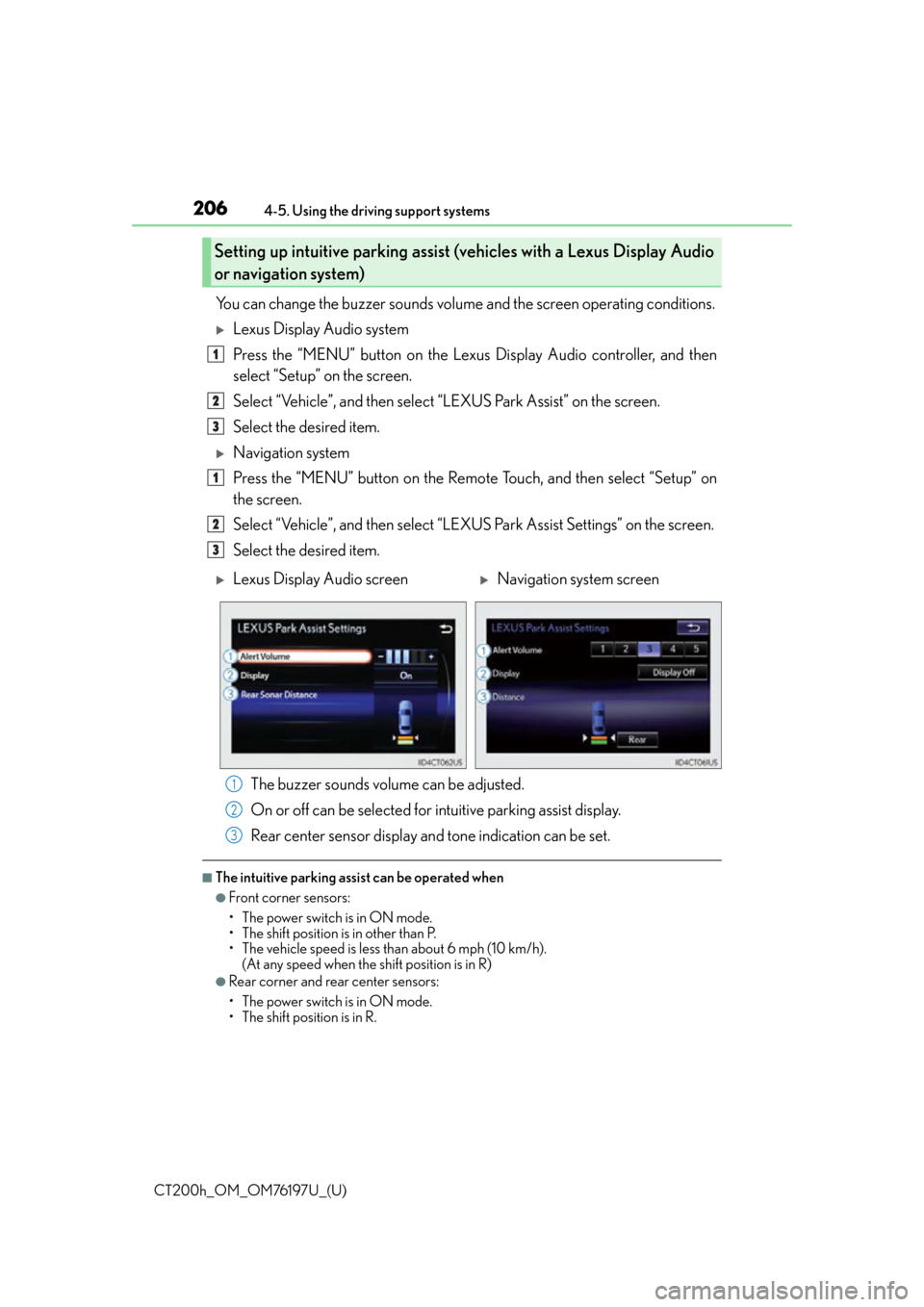
206
CT200h_OM_OM76197U_(U)4-5. Using the driving support systems
You can change the buzzer sounds volume
and the screen operating conditions.
Lexus Display Audio system
Press the “MENU” button on the Lexus Display Audio controller, and then
select “Setup” on the screen.
Select “Vehicle”, and then select “LEXUS Park Assist” on the screen.
Select the desired item.
Navigation system
Press the “MENU” button on the Remote Touch, and then select “Setup” on
the screen.
Select “Vehicle”, and then select “LEXUS Park Assist Settings” on the screen.
Select the desired item.
The buzzer sounds volume can be adjusted.
On or off can be selected for intuitive parking assist display.
Rear center sensor display an d tone indication can be set.
■The intuitive parking assist can be operated when
●Front corner sensors:
• The power switch is in ON mode.
• The shift position is in other than P.
• The vehicle speed is less than about 6 mph (10 km/h).
(At any speed when the shift position is in R)
●Rear corner and rear center sensors:
• The power switch is in ON mode.
• The shift position is in R.
Setting up intuitive parking assist (v ehicles with a Lexus Display Audio
or navigation system)
1
2
3
1
2
3
Lexus Display Audio screenNavigation system screen
1
2
3
Page 207 of 632
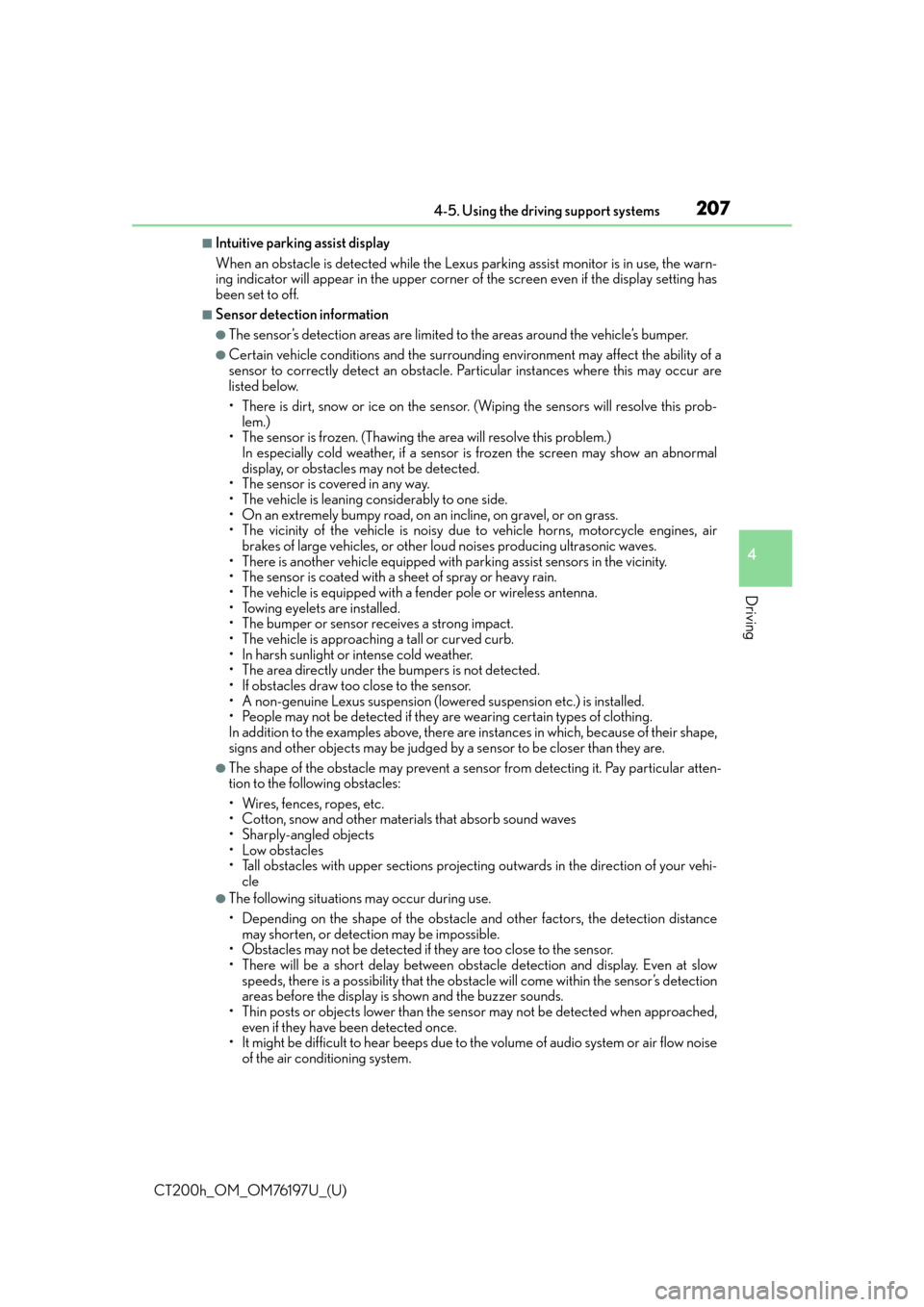
CT200h_OM_OM76197U_(U)
2074-5. Using the driving support systems
4
Driving
■Intuitive parking assist display
When an obstacle is detected while the Lexus parking assist monitor is in use, the warn-
ing indicator will appear in the upper corner of the screen even if the display setting has
been set to off.
■Sensor detectio n information
●The sensor’s detection areas are limited to the areas around the vehicle’s bumper.
●Certain vehicle conditions and the surround ing environment may affect the ability of a
sensor to correctly detect an obstacle. Particular instances where this may occur are
listed below.
• There is dirt, snow or ice on the sensor . (Wiping the sensors will resolve this prob-
lem.)
• The sensor is frozen. (Thawing th e area will resolve this problem.)
In especially cold weather, if a sensor is frozen the screen may show an abnormal
display, or obstacles may not be detected.
• The sensor is covered in any way.
• The vehicle is leaning co nsiderably to one side.
• On an extremely bumpy road, on an incline, on gravel, or on grass.
• The vicinity of the vehicle is noisy due to vehicle horns, motorcycle engines, air brakes of large vehicles, or other loud noises producing ultrasonic waves.
• There is another vehicle equipped with parking assist sensors in the vicinity.
• The sensor is coated with a sheet of spray or heavy rain.
• The vehicle is equipped with a fender pole or wireless antenna.
• Towing eyelets are installed.
• The bumper or sensor receives a strong impact.
• The vehicle is approaching a tall or curved curb.
• In harsh sunlight or intense cold weather.
• The area directly under the bumpers is not detected.
• If obstacles draw too close to the sensor.
• A non-genuine Lexus suspension (low ered suspension etc.) is installed.
• People may not be detected if they are wearing certain types of clothing.
In addition to the examples above, there are instances in which, because of their shape,
signs and other objects may be judged by a sensor to be closer than they are.
●The shape of the obstacle may prevent a sensor from detecting it. Pay particular atten-
tion to the following obstacles:
• Wires, fences, ropes, etc.
• Cotton, snow and other materials that absorb sound waves
• Sharply-angled objects
•Low obstacles
• Tall obstacles with upper sections projecting outwards in the direction of your vehi-
cle
●The following situations may occur during use.
• Depending on the shape of the obstacle and other factors, the detection distance may shorten, or detect ion may be impossible.
• Obstacles may not be detected if they are too close to the sensor.
• There will be a short delay between obst acle detection and display. Even at slow
speeds, there is a possibility that the obstacle will come within the sensor’s detection
areas before the display is shown and the buzzer sounds.
• Thin posts or objects lower than the sensor may not be detected when approached,
even if they have been detected once.
• It might be difficult to hear beeps due to th e volume of audio system or air flow noise
of the air conditioning system.
Page 208 of 632
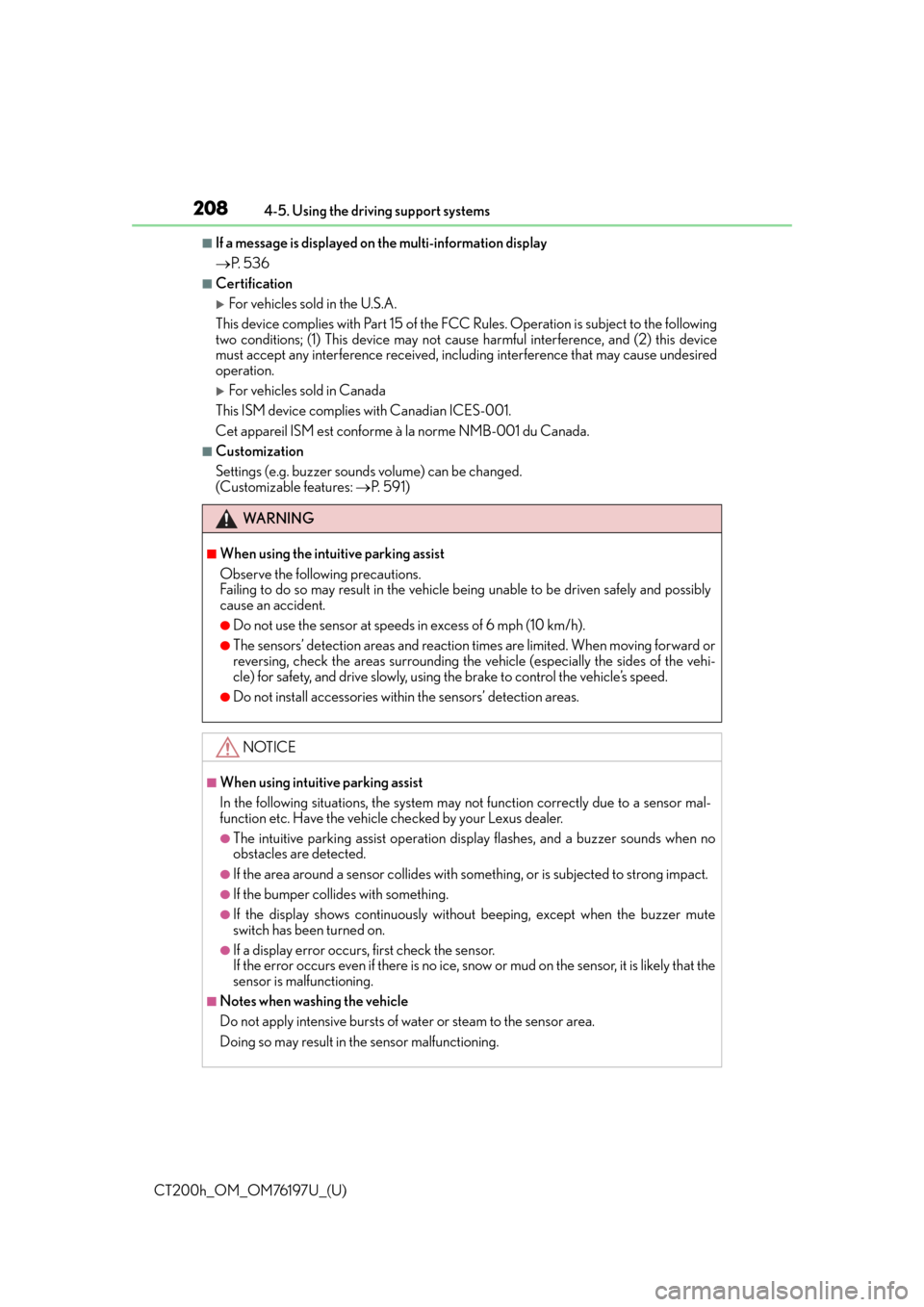
208
CT200h_OM_OM76197U_(U)4-5. Using the driving support systems
■If a message is displayed on
the multi-information display
P. 5 3 6
■Certification
For vehicles sold in the U.S.A.
This device complies with Part 15 of the FC C Rules. Operation is subject to the following
two conditions; (1) This device may not caus e harmful interference, and (2) this device
must accept any interference received, incl uding interference that may cause undesired
operation.
For vehicles sold in Canada
This ISM device complies with Canadian ICES-001.
Cet appareil ISM est conforme à la norme NMB-001 du Canada.
■Customization
Settings (e.g. buzzer sounds volume) can be changed.
(Customizable features: P. 5 9 1 )
WA R N I N G
■When using the intuitive parking assist
Observe the following precautions.
Failing to do so may result in the vehicle being unable to be driven safely and possibly
cause an accident.
●Do not use the sensor at speeds in excess of 6 mph (10 km/h).
●The sensors’ detection areas and reaction times are limited. When moving forward or
reversing, check the areas surrounding the vehicle (especially the sides of the vehi-
cle) for safety, and drive slowly, using the brake to control the vehicle’s speed.
●Do not install accessories within the sensors’ detection areas.
NOTICE
■When using intuitive parking assist
In the following situations, the system may not function correctly due to a sensor mal-
function etc. Have the vehicle checked by your Lexus dealer.
●The intuitive parking assist operation display flashes, and a buzzer sounds when no
obstacles are detected.
●If the area around a sensor collides with so mething, or is subjected to strong impact.
●If the bumper collides with something.
●If the display shows continuously withou t beeping, except when the buzzer mute
switch has been turned on.
●If a display error occurs, first check the sensor.
If the error occurs even if there is no ice, snow or mud on the sensor, it is likely that the
sensor is malfunctioning.
■Notes when washing the vehicle
Do not apply intensive bursts of water or steam to the sensor area.
Doing so may result in th e sensor malfunctioning.
Page 209 of 632
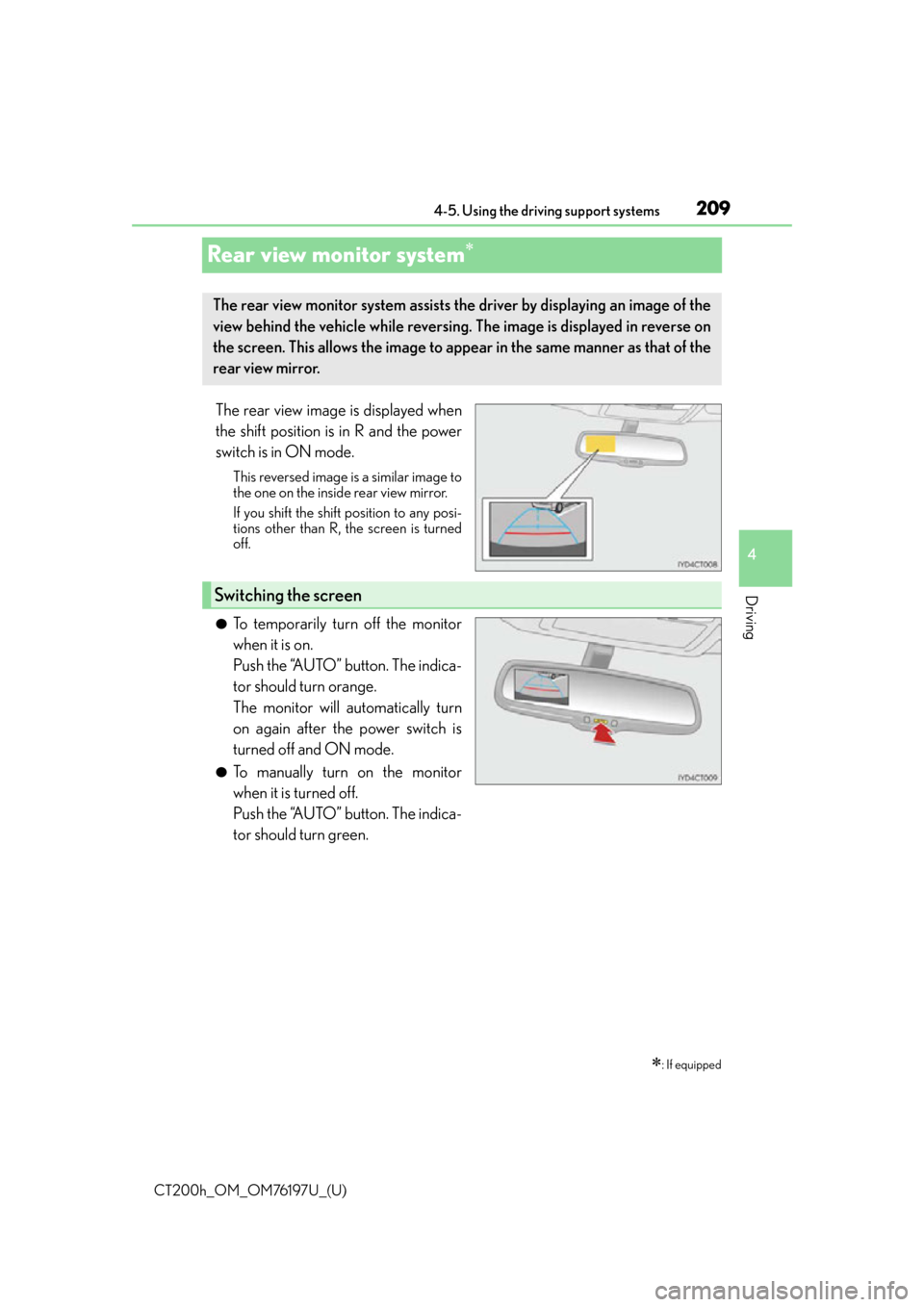
209
CT200h_OM_OM76197U_(U)4-5. Using the driving support systems
4
Driving
Rear view monitor system
The rear view image is displayed when
the shift position is in R and the power
switch is in ON mode.
This reversed image is a similar image to
the one on the inside rear view mirror.
If you shift the shift position to any posi-
tions other than R, the screen is turned
off.
●To temporarily turn off the monitor
when it is on.
Push the “AUTO” button. The indica-
tor should turn orange.
The monitor will automatically turn
on again after the power switch is
turned off and ON mode.
●To manually turn on the monitor
when it is turned off.
Push the “AUTO” button. The indica-
tor should turn green.
: If equipped
The rear view monitor system assists the driver by displaying an image of the
view behind the vehicle wh
ile reversing. The image is displayed in reverse on
the screen. This allows the image to appe ar in the same manner as that of the
rear view mirror.
Switching the screen
Page 210 of 632
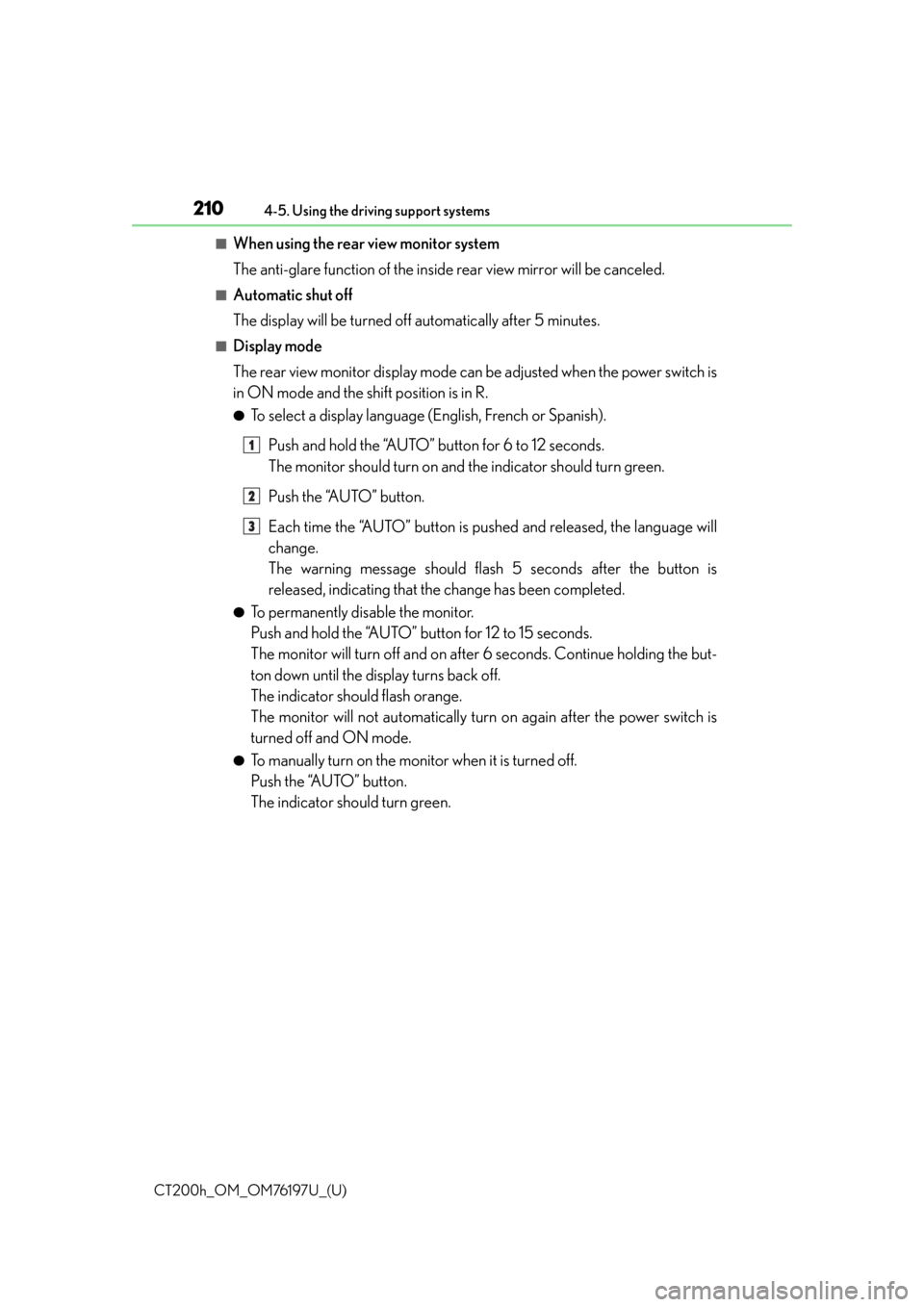
210
CT200h_OM_OM76197U_(U)4-5. Using the driving support systems
■When using the rear view monitor system
The anti-glare function of the inside rear view mirror will be canceled.
■Automatic shut off
The display will be turned off automatically after 5 minutes.
■Display mode
The rear view monitor display mode can be adjusted when the power switch is
in ON mode and the shift position is in R.
●To select a display language (English, French or Spanish).
Push and hold the “AUTO” button for 6 to 12 seconds.
The monitor should turn on and the indicator should turn green.
Push the “AUTO” button.
Each time the “AUTO” button is pushed and released, the language will
change.
The warning message should flash 5 seconds after the button is
released, indicating that the change has been completed.
●To permanently disable the monitor.
Push and hold the “AUTO” button for 12 to 15 seconds.
The monitor will turn off and on after 6 seconds. Continue holding the but-
ton down until the display turns back off.
The indicator should flash orange.
The monitor will not automatically turn on again after the power switch is
turned off and ON mode.
●To manually turn on the monitor when it is turned off.
Push the “AUTO” button.
The indicator should turn green.
1
2
3
Page 211 of 632

CT200h_OM_OM76197U_(U)
2114-5. Using the driving support systems
4
Driving
■Screen description
The rear view monitor system screen will be displayed if the shift position is
shifted to R while the power switch is in ON mode.
Vehicle width guide line
The line indicates a guide path when the vehicle is being backed straight up.
The displayed width is wider than the actual vehicle width.
Vehicle center guide line
These lines indicate the estimated vehicle center on the ground.
Distance guide line (red)
The line shows distance behind the vehicle, a point approximately 1.5 ft. (0.5 m)
from the edge of the bumper.
Distance guide line (blue)
The line shows distance behind the vehicle, a point approximately 3 ft. (1 m) from
the edge of the bumper.
Using the rear view monitor system
1
2
3
4