Page 226 of 632
226
CT200h_OM_OM76197U_(U)4-5. Using the driving support systems
■Area displayed on screen
The parking assist monitor displays
an image of the view from the
bumper of the rear area of the vehi-
cle.
The image on the rear view monitor
system screen can be adjusted.
(
P. 333)
• The area displayed on the screen
may vary according to vehicle orien-
tation conditions.
• Objects which are close to either corner of the bumper or under the
bumper cannot be seen on the
screen.
• The camera uses a special lens. The
distance of the image that appears
on the screen differs from the actual
distance.
• Items which are located higher than the camera may not be displayed on
the monitor.
• If your vehicle is equipped with a backlit license plate, it may interfere with the dis-
play.
Lexus parking assist monitor precautions
Corners of bumper
Page 231 of 632
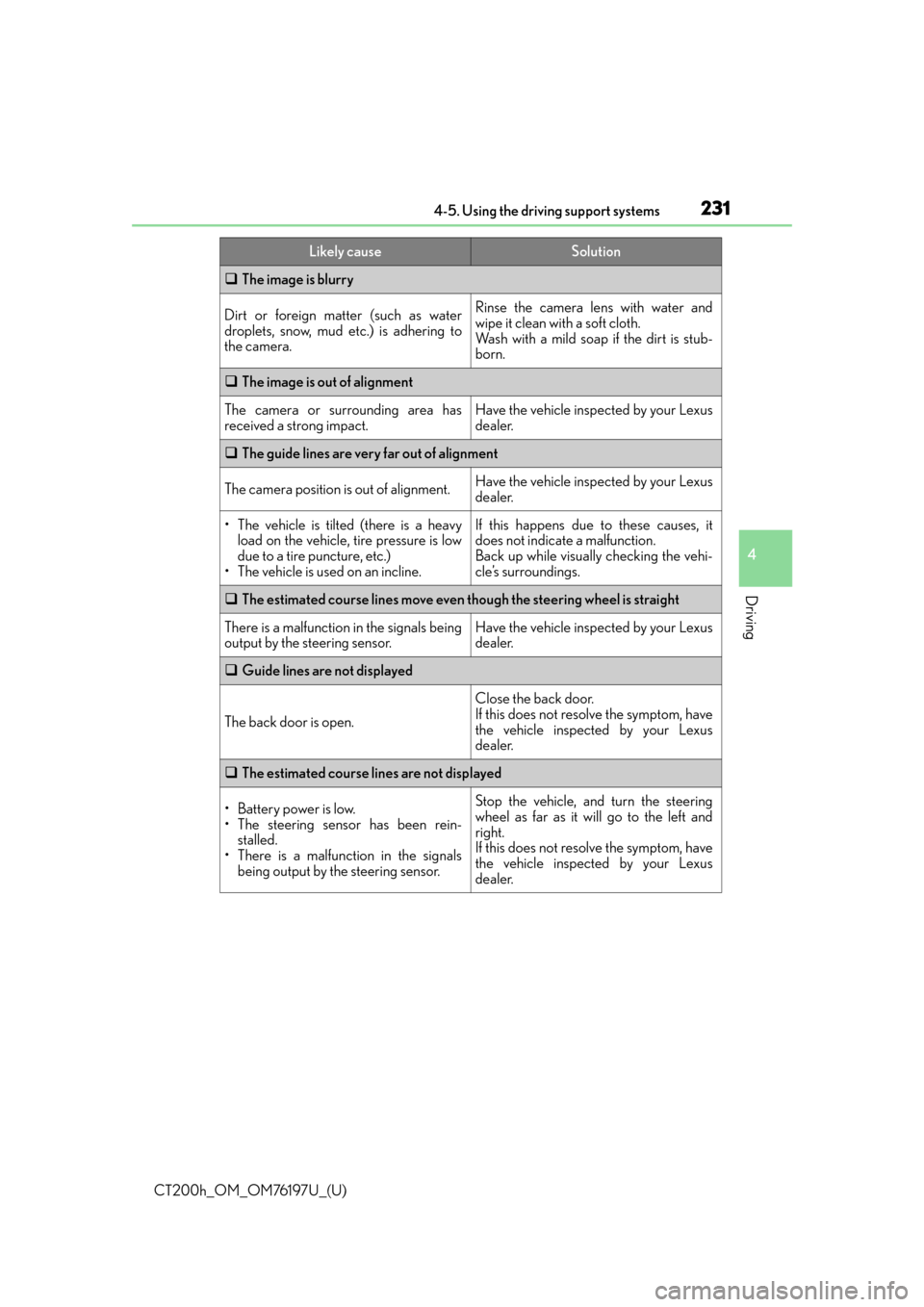
CT200h_OM_OM76197U_(U)
2314-5. Using the driving support systems
4
Driving
The image is blurry
Dirt or foreign matter (such as water
droplets, snow, mud etc.) is adhering to
the camera.Rinse the camera lens with water and
wipe it clean with a soft cloth.
Wash with a mild soap if the dirt is stub-
born.
The image is out of alignment
The camera or surrounding area has
received a strong impact.Have the vehicle inspected by your Lexus
dealer.
The guide lines are very far out of alignment
The camera position is out of alignment.Have the vehicle inspected by your Lexus
dealer.
• The vehicle is tilted (there is a heavy
load on the vehicle, tire pressure is low
due to a tire puncture, etc.)
• The vehicle is used on an incline.If this happens due to these causes, it
does not indicate a malfunction.
Back up while visually checking the vehi-
cle’s surroundings.
The estimated course lines move even though the steering wheel is straight
There is a malfunction in the signals being
output by the steering sensor.Have the vehicle inspected by your Lexus
dealer.
Guide lines are not displayed
The back door is open.
Close the back door.
If this does not resolve the symptom, have
the vehicle inspected by your Lexus
dealer.
The estimated course lines are not displayed
• Battery power is low.
• The steering sensor has been rein-
stalled.
• There is a malfunction in the signals being output by the steering sensor.Stop the vehicle, and turn the steering
wheel as far as it will go to the left and
right.
If this does not resolve the symptom, have
the vehicle inspected by your Lexus
dealer.
Likely causeSolution
Page 232 of 632
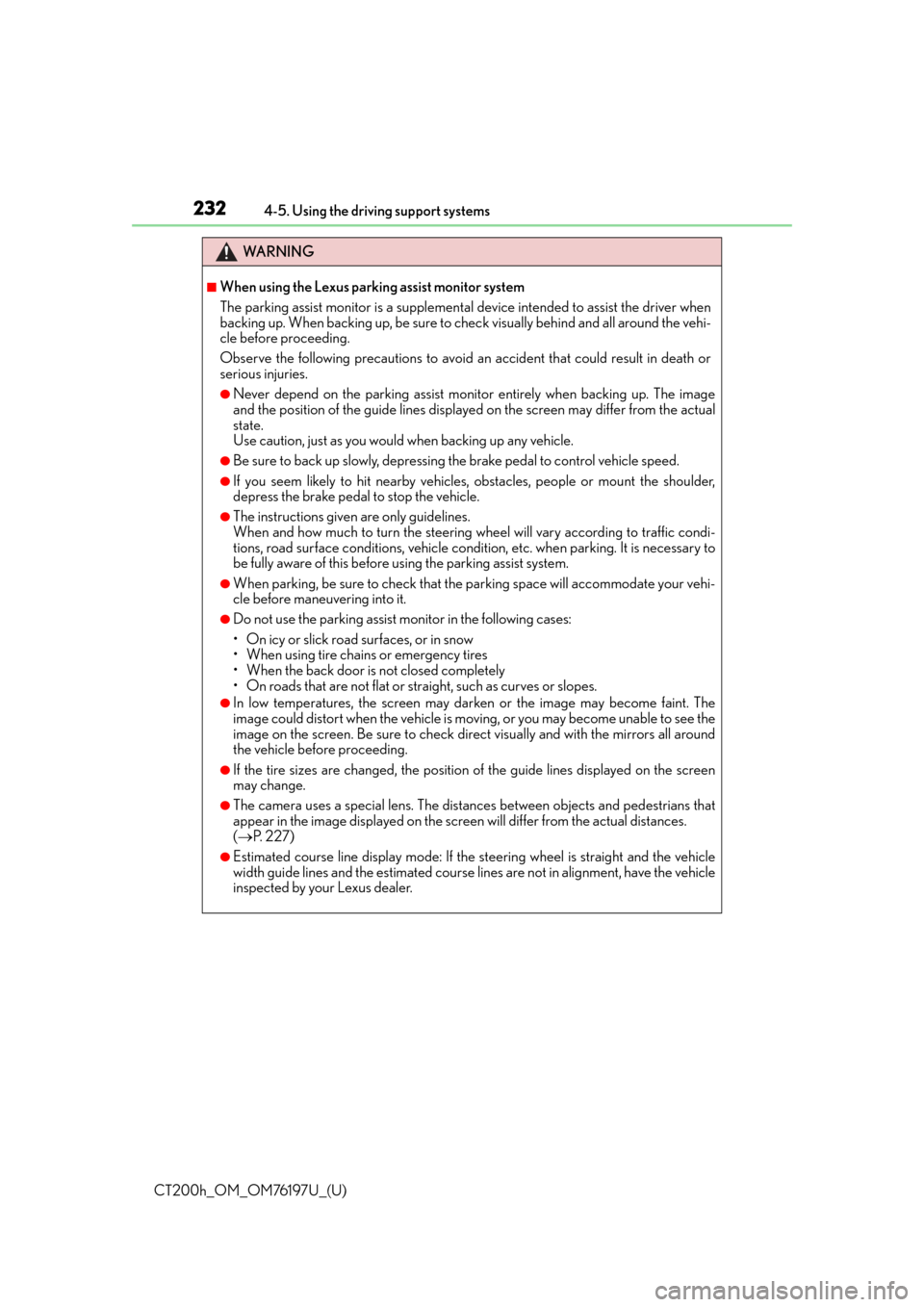
232
CT200h_OM_OM76197U_(U)4-5. Using the driving support systems
WA R N I N G
■When using the Lexus parking assist monitor system
The parking assist monitor is a supplemental
device intended to assist the driver when
backing up. When backing up, be sure to chec k visually behind and all around the vehi-
cle before proceeding.
Observe the following precautions to avoid an accident that could result in death or
serious injuries.
●Never depend on the parking assist monitor entirely when backing up. The image
and the position of the guide lines displaye d on the screen may differ from the actual
state.
Use caution, just as you would when backing up any vehicle.
●Be sure to back up slowly, depressing the brake pedal to control vehicle speed.
●If you seem likely to hit nearby vehicles, obstacles, people or mount the shoulder,
depress the brake pedal to stop the vehicle.
●The instructions given are only guidelines.
When and how much to turn the steering wheel will vary according to traffic condi-
tions, road surface conditions, vehicle condit ion, etc. when parking. It is necessary to
be fully aware of this before using the parking assist system.
●When parking, be sure to check that the par king space will accommodate your vehi-
cle before maneuvering into it.
●Do not use the parking assist monitor in the following cases:
• On icy or slick road surfaces, or in snow
• When using tire chains or emergency tires
• When the back door is not closed completely
• On roads that are not flat or straight, such as curves or slopes.
●In low temperatures, the screen may darken or the image may become faint. The
image could distort when the vehicle is moving, or you may become unable to see the
image on the screen. Be sure to check dire ct visually and with the mirrors all around
the vehicle before proceeding.
●If the tire sizes are changed, the position of the guide lines displayed on the screen
may change.
●The camera uses a special lens. The dist ances between objects and pedestrians that
appear in the image displayed on the screen will differ from the actual distances.
( P. 2 2 7 )
●Estimated course line display mode: If the st eering wheel is straight and the vehicle
width guide lines and the estimated course li nes are not in alignment, have the vehicle
inspected by your Lexus dealer.
Page 250 of 632
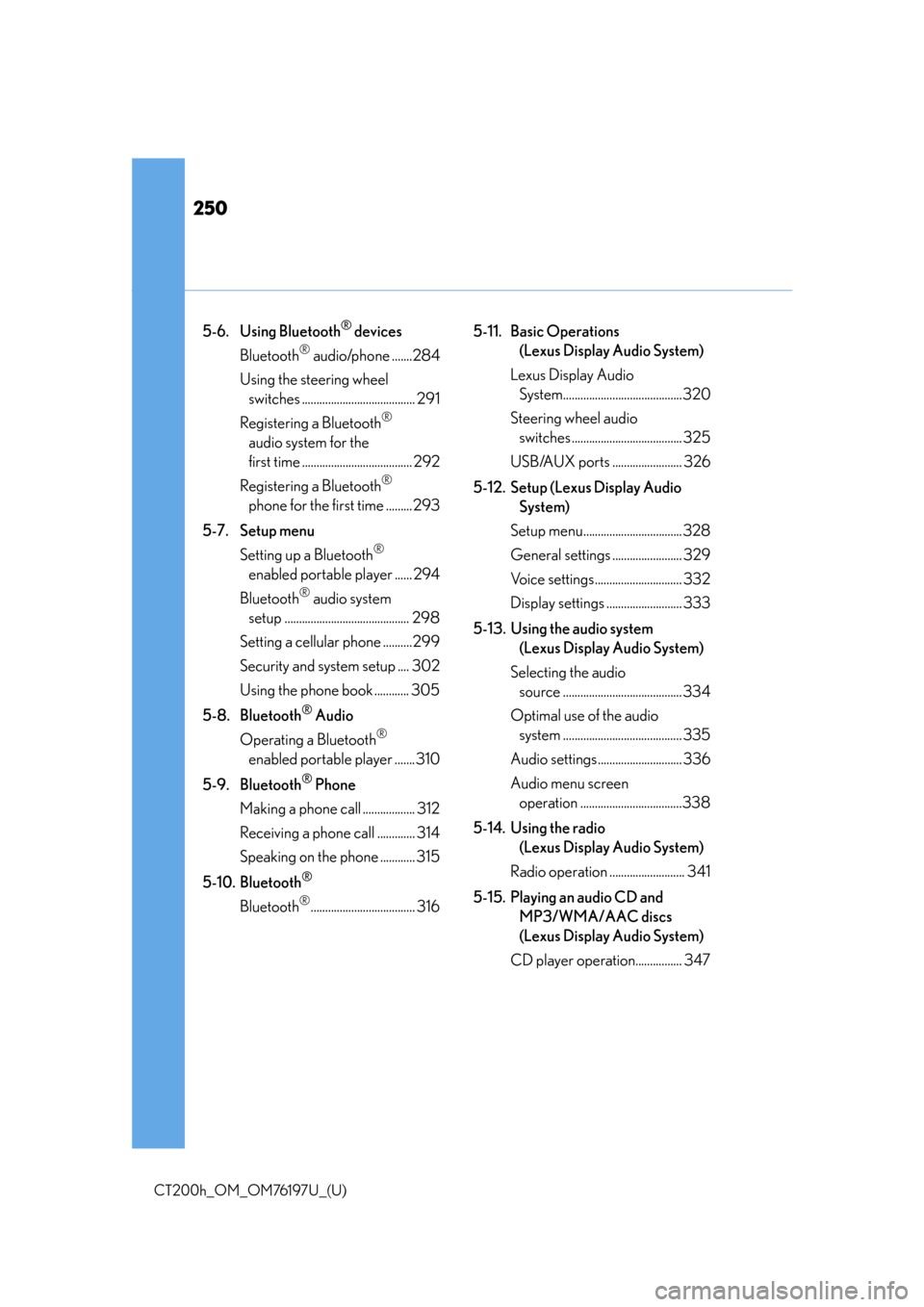
250
CT200h_OM_OM76197U_(U)
5-6. Using Bluetooth® devices
Bluetooth
® audio/phone .......284
Using the steering wheel switches ....................................... 291
Registering a Bluetooth
®
audio system for the
first time ...................................... 292
Registering a Bluetooth
®
phone for the first time ......... 293
5-7. Setup menu Setting up a Bluetooth
®
enabled portable player ...... 294
Bluetooth
® audio system
setup ........................................... 298
Setting a cellular phone ..........299
Security and system setup .... 302
Using the phone book ............ 305
5-8. Bluetooth
® Audio
Operating a Bluetooth
®
enabled portable player ....... 310
5-9. Bluetooth
® Phone
Making a phone call .................. 312
Receiving a phone call ............. 314
Speaking on the phone ............ 315
5-10. Bluetooth
®
Bluetooth®.................................... 316 5-11. Basic Operations
(Lexus Display Audio System)
Lexus Display Audio System.........................................320
Steering wheel audio switches ...................................... 325
USB/AUX ports ........................ 326
5-12. Setup (Lexus Display Audio System)
Setup menu.................................. 328
General settings ........................ 329
Voice settings.............................. 332
Display settings .......................... 333
5-13. Using the audio system (Lexus Display Audio System)
Selecting the audio source ......................................... 334
Optimal use of the audio system ......................................... 335
Audio settings ............................. 336
Audio menu screen operation ...................................338
5-14. Using the radio (Lexus Display Audio System)
Radio operation .......................... 341
5-15. Playing an audio CD and MP3/WMA/AAC discs
(Lexus Display Audio System)
CD player operation................ 347
Page 251 of 632
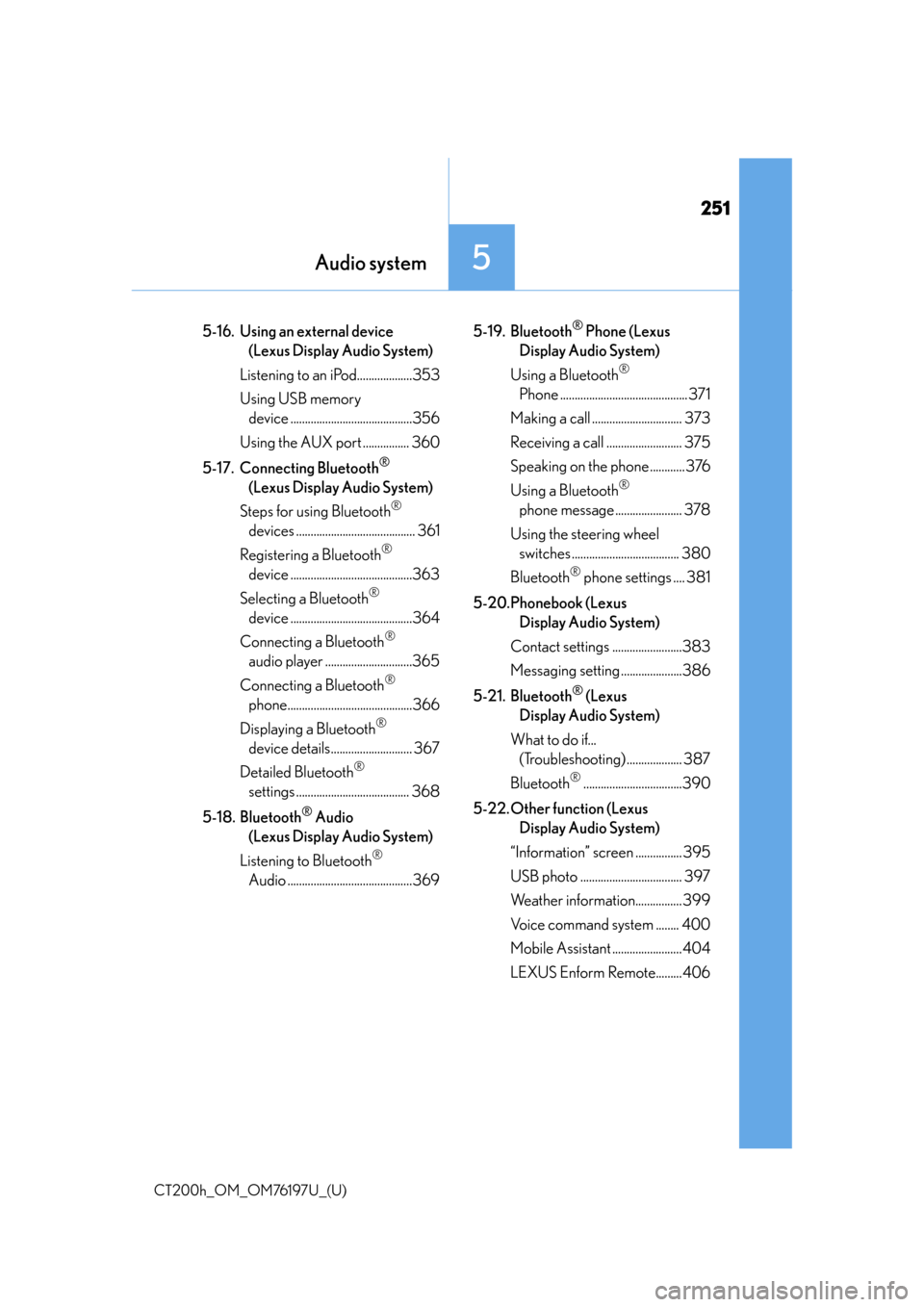
251
CT200h_OM_OM76197U_(U)
Audio system5
5-16. Using an external device (Lexus Display Audio System)
Listening to an iPod...................353
Using USB memory device ..........................................356
Using the AUX port ................ 360
5-17. Connecting Bluetooth
®
(Lexus Display Audio System)
Steps for using Bluetooth
®
devices ......................................... 361
Registering a Bluetooth
®
device ..........................................363
Selecting a Bluetooth
®
device ..........................................364
Connecting a Bluetooth
®
audio player ..............................365
Connecting a Bluetooth
®
phone...........................................366
Displaying a Bluetooth
®
device details............................ 367
Detailed Bluetooth
®
settings ....................................... 368
5-18. Bluetooth
® Audio
(Lexus Display Audio System)
Listening to Bluetooth
®
Audio ...........................................369 5-19. Bluetooth
® Phone (Lexus
Display Audio System)
Using a Bluetooth
®
Phone ............................................ 371
Making a call ............................... 373
Receiving a call .......................... 375
Speaking on the phone ............ 376
Using a Bluetooth
®
phone message ....................... 378
Using the steering wheel switches ..................................... 380
Bluetooth
® phone settings .... 381
5-20.Phonebook (Lexus Display Audio System)
Contact settings ........................383
Messaging setting .....................386
5-21. Bluetooth
® (Lexus
Display Audio System)
What to do if... (Troubleshooting) ................... 387
Bluetooth
®..................................390
5-22. Other function (Lexus Display Audio System)
“Information” screen ................ 395
USB photo ................................... 397
Weather information................ 399
Voice command system ........ 400
Mobile Assistant ........................ 404
LEXUS Enform Remote.........406
Page 252 of 632
252
CT200h_OM_OM76197U_(U)5-1. Basic Operations
Audio system types
Vehicles without a Lexus Display Au
dio System or navigation system
Vehicles with a Lexus Display Audio System
P. 3 2 0
Vehicles with a navigation system
Owners of models equipped with a na vigation system should refer to the
“NAVIGATION SYSTEM OWNER’S MANUAL”.
■Using cellular phones
Interference may be heard through the audio system’s speakers if a cellular phone is
being used inside or close to the vehi cle while the audio system is operating.
Page 257 of 632
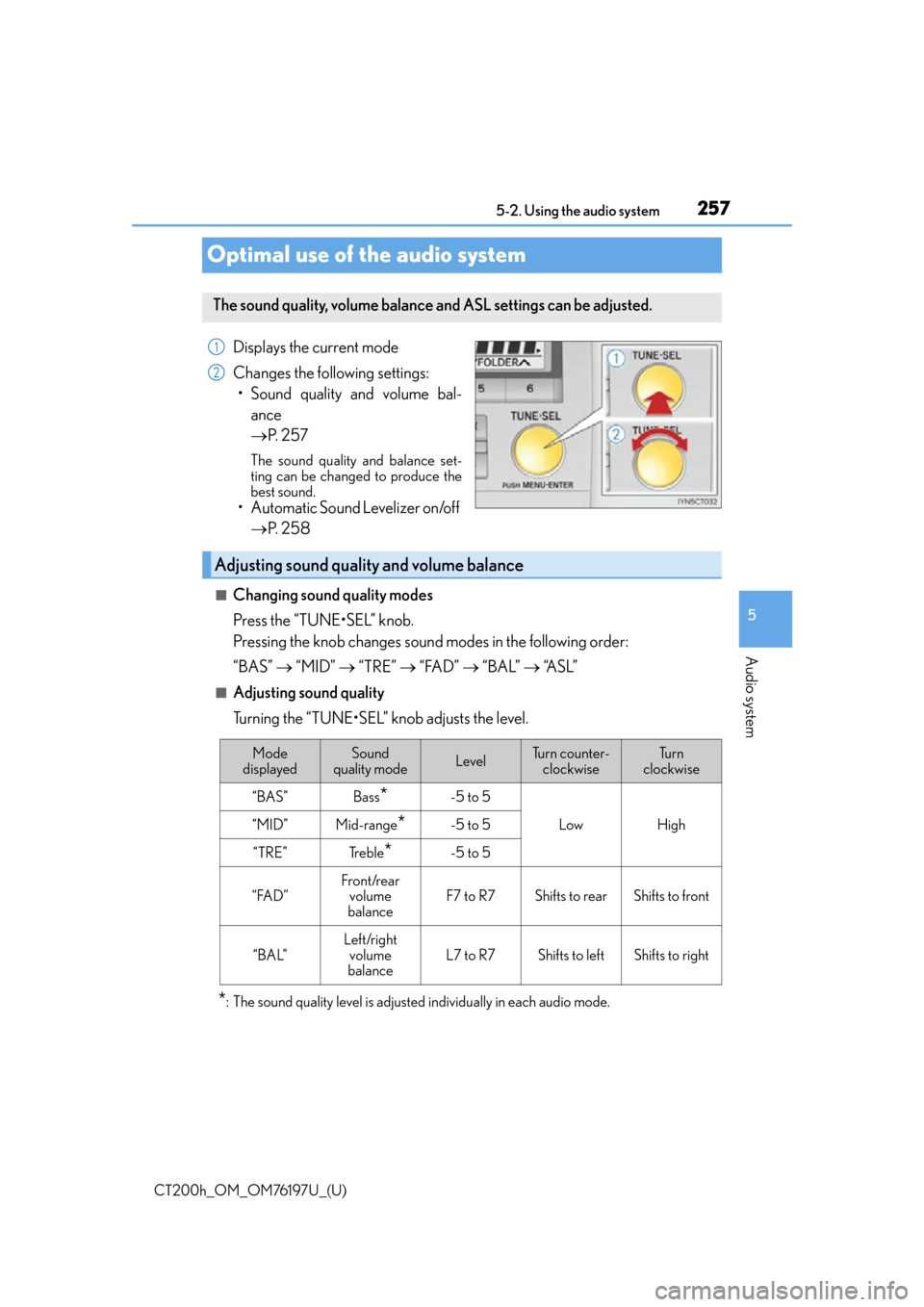
257
CT200h_OM_OM76197U_(U)5-2. Using the audio system
5
Audio system
Optimal use of the audio system
Displays the current mode
Changes the following settings:
• Sound quality and volume bal- ance
P. 2 5 7
The sound quality and balance set-
ting can be changed to produce the
best sound.
• Automatic Sound Levelizer on/off
P. 2 5 8
■Changing sound quality modes
Press the “TUNE•SEL” knob.
Pressing the knob changes sound modes in the following order:
“BAS” “MID” “TRE” “FAD” “BAL” “A S L ”
■Adjusting sound quality
Turning the “TUNE•SEL” knob adjusts the level.
*: The sound quality level is adjusted individually in each audio mode.
The sound quality, volume balance and ASL settings can be adjusted.
1
2
Adjusting sound quality and volume balance
Mode
displayedSound
quality modeLevelTu r n c o u n t e r - clockwiseTu r n
clockwise
“BAS”Bass*-5 to 5
LowHigh“MID”Mid-range*-5 to 5
“TRE”Tr e b l e*-5 to 5
“FAD”Front/rear volume
balanceF7 to R7Shifts to rearShifts to front
“BAL”
Left/right volume
balance
L7 to R7Shifts to leftShifts to right
Page 259 of 632
259
CT200h_OM_OM76197U_(U)5-3. Using the radio
5
Audio system
Radio operation
Search for the desired stations by tu
rning the “TUNE•SEL” knob or pressing
“ ”or “ ” on the “SEEK•TRACK” button.
Press and hold the button (from
the “1” button to the “6” button) the station is to
be set to until you hear a beep.
Press the “AM•SAT”, “FM1” or “FM2” bu tton to begin listening to the radio.
Control panel
Displaying text message
Station selector
Scanning for receivable stations
“TUNE•SEL” knob
Adjusting the frequency
Changing the program type Seeking the frequency
AM•SAT/FM mode buttons
Power/volume knob
Press: Turning the audio system on or
off
Turn: Adjusting the volume
Setting station presets (excluding XM® Satellite Radio)
1
2
3
4
5
6
7
8
1
2