Page 272 of 632
272
CT200h_OM_OM76197U_(U)5-5. Using an external device
Listening to an iPod
P. 2 5 5
Connecting an iPod enables you to en joy music from the vehicle speakers.
Press the “CD•AUX” button to select “iPod”.
Connecting an iPod
Control panel
Displaying text message
Repeat play
Playback/pause
Go back
“TUNE•SEL” knob
iPod menu/Song selection Playback
Song selection
Shuffle playback
Power/volume knob
Press: Turning the audio system on or
off
Turn: Adjusting the volume
1
2
3
4
5
6
7
8
9
Page 273 of 632
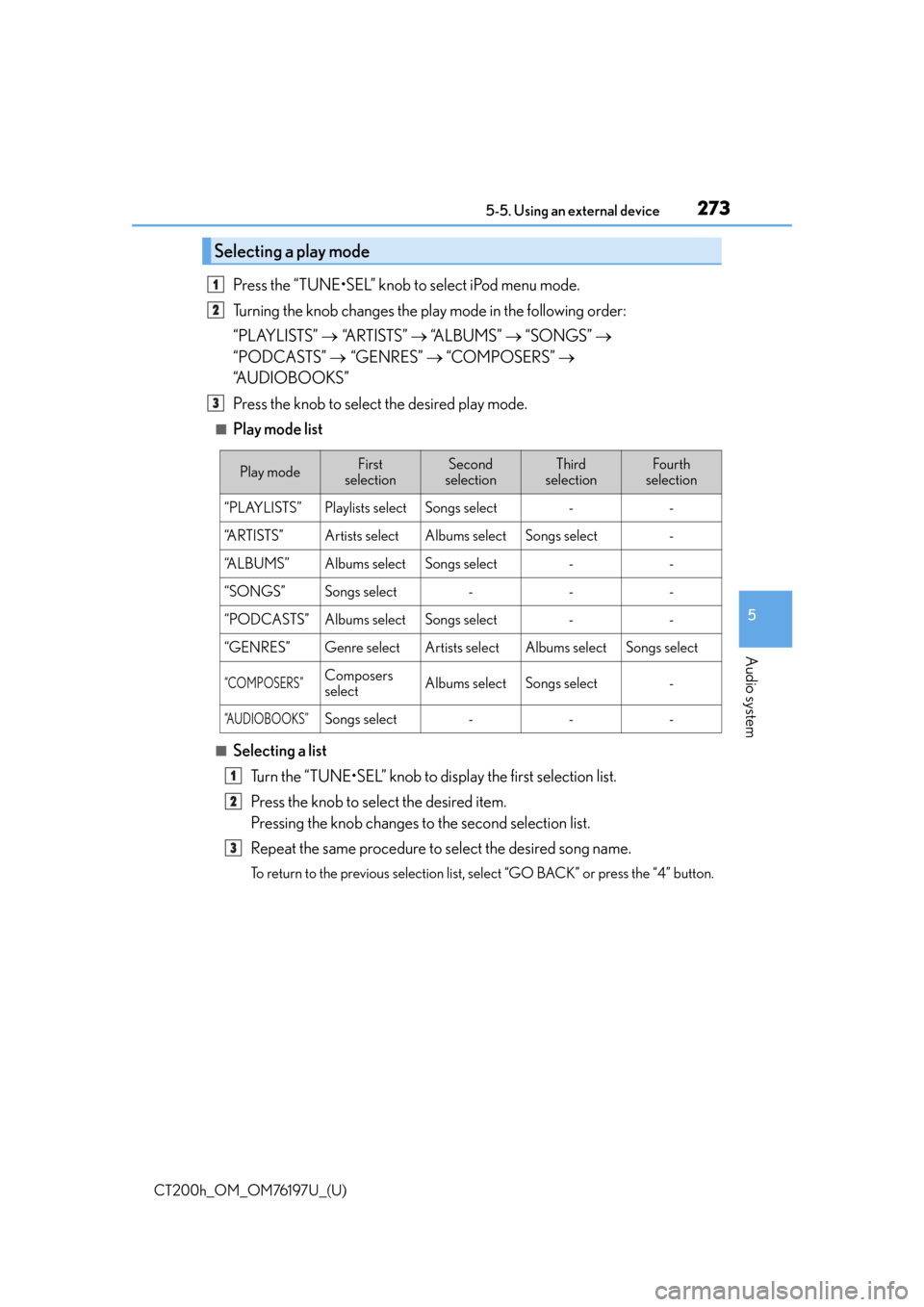
CT200h_OM_OM76197U_(U)
2735-5. Using an external device
5
Audio system
Press the “TUNE•SEL” knob to select iPod menu mode.
Turning the knob changes the play mode in the following order:
“PLAYLISTS” “ARTISTS” “A L B U M S ” “SONGS”
“PODCASTS” “GENRES” “COMPOSERS”
“A U D I O B O O K S ”
Press the knob to select the desired play mode.
■Play mode list
■Selecting a list
Turn the “TUNE•SEL” knob to display the first selection list.
Press the knob to select the desired item.
Pressing the knob changes to the second selection list.
Repeat the same procedure to select the desired song name.
To return to the previous selection list, select “GO BACK” or press the “4” button.
Selecting a play mode
1
2
3
Play modeFirst
selectionSecond
selectionThird
selectionFour th
selection
“PLAYLISTS”Playlists selectSongs select--
“ARTISTS”Artists selectAlbums selectSongs select-
“A L B U M S ”Albums selectSongs select--
“SONGS”Songs select---
“PODCASTS”Albums selectSongs select--
“GENRES”Genre selectArtists selectAlbums selectSongs select
“COMPOSERS”Composers
selectAlbums selectSongs select-
“A U D I O B O O K S ”Songs select---
1
2
3
Page 274 of 632
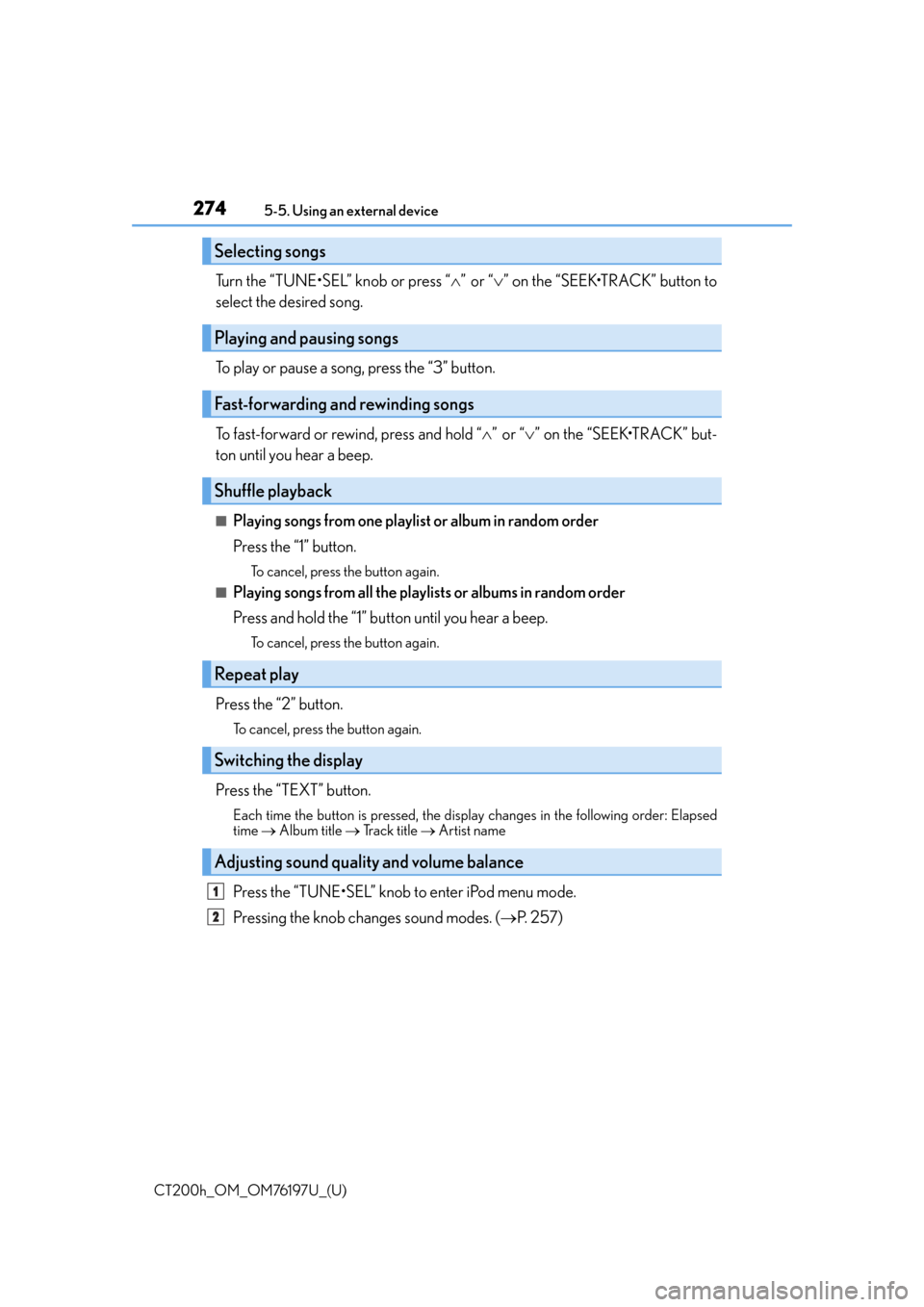
2745-5. Using an external device
CT200h_OM_OM76197U_(U)
Turn the “TUNE•SEL” knob or press “ ”or “ ” on the “SEEK•TRACK” button to
select the desired song.
To play or pause a song, press the “3” button.
To fast-forward or rewind, press and hold “ ”or “ ” on the “SEEK•TRACK” but-
ton until you hear a beep.
■Playing songs from one playlist or album in random order
Press the “1” button.
To cancel, press the button again.
■Playing songs from all the playlists or albums in random order
Press and hold the “1” button until you hear a beep.
To cancel, press the button again.
Press the “2” button.
To cancel, press the button again.
Press the “TEXT” button.
Each time the button is pressed, the display changes in the following order: Elapsed
time Album title Track title Artist name
Press the “TUNE•SEL” knob to enter iPod menu mode.
Pressing the knob changes sound modes. ( P. 2 5 7 )
Selecting songs
Playing and pausing songs
Fast-forwarding and rewinding songs
Shuffle playback
Repeat play
Switching the display
Adjusting sound quality and volume balance
1
2
Page 275 of 632
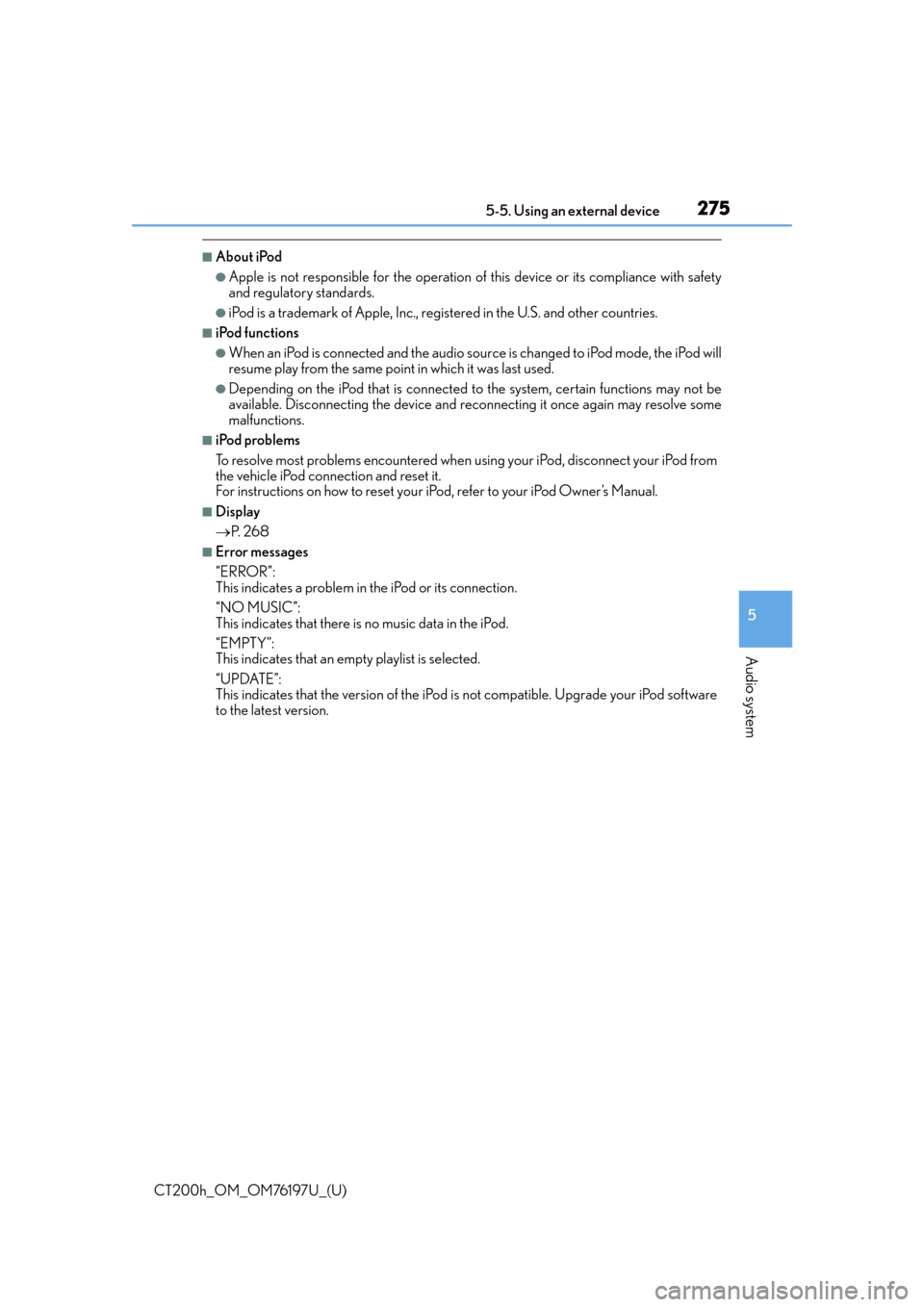
CT200h_OM_OM76197U_(U)
2755-5. Using an external device
5
Audio system
■About iPod
●Apple is not responsible for the operation of this device or its compliance with safety
and regulatory standards.
●iPod is a trademark of Apple, Inc., registered in the U.S. and other countries.
■iPod functions
●When an iPod is connected and the audio sour ce is changed to iPod mode, the iPod will
resume play from the same poin t in which it was last used.
●Depending on the iPod that is connected to the system, certain functions may not be
available. Disconnecting the device and reconnecting it once again may resolve some
malfunctions.
■iPod problems
To resolve most problems encountered when using your iPod, disconnect your iPod from
the vehicle iPod connection and reset it.
For instructions on how to reset your iPod, refer to your iPod Owner’s Manual.
■Display
P. 2 6 8
■Error messages
“ERROR”:
This indicates a problem in the iPod or its connection.
“NO MUSIC”:
This indicates that there is no music data in the iPod.
“EMPTY”:
This indicates that an empty playlist is selected.
“UPDATE”:
This indicates that the version of the iPod is not compatible. Upgrade your iPod software
to the latest version.
Page 278 of 632
278
CT200h_OM_OM76197U_(U)5-5. Using an external device
Listening to a USB memory device
P. 2 5 5
Connecting a USB memory enables you to enjoy music from the vehicle
speakers. Press the “CD•AUX” button to select “USB”.
Connecting a USB memory
Control panel
Displaying text message
Repeat play
Search play
“TUNE•SEL” knob
File selection
Playback Folder selection
File selection
Random play
Power/volume knob
Press: Turning the audio system on or
off
Turn: Adjusting the volume
1
2
3
4
5
6
7
8
9
Page 280 of 632
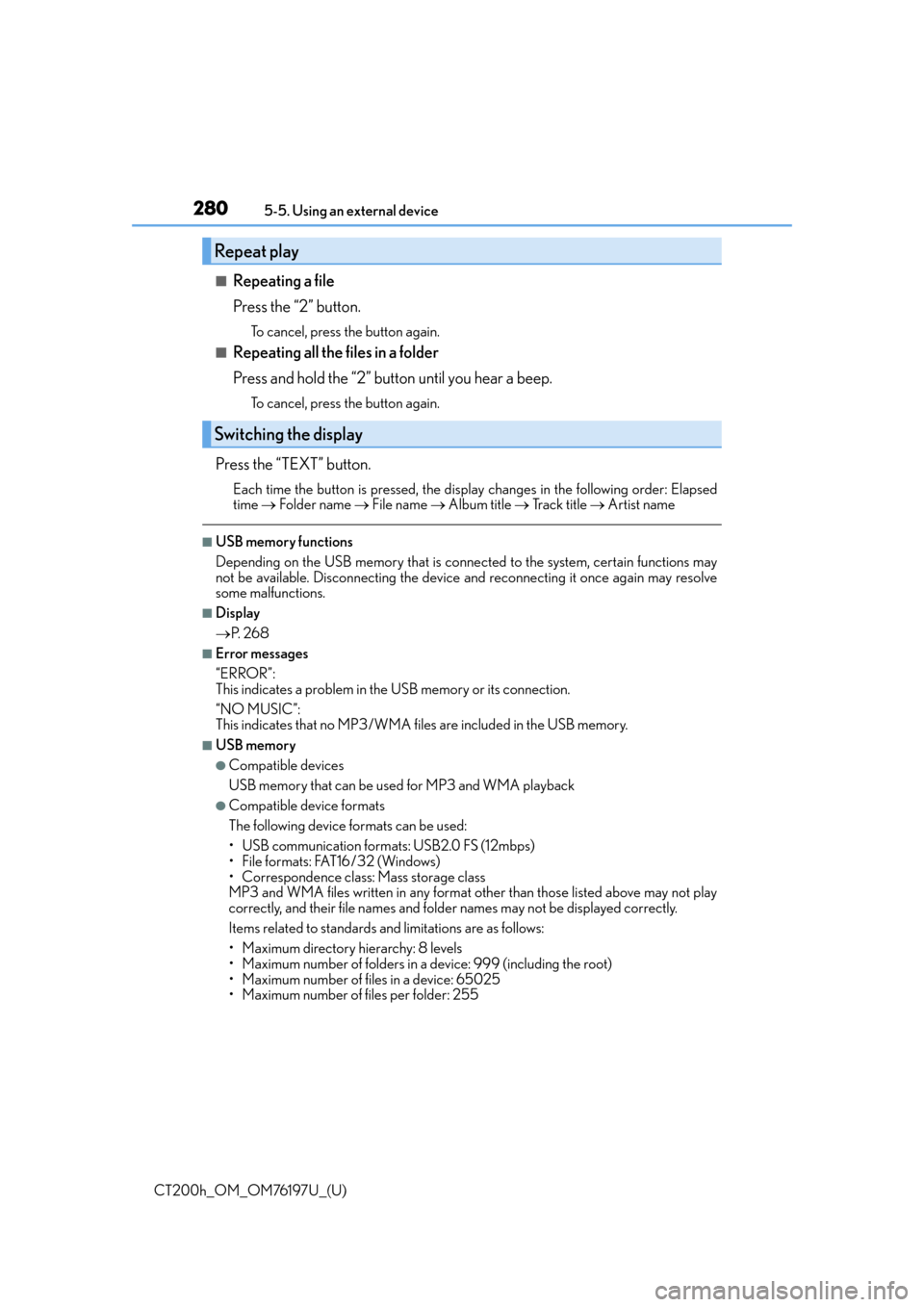
2805-5. Using an external device
CT200h_OM_OM76197U_(U)
■Repeating a file
Press the “2” button.
To cancel, press the button again.
■Repeating all the files in a folder
Press and hold the “2” button until you hear a beep.
To cancel, press the button again.
Press the “TEXT” button.
Each time the button is pressed, the display changes in the following order: Elapsed
time Folder name File name Album title Track title Artist name
■USB memory functions
Depending on the USB memory that is conne cted to the system, certain functions may
not be available. Disconnecting the device and reconnecting it once again may resolve
some malfunctions.
■Display
P. 2 6 8
■Error messages
“ERROR”:
This indicates a problem in the USB memory or its connection.
“NO MUSIC”:
This indicates that no MP3/WMA files are included in the USB memory.
■USB memory
●Compatible devices
USB memory that can be used for MP3 and WMA playback
●Compatible device formats
The following device formats can be used:
• USB communication formats: USB2.0 FS (12mbps)
• File formats: FAT16/32 (Windows)
• Correspondence class: Mass storage class
MP3 and WMA files written in any format other than those listed above may not play
correctly, and their file names and fold er names may not be displayed correctly.
Items related to standards and limitations are as follows:
• Maximum directory hierarchy: 8 levels
• Maximum number of folders in a device: 999 (including the root)
• Maximum number of files in a device: 65025
• Maximum number of files per folder: 255
Repeat play
Switching the display
Page 286 of 632
2865-6. Using Bluetooth® devices
CT200h_OM_OM76197U_(U)
Display
A message, name, number, etc. is
displayed.
Lower-case characters and special
characters may not be displayed.
Press and hold: Displays information
that is too long to be displayed at
one time on the display
Selects speed dials (Bluetooth
® phone operation)
“TUNE•SEL” knob
Displays set up menu or select s items such as menu and number
Turn: Selects an item
Press: Displays set up menu or inputs the selected item
Bluetooth
® connection condition
If “BT” is not displayed, the Bluetooth® audio/phone cannot be used.
Reception level
The vehicle’s built-in microphone is
used when talking on the phone.
The person you are speaking to can be
heard from the front speakers.
To use the hands-free system, you must register your Bluetooth
® phone in the
system. ( P. 2 9 3 )
Audio unit
1
2
Microphone
3
4
5
6
Page 287 of 632
CT200h_OM_OM76197U_(U)
2875-6. Using Bluetooth® devices
5
Audio system
By following voice guidance instructions output from the speaker, voice com-
mands enable to the operation of the Bluetooth® audio system without the need
to check the display or operate the “TUNE•SEL” knob.
■Operation procedure when using voice commands
Press the talk switch and follow voice guidance instructions.
■Auxiliary commands when using voice commands
The following auxiliary commands can be used when operating the system
using a voice command:
“Cancel”: Exits the Bluetooth
® audio system and the hands-free phone
system
“Repeat”: Repeats the previous voice guidance instruction
“Go back”: Returns to the previous procedure
“Help”: Reads aloud the function summary if a help comment is registered
for the selected function
Operating the system using voice commands