Page 49 of 84
46
003100440059004C004A00440057004C00520051
002500440056004C0046000300290048004400570058005500480056
Operating Navigation
Screen
Basic features on the map screen.
Name Description
Go to the Home
screen.
Change the map
view mode.
Voice Guidance
On/Off.
Zoom in the map.
Set the zoom
level automatically
according to the
guidance.
Zoom out the map.
MenuQuick and easy
selection of a desti-
nation and options.
Touch to scroll the
map.
0036004800570003004400560027004800560057004C005100440057004C00520051
Quick and easy
selection of a des-
tination from the
map screen.
AddWaypointSet a waypoint to
the current route.
Add toAddress Book
Save frequently
used address to
address book.
POI
Find a POI(Point
Of Interest) around
the current position.
View the vehicle’s
current position on
the map screen.
Page 50 of 84
47
Changing Map View
Touch the compass arrow icon to
toggle between a map oriented to
the North, or oriented parallel to the
vehicle’s heading.
Voice Guidance
Volum e O n /O f f
Press the NAVI sound button to turn
the volume on and off.
Zoom In /Zoom Out
Zoom the map view screen in and
out.
Zoom In and Zoom Out
Press 000E0003 or 00100003 button to set the
zoom level
Map Scale
Sets the zoom level automatically
according to the road class
Name Description
Scale Fix Manually adjust
the map scale
Auto Scale Change the map
scale automatically
depending on the
road class
Page 51 of 84
48
Menu
Route
Press 0030004800510058 button on the bottom
left of the screen ▶
Press
00350052005800570048
button
Press the 00350052005800570048 button to set
003500520058005700480003003200530057004C00520051 or 002700480057005200580055.
Route Option
Name Description
00290044005600570048005500030037Calculates the fast-
est time of arrival.
0036004B005200550057004800550027004C005600570044005100460048
Calculates the
shortest distance
to destination.
Done
Save the option.
Route will be cal-
culated based on
the selected option
when setting a
destination.
0027004800570044004C004F004800470035005200580057004800030036004800570057004C0051004A0056
Set more route
options
Detour
The 002700480057005200580055 button is active only
when the route is planned.
Selected distance is detoured from
the current location.
003100440059004C004A00440057004C00520051
Page 52 of 84
49
Press the 00380056004C0051004A0003003000440053 button to
select the distance ahead to avoid.
(Highlighted grey indicates distance
to avoid)
Navigation Volume
Press the 003100440059004C00030039 button to
adjust the volume.
Press the 003100440059004C000300390048 button.
Name Description
ShorterReduce the length of the
section to avoid.
LongerIncrease the length of the
section to avoid.
DetourConfirm detour.
Nearby POIs
Display nearby POIs on the map
View Nearby POIs
Select the 0030004800510058 on the bottom of
the left screen ▶
Select the
00330032002C
button.
Press 00320031, 003200290029 button to set
whether to show nearby POIs or not.
When categories are selected, they
will appear on the map. (ex. Gas
Station)
Name Description
Set the volume to mute
Turn the volume down
Turn the volume up
Slide to set the volume
Page 53 of 84
50
The lists of nearby gas station are
displayed.
Display in order of distance, name,
and price.
Name Description
Call to the selected
location (Phone
needs to be
connected via
Bluetooth).
00360048005700030044005600030027004800560057004C005100440057004C00520051Set the place as a
destination.
002400470047003A0044005C00530052004C00510057Set the location as a
waypoint.
Add toAddress BookSave the location.
POISearch nearby POIs.
003100440059004C004A00440057004C00520051
Page 54 of 84
51
00360048004400550046004B
Address
Set destination by address search.
Press the
00310024 head unit key. ▶
Select the
0027004800560057004C005100440057004C00520051 tab. ▶
Select
the
0024004700470055004800560056 icon.
How to Search Address
Name Description
Select state to search
Enter house number. If
you don’t know the house
number, press 0036004E004C0053 but-
ton.
Enter the street name.
Entering exact street
name is required. The
letters on the keyboard
are automatically enabled
and disabled based on the
search result, and words
are automatically com-
pleted.
When same street names
are available in other
cities, the lists of city are
displayed.
Select a city before
entering the street name.
Addresses are searched
only from the selected city.
Page 55 of 84
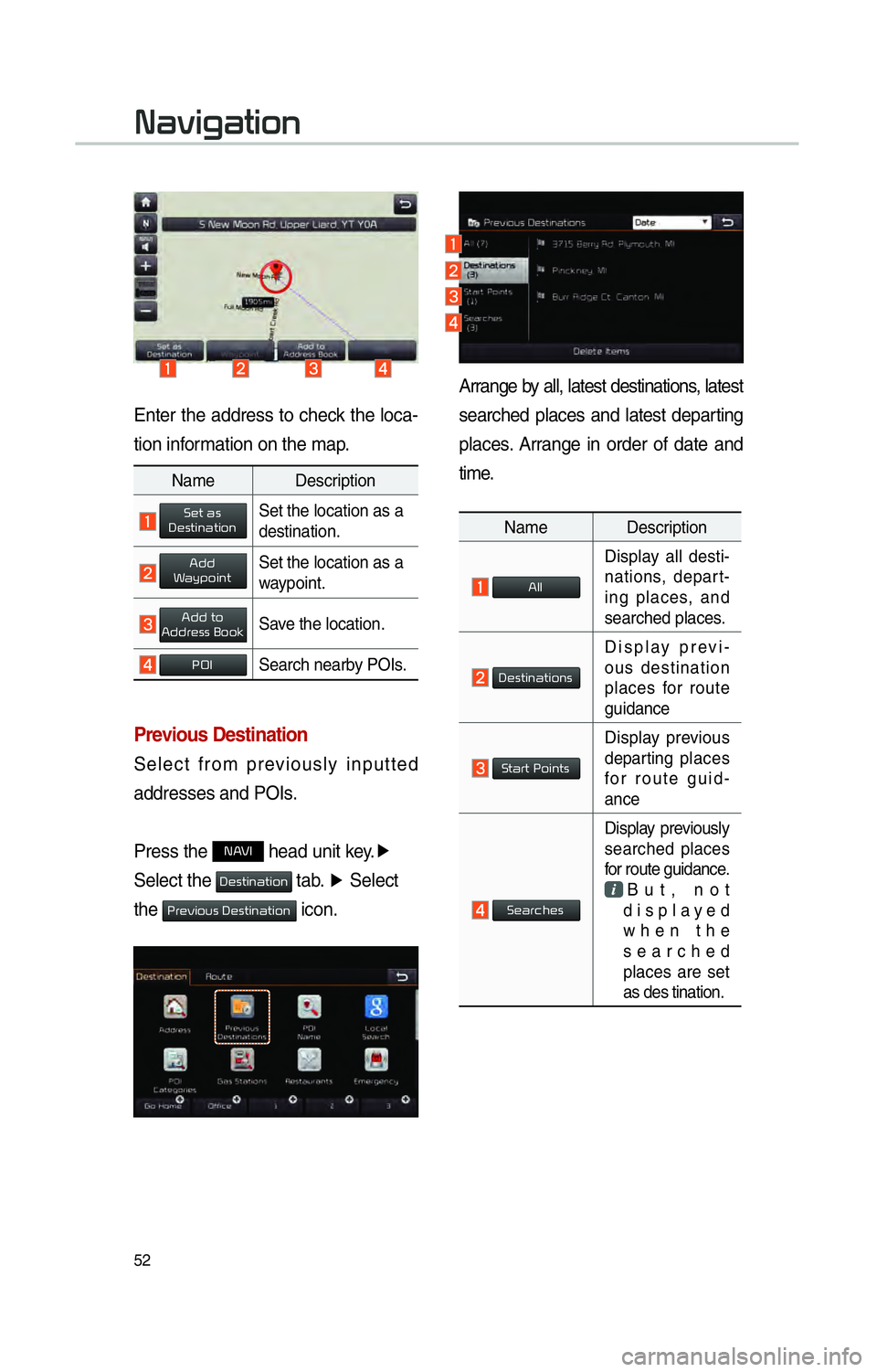
52
Enter the address to check the loca-
tion information on the map.
Previous Destination
Select from previously inputted
addresses and POIs.
Press the
00310024 head unit key.▶
Select the
0027004800560057004C005100440057004C00520051 tab. ▶
Select
the
0033005500480059004C00520058005600030027004800560057004C005100440057004C00520051 icon.
Arrange by all, latest destinations, latest
searched places and latest departing
places. Arrange in order of date and
time.
Name Description
0024004F004F
Display all desti-
nations, depart-
ing places, and
searched places.
0027004800560057004C005100440057004C005200510056
Display previ-
ous destination
places for route
guidance
00360057004400550057000300330052004C005100570056
Display previous
departing places
for route guid-
ance
00360048004400550046004B00480056
Display previously
searched places
for route guidance.
But, not
displayed
when the
searched
places are set
as des tination.
Name Description
Set as DestinationSet the location as a
destination.
Add WaypointSet the location as a
waypoint.
Add toAddress BookSave the location.
POISearch nearby POIs.
003100440059004C004A00440057004C00520051
Page 56 of 84
53
POI Name
Press the 00310024 head unit key.▶
Select the
0027004800560057004C005100440057004C00520051 tab. ▶
Select
the
00330032002C00030031004400500048 icon.
Enter the desired facility name and
press the
0027005200510048 button.
Select the desired destinations
among the search items.
Local Search
Press the 00310024 head unit key. ▶
Select the
0027004800560057004C005100440057004C00520051 tab. ▶
Select
the
002F005200460044004F000300360048004400550046004B icon.
Runs Google Local Search.
Enter the desired keywords and
press the
0027005200510048 button.
Searching is in progress.