2016 KIA SOUL EV service
[x] Cancel search: servicePage 2 of 84

Thank you for purchasing this multimedia system.
This user’s manual explains how to use the Kia Motor multimedia system.
Before using the product, read the contents of this user’s manual carefully
and use this product safely.
• The screens shown in this manual may differ with the actual screens of the product.
• The design and specification of this product may change without prior notification for
product improvement.
• When transferring the vehicle to another individual, include this user’s manual so
that the next driver can continue its use.
Precaution for safe usage
• Driving while distracted can result in a loss of vehicle control, that may lead to an acci-
dent, severe personal injury, and death. The driver’s primary responsibility is in the safe
and legal operation of a vehicle, and use of any handheld devices, other equipment, or
vehicle systems which take the driver’s eyes, attention and focus away from the safe
operation of a vehicle or which are not permissible by law should never be used during
operation of the vehicle.
• Do not operate the multimedia system while driving.
• Do not disassemble, assemble, or modify the multimedia system.
• Do not watch the screen for prolonged periods of time while driving.
•
Set the volume to a level which allows the driver to be aware of external conditions.
•
Do not operate the multimedia system for prolonged periods of time with the vehicle igni-
tion in ACC. Such operations may lead to battery discharge.
• Be cautious not to spill water or introduce foreign objects into the device.
• Do not cause severe shock to the device. Direct pressure onto the front side of the moni-
tor may cause damage to the LCD or touch panel.
• In case of product malfunction, please contact your place of purchase or service center.
• When cleaning the touch screen, make sure to turn off the device and use a dry and
smooth cloth. Never use tough materials, chemical cloths, or solvents (alcohol, ammonia,
benzene, thinners, etc.) as such materials may damage the device panel or cause color
and quality deterioration.
• SiriusXM service requires a subscription, sold separately, after 3-month trial
included with vehicle purchase. If you decide to continue your SiriusXM service at
the end of your trial subscription, the plan you choose will automatically renew and
bill at then-current rates until you call Sirius XM at 1-866-635-2349 to cancel. See
our Customer Agreement for complete terms at www.siriusxm.com. Programming
subject to change. Sirius satellite service is available only to those at least 18 and
older in the 48 contiguous USA, D.C., and PR (with coverage limitations). Traffic
information not available in all markets. See siriusxm.com/traffic for details. Sirius,
XM and all related marks and logos are trademarks of Sirius XM Radio Inc.
WARNING
• Driving while distracted can result in a loss of vehicle control that may lead to
an accident, severe personal injury, and death. The driver’s primary responsi-
bility is in the safe and legal operation of a vehicle, and use of any handheld
devices, other equipment, or vehicle systems which take the driver’s eyes,
attention and focus away from the safe operation of a vehicle or which are not
permissible by law should never be used during operation of the vehicle.
• Infinity is a trademark of Harman International Industries, Inc.
• App Store is a service mark of Apple Inc. No charge for the UVO eServices app. App
runs on your smartphone cellular data service. Normal data rates will apply.
• HD Radio™ and the HD Radio™ logo are proprietary trademarks of iBiquity Digital
Corporation.
• 24-hour Roadside Assistance is a service plan provided by Kia Motors America,
Inc. Certain limitations apply. Coverage details are available in the Kia Warranty and
Consumer Information Manual. For access to Enhanced Roadside Assistance, a con-
nected mobile phone via Bluetooth within the cellular service coverage area is required.
• Vehicle Diagnostics do not take the place of regularly scheduled maintenance. Feature
checks powertrain, chassis, and airbag systems only. For factory-recommended mainte-
nance schedule, see the Maintenance Feature of UVO eServices or the Owner’s Manual.
• 911 Connect activates after an airbag deployment. Feature requires a connected mobile
phone via Bluetooth. Dependant on cellular service coverage.
• The rear-camera display is not a substitute for proper and safe backing-up procedures. The
rear-camera display may not display every object behind the vehicle. Always drive safely and
use caution when backing up.All Map Database cannot be copied without permission.
Important Notice: This is protected by U.S. copyright laws. All rights
not expressly granted are reserved.
You may not otherwise reproduce, modify, and distribute the content
without Hyundai M&Soft, Inc's prior written consent.
Page 3 of 84

Thank you for purchasing this multimedia system.
This user’s manual explains how to use the Kia Motor multimedia system.
Before using the product, read the contents of this user’s manual carefully
and use this product safely.
• The screens shown in this manual may differ with the actual screens of the product.
• The design and specification of this product may change without prior notification for
product improvement.
• When transferring the vehicle to another individual, include this user’s manual so
that the next driver can continue its use.
Precaution for safe usage
• Driving while distracted can result in a loss of vehicle control, that may lead to an acci-
dent, severe personal injury, and death. The driver’s primary responsibility is in the safe
and legal operation of a vehicle, and use of any handheld devices, other equipment, or
vehicle systems which take the driver’s eyes, attention and focus away from the safe
operation of a vehicle or which are not permissible by law should never be used during
operation of the vehicle.
• Do not operate the multimedia system while driving.
• Do not disassemble, assemble, or modify the multimedia system.
• Do not watch the screen for prolonged periods of time while driving.
•
Set the volume to a level which allows the driver to be aware of external conditions.
•
Do not operate the multimedia system for prolonged periods of time with the vehicle igni-
tion in ACC. Such operations may lead to battery discharge.
• Be cautious not to spill water or introduce foreign objects into the device.
• Do not cause severe shock to the device. Direct pressure onto the front side of the moni-
tor may cause damage to the LCD or touch panel.
• In case of product malfunction, please contact your place of purchase or service center.
• When cleaning the touch screen, make sure to turn off the device and use a dry and
smooth cloth. Never use tough materials, chemical cloths, or solvents (alcohol, ammonia,
benzene, thinners, etc.) as such materials may damage the device panel or cause color
and quality deterioration.
• SiriusXM service requires a subscription, sold separately, after 3-month trial
included with vehicle purchase. If you decide to continue your SiriusXM service at
the end of your trial subscription, the plan you choose will automatically renew and
bill at then-current rates until you call Sirius XM at 1-866-635-2349 to cancel. See
our Customer Agreement for complete terms at www.siriusxm.com. Programming
subject to change. Sirius satellite service is available only to those at least 18 and
older in the 48 contiguous USA, D.C., and PR (with coverage limitations). Traffic
information not available in all markets. See siriusxm.com/traffic for details. Sirius,
XM and all related marks and logos are trademarks of Sirius XM Radio Inc.
WARNING
• Driving while distracted can result in a loss of vehicle control that may lead to
an accident, severe personal injury, and death. The driver’s primary responsi-
bility is in the safe and legal operation of a vehicle, and use of any handheld
devices, other equipment, or vehicle systems which take the driver’s eyes,
attention and focus away from the safe operation of a vehicle or which are not
permissible by law should never be used during operation of the vehicle.
• Infinity is a trademark of Harman International Industries, Inc.
• App Store is a service mark of Apple Inc. No charge for the UVO eServices app. App
runs on your smartphone cellular data service. Normal data rates will apply.
• HD Radio™ and the HD Radio™ logo are proprietary trademarks of iBiquity Digital
Corporation.
• 24-hour Roadside Assistance is a service plan provided by Kia Motors America,
Inc. Certain limitations apply. Coverage details are available in the Kia Warranty and
Consumer Information Manual. For access to Enhanced Roadside Assistance, a con-
nected mobile phone via Bluetooth within the cellular service coverage area is required.
• Vehicle Diagnostics do not take the place of regularly scheduled maintenance. Feature
checks powertrain, chassis, and airbag systems only. For factory-recommended mainte-
nance schedule, see the Maintenance Feature of UVO eServices or the Owner’s Manual.
• 911 Connect activates after an airbag deployment. Feature requires a connected mobile
phone via Bluetooth. Dependant on cellular service coverage.
• The rear-camera display is not a substitute for proper and safe backing-up procedures. The
rear-camera display may not display every object behind the vehicle. Always drive safely and
use caution when backing up.All Map Database cannot be copied without permission.
Important Notice: This is protected by U.S. copyright laws. All rights
not expressly granted are reserved.
You may not otherwise reproduce, modify, and distribute the content
without Hyundai M&Soft, Inc's prior written consent.
Page 11 of 84

8
00360048005700580053
Setup is the screen to control sys-
tem settings of the AVN.
To enter the screen, select the
00360028003700380033 key of the device or the
00360048005700580053 button in All menus.
Features Description
NavigationProvides Normal/
Screen/Guidance/
Route/Safety Setting.
SoundProvides the sound
control options for
Position, Bass, Mid,
Treble, Volume, Ratio
and Advanced set-
tings.
Display
Provides the Adjust/
Mode settings.
PhoneProvides the
Bluetooth
Connection/Auto
Connection Priority/
Ringtone/Bluetooth
System Info settings.
UVO EV
Services Provides the Service
Activation/911 Connect/
Parking Minder/Modem
Information Settings.
Voice
Recognition Provides the
Guidance and Priority
settings.
Features Description
Clock
Provides the Time
and View settings.
Wi-FiProvides the Wi-Fi
On and Network
Connection set-
tings.
Language
Provides the
Change Language
settings.
KeyboardProvides settings
to switch keyboard
layouts.
Downloaded
Apps Provides the
removal settings
for downloaded
and installed apps.
Screen Saver
Provides the Clock/
None settings.
System InfoProvides software
and storage space
information.
Display OffProvides the
Display Off (touch
activation) func-
tion.
Page 13 of 84
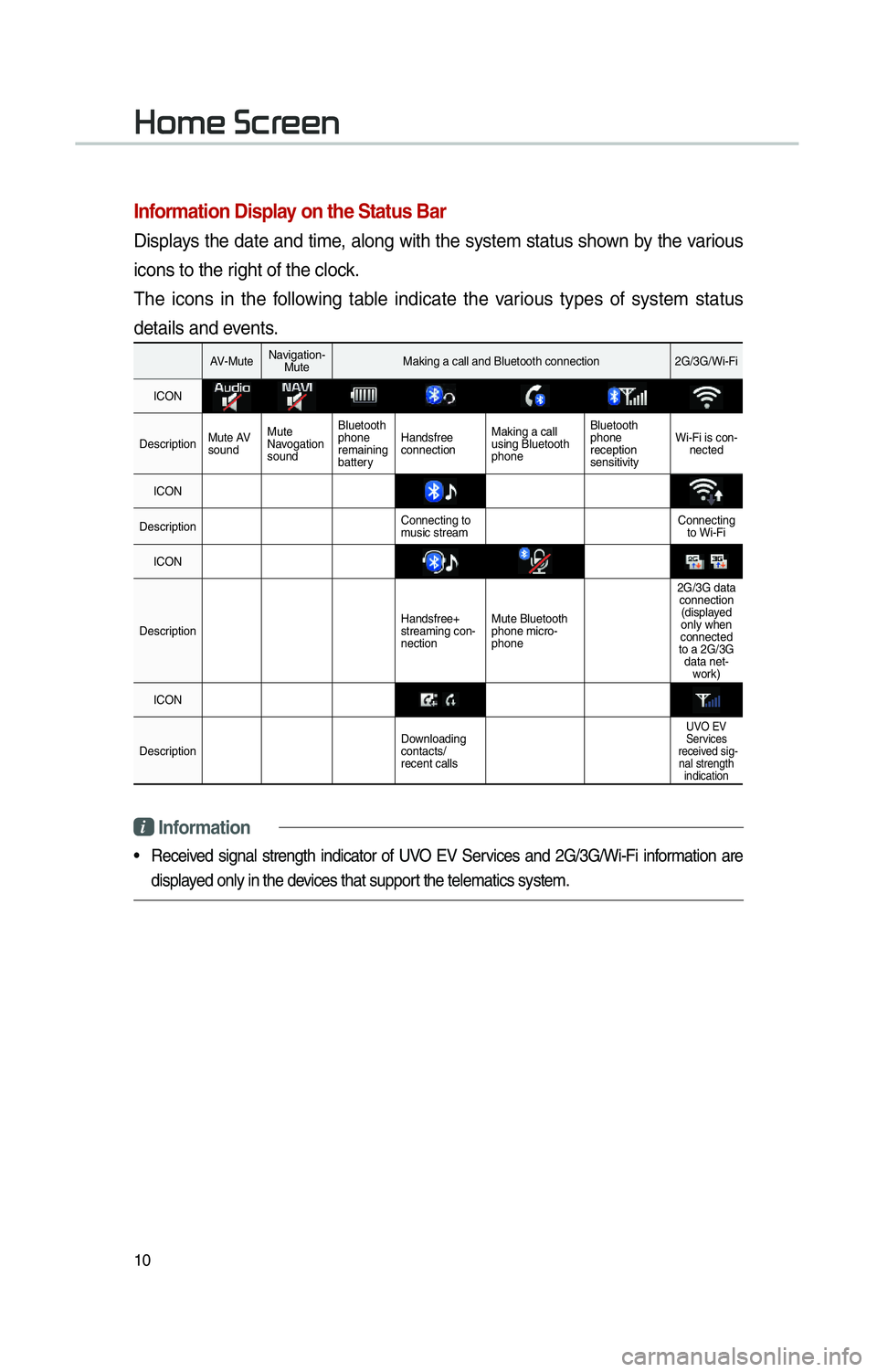
10
002B0052005000480003003600460055004800480051
Information Display on the Status Bar
Displays the date and time, along with the system status shown by the various
icons to the right of the clock.
The icons in the following table indicate the various types of system status
details and events.
AV-MuteNavigation-
Mute Making a call and Bluetooth connection 2G/3G/Wi-Fi
ICON
Description Mute AV
soundMute
Navogation
sound Bluetooth
phone
remaining
battery
Handsfree
connection
Making a call
using Bluetooth
phone Bluetooth
phone
reception
sensitivity
Wi-Fi is con-
nected
ICON
Description Connecting to
music stream Connecting
to Wi-Fi
ICON
Description Handsfree+
streaming con-
nectionMute Bluetooth
phone micro-
phone 2G/3G data
connection(displayed
only when
connected
to a 2G/3G data net- work)
ICON
Description Downloading
contacts/
recent calls
UVO EV
Services
received sig- nal strength indication
i Information
• Received signal strength indicator of UVO EV Services and 2G/3G/Wi-Fi information are
displayed only in the devices that support the telematics system.
Page 41 of 84
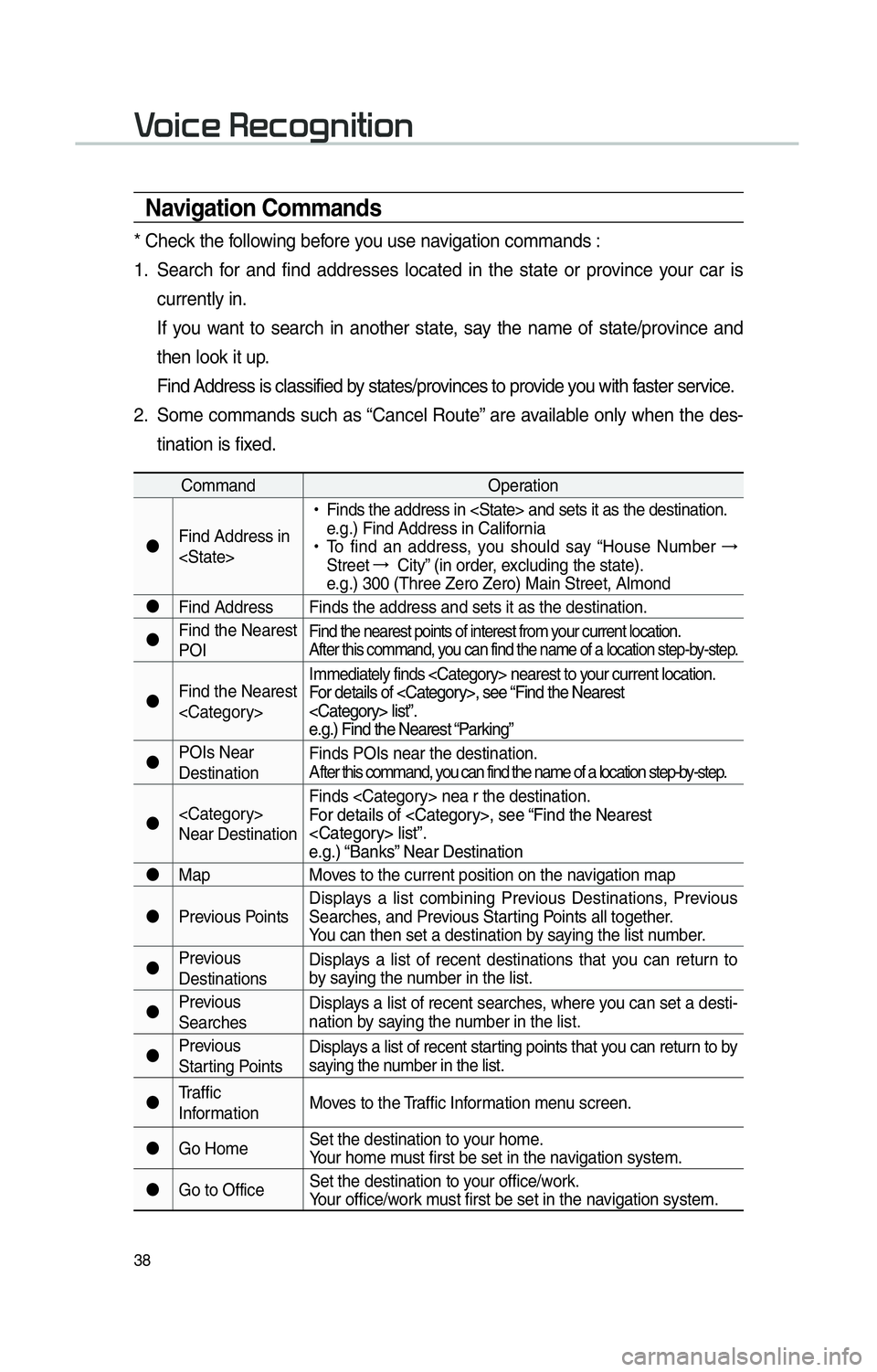
38
Navigation Commands
* Check the following before you use navigation commands :
1. Search for and find addresses located in the state or province your car is currently in.
If you want to search in another state, say the name of state/province and then look it up.
Find Address is classified by states/provinces to provide you with faster service.
2. Some commands such as “Cancel Route” are available only when the des- tination is fixed.
Command Operation
"J Find Address in
!Ÿ
Finds the address in
e.g.) Find Address in California
!Ÿ
To find an address, you should say “House Number →
Street →
City” (in order, excluding the state).
e.g.) 300 (Three Zero Zero) Main Street, Almond
"J Find Address Finds the address and sets it as the destination.
"J Find the Nearest
POI
Find the nearest points of interest from your current location.
After this command, you can find the name of a location step-by-step.
"JFind the Nearest
For details of
e.g.) Find the Nearest “Parking”
"J POIs Near
Destination Finds POIs near the destination.
A
fter this command, you can find the name of a location step-by-step.
"J
Near Destination Finds
For details of
e.g.) “Banks” Near Destination
"J Map
Moves to the current position on the navigation map
"J Previous Points Displays a list combining Previous Destinations, Previous
Searches, and Previous Starting Points all together.
You can then set a destination by saying the list number.
"J Previous
Destinations Displays a list of recent destinations that you can return to
by saying the number in the list.
"J Previous
Searches Displays a list of recent searches, where you can set a desti-
nation by saying the number in the list.
"J Previous
Starting Points Displays a list of recent starting points that you can return to by
saying the number in the list.
"J Traffic
Information Moves to the Traffic Information menu screen.
"J Go Home Set the destination to your home.
Your home must first be set in the navigation system.
"J Go to Office Set the destination to your office/work.
Your office/work must first be set in the navigation system.
0039
Page 42 of 84
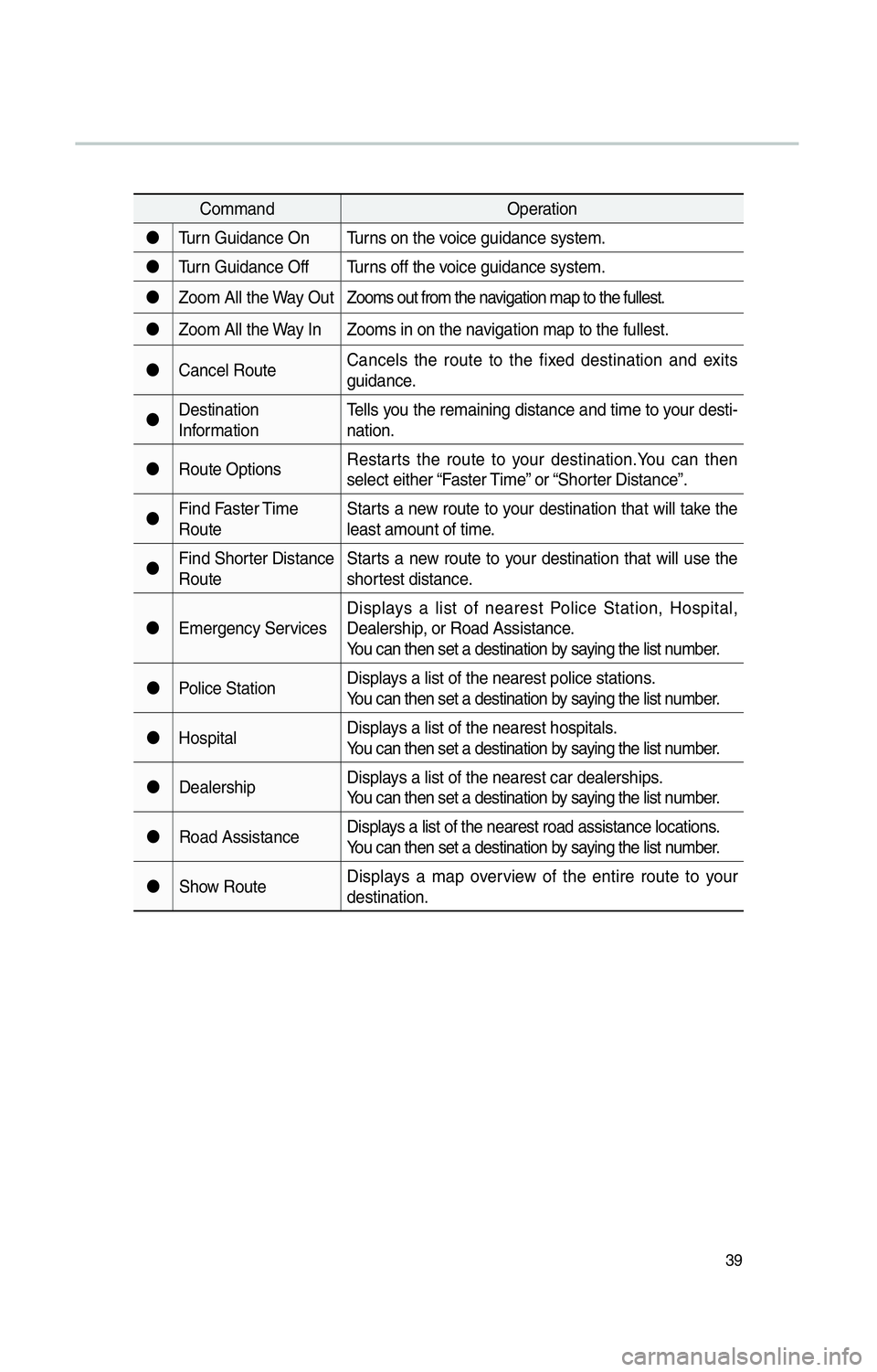
39
CommandOperation
"J Turn Guidance On Turns on the voice guidance system.
"J Turn Guidance Off Turns off the voice guidance system.
"J Zoom All the Way Out Zooms out from the navigation map to the fullest.
"J Zoom All the Way In Zooms in on the navigation map to the fullest.
"J Cancel Route Cancels the route to the fixed destination and exits
guidance.
"J Destination
Information Tells you the remaining distance and time to your desti-
nation.
"J Route Options Restarts the route to your destination.You can then
select either “Faster Time” or “Shorter Distance”.
"J Find Faster Time
Route Starts a new route to your destination that will take the
least amount of time.
"J Find Shorter Distance
Route Starts a new route to your destination that will use the
shortest distance.
"J Emergency Services Displays a list of nearest Police Station, Hospital,
Dealership, or Road Assistance.
You can then set a destination by saying the list number.
"J Police Station Displays a list of the nearest police stations.
You can then set a destination by saying the list number.
"J Hospital Displays a list of the nearest hospitals.
You can then set a destination by saying the list number.
"J Dealership Displays a list of the nearest car dealerships.
You can then set a destination by saying the list number.
"J Road Assistance Displays a list of the nearest road assistance locations.
You can then set a destination by saying the list number.
"J Show Route Displays a map overview of the entire route to your
destination.
Page 45 of 84
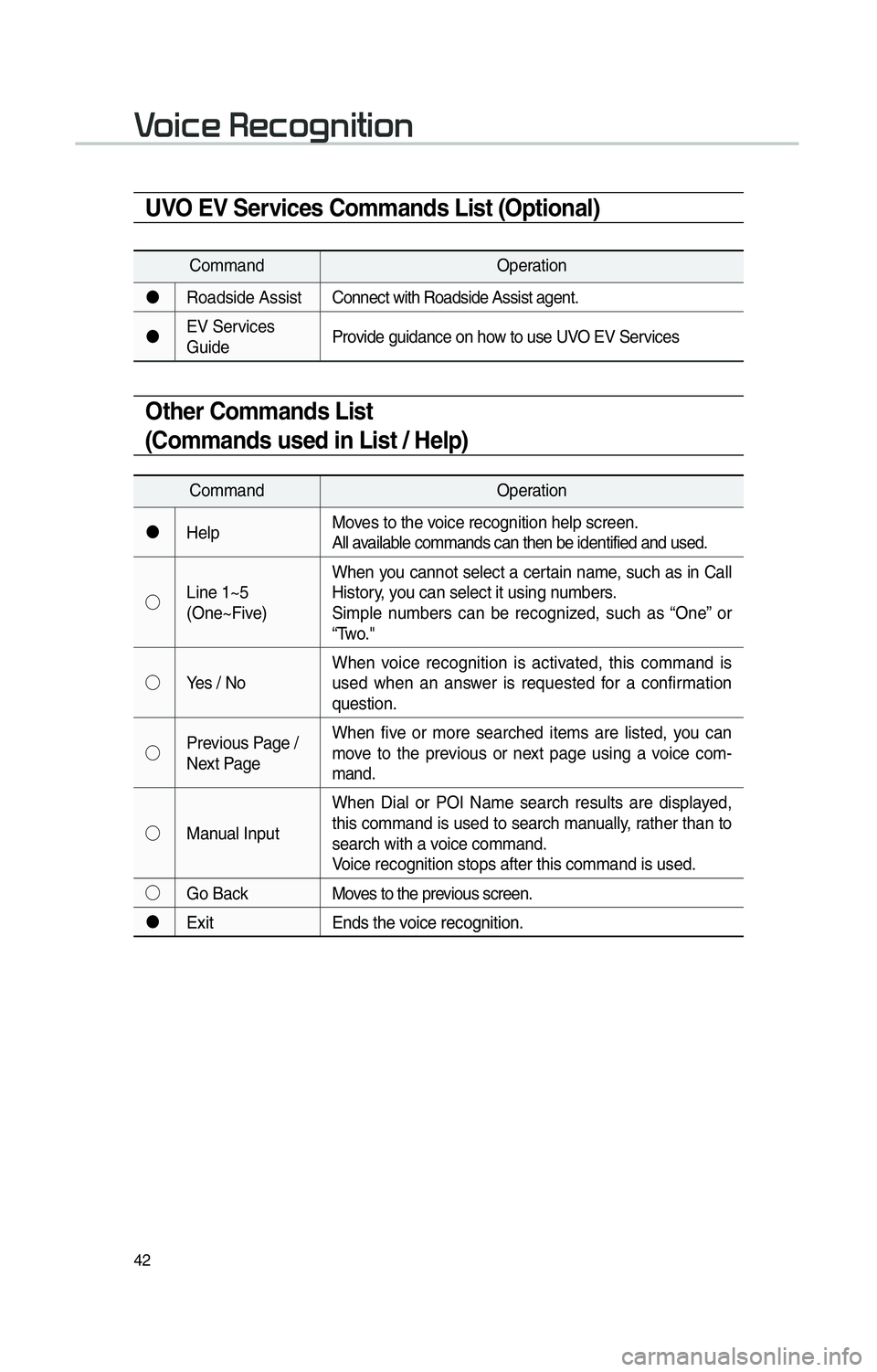
42
Other Commands List
(Commands used in List / Help)
CommandOperation
"J Help Moves to the voice recognition help screen.
All available commands can then be identified and used.
!¹ Line 1~5
(One~Five) When you cannot select a certain name, such as in Call
History, you can select it using numbers.
Simple numbers can be recognized, such as “One” or
“Two."
!¹ Yes / No When voice recognition is activated, this command is
used when an answer is requested for a confirmation
question.
!¹ Previous Page /
Next Page When five or more searched items are listed, you can
move to the previous or next page using a voice com-
mand.
!¹ Manual Input When Dial or POI Name search results are displayed,
this command is used to search manually, rather than to
search with a voice command.
Voice recognition stops after this command is used.
!¹ Go Back Moves to the previous screen.
"J Exit Ends the voice recognition.
0039
UVO EV Services Commands List (Optional)
Command Operation
"J Roadside Assist Connect with Roadside Assist agent.
"J EV Services
Guide Provide guidance on how to use UVO EV Services
Page 76 of 84
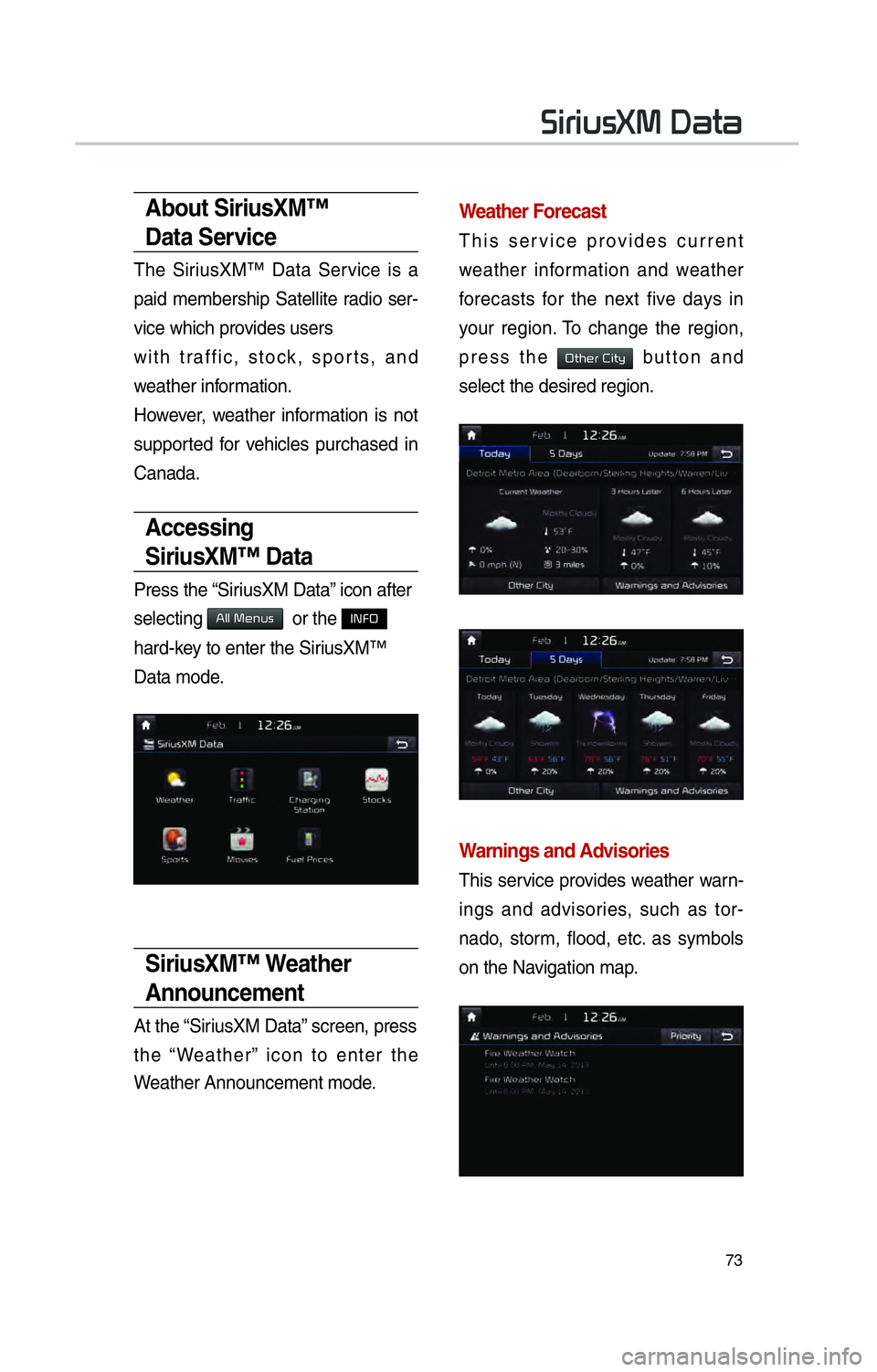
73
About SiriusXM™
Data Service
The SiriusXM™ Data Service is a
paid membership Satellite radio ser-
vice which provides users
with traffic, stock, sports, and
weather information.
However, weather information is not
supported for vehicles purchased in
Canada.
Accessing
SiriusXM™ Data
Press the “SiriusXM Data” icon after
selecting
0024004F004F000300300048005100580056 or the INFO
hard-key to enter the SiriusXM™
Data mode.
SiriusXM™ Weather
Announcement
At the “SiriusXM Data” screen, press
the “Weather” icon to enter the
Weather Announcement mode.
Weather Forecast
This service provides current
weather information and weather
forecasts for the next five days in
your region. To change the region,
press the
00320057004B0048005500030026004C0057005C button and
select the desired region.
Warnings and Advisories
This service provides weather warn-
ings and advisories, such as tor-
nado, storm, flood, etc. as symbols
on the Navigation map.
0036004C0055004C00580056003B003000030027004400570044