Page 334 of 723
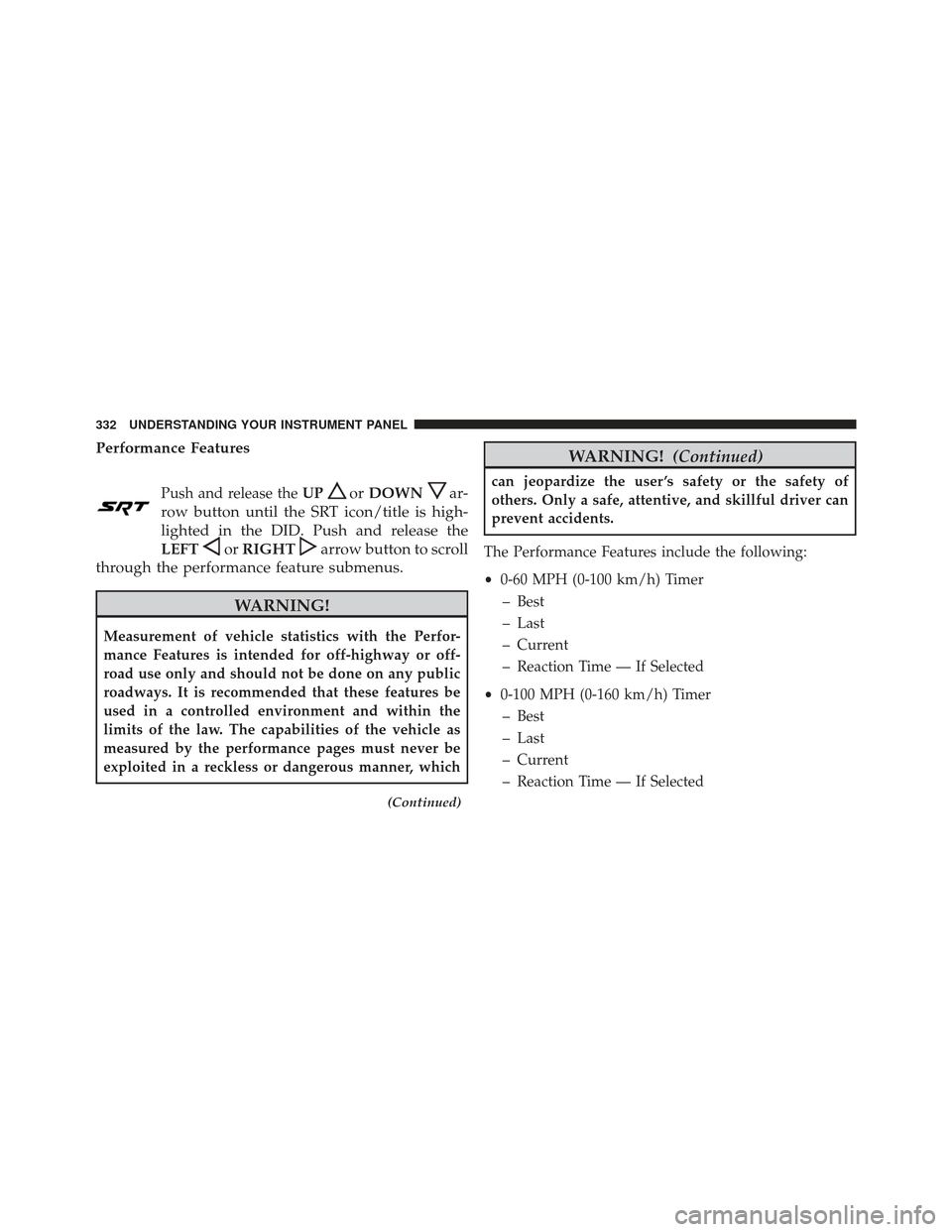
Performance Features
Push and release theUPorDOWNar-
row button until the SRT icon/title is high-
lighted in the DID. Push and release the
LEFT
or RIGHTarrow button to scroll
through the performance feature submenus.
WARNING!
Measurement of vehicle statistics with the Perfor-
mance Features is intended for off-highway or off-
road use only and should not be done on any public
roadways. It is recommended that these features be
used in a controlled environment and within the
limits of the law. The capabilities of the vehicle as
measured by the performance pages must never be
exploited in a reckless or dangerous manner, which
(Continued)
WARNING! (Continued)
can jeopardize the user ’s safety or the safety of
others. Only a safe, attentive, and skillful driver can
prevent accidents.
The Performance Features include the following:
• 0-60 MPH (0-100 km/h) Timer
– Best
– Last
– Current
– Reaction Time — If Selected
• 0-100 MPH (0-160 km/h) Timer
– Best
– Last
– Current
– Reaction Time — If Selected
332 UNDERSTANDING YOUR INSTRUMENT PANEL
Page 335 of 723
•1/8 Mile (200 meters) Timer
– Best
– Last
– Current
– Reaction Time — If Selected
• 1/4 Mile (400 meters) Timer
– Best
– Last
– Current
– Reaction Time — If Selected
• 0-60 feet (0-18 meters) Timer
– Best
– Last
– Current
– Reaction Time — If Selected •
Braking Distance
– Distance
– From Speed
• Current G-Forces
• Peak G-Forces
• Lap Timer
• Lap History
– Will list the last 4 laps with the best lap highlighted in green.
• Top Speed
The following describes each feature and its operation:
0-60 MPH (0-100 km/h) Time
When selected, this screen displays the time it takes for
the vehicle to go from 0 to 60 MPH (0 to 100 km/h)
within 10 seconds.
4
UNDERSTANDING YOUR INSTRUMENT PANEL 333
Page 339 of 723
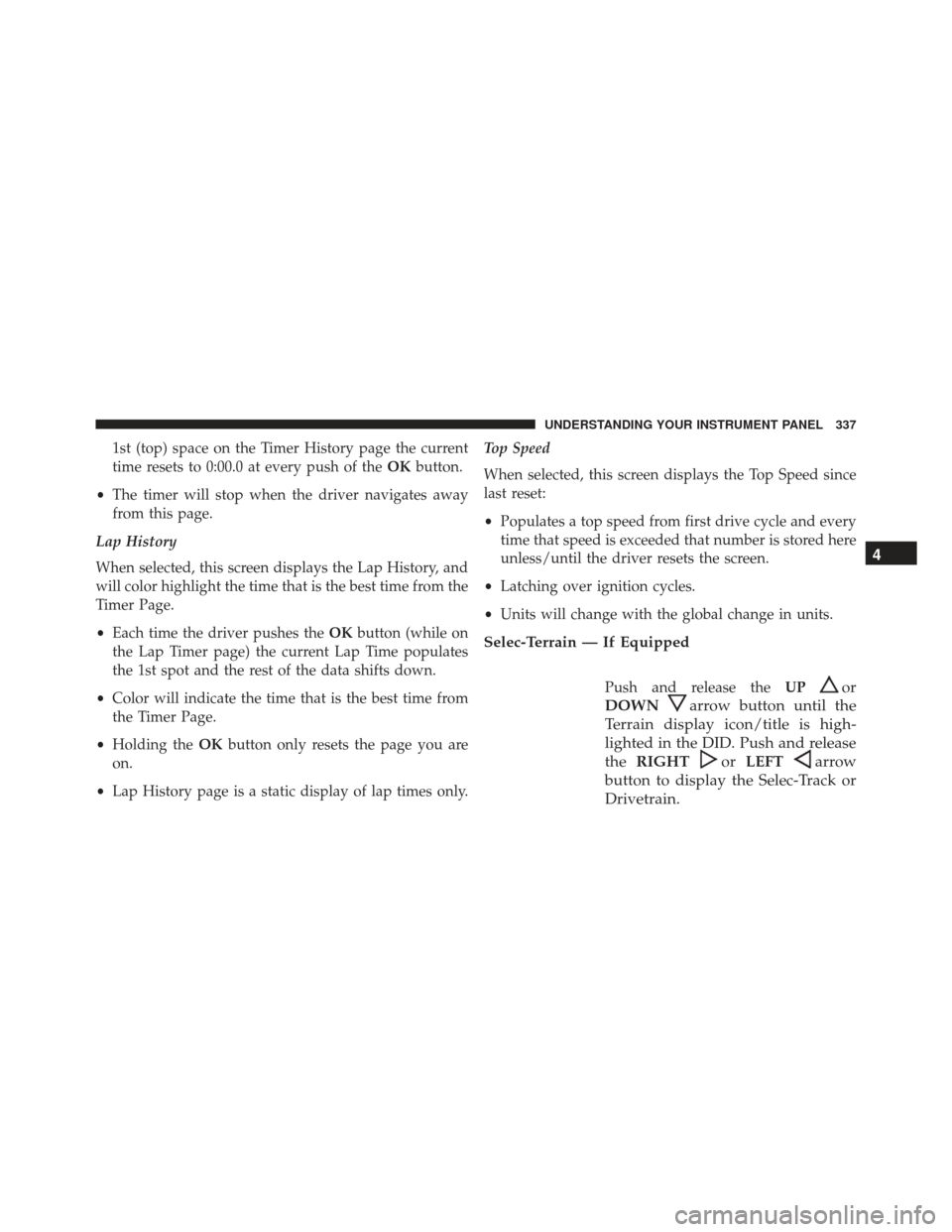
1st (top) space on the Timer History page the current
time resets to 0:00.0 at every push of theOKbutton.
• The timer will stop when the driver navigates away
from this page.
Lap History
When selected, this screen displays the Lap History, and
will color highlight the time that is the best time from the
Timer Page.
• Each time the driver pushes the OKbutton (while on
the Lap Timer page) the current Lap Time populates
the 1st spot and the rest of the data shifts down.
• Color will indicate the time that is the best time from
the Timer Page.
• Holding the OKbutton only resets the page you are
on.
• Lap History page is a static display of lap times only. Top Speed
When selected, this screen displays the Top Speed since
last reset:
•
Populates a top speed from first drive cycle and every
time that speed is exceeded that number is stored here
unless/until the driver resets the screen.
• Latching over ignition cycles.
• Units will change with the global change in units.
Selec-Terrain — If Equipped
Push and release the UPor
DOWN
arrow button until the
Terrain display icon/title is high-
lighted in the DID. Push and release
the RIGHT
orLEFTarrow
button to display the Selec-Track or
Drivetrain.
4
UNDERSTANDING YOUR INSTRUMENT PANEL 337
Page 340 of 723
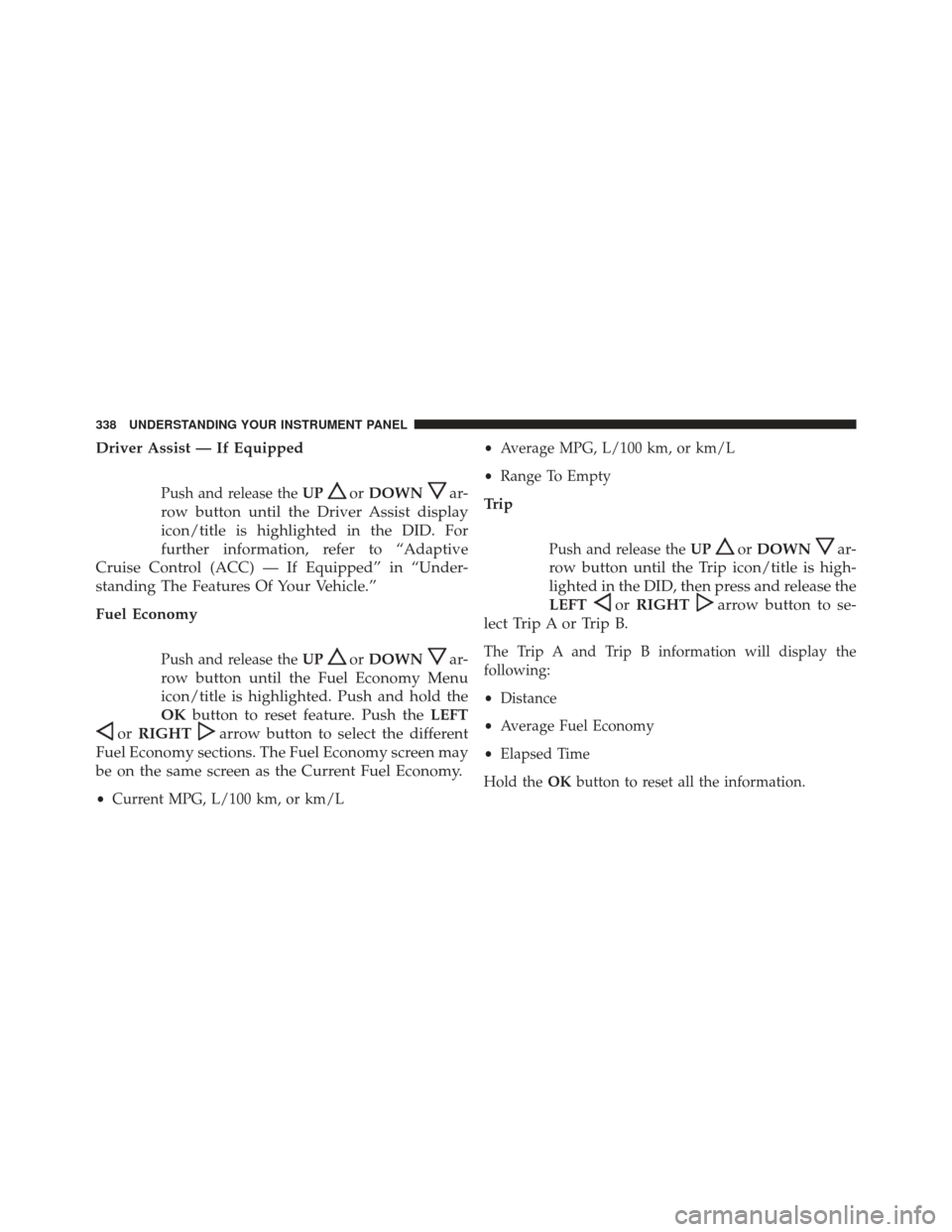
Driver Assist — If Equipped
Push and release theUPorDOWNar-
row button until the Driver Assist display
icon/title is highlighted in the DID. For
further information, refer to “Adaptive
Cruise Control (ACC) — If Equipped” in “Under-
standing The Features Of Your Vehicle.”
Fuel Economy
Push and release the UPorDOWNar-
row button until the Fuel Economy Menu
icon/title is highlighted. Push and hold the
OK button to reset feature. Push the LEFT
orRIGHTarrow button to select the different
Fuel Economy sections. The Fuel Economy screen may
be on the same screen as the Current Fuel Economy.
• Current MPG, L/100 km, or km/L •
Average MPG, L/100 km, or km/L
• Range To Empty
Trip
Push and release the UPorDOWNar-
row button until the Trip icon/title is high-
lighted in the DID, then press and release the
LEFT
or RIGHTarrow button to se-
lect Trip A or Trip B.
The Trip A and Trip B information will display the
following:
• Distance
• Average Fuel Economy
• Elapsed Time
Hold the OKbutton to reset all the information.
338 UNDERSTANDING YOUR INSTRUMENT PANEL
Page 341 of 723
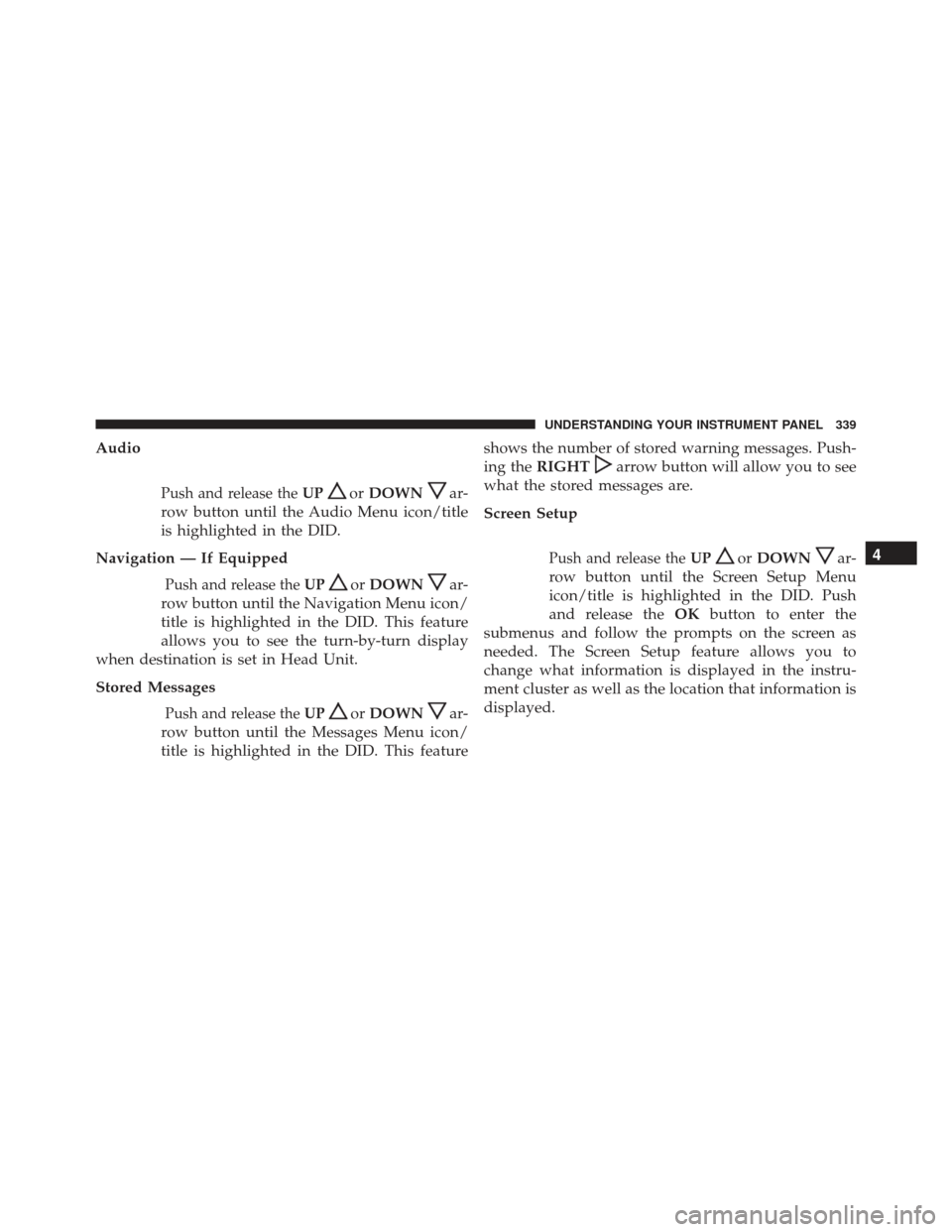
Audio
Push and release theUPorDOWNar-
row button until the Audio Menu icon/title
is highlighted in the DID.
Navigation — If Equipped
Push and release the UPorDOWNar-
row button until the Navigation Menu icon/
title is highlighted in the DID. This feature
allows you to see the turn-by-turn display
when destination is set in Head Unit.
Stored Messages
Push and release the UPorDOWNar-
row button until the Messages Menu icon/
title is highlighted in the DID. This feature shows the number of stored warning messages. Push-
ing the
RIGHT
arrow button will allow you to see
what the stored messages are.
Screen Setup
Push and release the UPorDOWNar-
row button until the Screen Setup Menu
icon/title is highlighted in the DID. Push
and release the OKbutton to enter the
submenus and follow the prompts on the screen as
needed. The Screen Setup feature allows you to
change what information is displayed in the instru-
ment cluster as well as the location that information is
displayed.4
UNDERSTANDING YOUR INSTRUMENT PANEL 339
Page 343 of 723
Favorite Menus
•Tachometer
• Vehicle Info
• Terrain
• Performance
• Driver Assist
• Fuel Economy
• Trip
• Audio
• Navigation
• Stored Messages
• Screen Setup
• Diagnostic Codes •
Speed Warning
Gear Display
• Full (default setting)
• Single
Defaults (Restores All Settings To Default Settings)
• Restore
• Cancel
Screen Setup — If Equipped
Diagnostics — If Equipped
Push and release the UPorDOWNar-
row button until the Diagnostics display
icon/title is highlighted in the DID. Push
and release and release the OKbutton to
display the diagnostic trouble codes and descriptions.
4
UNDERSTANDING YOUR INSTRUMENT PANEL 341
Page 344 of 723
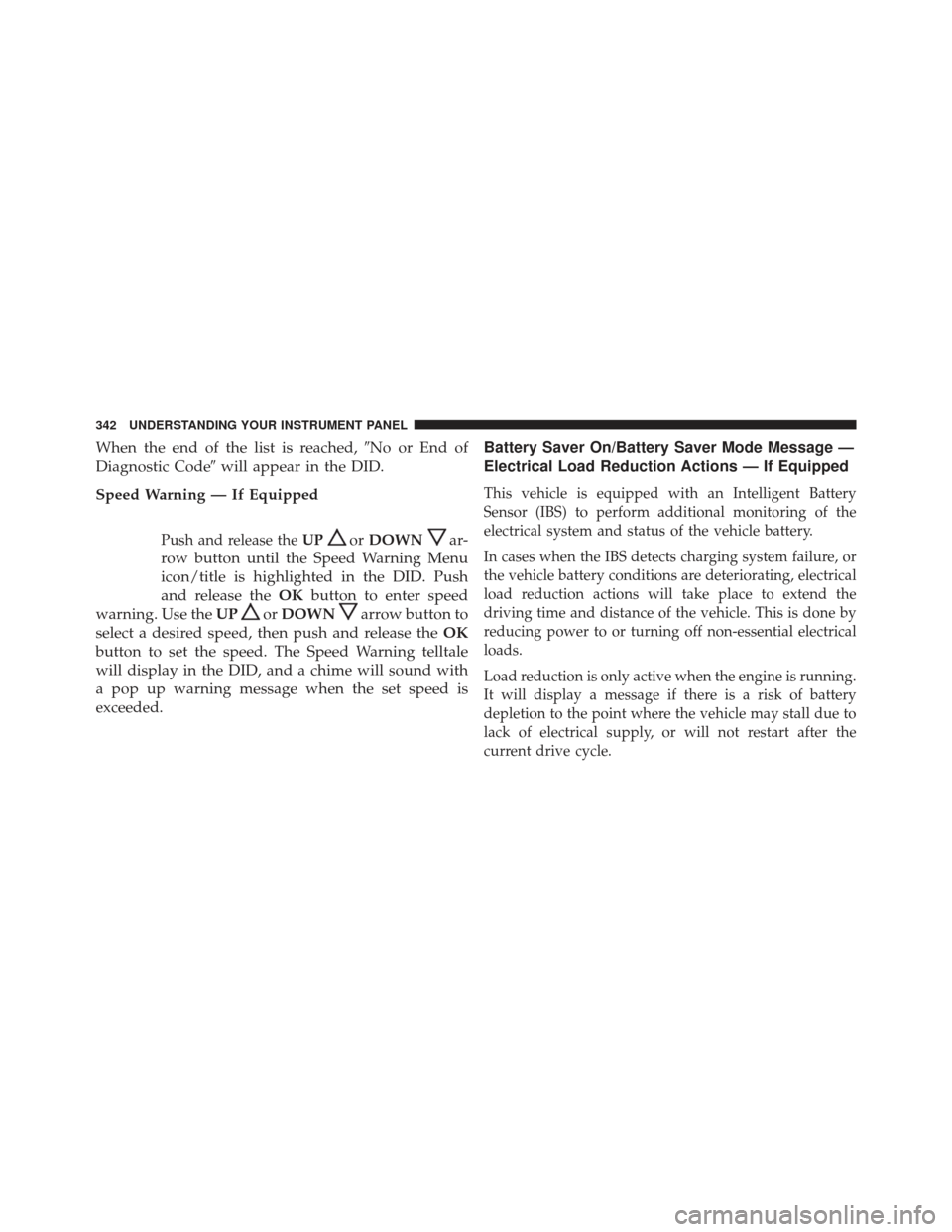
When the end of the list is reached,�No or End of
Diagnostic Code� will appear in the DID.
Speed Warning — If Equipped
Push and release the UPorDOWNar-
row button until the Speed Warning Menu
icon/title is highlighted in the DID. Push
and release the OKbutton to enter speed
warning. Use the UP
orDOWNarrow button to
select a desired speed, then push and release the OK
button to set the speed. The Speed Warning telltale
will display in the DID, and a chime will sound with
a pop up warning message when the set speed is
exceeded. Battery Saver On/Battery Saver Mode Message —
Electrical Load Reduction Actions — If Equipped
This vehicle is equipped with an Intelligent Battery
Sensor (IBS) to perform additional monitoring of the
electrical system and status of the vehicle battery.
In cases when the IBS detects charging system failure, or
the vehicle battery conditions are deteriorating, electrical
load reduction actions will take place to extend the
driving time and distance of the vehicle. This is done by
reducing power to or turning off non-essential electrical
loads.
Load reduction is only active when the engine is running.
It will display a message if there is a risk of battery
depletion to the point where the vehicle may stall due to
lack of electrical supply, or will not restart after the
current drive cycle.
342 UNDERSTANDING YOUR INSTRUMENT PANEL
Page 345 of 723
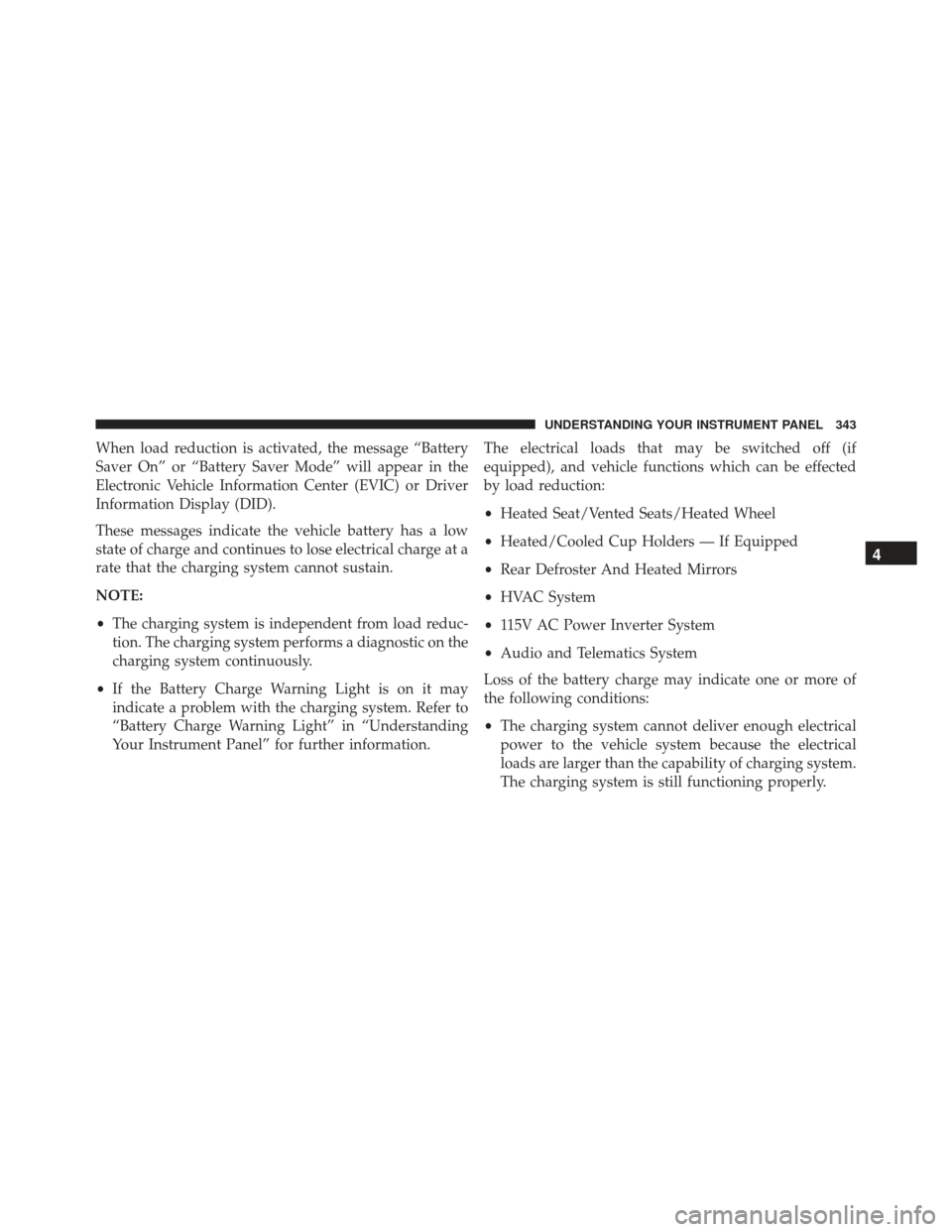
When load reduction is activated, the message “Battery
Saver On” or “Battery Saver Mode” will appear in the
Electronic Vehicle Information Center (EVIC) or Driver
Information Display (DID).
These messages indicate the vehicle battery has a low
state of charge and continues to lose electrical charge at a
rate that the charging system cannot sustain.
NOTE:
•The charging system is independent from load reduc-
tion. The charging system performs a diagnostic on the
charging system continuously.
• If the Battery Charge Warning Light is on it may
indicate a problem with the charging system. Refer to
“Battery Charge Warning Light” in “Understanding
Your Instrument Panel” for further information. The electrical loads that may be switched off (if
equipped), and vehicle functions which can be effected
by load reduction:
•
Heated Seat/Vented Seats/Heated Wheel
• Heated/Cooled Cup Holders — If Equipped
• Rear Defroster And Heated Mirrors
• HVAC System
• 115V AC Power Inverter System
• Audio and Telematics System
Loss of the battery charge may indicate one or more of
the following conditions:
• The charging system cannot deliver enough electrical
power to the vehicle system because the electrical
loads are larger than the capability of charging system.
The charging system is still functioning properly.
4
UNDERSTANDING YOUR INSTRUMENT PANEL 343