Page 397 of 723
Shift Light
Your vehicle is equipped with a shift light feature that
illuminates the back lighting of the tachometer (in red)within the Driver Information Display (DID). This fea-
ture is a visual cue to manually up-shift using the paddle
shifters.
To actuate the Shift Light feature, press the “Shift Light”
button on the touchscreen, then press the “Shift Light
On” button on the touchscreen. Activation is shown on
the DID. Pressing the “Shift Light RPM Set-Up” button
on the touchscreen will take you to the Shift Light RPM
Set-Up screen.
NOTE:
You must be in Paddle Shift Mode in order to
activate the shift light. Refer to “Paddle Shift Mode” in
“Starting And Operating” for further information.
Shift Light In Paddle Shift Mode
4
UNDERSTANDING YOUR INSTRUMENT PANEL 395
Page 398 of 723
The Shift Light RPM Set-Up allows you to set the shift
light to illuminate for gears 1, 2, 3, 4, and 5-8. Pressing
and releasing the up/down arrow buttons above and
below each listed gear, the RPM values will change in
increments of 250 RPM. Pressing and holding the arrows
will change the RPM values in increments of 500 RPM,
ranging from 2000–6000 RPM. The Shift Light setup
screen may only be accessed if the feature is enabled,
press the “Reset to factory default” button on the touch-
screen to change back to factory settings, or press the
“Shift Light Off” button on the touchscreen to turn the
system off completely.
Shift Light RPM Set-Up
396 UNDERSTANDING YOUR INSTRUMENT PANEL
Page 407 of 723
Using The Touchscreen Radio
1.RSE Channel 1 Mode
Indicates the current source for Screen 1/Channel 1. This
button will be highlighted when it is the active Screen/
Channel being controlled by the front user. If this button is not highlighted, select button to access controls for
Screen 1/Channel 1 source.
2.
RSE Power
Press to turn RSE On/Off.
3. RSE Mute
Mute rear headphones for the current ignition cycle.
Pressing mute again will unmute rear headphones.
4. RSE Remote Control Lock Out
Press to enable/disable Remote Control functions.
5. RSE Channel 2 Mode
Indicates the current source for Screen 2/Channel 2. This
button will be highlighted when it is the active Screen/
Channel being controlled by the front user. If this button
is not highlighted, select button to access controls for
Screen 2/Channel 2 source.
Rear Media Control Screen
4
UNDERSTANDING YOUR INSTRUMENT PANEL 405
Page 408 of 723
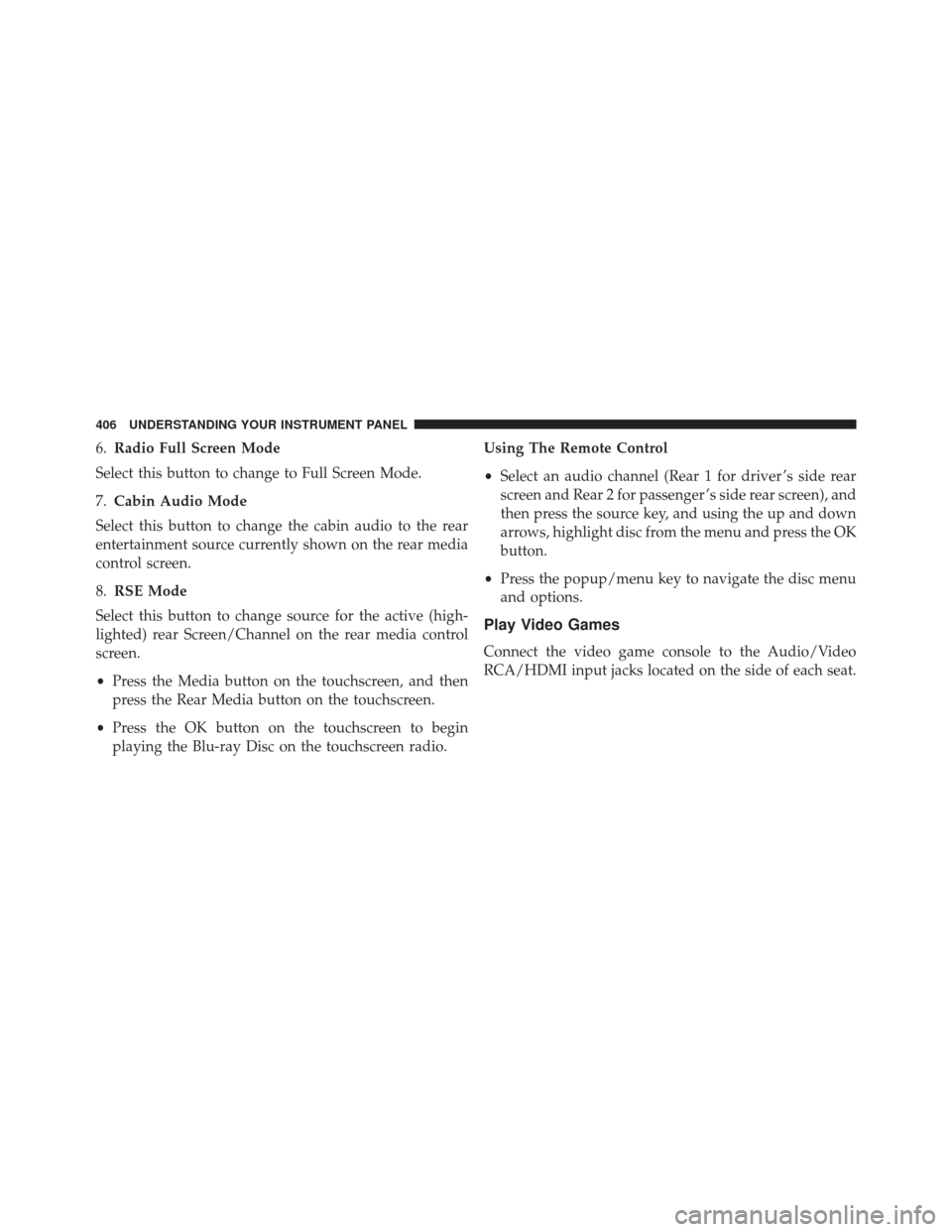
6.Radio Full Screen Mode
Select this button to change to Full Screen Mode.
7. Cabin Audio Mode
Select this button to change the cabin audio to the rear
entertainment source currently shown on the rear media
control screen.
8. RSE Mode
Select this button to change source for the active (high-
lighted) rear Screen/Channel on the rear media control
screen.
• Press the Media button on the touchscreen, and then
press the Rear Media button on the touchscreen.
• Press the OK button on the touchscreen to begin
playing the Blu-ray Disc on the touchscreen radio. Using The Remote Control
•
Select an audio channel (Rear 1 for driver ’s side rear
screen and Rear 2 for passenger ’s side rear screen), and
then press the source key, and using the up and down
arrows, highlight disc from the menu and press the OK
button.
• Press the popup/menu key to navigate the disc menu
and options.
Play Video Games
Connect the video game console to the Audio/Video
RCA/HDMI input jacks located on the side of each seat.
406 UNDERSTANDING YOUR INSTRUMENT PANEL
Page 410 of 723
2. To watch a DVD/Blu-ray Disc on Rear 1 (driver ’s siderear passenger), ensure the Remote Control and Head-
phone channel selector switch is on Rear 1.
3. To watch a DVD/Blu-ray Disc on Rear 2 (passenger ’s side rear passenger), ensure the Remote Control and
Headphone channel selector switch is on Rear 2.
Using The Remote Control
1. Push the SOURCE button on the Remote Control.
2. While looking at Rear 1 or 2, highlight DISC by eitherpushing Up/Down/Left/Right buttons, then push
ENTER/OK.
Using The Touchscreen Radio Controls
1. Press the Media button on the Uconnect radio touch-screen.
Select DISC Mode On The Rear Seat Entertainment
Screen
408 UNDERSTANDING YOUR INSTRUMENT PANEL
Page 414 of 723
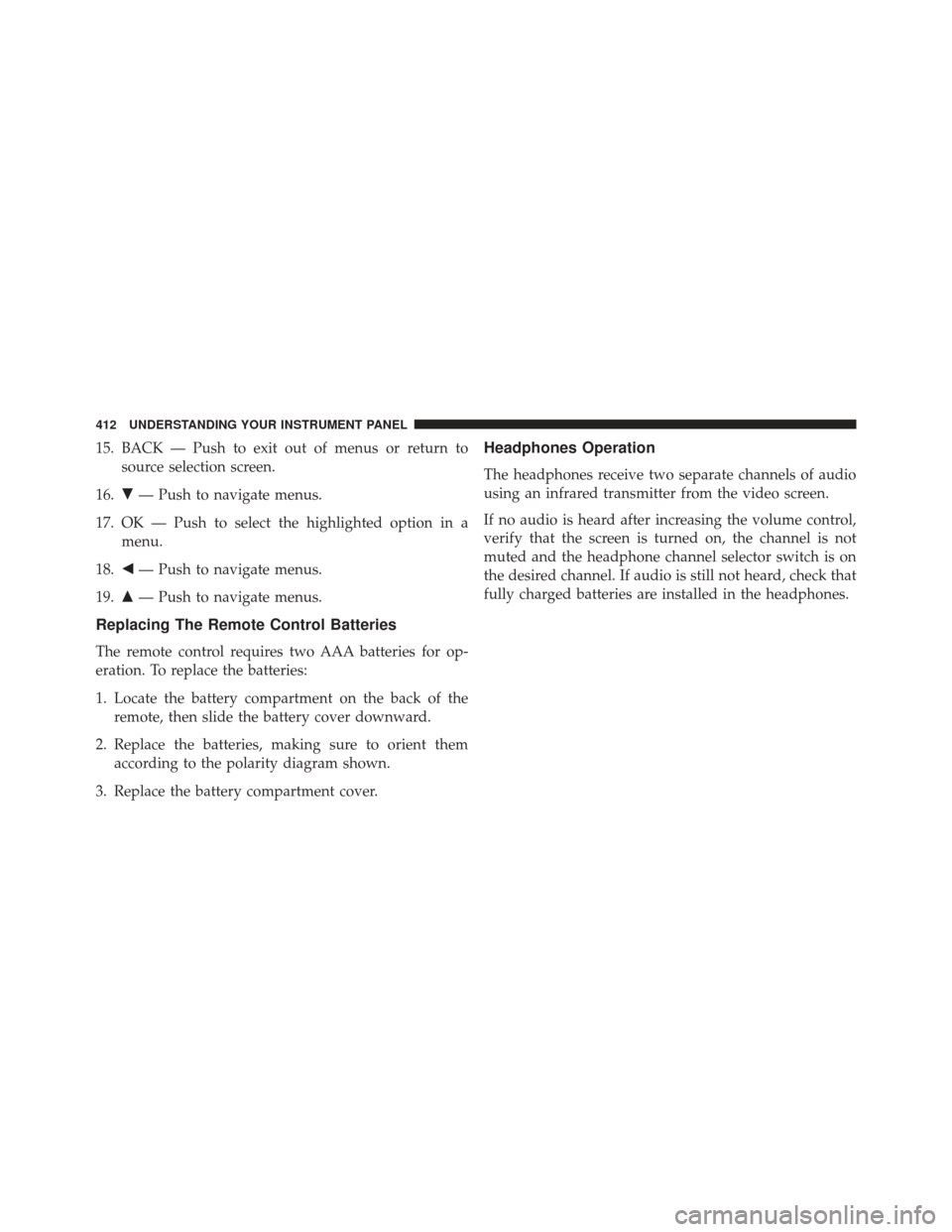
15. BACK — Push to exit out of menus or return tosource selection screen.
16. �— Push to navigate menus.
17. OK — Push to select the highlighted option in a menu.
18. �— Push to navigate menus.
19. �— Push to navigate menus.
Replacing The Remote Control Batteries
The remote control requires two AAA batteries for op-
eration. To replace the batteries:
1. Locate the battery compartment on the back of the
remote, then slide the battery cover downward.
2. Replace the batteries, making sure to orient them according to the polarity diagram shown.
3. Replace the battery compartment cover.
Headphones Operation
The headphones receive two separate channels of audio
using an infrared transmitter from the video screen.
If no audio is heard after increasing the volume control,
verify that the screen is turned on, the channel is not
muted and the headphone channel selector switch is on
the desired channel. If audio is still not heard, check that
fully charged batteries are installed in the headphones.
412 UNDERSTANDING YOUR INSTRUMENT PANEL
Page 425 of 723
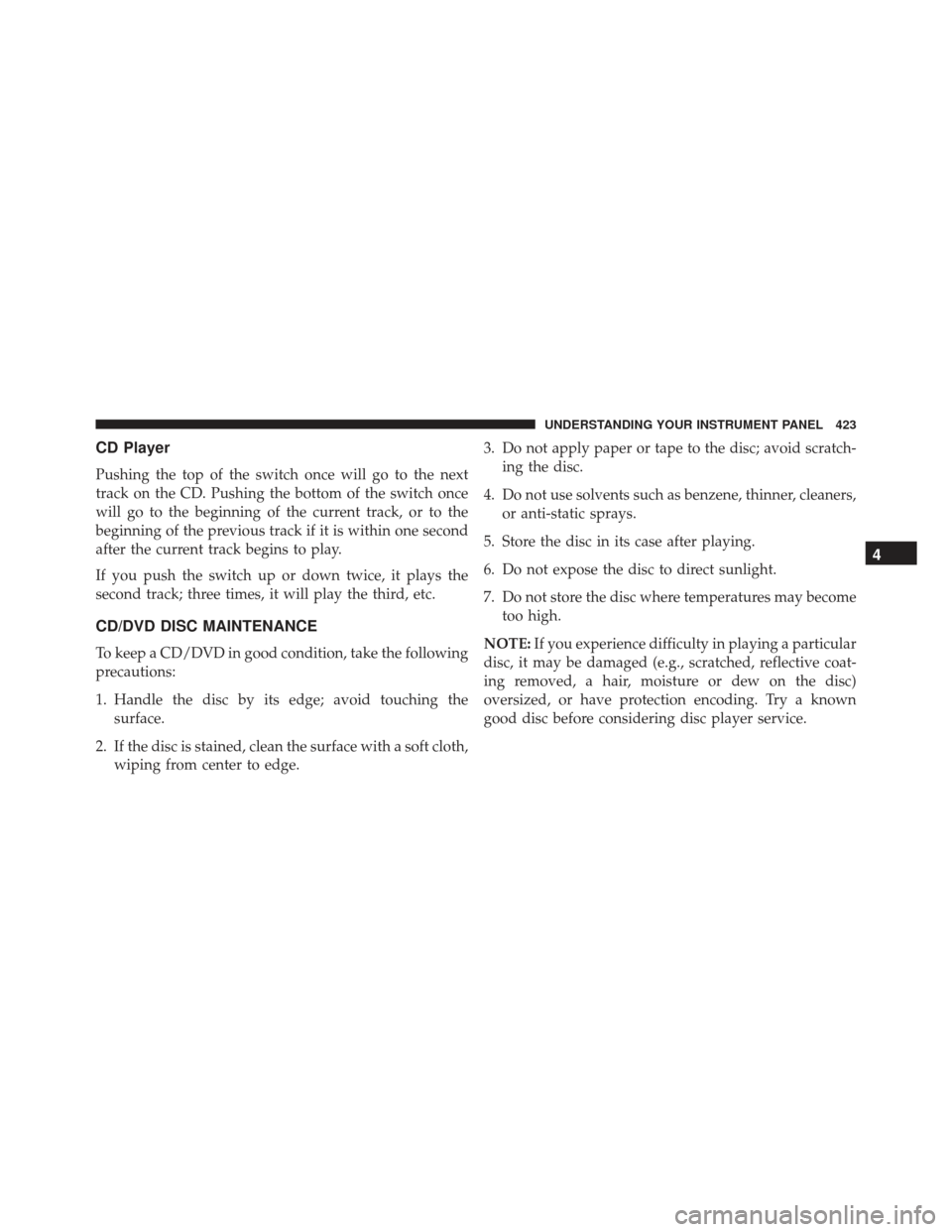
CD Player
Pushing the top of the switch once will go to the next
track on the CD. Pushing the bottom of the switch once
will go to the beginning of the current track, or to the
beginning of the previous track if it is within one second
after the current track begins to play.
If you push the switch up or down twice, it plays the
second track; three times, it will play the third, etc.
CD/DVD DISC MAINTENANCE
To keep a CD/DVD in good condition, take the following
precautions:
1. Handle the disc by its edge; avoid touching thesurface.
2. If the disc is stained, clean the surface with a soft cloth, wiping from center to edge. 3. Do not apply paper or tape to the disc; avoid scratch-
ing the disc.
4. Do not use solvents such as benzene, thinner, cleaners, or anti-static sprays.
5. Store the disc in its case after playing.
6. Do not expose the disc to direct sunlight.
7. Do not store the disc where temperatures may become too high.
NOTE: If you experience difficulty in playing a particular
disc, it may be damaged (e.g., scratched, reflective coat-
ing removed, a hair, moisture or dew on the disc)
oversized, or have protection encoding. Try a known
good disc before considering disc player service.
4
UNDERSTANDING YOUR INSTRUMENT PANEL 423
Page 432 of 723
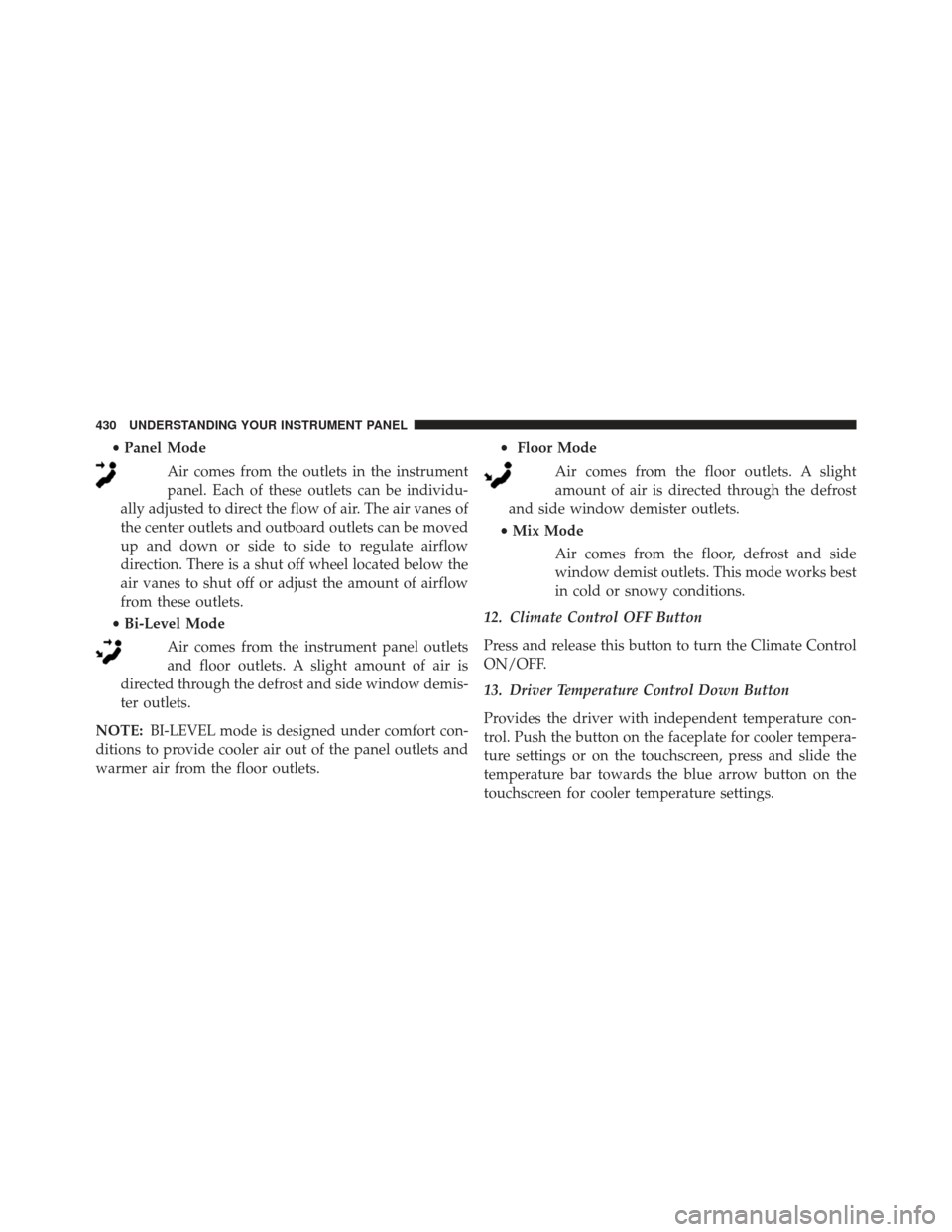
•Panel Mode
Air comes from the outlets in the instrument
panel. Each of these outlets can be individu-
ally adjusted to direct the flow of air. The air vanes of
the center outlets and outboard outlets can be moved
up and down or side to side to regulate airflow
direction. There is a shut off wheel located below the
air vanes to shut off or adjust the amount of airflow
from these outlets.
• Bi-Level Mode
Air comes from the instrument panel outlets
and floor outlets. A slight amount of air is
directed through the defrost and side window demis-
ter outlets.
NOTE: BI-LEVEL mode is designed under comfort con-
ditions to provide cooler air out of the panel outlets and
warmer air from the floor outlets. •
Floor Mode
Air comes from the floor outlets. A slight
amount of air is directed through the defrost
and side window demister outlets.
• Mix Mode
Air comes from the floor, defrost and side
window demist outlets. This mode works best
in cold or snowy conditions.
12. Climate Control OFF Button
Press and release this button to turn the Climate Control
ON/OFF.
13. Driver Temperature Control Down Button
Provides the driver with independent temperature con-
trol. Push the button on the faceplate for cooler tempera-
ture settings or on the touchscreen, press and slide the
temperature bar towards the blue arrow button on the
touchscreen for cooler temperature settings.
430 UNDERSTANDING YOUR INSTRUMENT PANEL