Page 247 of 745
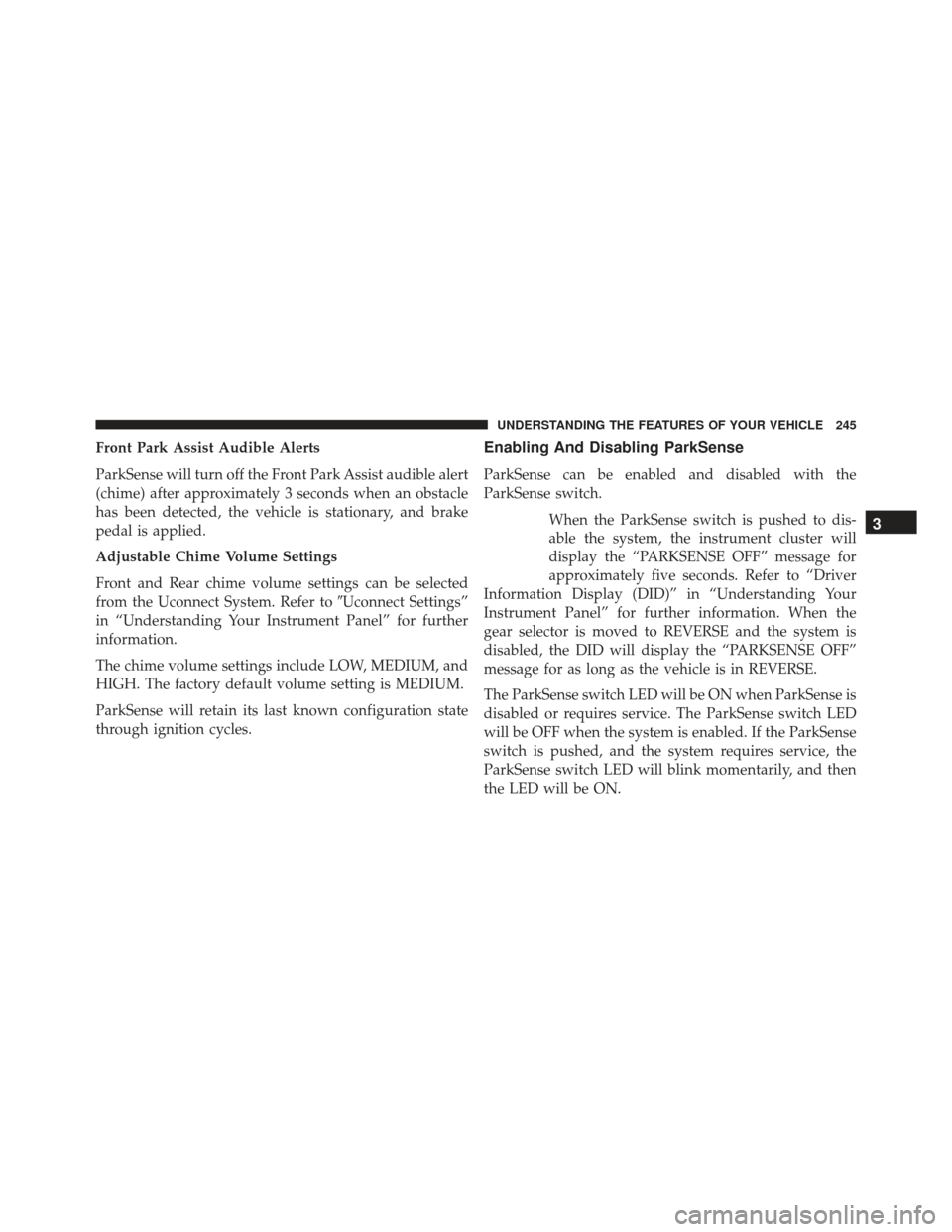
Front Park Assist Audible Alerts
ParkSense will turn off the Front Park Assist audible alert
(chime) after approximately 3 seconds when an obstacle
has been detected, the vehicle is stationary, and brake
pedal is applied.
Adjustable Chime Volume Settings
Front and Rear chime volume settings can be selected
from the Uconnect System. Refer to�Uconnect Settings”
in “Understanding Your Instrument Panel” for further
information.
The chime volume settings include LOW, MEDIUM, and
HIGH. The factory default volume setting is MEDIUM.
ParkSense will retain its last known configuration state
through ignition cycles.Enabling And Disabling ParkSense
ParkSense can be enabled and disabled with the
ParkSense switch.
When the ParkSense switch is pushed to dis-
able the system, the instrument cluster will
display the “PARKSENSE OFF” message for
approximately five seconds. Refer to “Driver
Information Display (DID)” in “Understanding Your
Instrument Panel” for further information. When the
gear selector is moved to REVERSE and the system is
disabled, the DID will display the “PARKSENSE OFF”
message for as long as the vehicle is in REVERSE.
The ParkSense switch LED will be ON when ParkSense is
disabled or requires service. The ParkSense switch LED
will be OFF when the system is enabled. If the ParkSense
switch is pushed, and the system requires service, the
ParkSense switch LED will blink momentarily, and then
the LED will be ON.
3
UNDERSTANDING THE FEATURES OF YOUR VEHICLE 245
Page 268 of 745
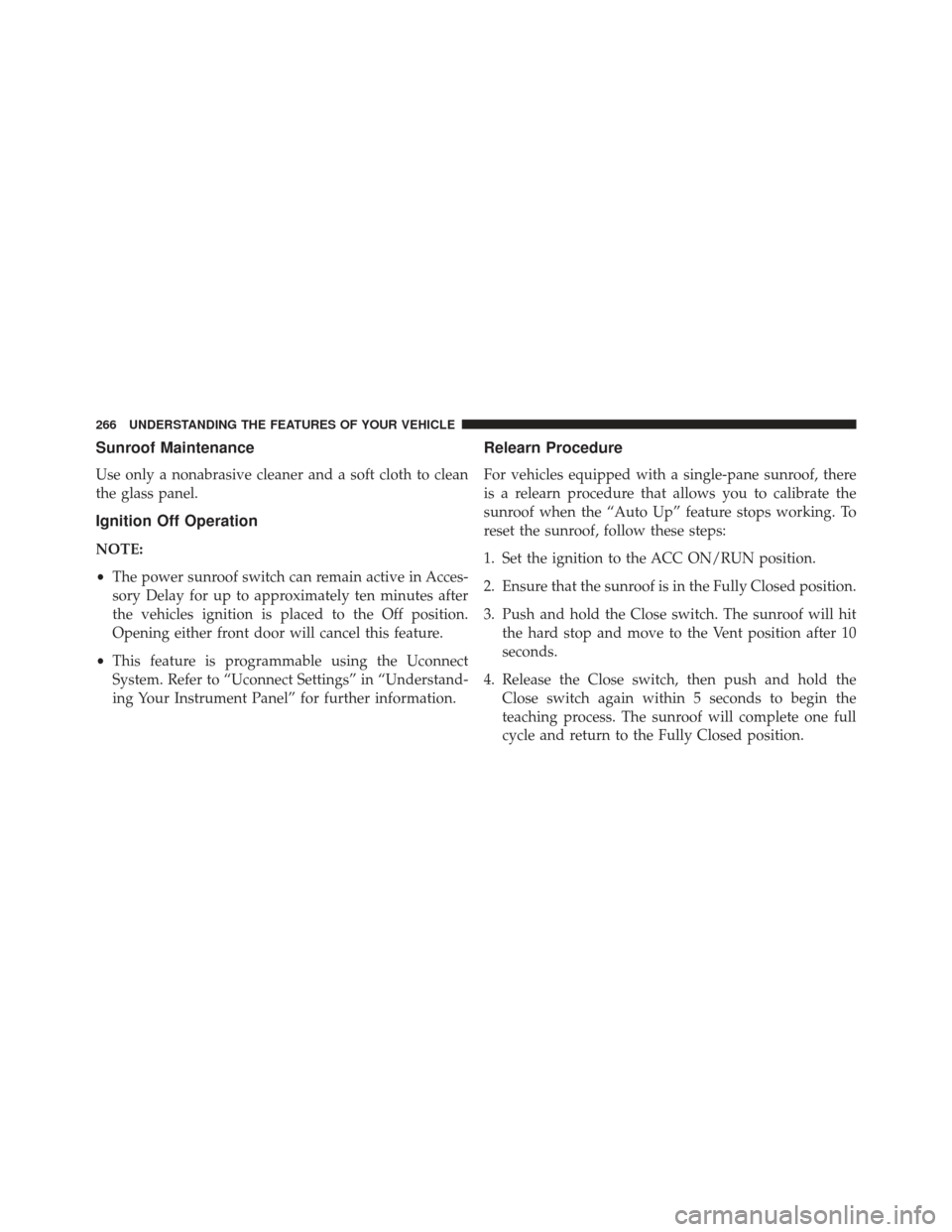
Sunroof Maintenance
Use only a nonabrasive cleaner and a soft cloth to clean
the glass panel.
Ignition Off Operation
NOTE:
•The power sunroof switch can remain active in Acces-
sory Delay for up to approximately ten minutes after
the vehicles ignition is placed to the Off position.
Opening either front door will cancel this feature.
• This feature is programmable using the Uconnect
System. Refer to “Uconnect Settings” in “Understand-
ing Your Instrument Panel” for further information.
Relearn Procedure
For vehicles equipped with a single-pane sunroof, there
is a relearn procedure that allows you to calibrate the
sunroof when the “Auto Up” feature stops working. To
reset the sunroof, follow these steps:
1. Set the ignition to the ACC ON/RUN position.
2. Ensure that the sunroof is in the Fully Closed position.
3. Push and hold the Close switch. The sunroof will hit the hard stop and move to the Vent position after 10
seconds.
4. Release the Close switch, then push and hold the Close switch again within 5 seconds to begin the
teaching process. The sunroof will complete one full
cycle and return to the Fully Closed position.
266 UNDERSTANDING THE FEATURES OF YOUR VEHICLE
Page 273 of 745
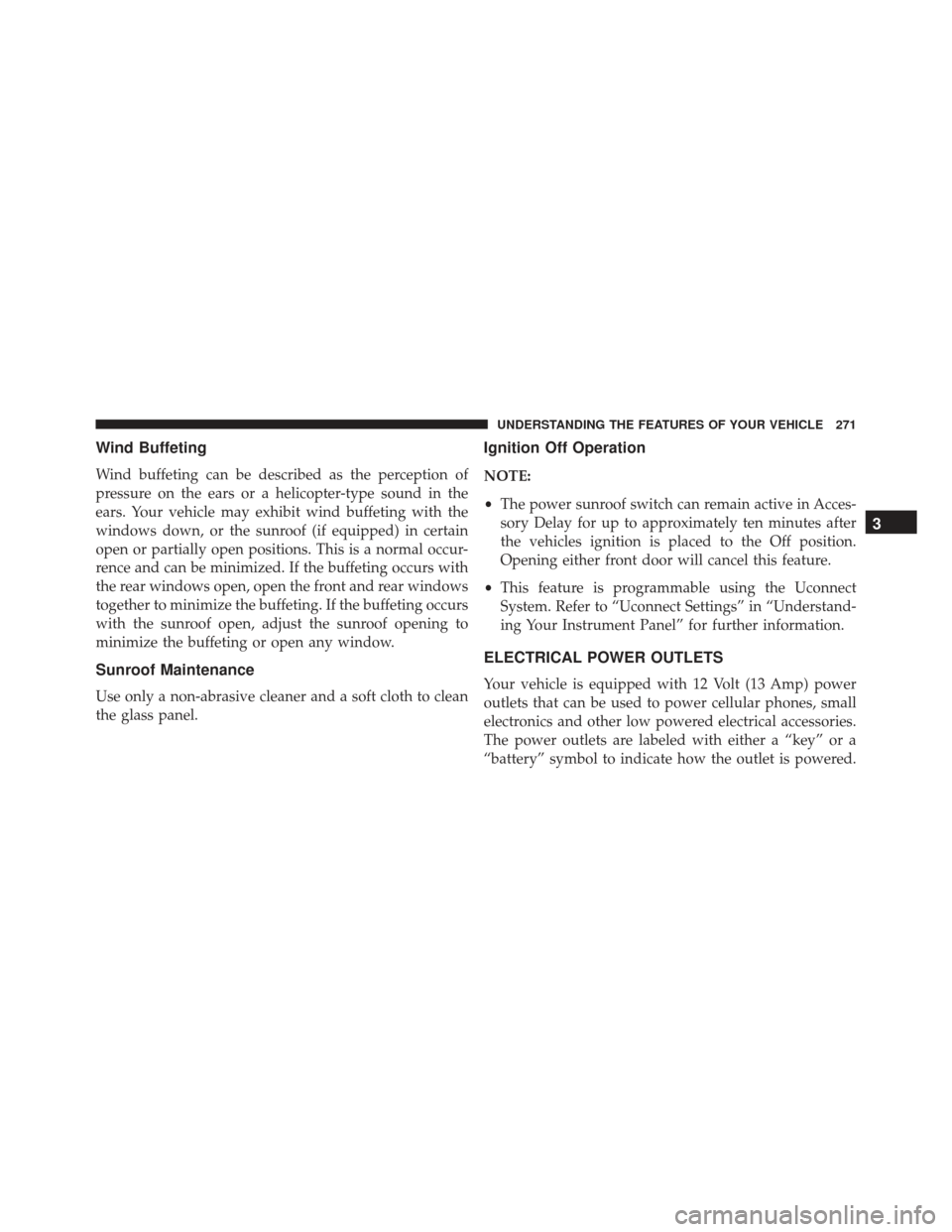
Wind Buffeting
Wind buffeting can be described as the perception of
pressure on the ears or a helicopter-type sound in the
ears. Your vehicle may exhibit wind buffeting with the
windows down, or the sunroof (if equipped) in certain
open or partially open positions. This is a normal occur-
rence and can be minimized. If the buffeting occurs with
the rear windows open, open the front and rear windows
together to minimize the buffeting. If the buffeting occurs
with the sunroof open, adjust the sunroof opening to
minimize the buffeting or open any window.
Sunroof Maintenance
Use only a non-abrasive cleaner and a soft cloth to clean
the glass panel.
Ignition Off Operation
NOTE:
•The power sunroof switch can remain active in Acces-
sory Delay for up to approximately ten minutes after
the vehicles ignition is placed to the Off position.
Opening either front door will cancel this feature.
• This feature is programmable using the Uconnect
System. Refer to “Uconnect Settings” in “Understand-
ing Your Instrument Panel” for further information.
ELECTRICAL POWER OUTLETS
Your vehicle is equipped with 12 Volt (13 Amp) power
outlets that can be used to power cellular phones, small
electronics and other low powered electrical accessories.
The power outlets are labeled with either a “key” or a
“battery” symbol to indicate how the outlet is powered.
3
UNDERSTANDING THE FEATURES OF YOUR VEHICLE 271
Page 295 of 745
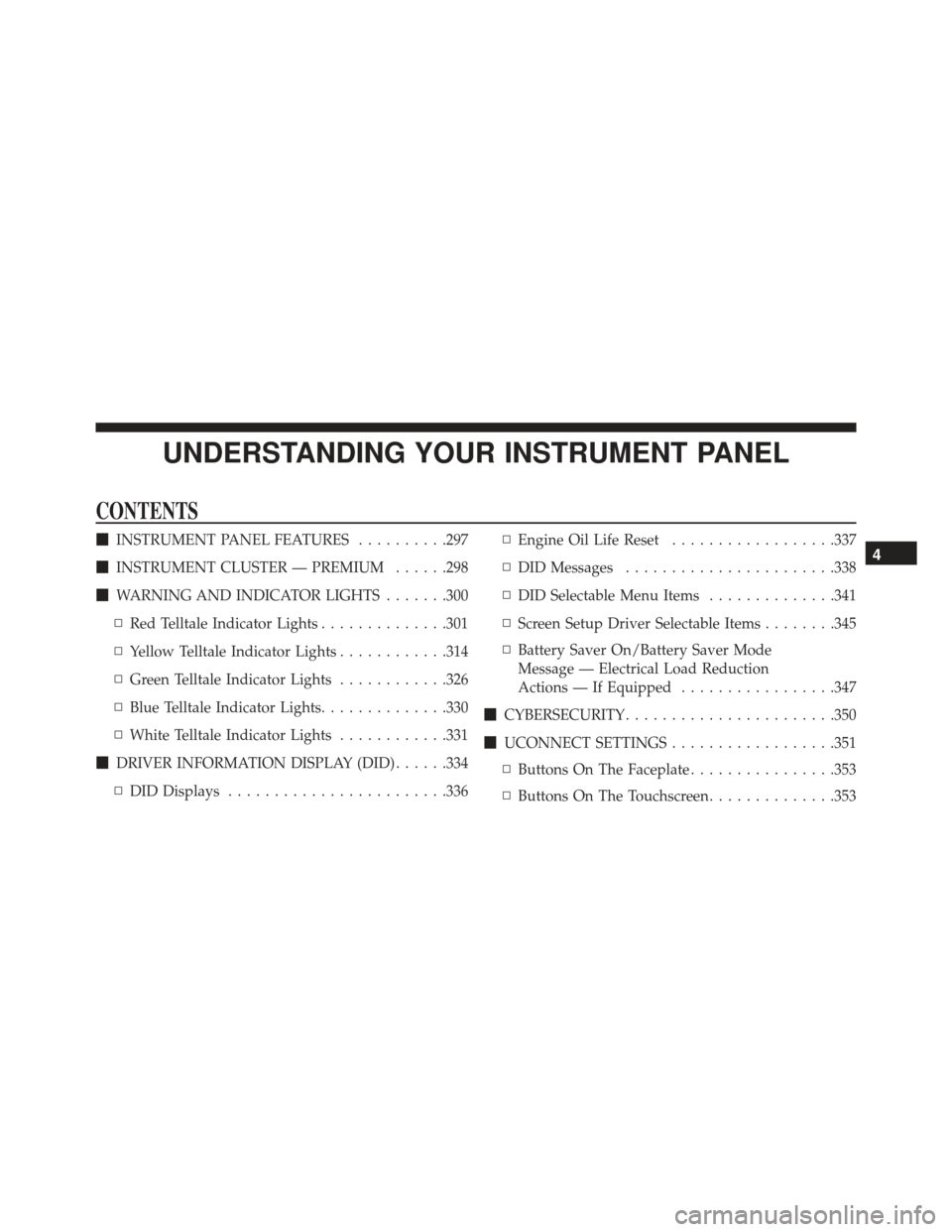
UNDERSTANDING YOUR INSTRUMENT PANEL
CONTENTS
�INSTRUMENT PANEL FEATURES ..........297
� INSTRUMENT CLUSTER — PREMIUM ......298
� WARNING AND INDICATOR LIGHTS .......300
▫ Red Telltale Indicator Lights ..............301
▫ Yellow Telltale Indicator Lights ............314
▫ Green Telltale Indicator Lights ............326
▫ Blue Telltale Indicator Lights ..............330
▫ White Telltale Indicator Lights ............331
� DRIVER INFORMATION DISPLAY (DID) ......334
▫ DID Displays ....................... .336▫
Engine Oil Life Reset ..................337
▫ DID Messages ...................... .338
▫ DID Selectable Menu Items ..............341
▫ Screen Setup Driver Selectable Items ........345
▫ Battery Saver On/Battery Saver Mode
Message — Electrical Load Reduction
Actions — If Equipped .................347
� CYBERSECURITY ...................... .350
� UCONNECT SETTINGS ..................351
▫ Buttons On The Faceplate ................353
▫ Buttons On The Touchscreen ..............3534
Page 296 of 745

▫Customer Programmable Features —
Uconnect 5.0 Personal Settings ............353
▫ Customer Programmable Features —
Uconnect 8.4 Settings ...................371
� UCONNECT RADIOS — IF EQUIPPED ......391
� iPod/USB/MP3 CONTROL — IF EQUIPPED . . .391
� UCONNECT REAR SEAT ENTERTAINMENT
(RSE) SYSTEM — IF EQUIPPED ............392
▫ Getting Started ...................... .392
▫ Dual Video Screen .....................395
▫ Blu-ray Disc Player ....................395
▫ Play Video Games .....................398
▫ Play A DVD/Blu-ray Disc Using The Touchscreen
Radio ............................. .399▫
Important Notes For Dual Video Screen
System ............................ .401
▫ Blu-ray Disc Player Remote Control —
If Equipped ......................... .402
▫ Replacing The Remote Control Batteries ......404
▫ Headphones Operation .................404
▫ Controls ........................... .405
▫ Replacing The Headphone Batteries .........406
▫ Unwired Stereo Headphone Lifetime Limited
Warranty .......................... .406
� STEERING WHEEL AUDIO CONTROLS —
IF EQUIPPED ........................ .413
▫ Radio Operation ..................... .414
▫ CD Player .......................... .414
294 UNDERSTANDING YOUR INSTRUMENT PANEL
Page 353 of 745

WARNING!(Continued)
may increase the possibility for vehicle systems to
be breached.
• As always, if you experience unusual vehicle be-
havior, take your vehicle to your nearest authorized
dealer immediately.
NOTE:
• FCA or your dealer may contact you directly regarding
software updates.
• To help further improve vehicle security and minimize
the potential risk of a security breach, vehicle owners
should:
• Routinely check www.driveuconnect.com/software-
update to learn about available Uconnect software
updates.
• Only connect and use trusted media devices (e.g.
personal mobile phones, USBs, CDs). Privacy of any wireless and wired communications can-
not be assured. Third parties may unlawfully intercept
information and private communications without your
consent. For further information, refer to “Privacy Prac-
tices – If Equipped with Uconnect 8.4 radio” in “All
About Uconnect Access” in your Owner ’s Manual Radio
Supplement and “Onboard Diagnostic System (OBD II)
Cybersecurity” in “Maintaining Your Vehicle”.
UCONNECT SETTINGS
The Uconnect system uses a combination of buttons on
the touchscreen and buttons on the faceplate located on
the center of the instrument panel that allow you to
access and change the customer programmable features.
Many features can vary by vehicle.
4
UNDERSTANDING YOUR INSTRUMENT PANEL 351
Page 355 of 745
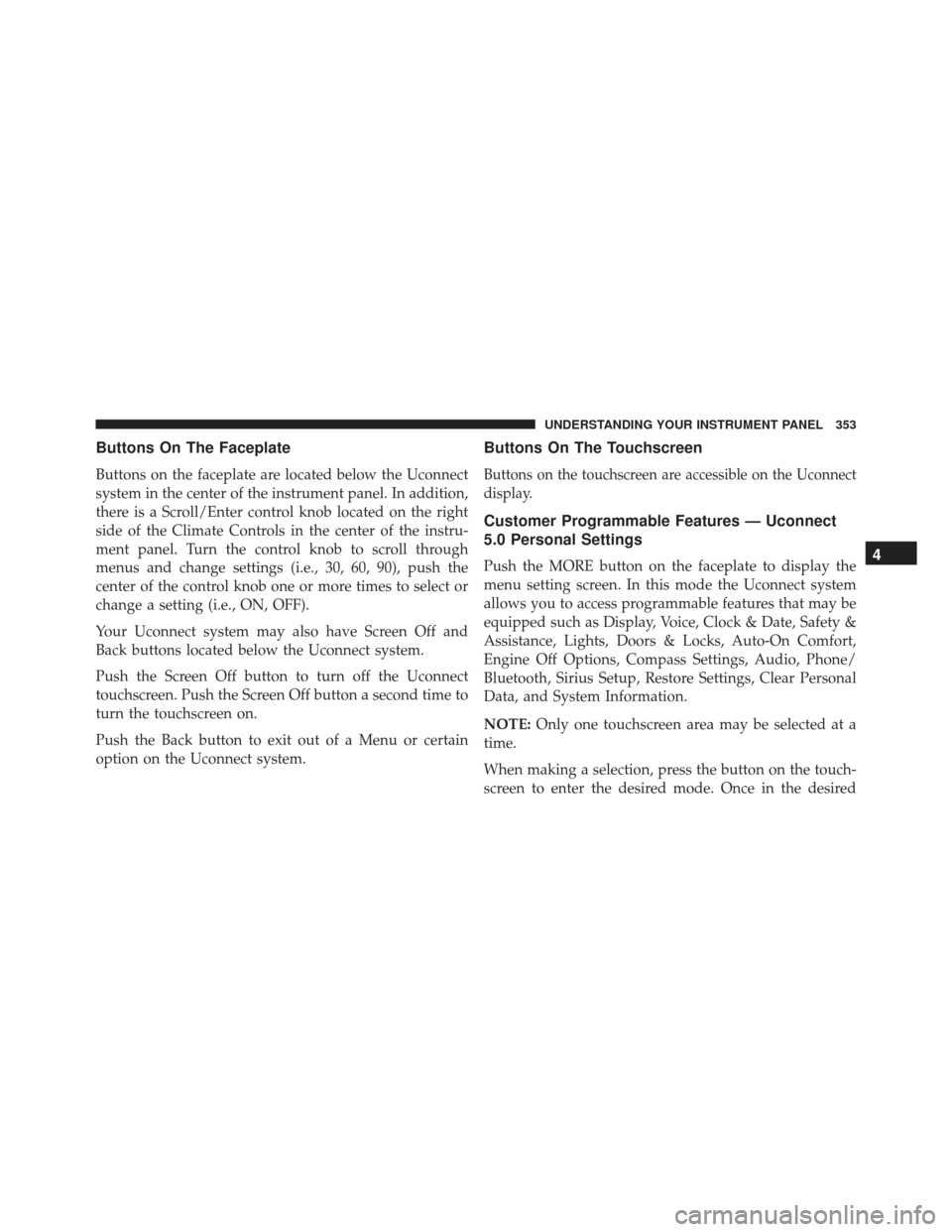
Buttons On The Faceplate
Buttons on the faceplate are located below the Uconnect
system in the center of the instrument panel. In addition,
there is a Scroll/Enter control knob located on the right
side of the Climate Controls in the center of the instru-
ment panel. Turn the control knob to scroll through
menus and change settings (i.e., 30, 60, 90), push the
center of the control knob one or more times to select or
change a setting (i.e., ON, OFF).
Your Uconnect system may also have Screen Off and
Back buttons located below the Uconnect system.
Push the Screen Off button to turn off the Uconnect
touchscreen. Push the Screen Off button a second time to
turn the touchscreen on.
Push the Back button to exit out of a Menu or certain
option on the Uconnect system.
Buttons On The Touchscreen
Buttons on the touchscreen are accessible on the Uconnect
display.
Customer Programmable Features — Uconnect
5.0 Personal Settings
Push the MORE button on the faceplate to display the
menu setting screen. In this mode the Uconnect system
allows you to access programmable features that may be
equipped such as Display, Voice, Clock & Date, Safety &
Assistance, Lights, Doors & Locks, Auto-On Comfort,
Engine Off Options, Compass Settings, Audio, Phone/
Bluetooth, Sirius Setup, Restore Settings, Clear Personal
Data, and System Information.
NOTE:Only one touchscreen area may be selected at a
time.
When making a selection, press the button on the touch-
screen to enter the desired mode. Once in the desired4
UNDERSTANDING YOUR INSTRUMENT PANEL 353
Page 361 of 745
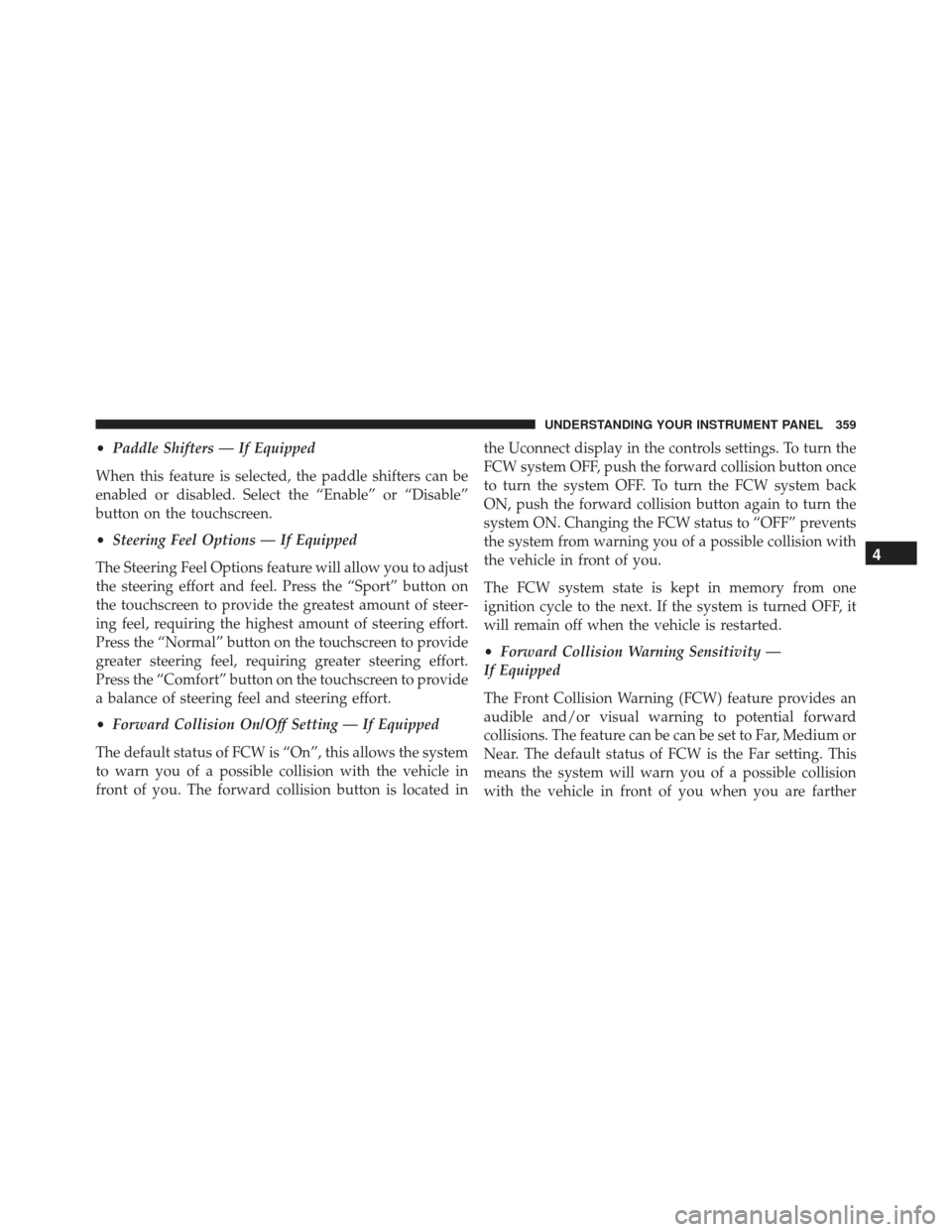
•Paddle Shifters — If Equipped
When this feature is selected, the paddle shifters can be
enabled or disabled. Select the “Enable” or “Disable”
button on the touchscreen.
• Steering Feel Options — If Equipped
The Steering Feel Options feature will allow you to adjust
the steering effort and feel. Press the “Sport” button on
the touchscreen to provide the greatest amount of steer-
ing feel, requiring the highest amount of steering effort.
Press the “Normal” button on the touchscreen to provide
greater steering feel, requiring greater steering effort.
Press the “Comfort” button on the touchscreen to provide
a balance of steering feel and steering effort.
• Forward Collision On/Off Setting — If Equipped
The default status of FCW is “On”, this allows the system
to warn you of a possible collision with the vehicle in
front of you. The forward collision button is located in the Uconnect display in the controls settings. To turn the
FCW system OFF, push the forward collision button once
to turn the system OFF. To turn the FCW system back
ON, push the forward collision button again to turn the
system ON. Changing the FCW status to “OFF” prevents
the system from warning you of a possible collision with
the vehicle in front of you.
The FCW system state is kept in memory from one
ignition cycle to the next. If the system is turned OFF, it
will remain off when the vehicle is restarted.
•
Forward Collision Warning Sensitivity —
If Equipped
The Front Collision Warning (FCW) feature provides an
audible and/or visual warning to potential forward
collisions. The feature can be can be set to Far, Medium or
Near. The default status of FCW is the Far setting. This
means the system will warn you of a possible collision
with the vehicle in front of you when you are farther
4
UNDERSTANDING YOUR INSTRUMENT PANEL 359