2016 INFINITI QX80 CD player
[x] Cancel search: CD playerPage 3 of 32

table of contents
new system features
Around View® Monitor with Moving Object Detection (MOD).............2
Blind Spot Warning (BSW) and Blind Spot Intervention® (BSI)
(if so equipped)
.................................................2
essential information
Tire Pressure Monitoring System (TPMS) with Tire Inflation Indicator......3
Loose Fuel Cap..................................................4
Fuel-filler Door ..................................................4
Clock Set/Adjustment ............................................5
first drive features
Infiniti Connection™.............................................6
Theater Package (if so equipped)...................................8
INFINITI Intelligent Key System....................................9
Power Liftgate..................................................10
Front Seat Adjustments..........................................11
Automatic Drive Positioner .......................................11
2nd Row Seats . . . . . . . . . . . . . . . . . . . . . . . . . . . . . . . . . . . .\
. . . . . . . . . . . . . . 12
3rd Row Power Folding Seats ......................................13
Outside Mirror Control Switch.....................................14
Starting/Stopping the Engine .....................................14
Headlight Control...............................................15
Wiper and Washer Switch ........................................16
Heater and Air Conditioner (automatic) .............................17
Rear Heater and Air Conditioner ...................................18
FM/AM/SiriusXM® Satellite Radio with CD/DVD Player.................19
Conventional (Fixed Speed) Cruise Control (if so equipped) ............20
Intelligent Cruise Control (ICC) (if so equipped)......................21
system guide
Trip Computer..................................................22
Bluetooth® Hands-free Phone System ..............................22
• System Operating Tips .........................................22
Bluetooth® Streaming Audio .....................................25
Navigation System..............................................26
HomeLink® Universal Transceiver..................................28
To view detailed
instructional videos, go to
www.infinitiownersinfo.mobi/2016/qx80 or snap this barcode with an appropriate barcode reader.
Please see your Owner’s Manual for important safety information
and system operation limitations.
• A cellular telephone should not be used for any purpose while
driving so full attention may be given to vehicle operation.
• Always wear your seat belt.
• Supplemental air bags do not replace proper seat belt usage.
• Children 12 and under should always ride in the rear seat properly secured in child restraints or seat belts according to
their age and weight.
• Do not drink and drive.
For more information, refer to the “Safety — Seats, seat belts
and supplemental restraint system (section 1)”, the “Monitor,
climate, audio, phone and voice recognition systems (section 4)”
and the “Starting and driving (section 5)” of your Owner’s Manual.
Additional information about your vehicle is also available
in your Owner’s Manual, Navigation System Owner’s Manual
and at www.InfinitiUSA.com.
Page 10 of 32

8
first drive features
Theater Package (if so equipped)
With this entertainment system, you can play video
files via a DVD or CD, providing images and sound
both from the front and rear display screens.
WATCHING A DVD
1. Insert a DVD into the DVD slot 1.
2. The DVD will play automatically.
• To watch or control videos on the front display,
make sure the vehicle is in the P (PARK) position
and the parking brake is applied.
REAR DISPLAYS
To turn the rear displays on or off from the
front seats:
1. Press the SETTING button 2 on the
control panel.
2. Select the “Rear Display” key on the display.
3. Toggle the “L” (Left) or “R” (Right) Display 3 on or off.
To access standard DVD controls on the front
display while playing a DVD on the rear display, press the DISC•AUX
button on the control panel while the vehicle is in the P (PARK)
position and the parking brake is applied.
To turn the rear displays on or off from the rear seats:
1. Select the desired seat by sliding the DISPLAY SELECT switch
4 on the remote control to the L (Left) or R (Right) position.
2. Press the POWER button 5 on the remote control.
To control the DVD from the rear seats, use the
remote control.
OPERATING TIPS
You can also connect auxiliary devices, such as
video games, camcorders or portable video players,
to the auxiliary jacks. (Your device will be controlled
through its own control panel.)
Rear Auxiliary Mode allows rear seat passengers
to independently display different sources on
each screen.
Use the headphones, also provided with the system,
to listen to audio wirelessly and independently.
For the best audio sound quality, please make sure
you are facing the monitor directly in front of you.
To reduce driver distraction, movies will not be
shown on the front display while the vehicle is in
any drive position.
For more information, refer to the “Monitor, climate, audio, phone and voice recognition systems (secti\
on 4)” of your
Owner’s Manual.
5 4
1
2
3
Page 21 of 32
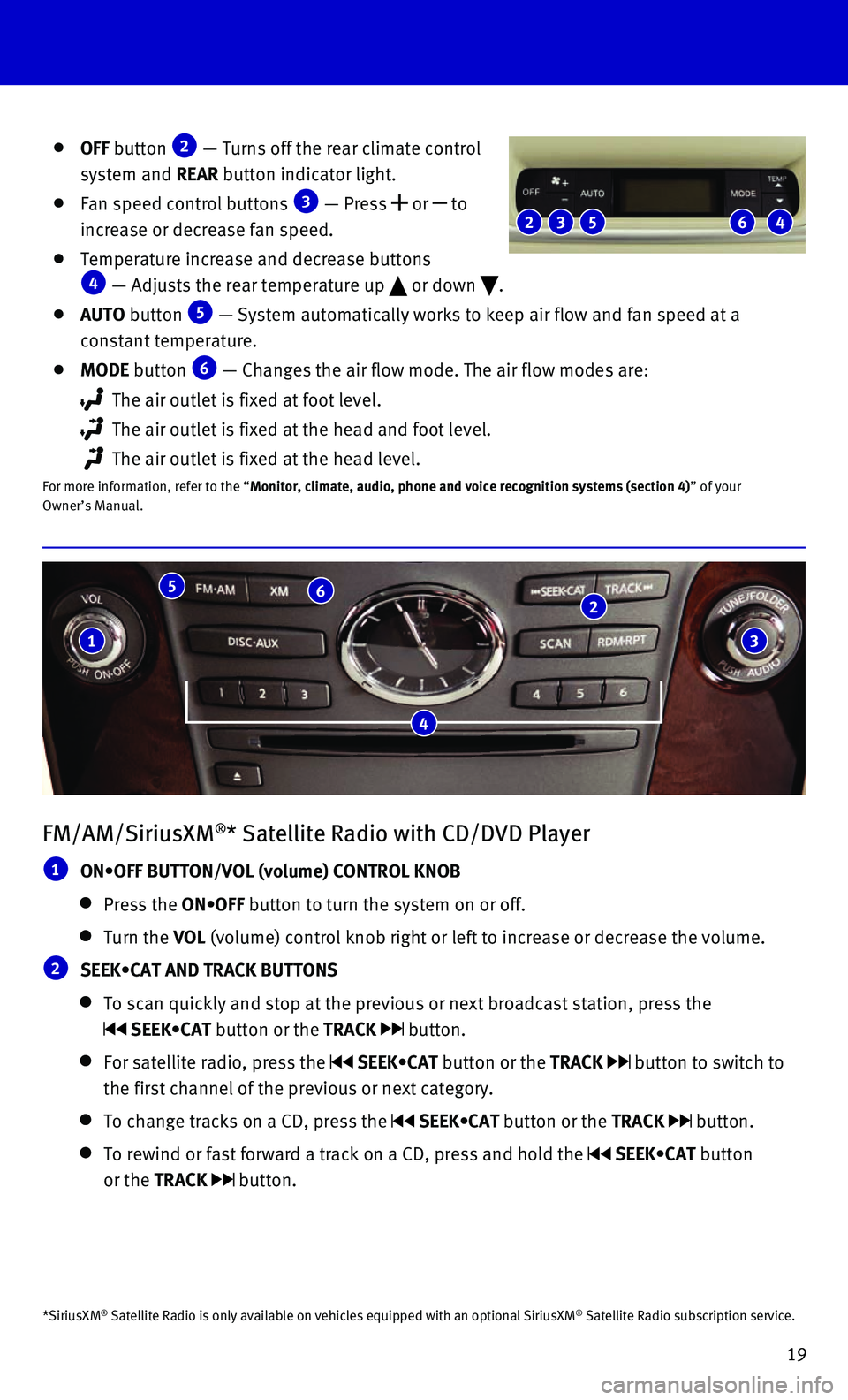
19
FM/AM/SiriusXM®* Satellite Radio with CD/DVD Player
1 ON•OFF BUTTON/VOL (volume) CONTROL KNOB
Press the ON•OFF button to turn the system on or off.
Turn the VOL (volume) control knob right or left to increase or decrease the volum\
e.
2 SEEK•CAT AND TRACK BUTTONS
To scan quickly and stop at the previous or next broadcast station, pres\
s the
SEEK•CAT button or the TRACK button.
For satellite radio, press the SEEK•CAT button or the TRACK button to switch to
the first channel of the previous or next category.
To change tracks on a CD, press the SEEK•CAT button or the TRACK button.
To rewind or fast forward a track on a CD, press and hold the SEEK•CAT button
or the TRACK
button.
4
1
5 6 2
3
OFF button 2 — Turns off the rear climate control
system and REAR button indicator light.
Fan speed control buttons 3 — Press or to
increase or decrease fan speed.
Temperature increase and decrease buttons 4 — Adjusts the rear temperature up or down .
AUTO button 5 — System automatically works to keep air flow and fan speed at a
constant temperature.
MODE button 6 — Changes the air flow mode. The air flow modes are:
The air outlet is fixed at foot level.
The air outlet is fixed at the head and foot level.
The air outlet is fixed at the head level.
For more information, refer to the “Monitor, climate, audio, phone and voice recognition systems (section 4\
) ” of your
Owner’s Manual.
2 5 3 4 6
*SiriusXM® Satellite Radio is only available on vehicles equipped with an optional\
SiriusXM® Satellite Radio subscription service.
Page 27 of 32
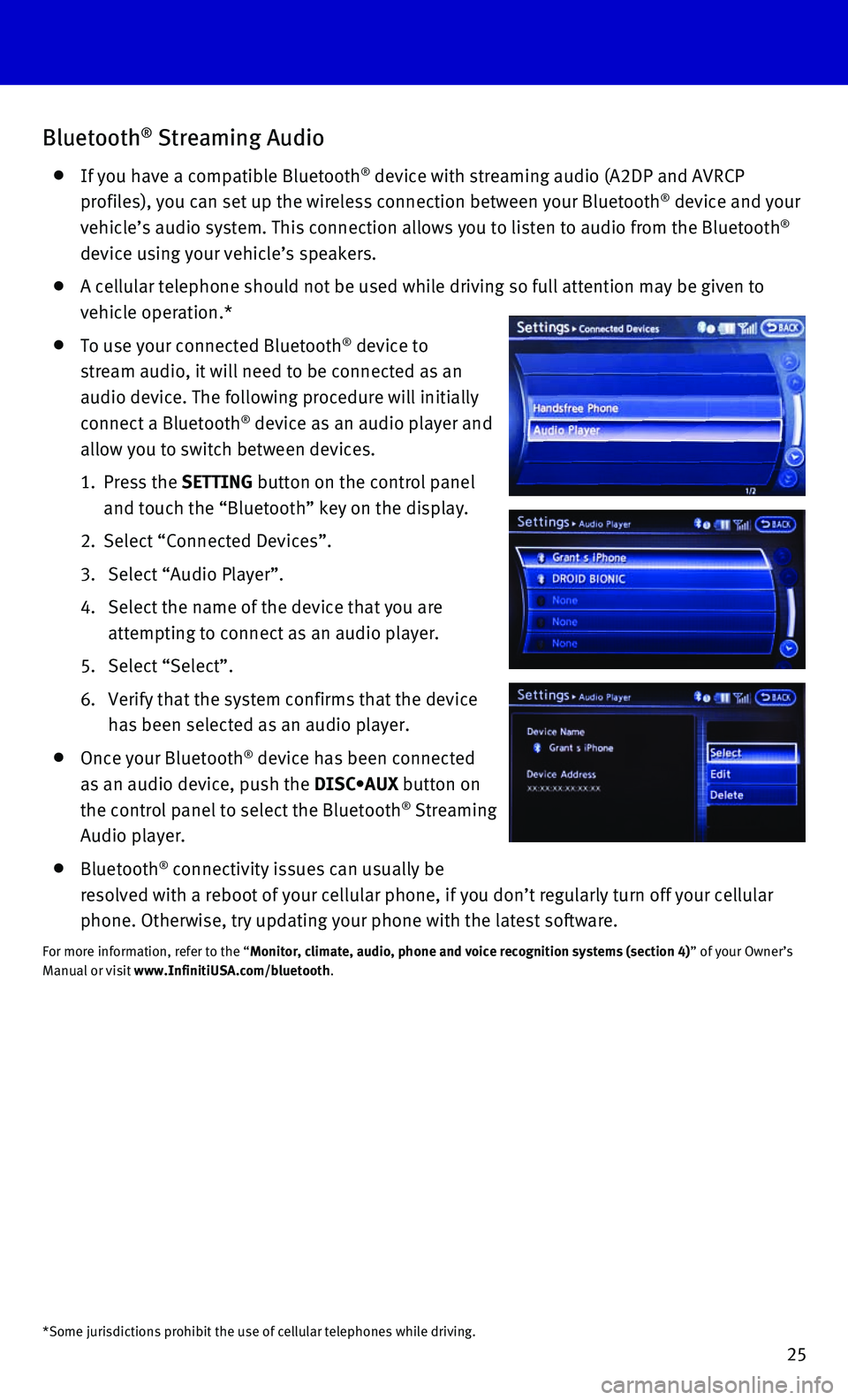
25
Bluetooth® Streaming Audio
If you have a compatible Bluetooth® device with streaming audio (A2DP and AVRCP
profiles), you can set up the wireless connection between your Bluetoot\
h® device and your
vehicle’s audio system. This connection allows you to listen to audio\
from the Bluetooth®
device using your vehicle’s speakers.
A cellular telephone should not be used while driving so full attention \
may be given to
vehicle operation.*
To use your connected Bluetooth® device to
stream audio, it will need to be connected as an
audio device. The following procedure will initially
connect a Bluetooth
® device as an audio player and
allow you to switch between devices.
1. Press the SETTING button on the control panel
and touch the “Bluetooth” key on the display.
2. Select “Connected Devices”.
3. Select “Audio Player”.
4. Select the name of the device that you are
attempting to connect as an audio player.
5. Select “Select”.
6. Verify that the system confirms that the device
has been selected as an audio player.
Once your Bluetooth® device has been connected
as an audio device, push the DISC•AUX button on
the control panel to select the Bluetooth
® Streaming
Audio player.
Bluetooth® connectivity issues can usually be
resolved with a reboot of your cellular phone, if you don’t regularly\
turn off your cellular
phone. Otherwise, try updating your phone with the latest software.
For more information, refer to the “Monitor, climate, audio, phone and voice recognition systems (section 4\
) ” of your Owner’s
Manual or visit www.InfinitiUSA.com/bluetooth.
*Some jurisdictions prohibit the use of cellular telephones while drivin\
g.