2016 INFINITI QX80 navigation system
[x] Cancel search: navigation systemPage 2 of 32

*See your Owner ’s Manual for information.
1 INSTRUMENT BRIGHTNESS CONTROL SWITCH*
2 TRIP COMPUTER SWITCHES
3 HEADLIGHT AND TURN SIGNAL SWITCH
4 WIPER AND WASHER SWITCH
5 STEERING WHEEL SWITCHES FOR AUDIO*/ BLUETOOTH®/NAVIGATION
6 CRUISE CONTROL
7 POWER LIFTGATE SWITCH
8 WARNING SYSTEMS SWITCH*
9 BACKUP COLLISION INTERVENTION
(BCI) SWITCH*
10 TILT/TELESCOPIC STEERING WHEEL SWITCH*
11 DYNAMIC DRIVER ASSISTANCE SWITCH*
12 POWER LIFTGATE MAIN SWITCH*
13 HOOD RELEASE*
14 CONTROL PANEL DISPLAY SCREEN*
15 AUDIO SYSTEM
16 HEATER AND AIR CONDITIONER (automatic)
17 CLIMATE-CONTROLLED SEAT SWITCHES*
18 TIP-UP 2ND ROW SEAT SWITCHES
19 HEATED STEERING WHEEL SWITCH*
20 POWER OUTLET*
21 FRONT PASSENGER AIR BAG STATUS LIGHT*
22 FOUR-WHEEL DRIVE (4WD) SHIFT SWITCH*
1 2
3 4
5 6
7
12
8
13
14
15
1617
18
21
18
1917
20
22
1011Behind steering wheel
on column
Behind
shift lever
9
Page 3 of 32

table of contents
new system features
Around View® Monitor with Moving Object Detection (MOD).............2
Blind Spot Warning (BSW) and Blind Spot Intervention® (BSI)
(if so equipped)
.................................................2
essential information
Tire Pressure Monitoring System (TPMS) with Tire Inflation Indicator......3
Loose Fuel Cap..................................................4
Fuel-filler Door ..................................................4
Clock Set/Adjustment ............................................5
first drive features
Infiniti Connection™.............................................6
Theater Package (if so equipped)...................................8
INFINITI Intelligent Key System....................................9
Power Liftgate..................................................10
Front Seat Adjustments..........................................11
Automatic Drive Positioner .......................................11
2nd Row Seats . . . . . . . . . . . . . . . . . . . . . . . . . . . . . . . . . . . .\
. . . . . . . . . . . . . . 12
3rd Row Power Folding Seats ......................................13
Outside Mirror Control Switch.....................................14
Starting/Stopping the Engine .....................................14
Headlight Control...............................................15
Wiper and Washer Switch ........................................16
Heater and Air Conditioner (automatic) .............................17
Rear Heater and Air Conditioner ...................................18
FM/AM/SiriusXM® Satellite Radio with CD/DVD Player.................19
Conventional (Fixed Speed) Cruise Control (if so equipped) ............20
Intelligent Cruise Control (ICC) (if so equipped)......................21
system guide
Trip Computer..................................................22
Bluetooth® Hands-free Phone System ..............................22
• System Operating Tips .........................................22
Bluetooth® Streaming Audio .....................................25
Navigation System..............................................26
HomeLink® Universal Transceiver..................................28
To view detailed
instructional videos, go to
www.infinitiownersinfo.mobi/2016/qx80 or snap this barcode with an appropriate barcode reader.
Please see your Owner’s Manual for important safety information
and system operation limitations.
• A cellular telephone should not be used for any purpose while
driving so full attention may be given to vehicle operation.
• Always wear your seat belt.
• Supplemental air bags do not replace proper seat belt usage.
• Children 12 and under should always ride in the rear seat properly secured in child restraints or seat belts according to
their age and weight.
• Do not drink and drive.
For more information, refer to the “Safety — Seats, seat belts
and supplemental restraint system (section 1)”, the “Monitor,
climate, audio, phone and voice recognition systems (section 4)”
and the “Starting and driving (section 5)” of your Owner’s Manual.
Additional information about your vehicle is also available
in your Owner’s Manual, Navigation System Owner’s Manual
and at www.InfinitiUSA.com.
Page 9 of 32
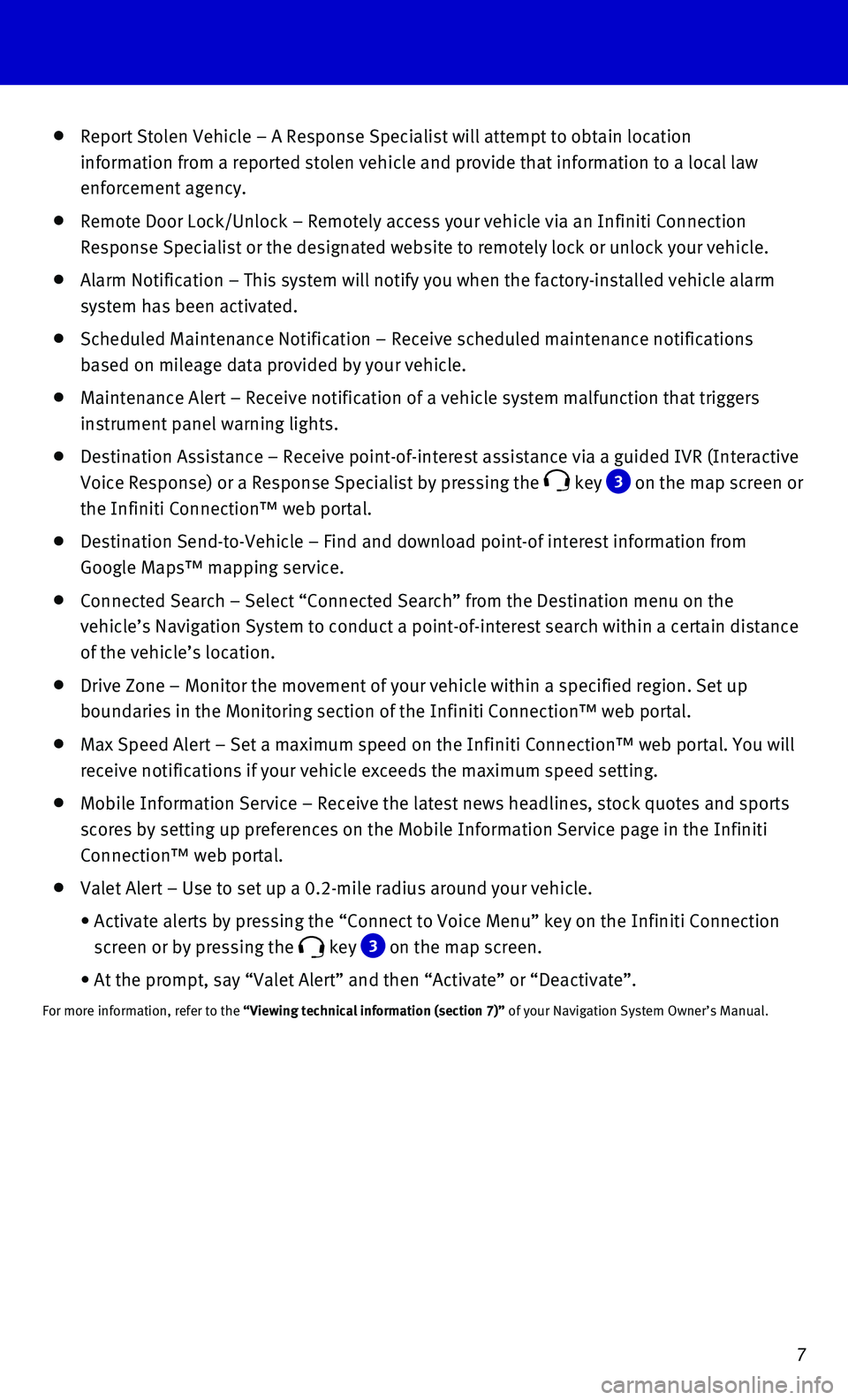
7
Report Stolen Vehicle – A Response Specialist will attempt to obtain \
location
information from a reported stolen vehicle and provide that information \
to a local law
enforcement agency.
Remote Door Lock/Unlock – Remotely access your vehicle via an Infinit\
i Connection
Response Specialist or the designated website to remotely lock or unlock\
your vehicle.
Alarm Notification – This system will notify you when the factory-ins\
talled vehicle alarm
system has been activated.
Scheduled Maintenance Notification – Receive scheduled maintenance no\
tifications
based on mileage data provided by your vehicle.
Maintenance Alert – Receive notification of a vehicle system malfunct\
ion that triggers
instrument panel warning lights.
Destination Assistance – Receive point-of-interest assistance via a g\
uided IVR (Interactive
Voice Response) or a Response Specialist by pressing the key 3 on the map screen or
the Infiniti Connection™ web portal.
Destination Send-to-Vehicle – Find and download point-of interest inf\
ormation from
Google Maps™ mapping service.
Connected Search – Select “Connected Search” from the Destinati\
on menu on the
vehicle’s Navigation System to conduct a point-of-interest search wit\
hin a certain distance
of the vehicle’s location.
Drive Zone – Monitor the movement of your vehicle within a specified \
region. Set up
boundaries in the Monitoring section of the Infiniti Connection™ web \
portal.
Max Speed Alert – Set a maximum speed on the Infiniti Connection™ \
web portal. You will
receive notifications if your vehicle exceeds the maximum speed setting.\
Mobile Information Service – Receive the latest news headlines, stock\
quotes and sports
scores by setting up preferences on the Mobile Information Service page \
in the Infiniti
Connection™ web portal.
Valet Alert – Use to set up a 0.2-mile radius around your vehicle.
• Activate alerts by pressing the “Connect to Voice Menu” key on the\
Infiniti Connection
screen or by pressing the key 3 on the map screen.
• At the prompt, say “Valet Alert” and then “Activate” or “\
Deactivate”.
For more information, refer to the “Viewing technical information (section 7)” of your Navigation System Owner’s Manual.
Page 25 of 32
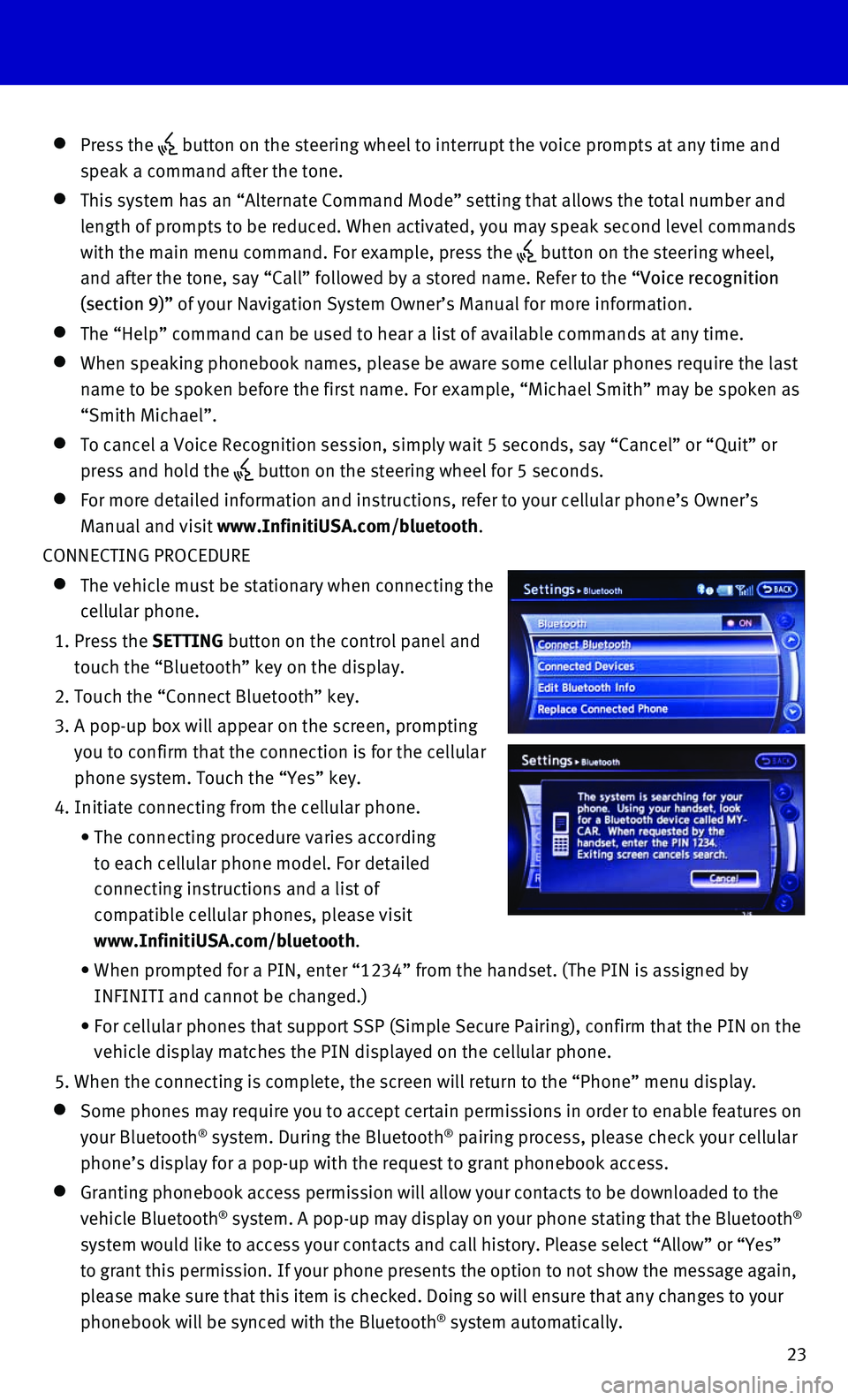
23
Press the button on the steering wheel to interrupt the voice prompts at any time\
and
speak a command after the tone.
This system has an “Alternate Command Mode” setting that allows th\
e total number and
length of prompts to be reduced. When activated, you may speak second le\
vel commands
with the main menu command. For example, press the
button on the steering wheel,
and after the tone, say “Call” followed by a stored name. Refer to\
the “Voice recognition
(section 9)” of your Navigation System Owner’s Manual for more information.
The “Help” command can be used to hear a list of available command\
s at any time.
When speaking phonebook names, please be aware some cellular phones require the last
name to be spoken before the first name. For example, “Michael Smith”\
may be spoken as
“Smith Michael”.
To cancel a Voice Recognition session, simply wait 5 seconds, say “Ca\
ncel” or “Quit” or
press and hold the button on the steering wheel for 5 seconds.
For more detailed information and instructions, refer to your cellular p\
hone’s Owner’s
Manual and visit www.InfinitiUSA.com/bluetooth.
CONNECTING PROCEDURE
The vehicle must be stationary when connecting the
cellular phone.
1. Press the SETTING button on the control panel and
touch the “Bluetooth” key on the display.
2. Touch the “Connect Bluetooth” key.
3. A pop-up box will appear on the screen, prompting
you to confirm that the connection is for the cellular
phone system. Touch the “Yes” key.
4. Initiate connecting from the cellular phone.
• The connecting procedure varies according
to each cellular phone model. For detailed
connecting instructions and a list of
compatible cellular phones, please visit
www.InfinitiUSA.com/bluetooth.
• When prompted for a PIN, enter “1234” from the handset. (The PIN \
is assigned by
INFINITI and cannot be changed.)
• For cellular phones that support SSP (Simple Secure Pairing), confirm \
that the PIN on the
vehicle display matches the PIN displayed on the cellular phone.
5. When the connecting is complete, the screen will return to the “Phone\
” menu display.
Some phones may require you to accept certain permissions in order to en\
able features on
your Bluetooth® system. During the Bluetooth® pairing process, please check your cellular
phone’s display for a pop-up with the request to grant phonebook acce\
ss.
Granting phonebook access permission will allow your contacts to be down\
loaded to the
vehicle Bluetooth® system. A pop-up may display on your phone stating that the Bluetooth®
system would like to access your contacts and call history. Please selec\
t “Allow” or “Yes”
to grant this permission. If your phone presents the option to not show \
the message again,
please make sure that this item is checked. Doing so will ensure that an\
y changes to your
phonebook will be synced with the Bluetooth
® system automatically.
Page 28 of 32
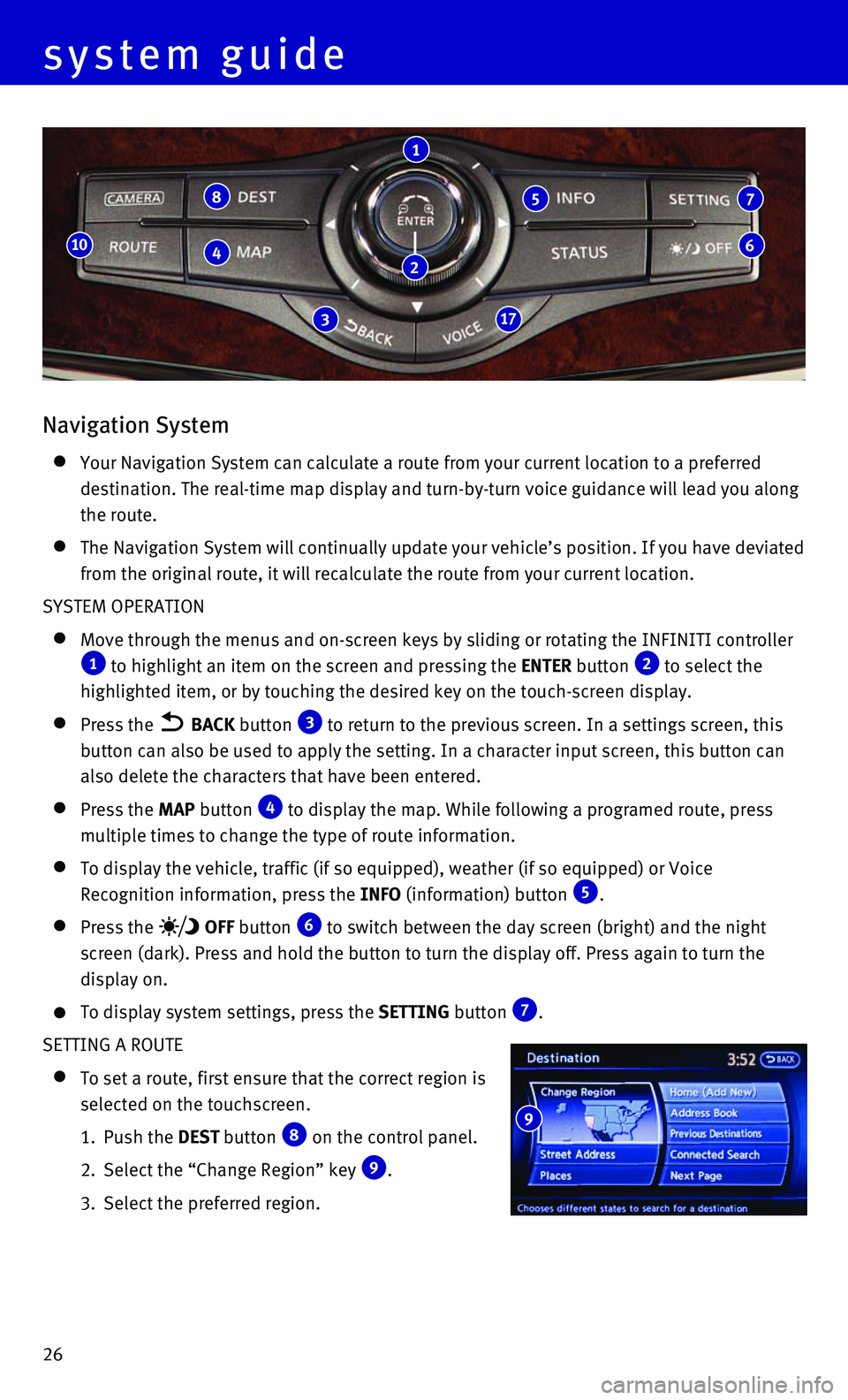
26
Navigation System
Your Navigation System can calculate a route from your current location \
to a preferred
destination. The real-time map display and turn-by-turn voice guidance w\
ill lead you along
the route.
The Navigation System will continually update your vehicle’s position\
. If you have deviated
from the original route, it will recalculate the route from your current\
location.
SYSTEM OPERATION
Move through the menus and on-screen keys by sliding or rotating the INF\
INITI controller 1 to highlight an item on the screen and pressing the ENTER button 2 to select the
highlighted item, or by touching the desired key on the touch-screen dis\
play.
Press the BACK button 3 to return to the previous screen. In a settings screen, this
button can also be used to apply the setting. In a character input scree\
n, this button can
also delete the characters that have been entered.
Press the MAP button 4 to display the map. While following a programed route, press
multiple times to change the type of route information.
To display the vehicle, traffic (if so equipped), weather (if so equi\
pped) or Voice
Recognition information, press the INFO (information) button 5.
Press the OFF button 6 to switch between the day screen (bright) and the night
screen (dark). Press and hold the button to turn the display off. Pres\
s again to turn the
display on.
To display system settings, press the SETTING button 7.
SETTING A ROUTE
To set a route, first ensure that the correct region is
selected on the touchscreen.
1. Push the DEST button 8 on the control panel.
2. Select the “Change Region” key 9.
3. Select the preferred region.
8
4
317
10
1
5 7
6
system guide
9
2
Page 29 of 32
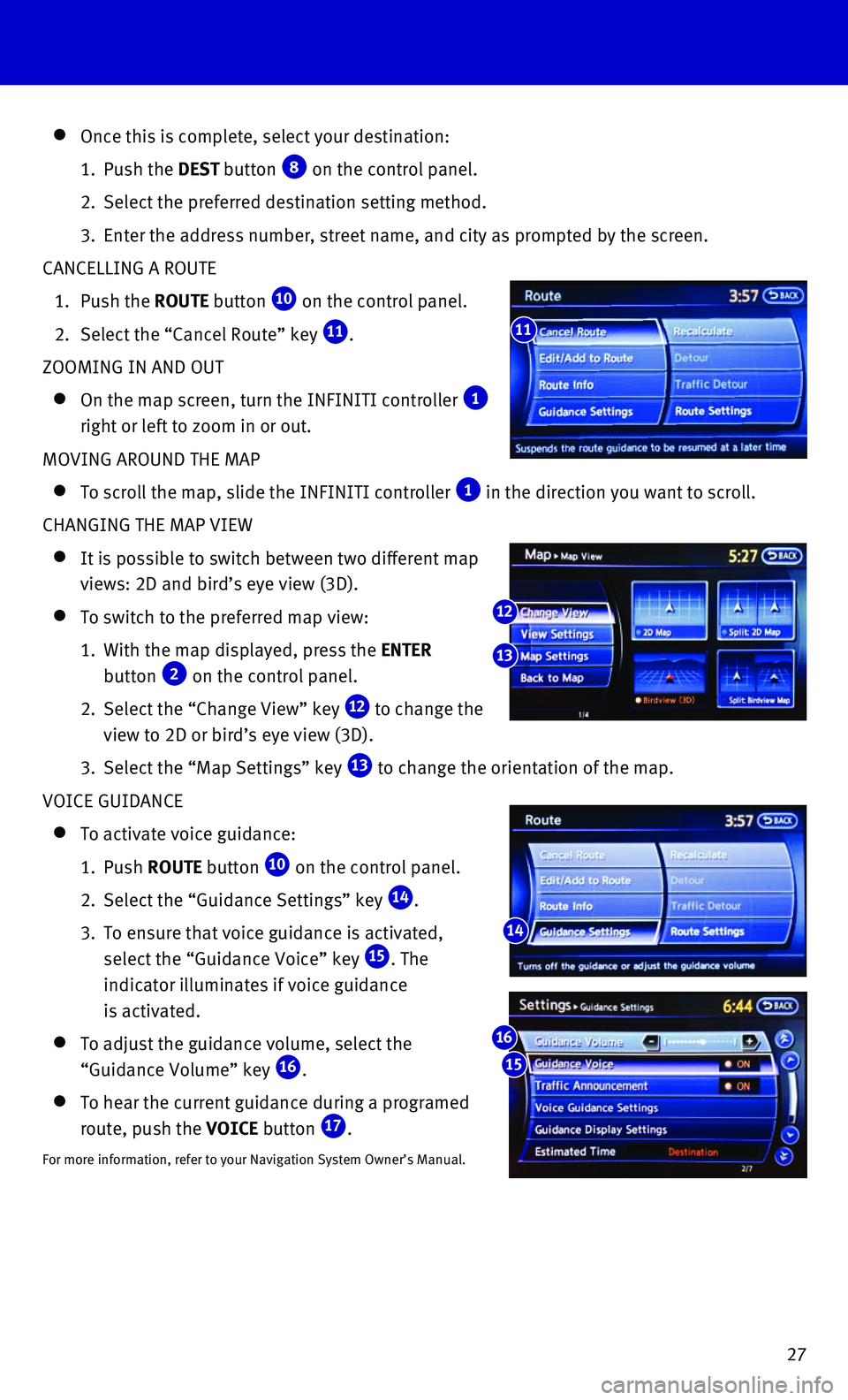
27
Once this is complete, select your destination:
1. Push the DEST button 8 on the control panel.
2. Select the preferred destination setting method.
3. Enter the address number, street name, and city as prompted by the scree\
n.
CANCELLING A ROUTE
1. Push the ROUTE button 10 on the control panel.
2. Select the “Cancel Route” key 11.
ZOOMING IN AND OUT
On the map screen, turn the INFINITI controller 1
right or left to zoom in or out.
MOVING AROUND THE MAP
To scroll the map, slide the INFINITI controller 1 in the direction you want to scroll.
CHANGING THE MAP VIEW
It is possible to switch between two different map
views: 2D and bird’s eye view (3D).
To switch to the preferred map view:
1. With the map displayed, press the ENTER
button 2 on the control panel.
2. Select the “Change View” key 12 to change the
view to 2D or bird’s eye view (3D).
3. Select the “Map Settings” key 13 to change the orientation of the map.
VOICE GUIDANCE
To activate voice guidance:
1. Push ROUTE button 10 on the control panel.
2. Select the “Guidance Settings” key 14.
3. To ensure that voice guidance is activated,
select the “Guidance Voice” key 15. The
indicator illuminates if voice guidance
is activated.
To adjust the guidance volume, select the
“Guidance Volume” key 16.
To hear the current guidance during a programed
route, push the VOICE button 17.
For more information, refer to your Navigation System Owner’s Manual.\
11
14
12
13
15
16
Page 32 of 32
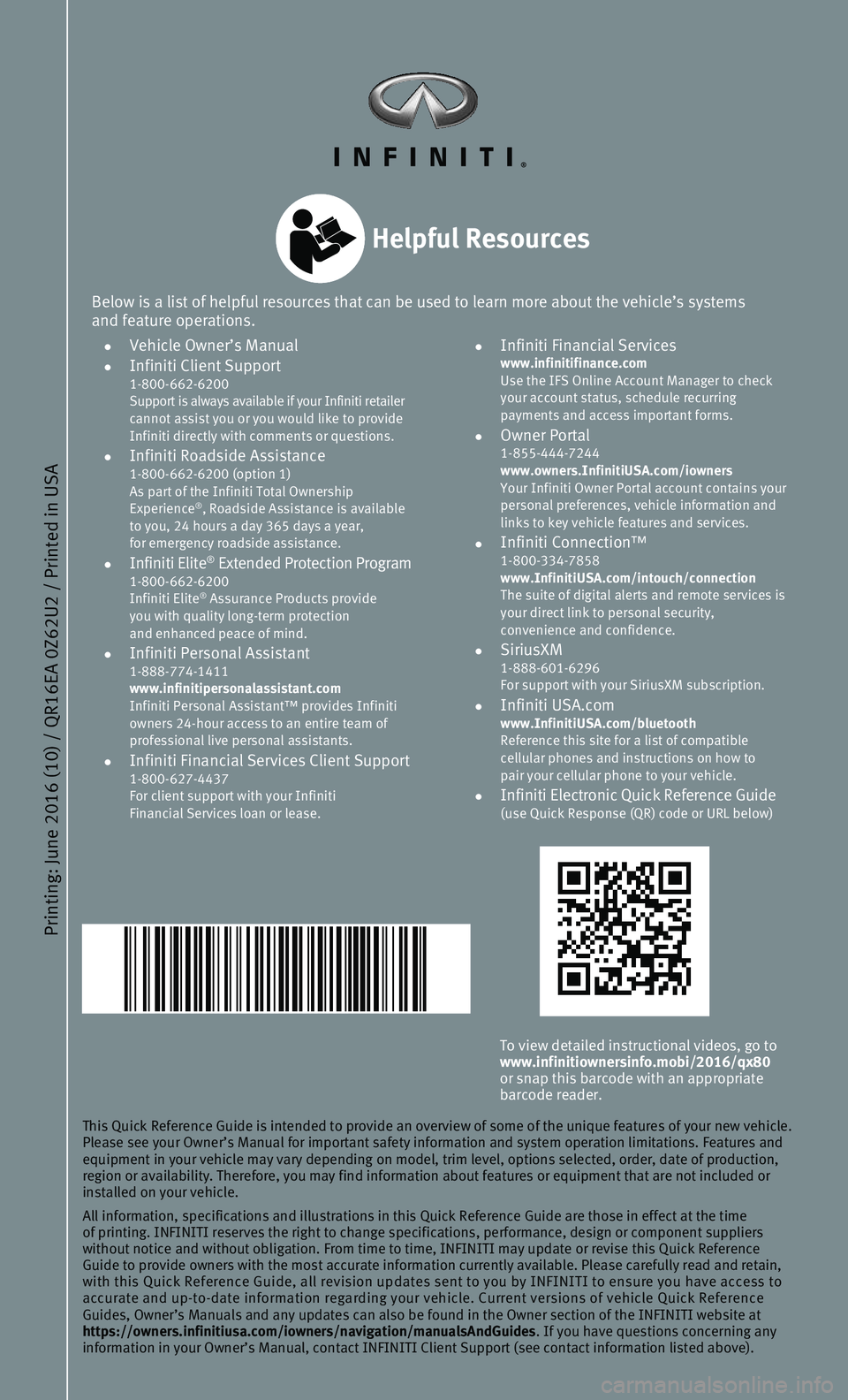
Printing: June 2016 (10) / QR16EA 0Z62U2 / Printed in USA
To view detailed instructional videos, go to www.infinitiownersinfo.mobi/2016/qx80
or snap this barcode with an appropriate
barcode reader.
This Quick Reference Guide is intended to provide an overview of some of\
the unique features of your new vehicle.
Please see your Owner’s Manual for important safety information and s\
ystem operation limitations. Features and
equipment in your vehicle may vary depending on model, trim level, optio\
ns selected, order, date of production,
region or availability. Therefore, you may find information about featur\
es or equipment that are not included or
installed on your vehicle.
All information, specifications and illustrations in this Quick Referenc\
e Guide are those in effect at the time
of printing. INFINITI reserves the right to change specifications, perfo\
rmance, design or component suppliers
without notice and without obligation. From time to time, INFINITI may u\
pdate or revise this Quick Reference
Guide to provide owners with the most accurate information currently ava\
ilable. Please carefully read and retain,
with this Quick Reference Guide, all revision updates sent to you by INF\
INITI to ensure you have access to
accurate and up-to-date information regarding your vehicle. Current vers\
ions of vehicle Quick Reference
Guides, Owner’s Manuals and any updates can also be found in the Owne\
r section of the INFINITI website at
https://owners.infinitiusa.com/iowners/navigation/manualsAndGuides . If you have questions concerning any
information in your Owner’s Manual, contact INFINITI Client Support (\
see contact information listed above).
Below is a list of helpful resources that can be used to learn more abou\
t the vehicle’s systems
and feature operations.
• Vehicle Owner’s Manual • Infiniti Client Support 1-800-662-6200
Support is always available if your Infiniti retailer
cannot assist you or you would like to provide
Infiniti directly with comments or questions.
• Infiniti Roadside Assistance 1-800-662-6200 (option 1)
As part of the Infiniti Total Ownership
Experience
®, Roadside Assistance is available
to you, 24 hours a day 365 days a year,
for emergency roadside assistance.
• Infiniti Elite® Extended Protection Program 1-800-662-6200
Infiniti Elite® Assurance Products provide
you with quality long-term protection
and enhanced peace of mind.
• Infiniti Personal Assistant 1-888-774-1411
www.infinitipersonalassistant.com
Infiniti Personal Assistant™ provides Infiniti
owners 24-hour access to an entire team of
professional live personal assistants.
• Infiniti Financial Services Client Support 1-800-627-4437
For client support with your Infiniti
Financial Services loan or lease.
• Infiniti Financial Services www.infinitifinance.com
Use the IFS Online Account Manager to check
your account status, schedule recurring
payments and access important forms.
• Owner Portal 1-855-444-7244
www.owners.InfinitiUSA.com/iowners
Your Infiniti Owner Portal account contains your
personal preferences, vehicle information and
links to key vehicle features and services.
• Infiniti Connection™ 1-800-334-7858
www.InfinitiUSA.com/intouch/connection
The suite of digital alerts and remote services is
your direct link to personal security,
convenience and confidence.
• SiriusXM 1-888-601-6296
For support with your SiriusXM subscription.
• Infiniti USA.com www.InfinitiUSA.com/bluetooth
Reference this site for a list of compatible
cellular phones and instructions on how to
pair your cellular phone to your vehicle.
• Infiniti Electronic Quick Reference Guide (use Quick Response (QR) code or URL below)
Helpful Resources